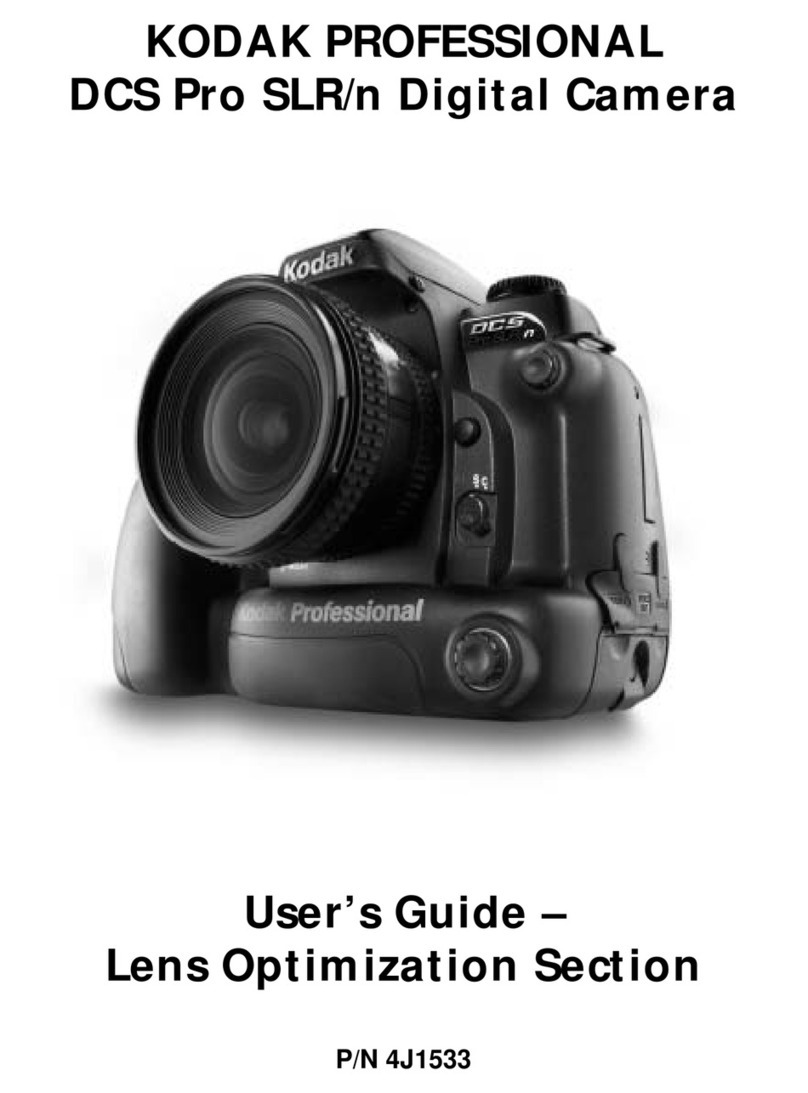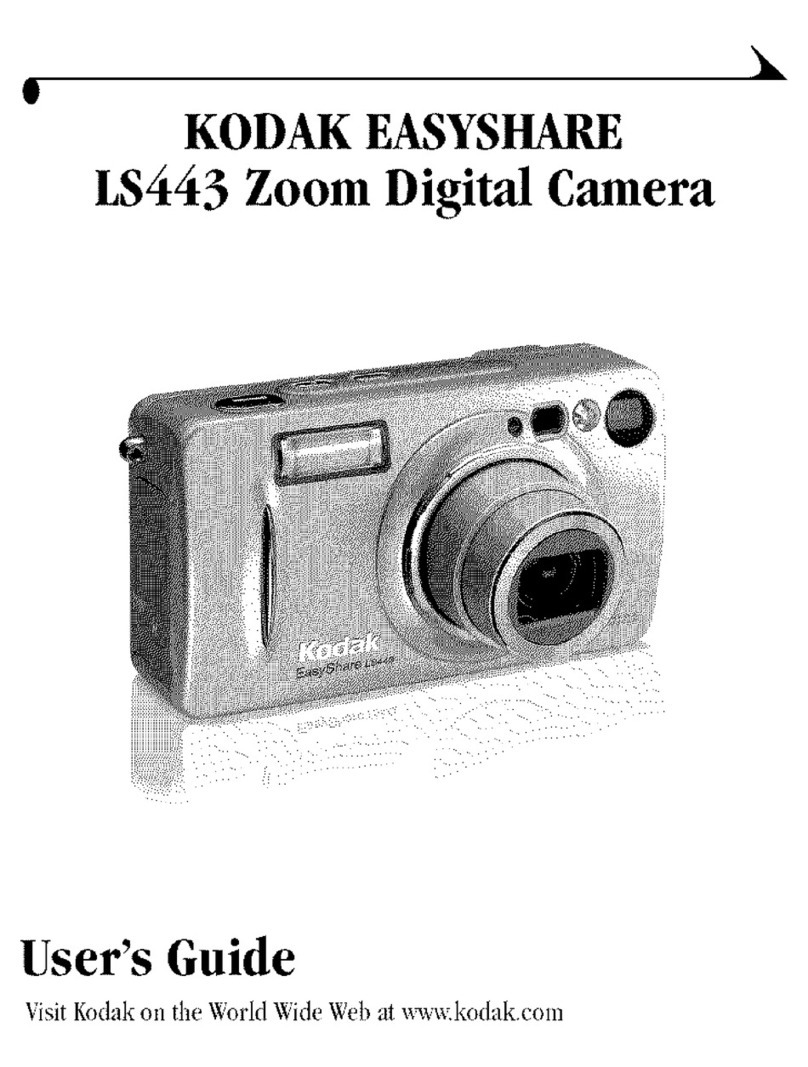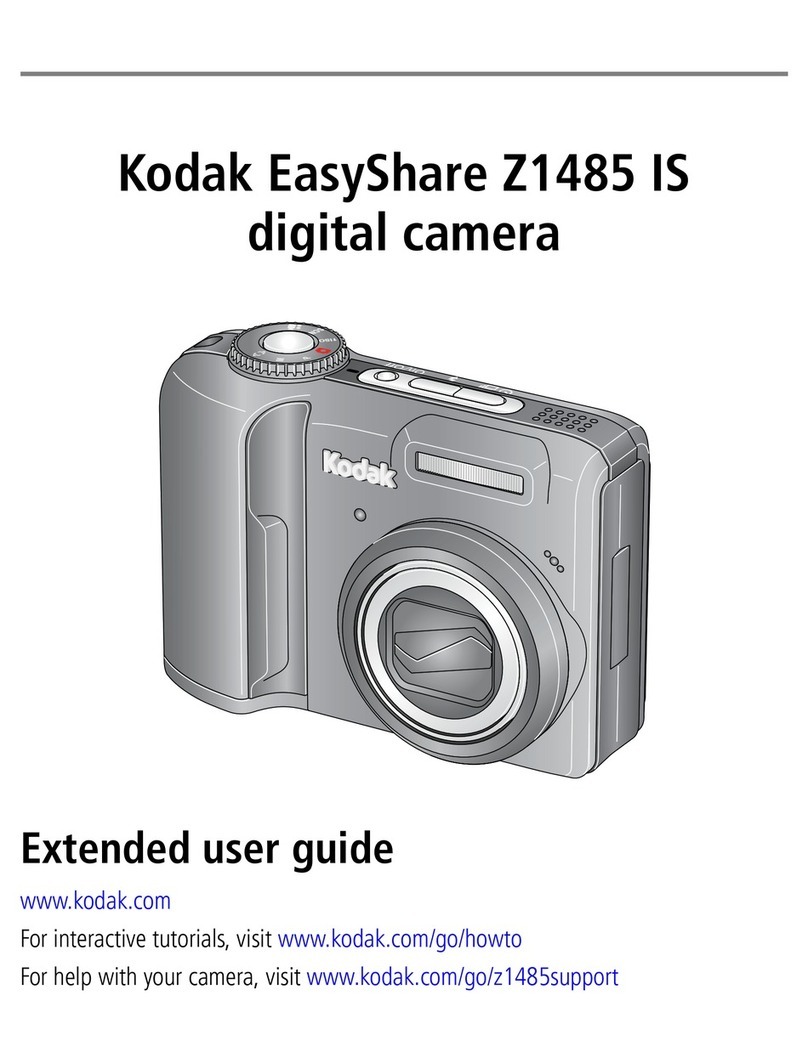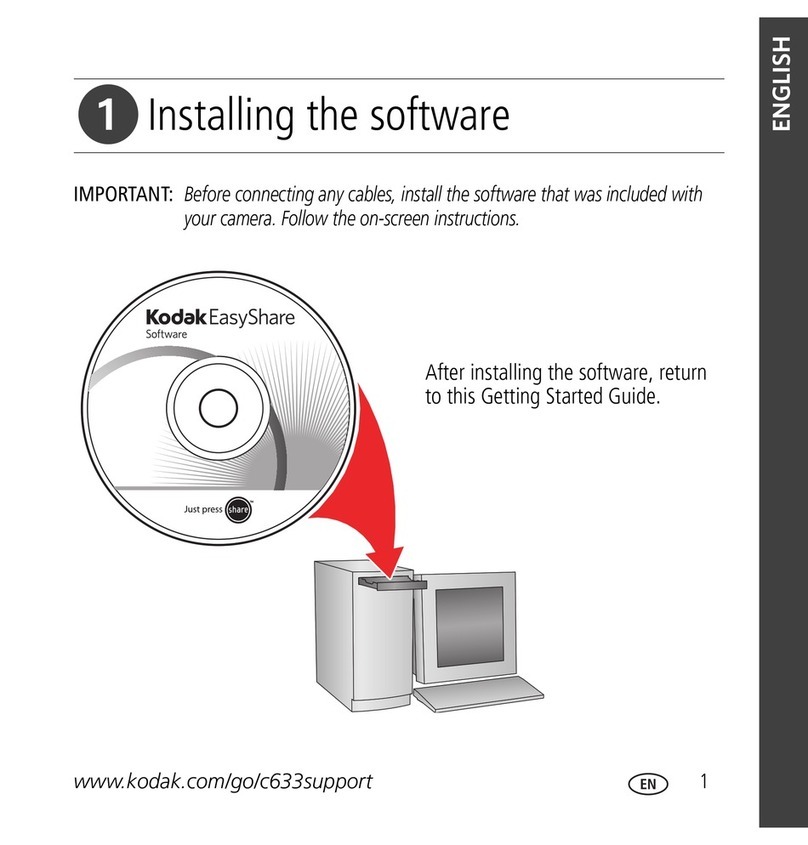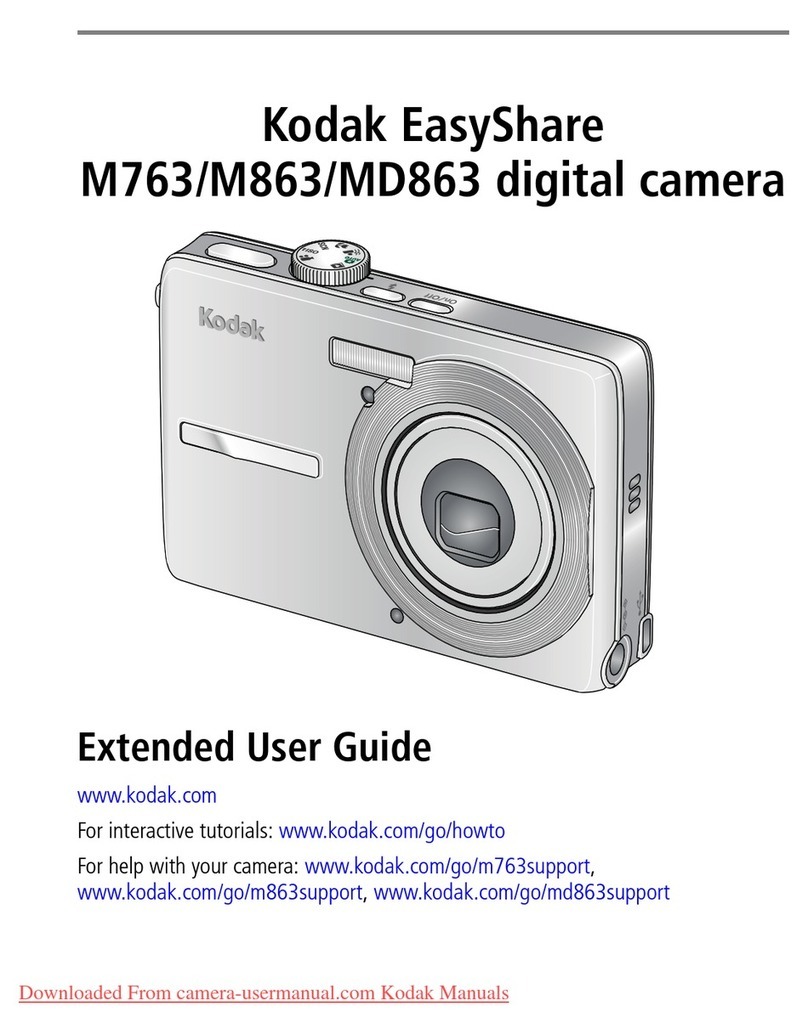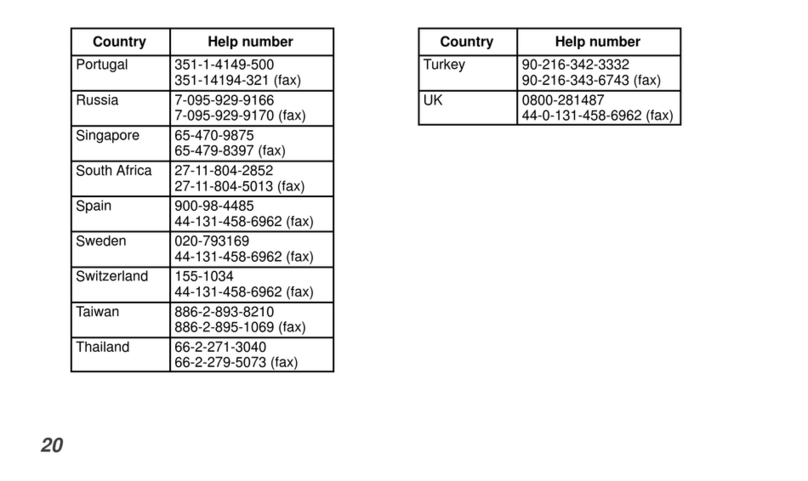www.kodak.com/go/support 3
able of contents 1
1 Setting up your camera .........................................................................1
Attaching the wrist strap ............................................................................... 1
Loading the batteries ....................................................................................1
Turning on the camera ..................................................................................2
Setting the date/time, first time ..................................................................... 2
Setting the language and date/time, other times............................................3
Storing pictures on an SD or MM card .........................................................3
2 Taking pictures and videos ....................................................................4
Taking a picture ............................................................................................ 4
Using digital zoom ........................................................................................ 7
Using the flash..............................................................................................7
Reviewing pictures and videos.......................................................................8
Protecting pictures and videos from deletion................................................11
3 Transferring and printing pictures .......................................................13
Minimum system requirements ....................................................................13
Installing the software................................................................................. 14
Transferring pictures with the USB cable......................................................15
Printing pictures..........................................................................................16
Dock compatibility for your camera..............................................................17
4 Doing more with your camera .............................................................18
Putting yourself in the picture or video.........................................................18
Running a slide show ..................................................................................19
opying pictures and videos ........................................................................20
hoosing a flash setting ..............................................................................21
hanging picture-taking settings ................................................................. 22
ustomizing your camera ............................................................................25
Viewing picture and video information.........................................................27