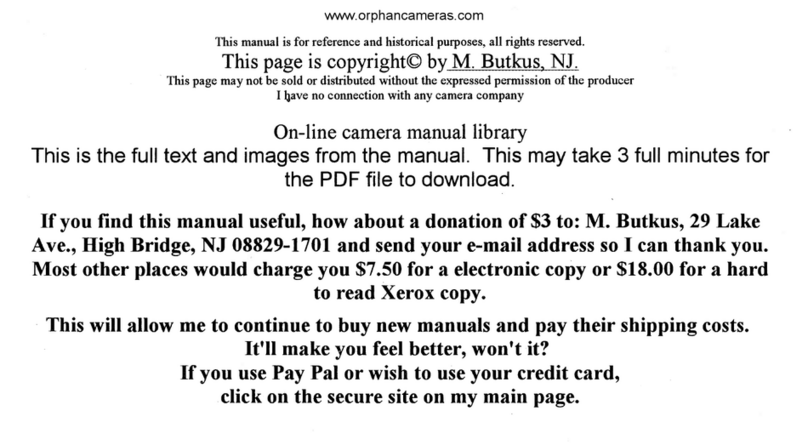Kodak KLIC-7001 User manual
Other Kodak Digital Camera manuals

Kodak
Kodak C643 - EasyShare 6.1MP Digital Camera User manual
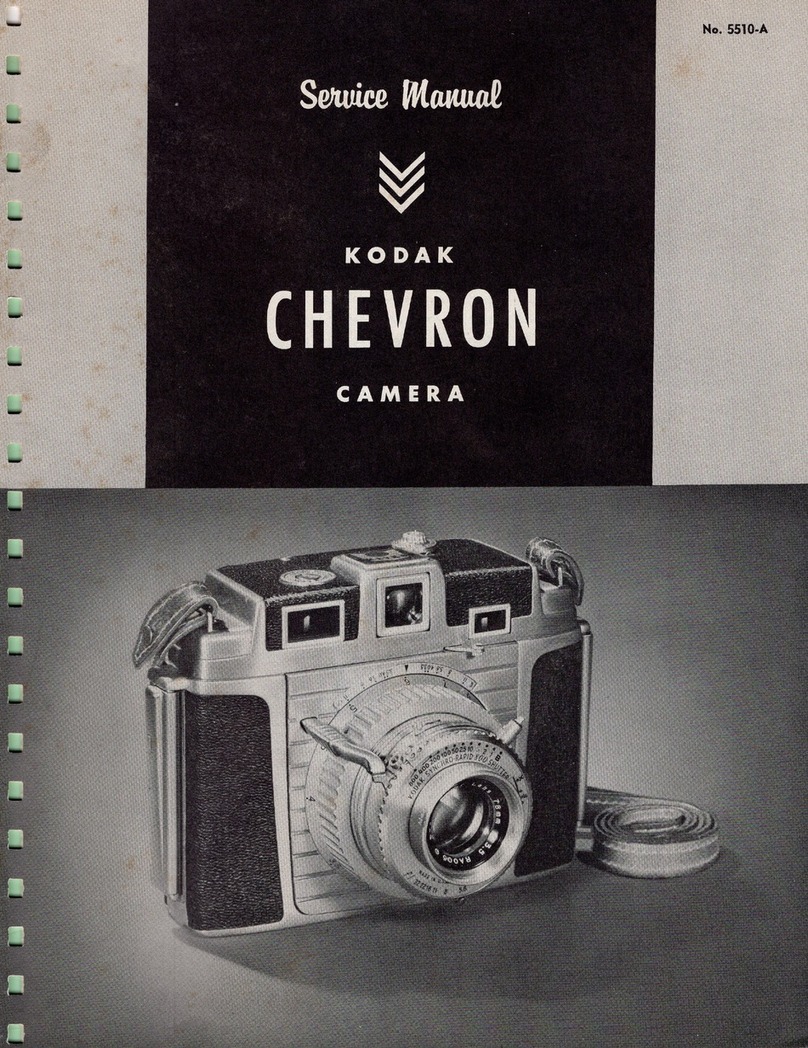
Kodak
Kodak CHEVRON User manual

Kodak
Kodak DCS 760 User manual

Kodak
Kodak Z730 - EASYSHARE Digital Camera User manual

Kodak
Kodak EASYSHARE EASYSHARE ONE User manual

Kodak
Kodak EASYSHARE SPORT Camera C135 Service manual

Kodak
Kodak Pixpro AZ421 User manual

Kodak
Kodak KB18 - 35 Mm Camera User manual
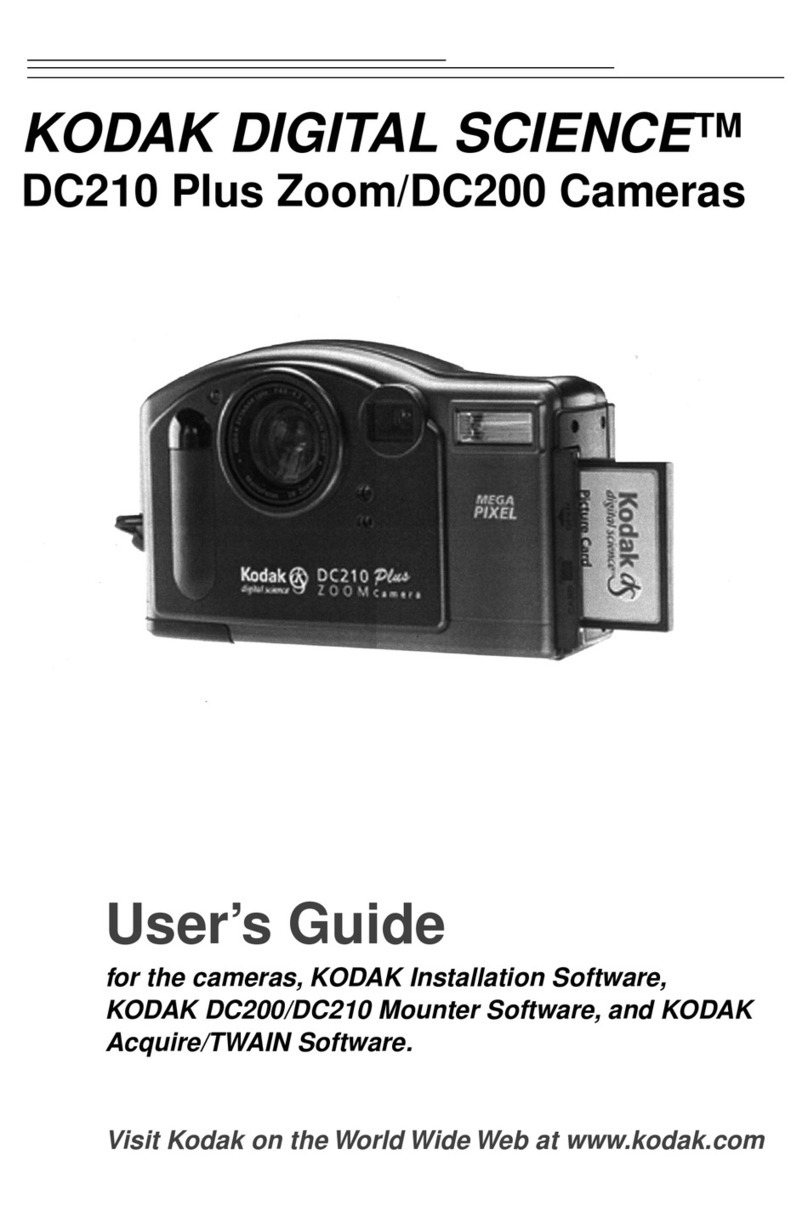
Kodak
Kodak DIGITAL SCIENCE DC200 User manual
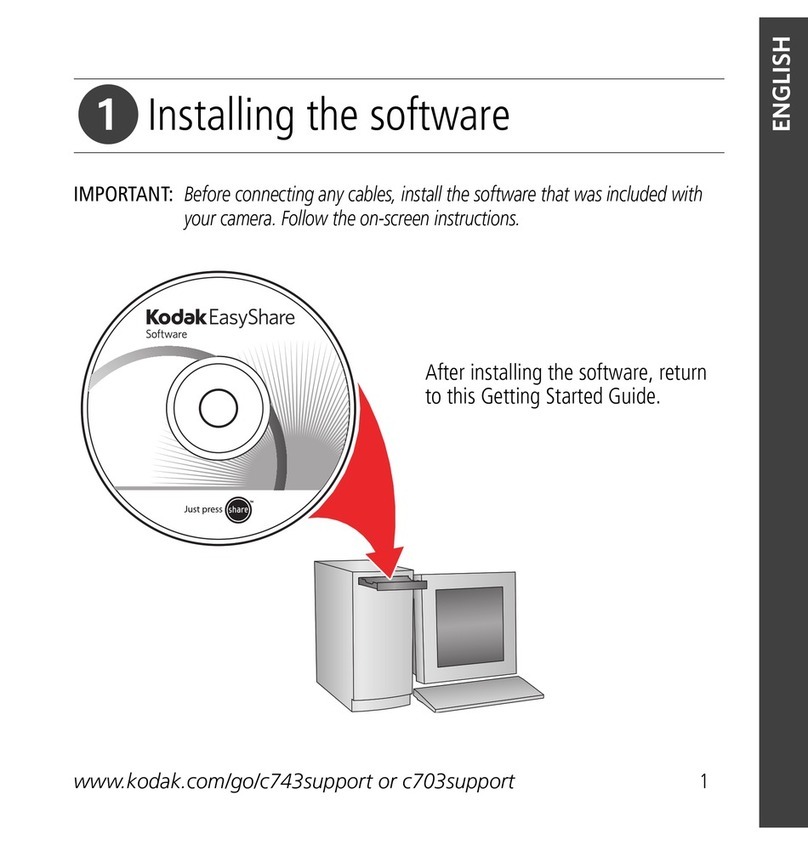
Kodak
Kodak EasyShare C703 User manual

Kodak
Kodak EasyShare C143 User manual

Kodak
Kodak M340 - GUIA COMPLETO DO USUARIO Service manual

Kodak
Kodak EasyShare M1073 IS Service manual
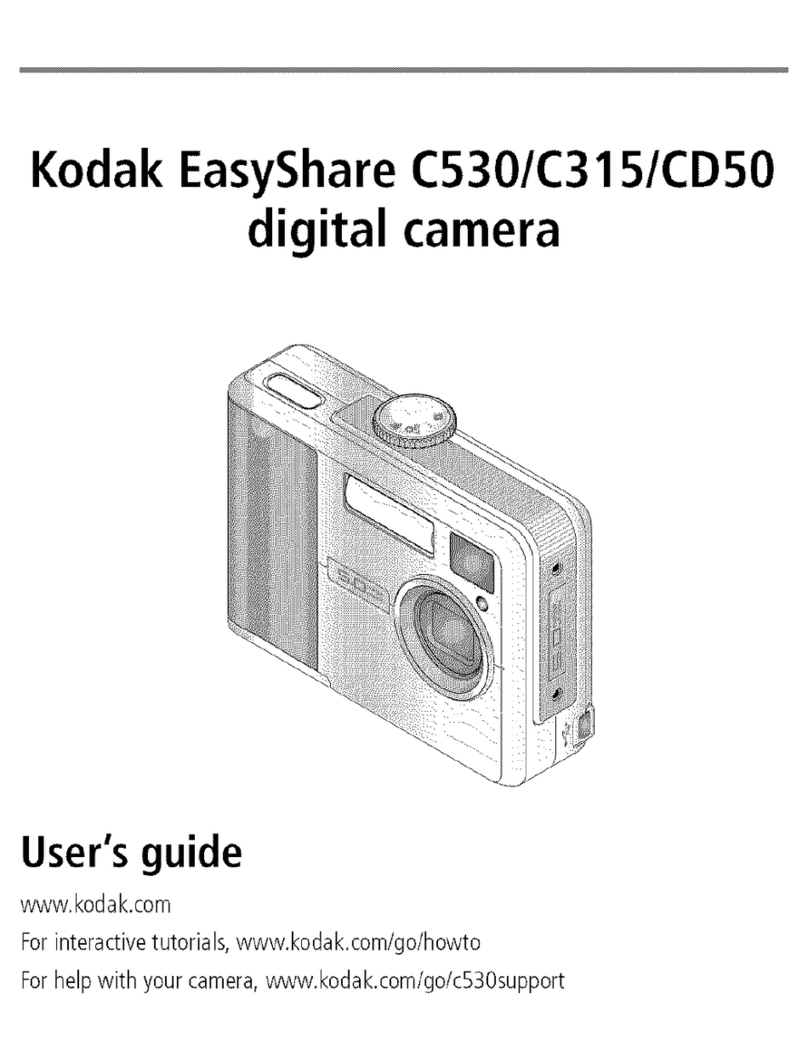
Kodak
Kodak EasyShare C530, User manual

Kodak
Kodak EASYSHARE MAX Z990 Service manual
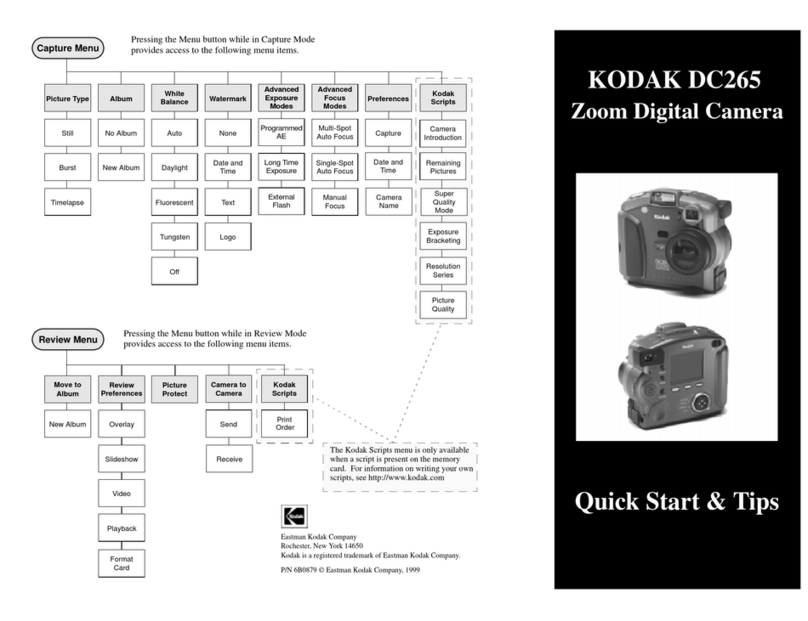
Kodak
Kodak DC265 User manual

Kodak
Kodak Pixpro AZ421 User manual
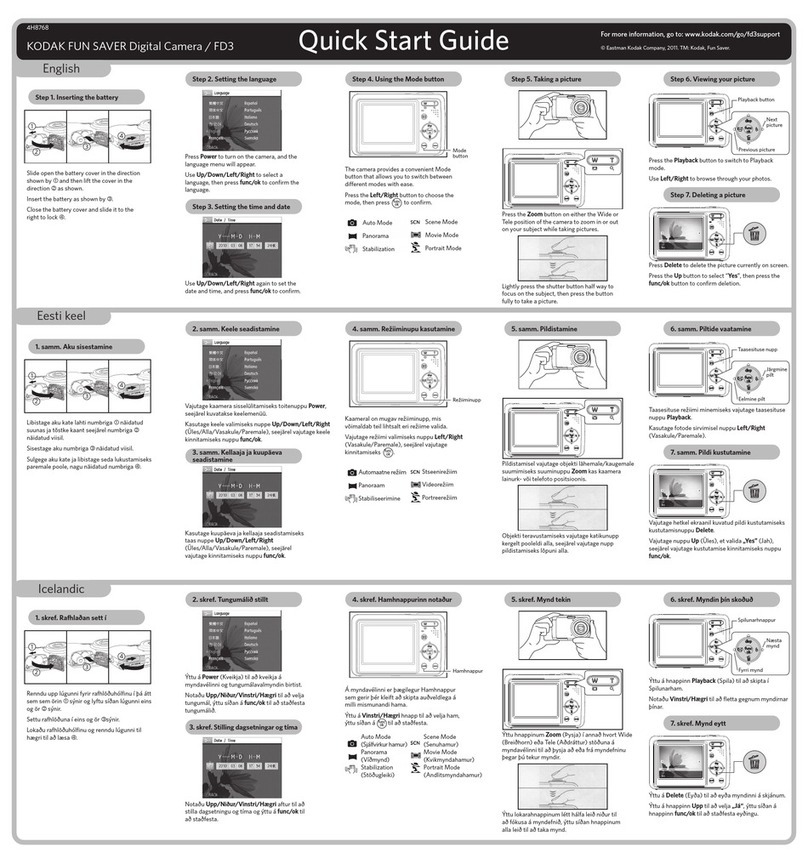
Kodak
Kodak FUN SAVER FD3 User manual

Kodak
Kodak C743 - EASYSHARE Digital Camera User manual

Kodak
Kodak EasyShare CX7220 User manual