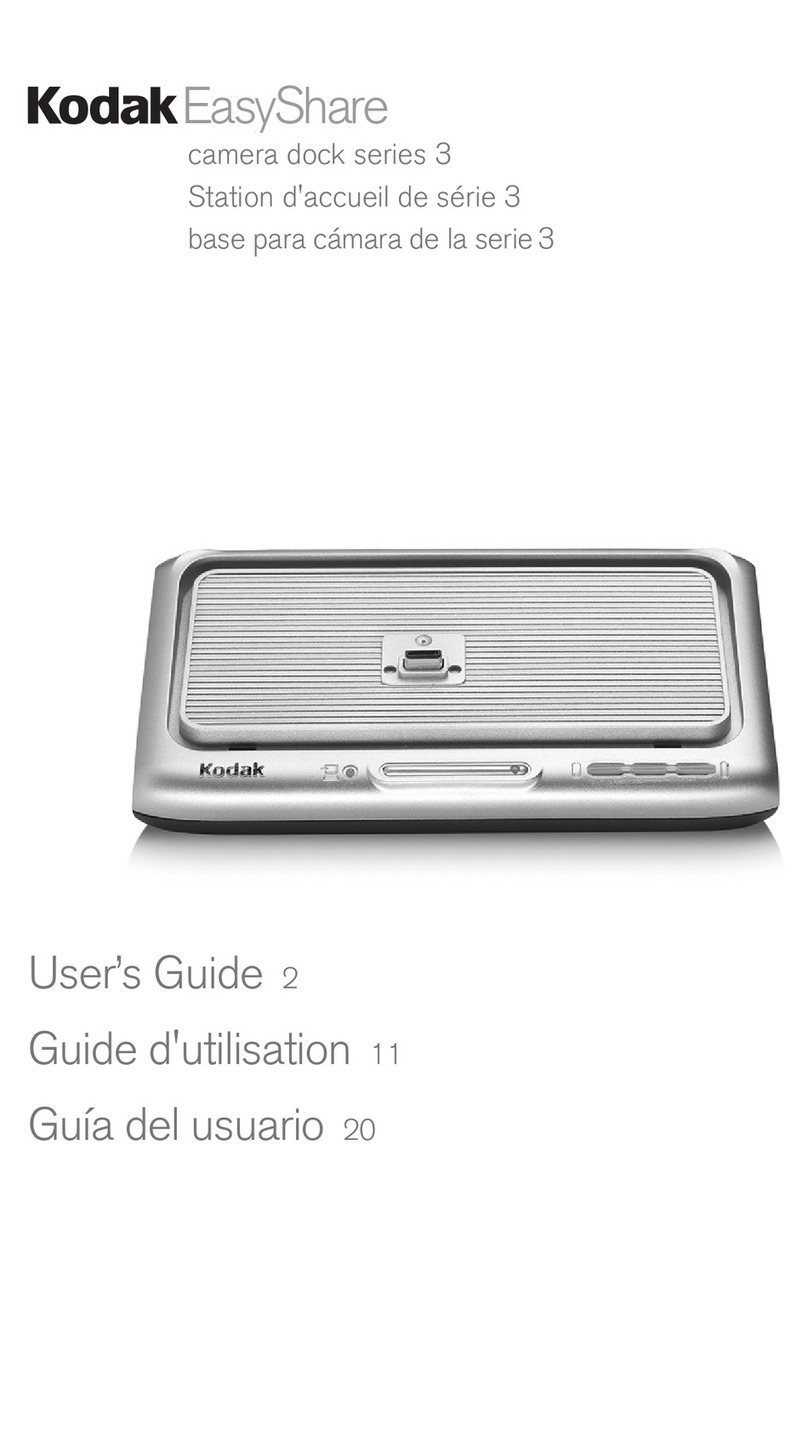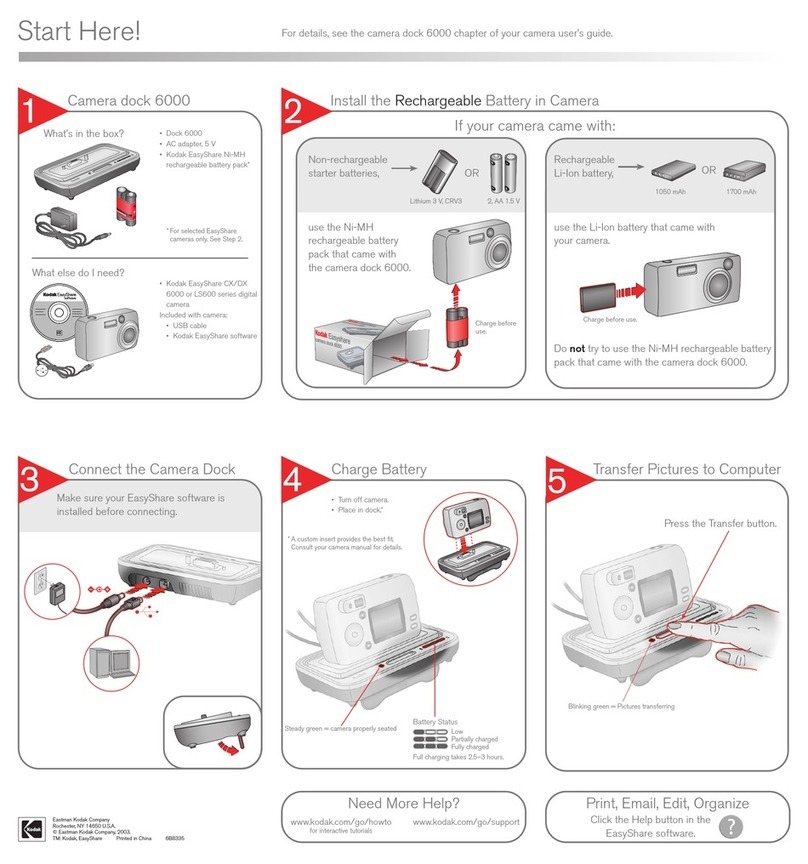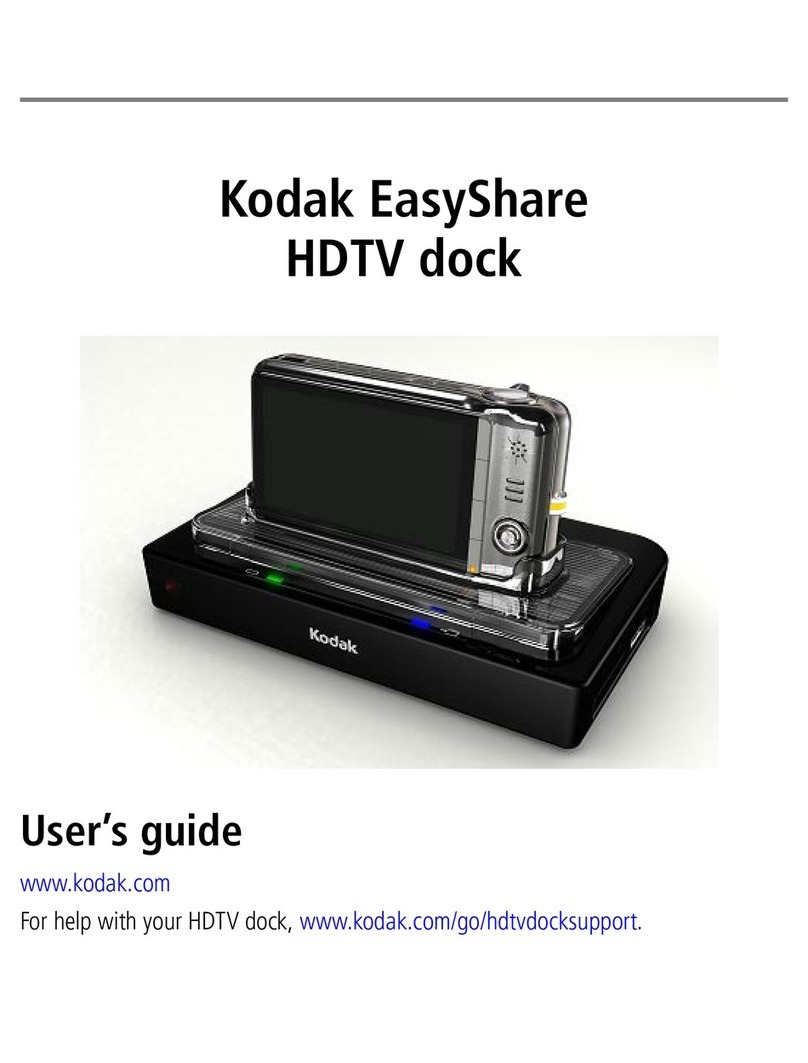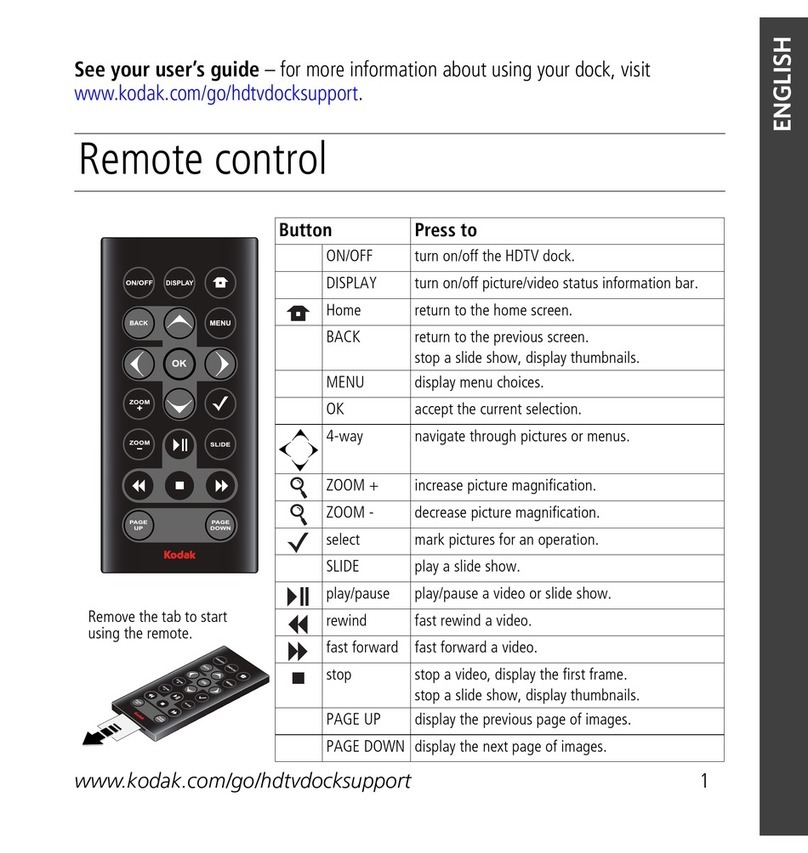vi
Displaying Pictures and Videos on a Television..............20
5 Using the Printer Dock with a Computer ................ 23
System Requirements...........................................................23
Installing the Software .........................................................24
Connecting to a Computer...................................................26
Transferring Pictures ............................................................ 27
Printing from a Computer ....................................................28
Removing Perforated Tabs from Prints ...........................30
Status Monitor—Windows only.......................................... 31
Canceling Printing .................................................................... 31
Ordering Supplies....................................................................32
6 Care and Maintenance .................................................33
General Care.............................................................................33
Cleaning the Print Head........................................................34
Clearing a Paper Jam.............................................................35
Clearing a Color Cartridge Jam ......................................... 36
Cleaning the Printer Dock.................................................... 36
Traveling with your Printer Dock......................................... 37
7 Troubleshooting ...............................................................39
Printing Problems....................................................................39
Problems Transferring Pictures .........................................46
Printer Dock Status Lights................................................. 47
8 Getting Help ..................................................................... 51
Helpful Web Links...................................................................... 51
urg_00041.book Page vi Friday, January 3, 2003 10:37 AM
Downloaded From ManualsPrinter.com Manuals