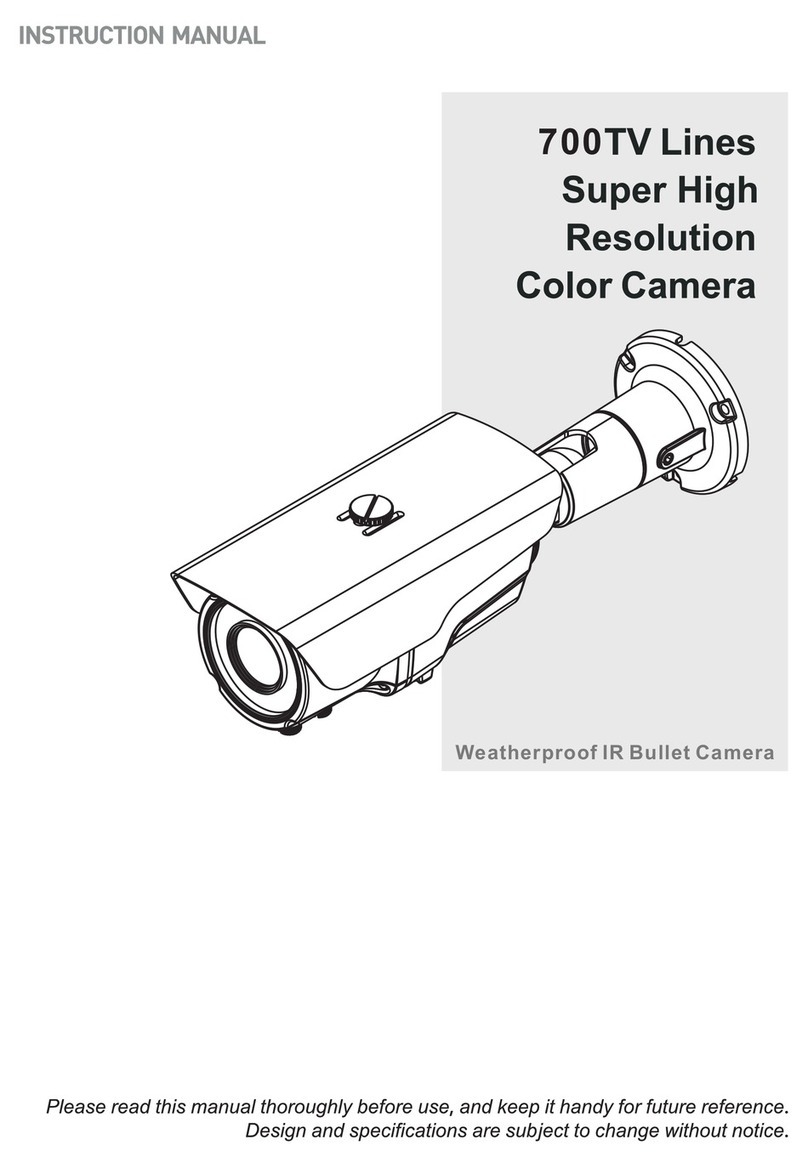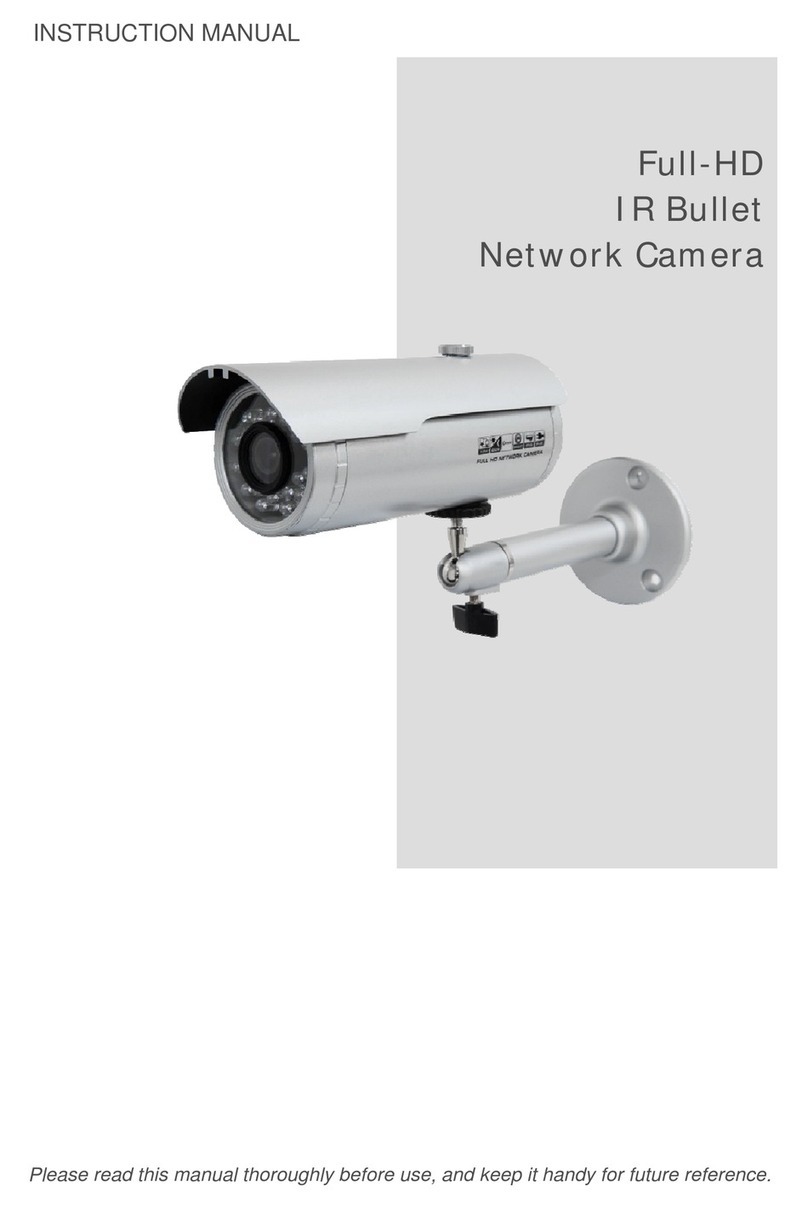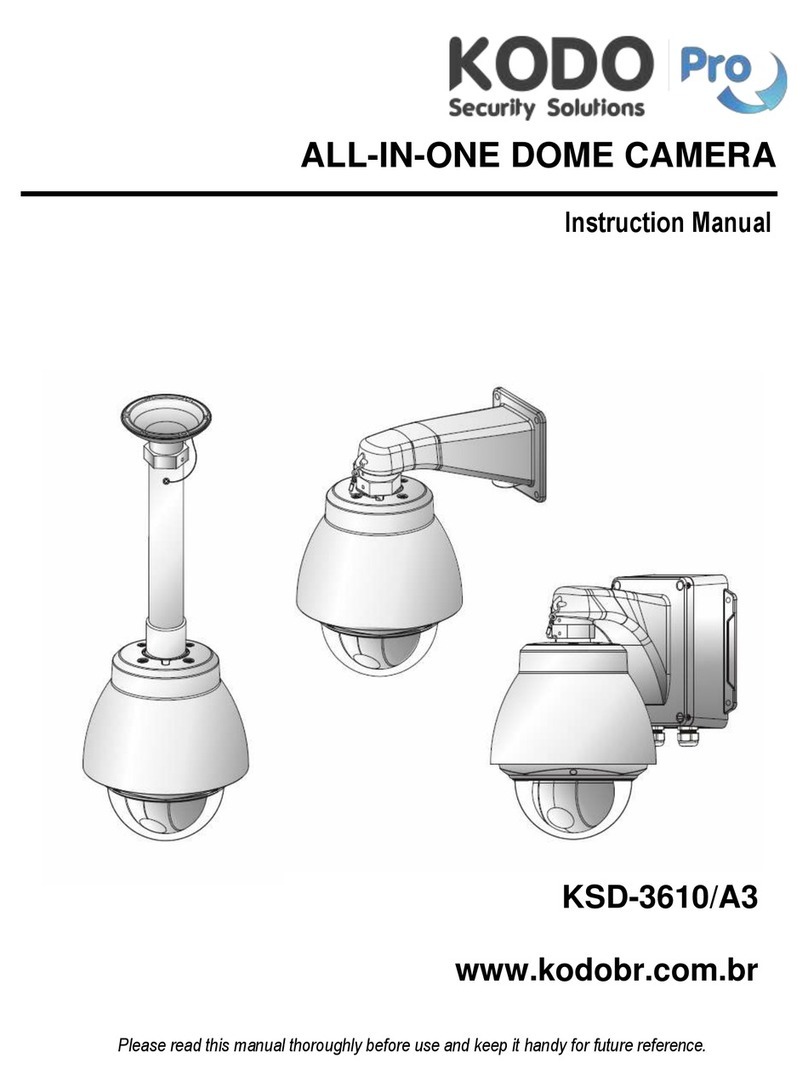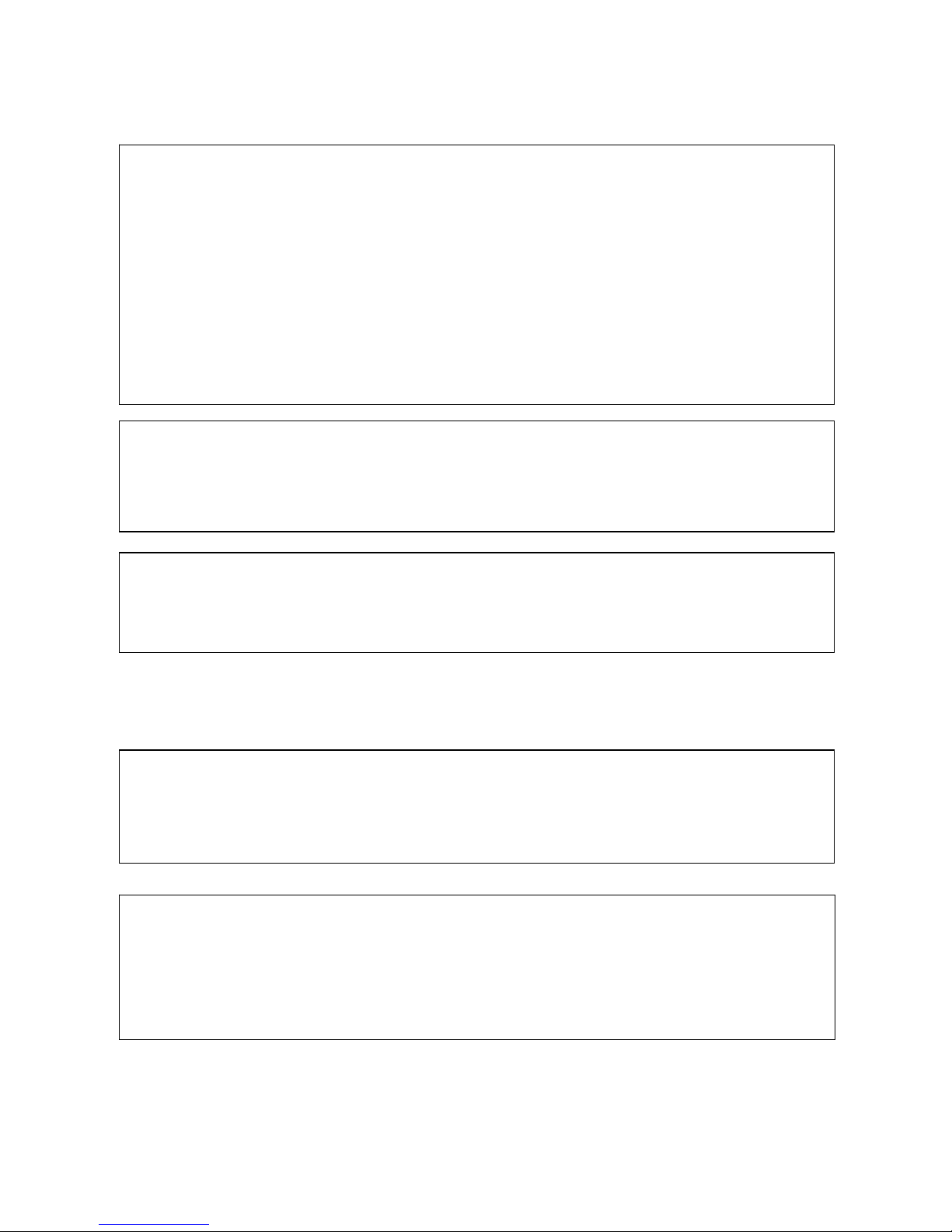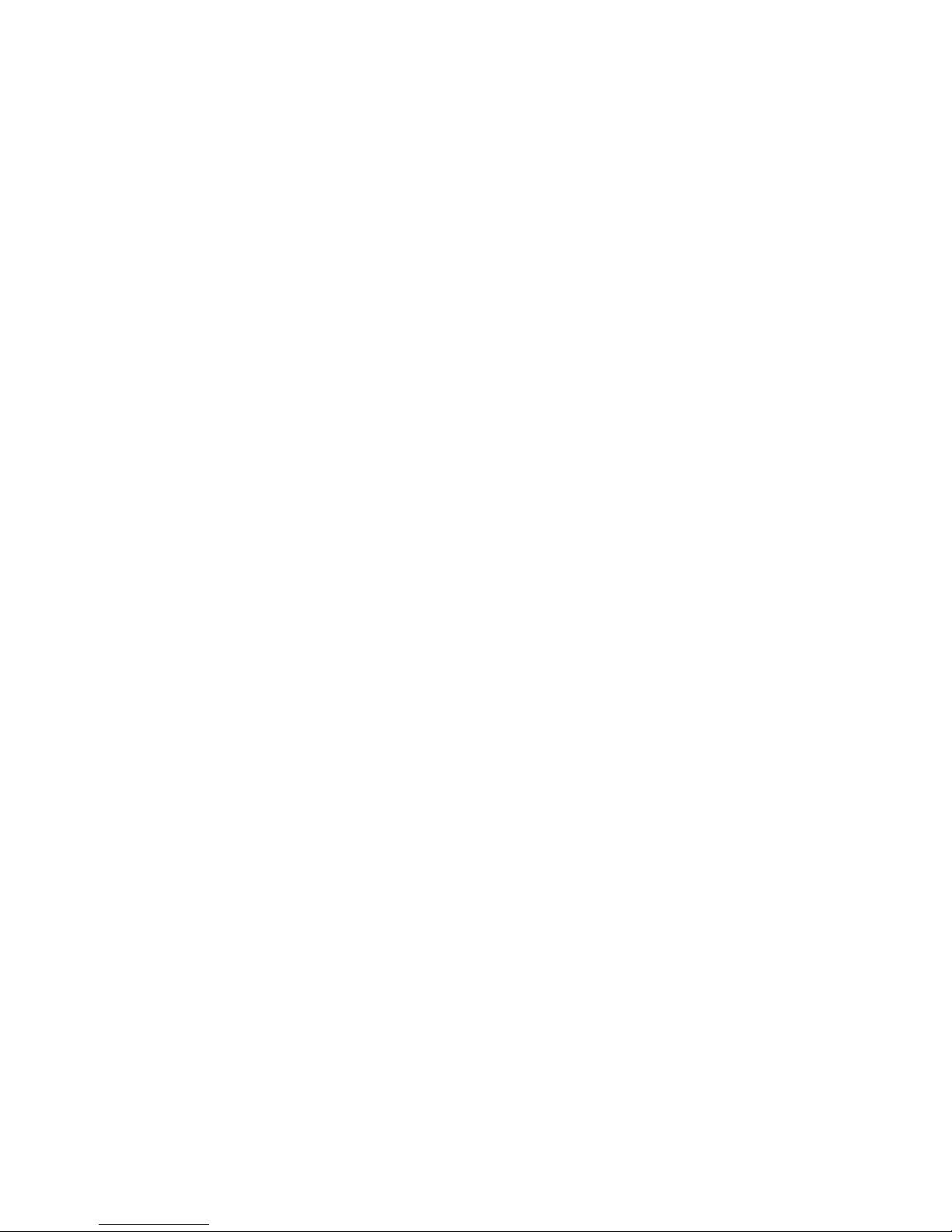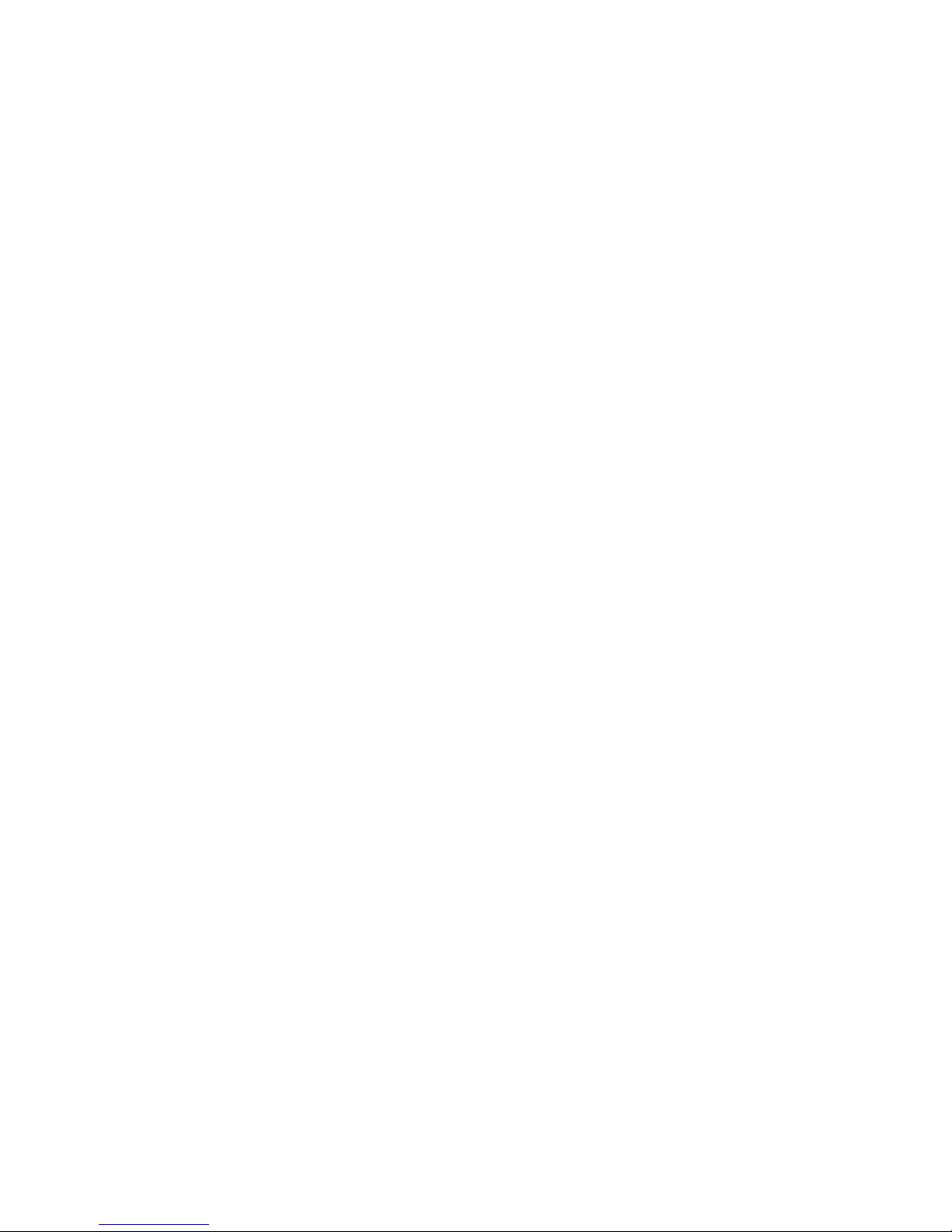Stream3 .................................................................................................................................................... 57
Stream4 .................................................................................................................................................... 60
Webcasting............................................................................................................................................... 64
AUDIO............................................................................................................................................................. 65
Basic .......................................................................................................................................................... 65
EVENT............................................................................................................................................................. 67
Event In – Alarm In ................................................................................................................................67
Event In – Manual Trigger ..................................................................................................................... 69
Event In – VMD Stream1 ....................................................................................................................... 70
Event In – VMD Stream3 ....................................................................................................................... 72
Event In – VMD Stream4 ....................................................................................................................... 74
Event Out – SMTP (Email) ..................................................................................................................... 76
Event Out – FTP & JPEG ........................................................................................................................ 78
Event Out – HTTP Server....................................................................................................................... 80
Event Out – Audio Alert.......................................................................................................................... 81
Event Out – Record................................................................................................................................. 84
Event Map ................................................................................................................................................ 85
Event Map - Add...................................................................................................................................... 87
DOME CONFIGURATION ................................................................................................................................... 89
Auto Scan ................................................................................................................................................. 89
Preset ........................................................................................................................................................ 92
Tour........................................................................................................................................................... 95
Pattern ...................................................................................................................................................... 98
Home......................................................................................................................................................... 99
Motor Setup ........................................................................................................................................... 100
View Angle.............................................................................................................................................. 101
System Menu ......................................................................................................................................... 103
RS485...................................................................................................................................................... 104
SYSTEM......................................................................................................................................................... 105
Security - Users ..................................................................................................................................... 105
Security - HTTPS ................................................................................................................................... 108
Security – IP Filtering ........................................................................................................................... 110
Date & Time........................................................................................................................................... 111
NETWORK ..................................................................................................................................................... 113
Network - Basic ..................................................................................................................................... 113
Network – DDNS ................................................................................................................................... 115
Network – RTP....................................................................................................................................... 116
Network – UPnP .................................................................................................................................... 118
Network – QoS ...................................................................................................................................... 119
Language................................................................................................................................................ 120
Maintenance........................................................................................................................................... 121
Support ................................................................................................................................................... 123
ABOUT .......................................................................................................................................................... 124
TECHNICAL SPECIFICATIONS.............................................................................................................. 125
6