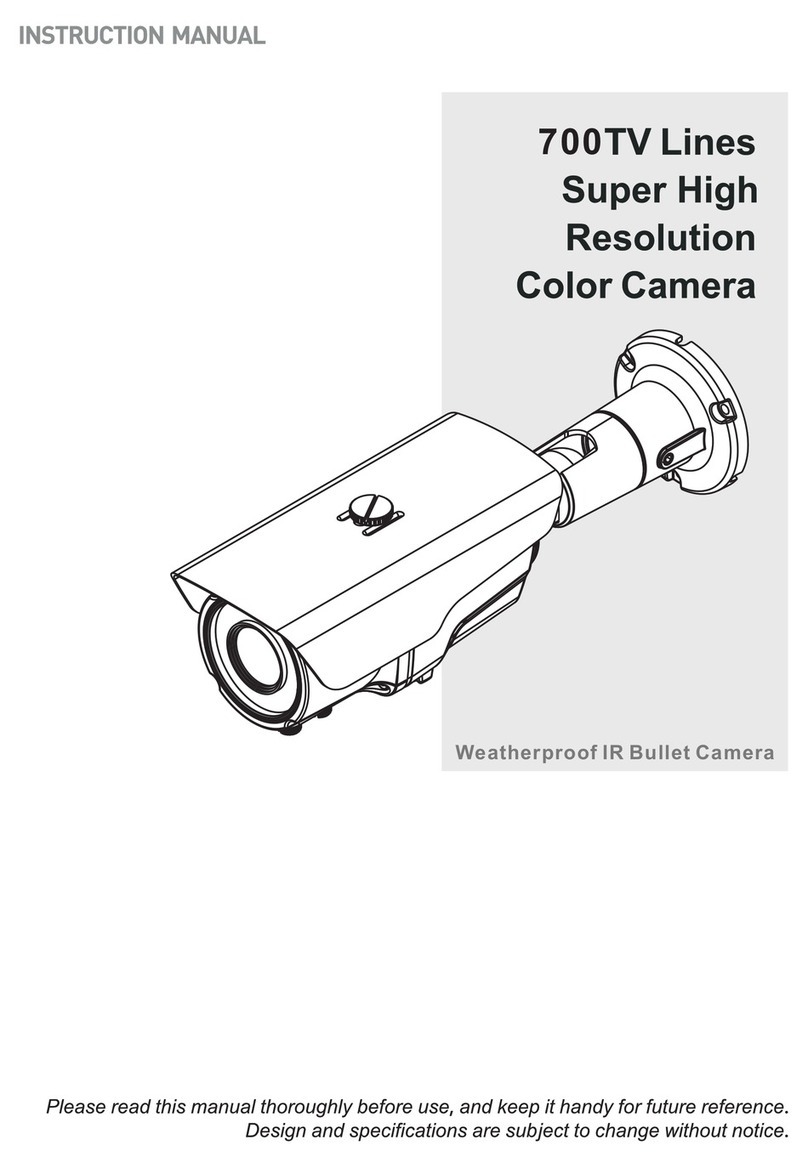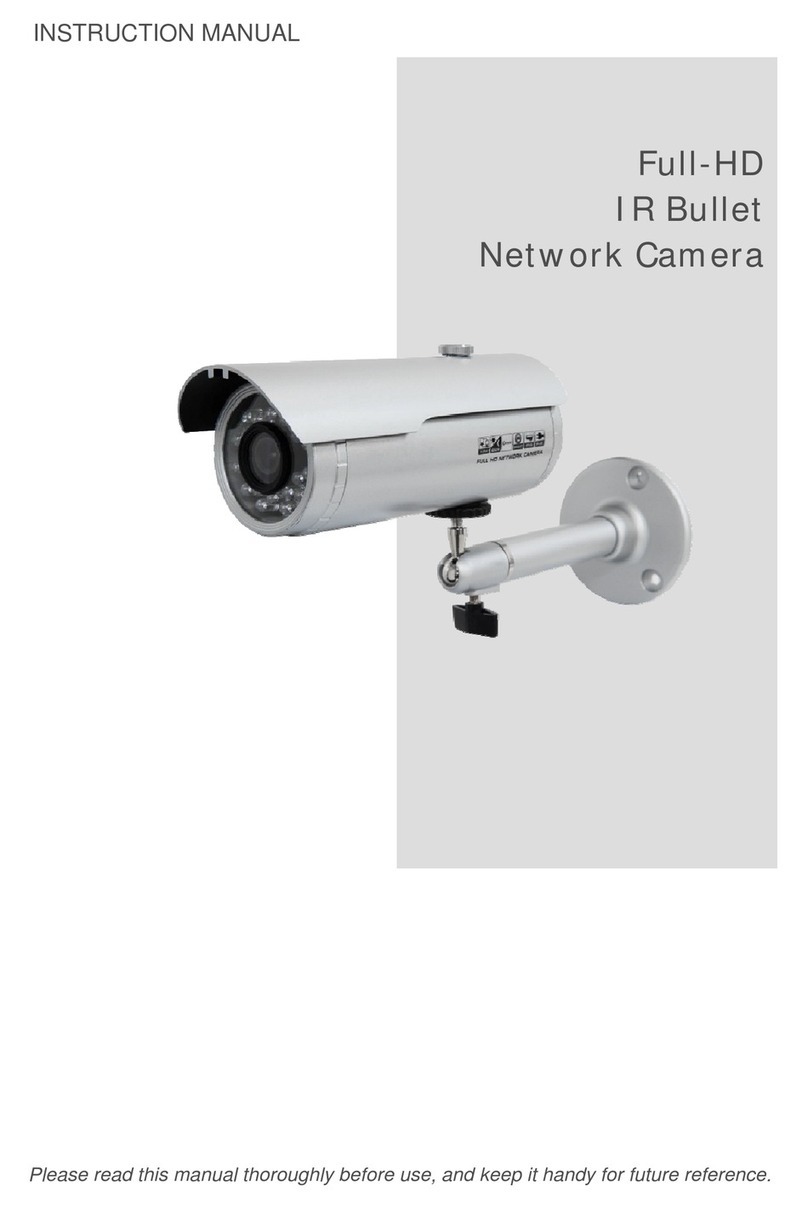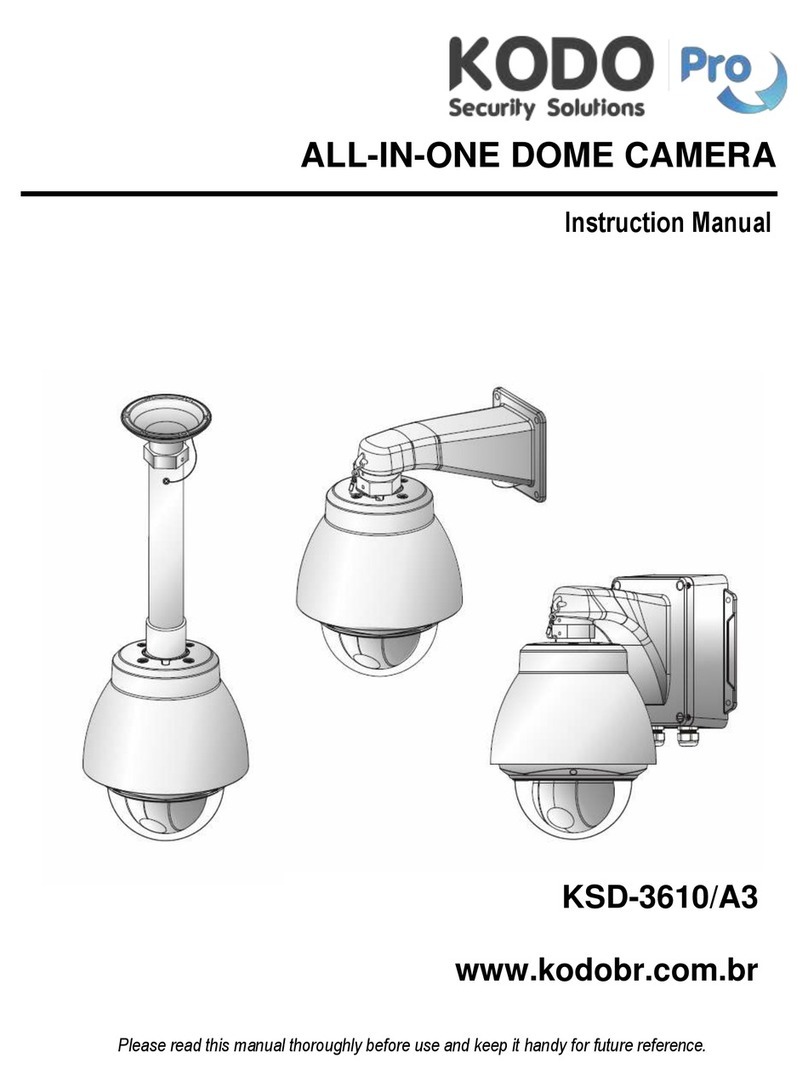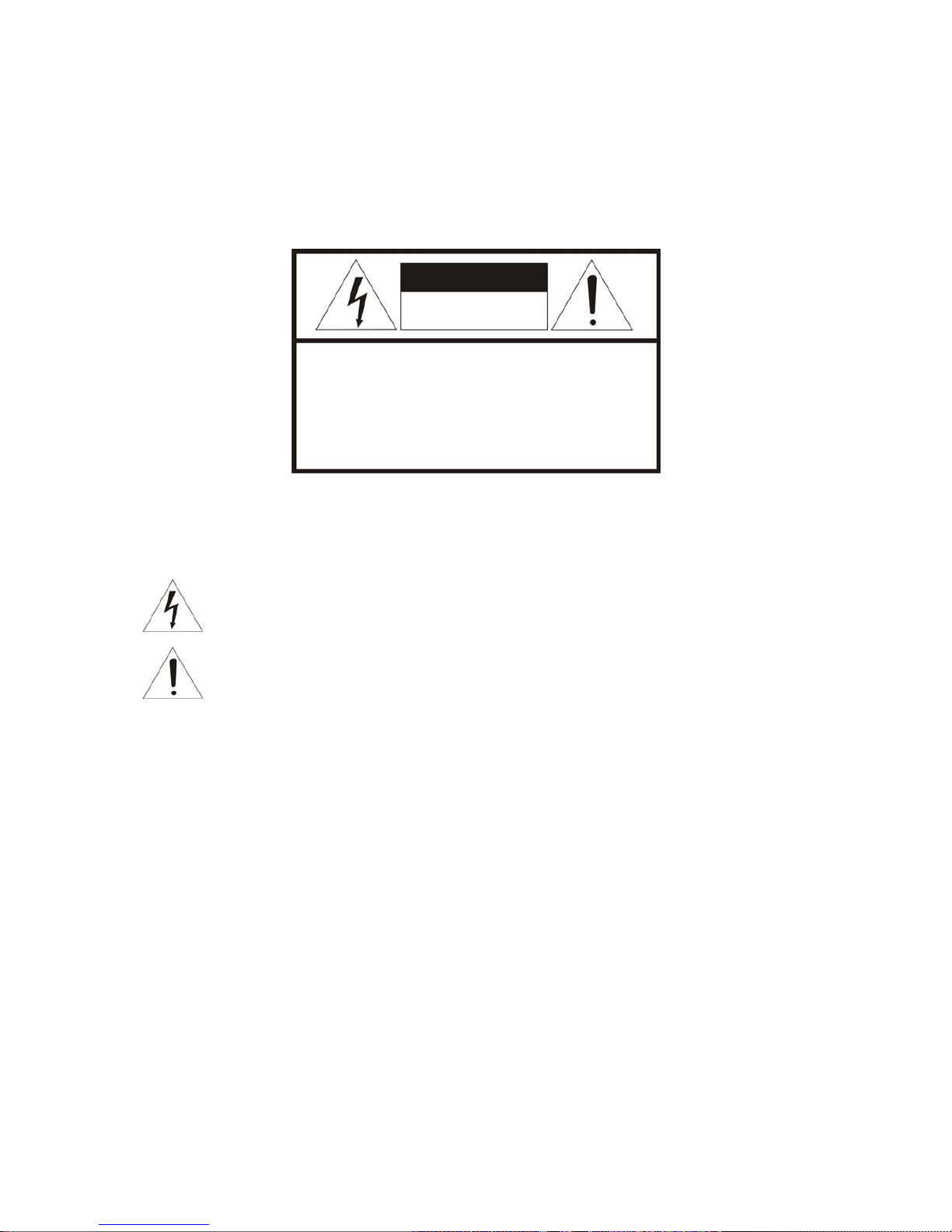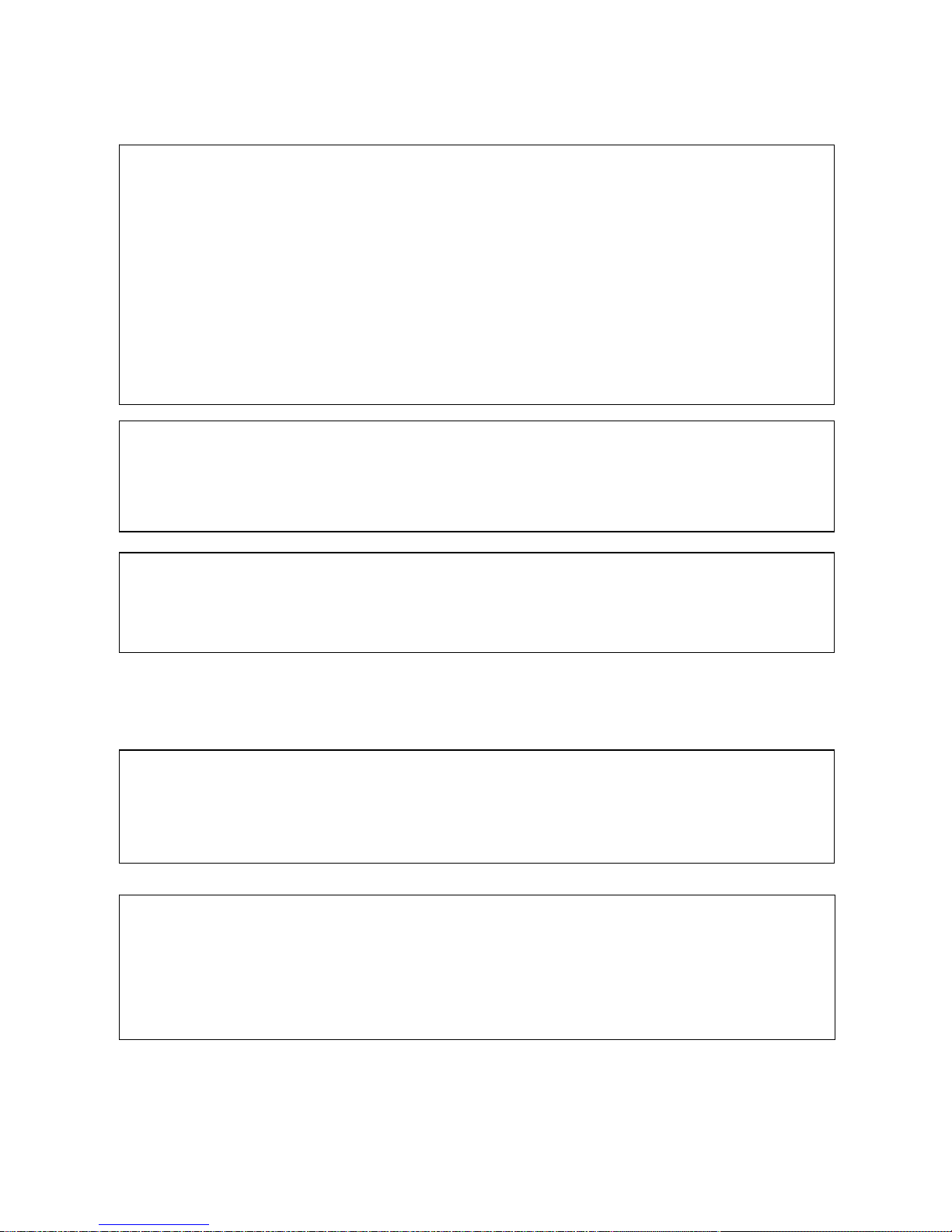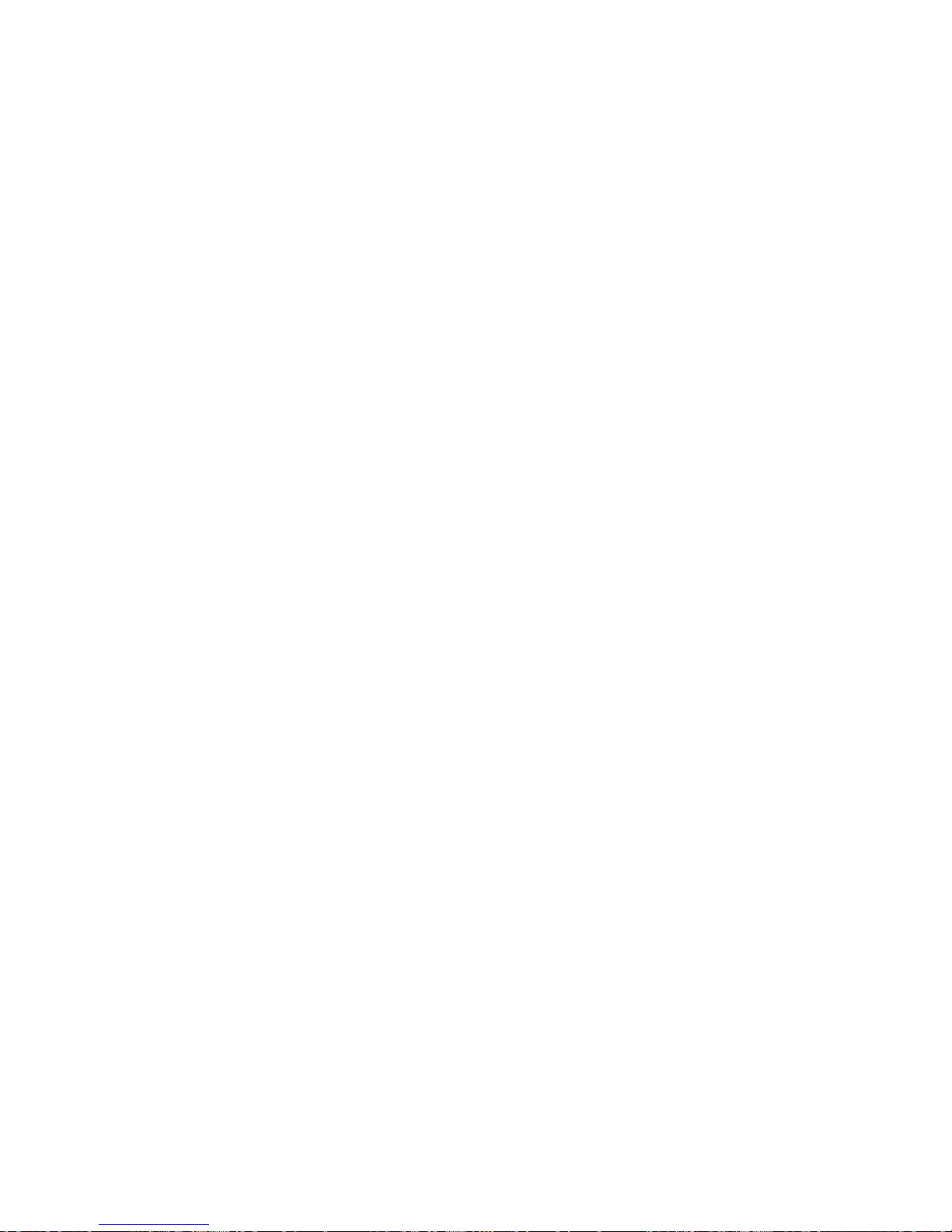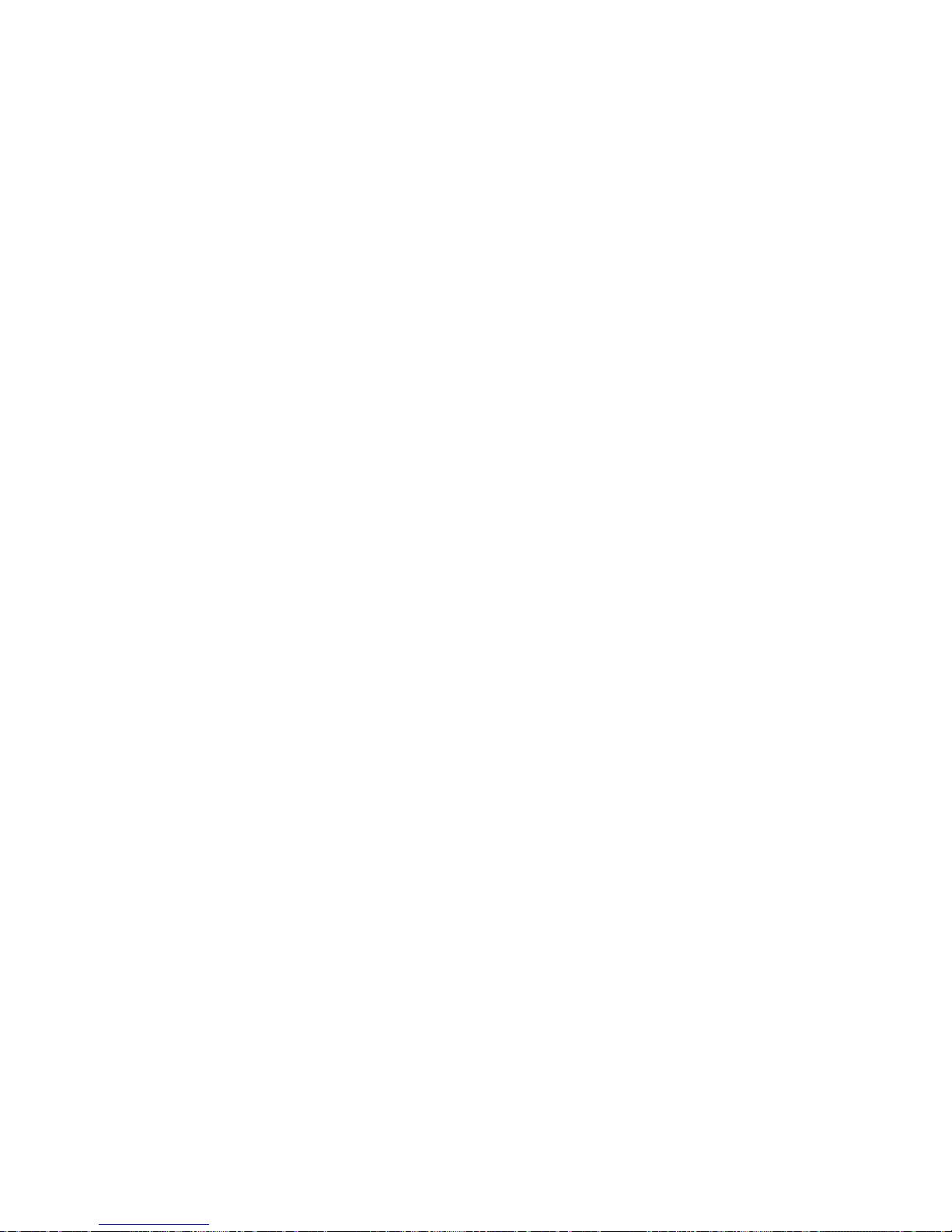IMPORTANT SAFETY INSTRUCTIONS
1. Read these instructions.
2. Keep these instructions.
3. Heed all warnings.
4. Follow all instructions.
5. Do not us e this apparatus near water.
6. Clean only with dry cloth.
7. Do not block any ve ntilation openings. Ins tall in acc ordance with the
manufacturer’s instructions.
8. Do not install near any heat sources such as radiators, heat registers, stoves,
or other apparatus (including amplifiers) that produc e heat.
9. Do not def eat the safety purpose of the polarized or grounding-type plug.
A polar ized plug has two blades wit h one wider than t he other. A grounding
type plug has two blades and a thir d grounding pr ong. The wide blade or the
third prong are provided for your safety. If the provided plug does not fit into
your outlet, consult an electrician fo r replacement of the obsolet e outlet.
10. Protect the power c ord from being walked on or pinc hed particularly at plugs
convenience receptacles, and the poi nt where they exit from the apparatus.
11. Only use attachments/accessori es specified by the manufacturer.
12. Use only with the c art, stand, tripod, bracket, or table
specified by the manufacturer, or sold with the apparatus.
When a cart is used, use caution when moving the
cart/apparatus combination to avoid injury from tip-over.
13. Unplug this apparat us during lightning storms or when
unused for long periods of time.
14. Refer all servicing t o qualified service personnel. Servicing is
required when the apparat us has been damaged in any way , such as power-
supply cord or plug is damaged, liqui d has been m oisture, does not operate
normally, or has been dropped.
15. CAUTION – THESE SERVICING INSTRUCTIONS ARE FOR USE BY
QUALIFIED SERVICE PERSONNEL ONLY. TO REDUCE THE RISK
OF ELECTRIC SHOCK DO NOT PERFORM ANY SERVICING OTHER
THAN THAT CONTAINED IN THE OPERATING INSTRUCTIONS
UNLESS YOU QRE QUALIFIED TO DO SO.
16. Use satisfy clause 2.5 of IEC60950-1/UL60950-1 or Certified/Listed Class
2 power source only.
17. ITE is to be connected only to P oE networks without ro uting to the outside plant.
4