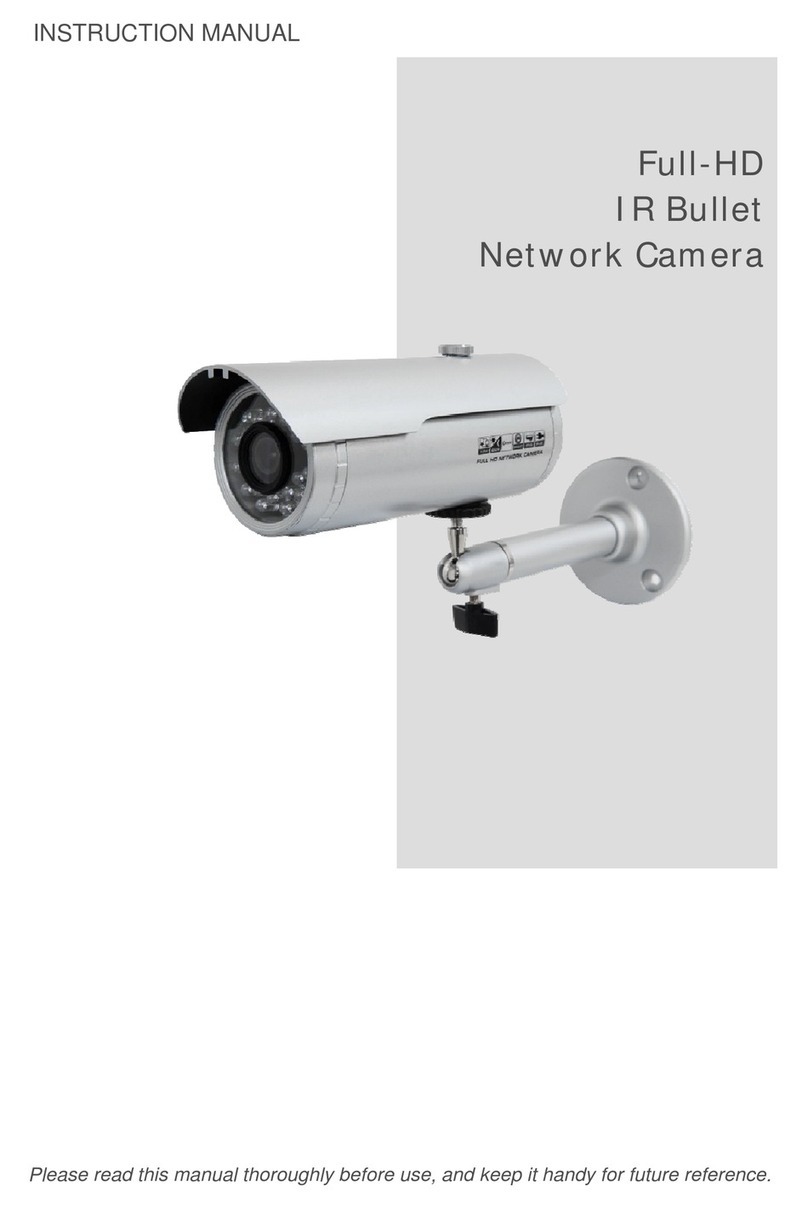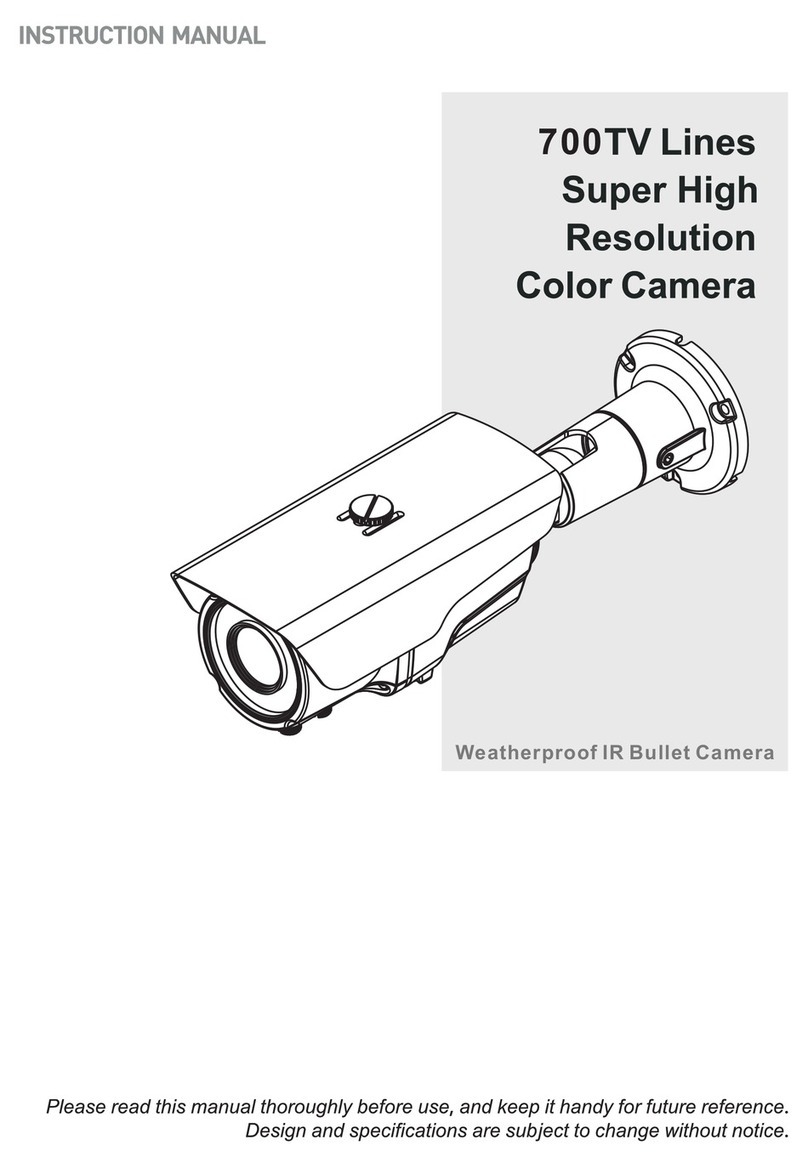IV
Table of Contents
Chapter 1 —Introduction.............................................................................................. 1
1.1 Features............................................................................................................................1
Chapter 2 —Installation and Configuration................................................................ 3
2.1 Package Contents............................................................................................................3
2.2 Installation........................................................................................................................3
2.3 Basic Configuration of Dome Camera System ..............................................................4
2.4 Setting Dome Camera Termination & Fail-safe Network...............................................6
2.5 Setting Dome Camera Address (ID)................................................................................7
2.6 Setting Dome Camera Protocol ......................................................................................9
2.7 Connections...................................................................................................................10
2.8 Getting Started...............................................................................................................12
Chapter 3 —Program and Operation ........................................................................ 13
3.1 Dome Camera Selection................................................................................................13
3.2 Accessing the On-Screen Menu Utility.........................................................................13
3.3 How to control the On-Screen Menu Utility..................................................................13
3.4 Auto Scan (Shortcut: SCAN)........................................................................................14
3.5 Preset (Shortcut: PRST)...............................................................................................16
3.6 Shortcut of Preset Program ..........................................................................................18
3.7 Tour (Shortcut: TOUR) ..................................................................................................19
3.8 Pattern (Shortcut: PTRN) ..............................................................................................20
3.9 Alarm...............................................................................................................................22
3.10 Area Title.......................................................................................................................23
3.11 Privacy Zone.................................................................................................................24
3.12 Camera Menu ...............................................................................................................26
3.13 Dome Setup..................................................................................................................29
3.14 Dome Communication.................................................................................................36
3.15 Function Run................................................................................................................37
3.16 Motion Setup................................................................................................................38
Appendix A —Specifications..................................................................................... 39
Appendix B —Troubleshooting................................................................................. 42
Appendix C —Glossary.............................................................................................. 43
Appendix D —Short Cut Key..................................................................................... 46