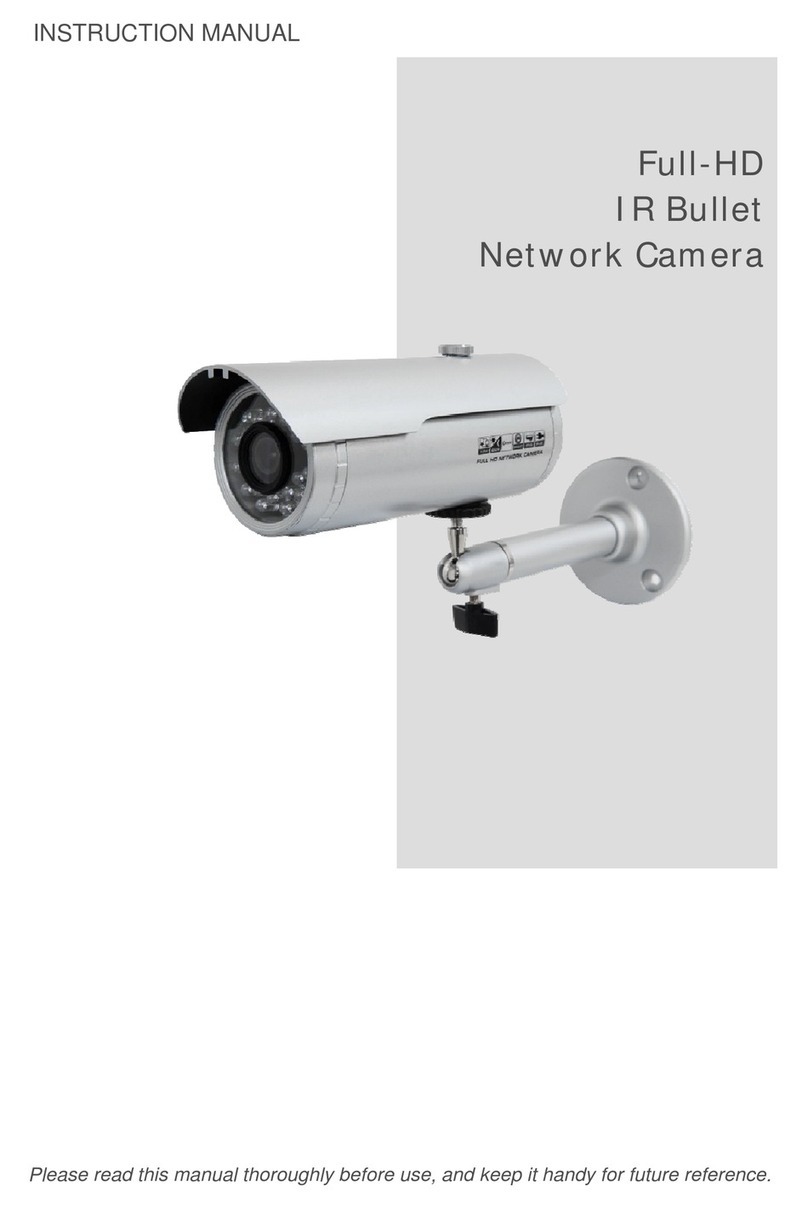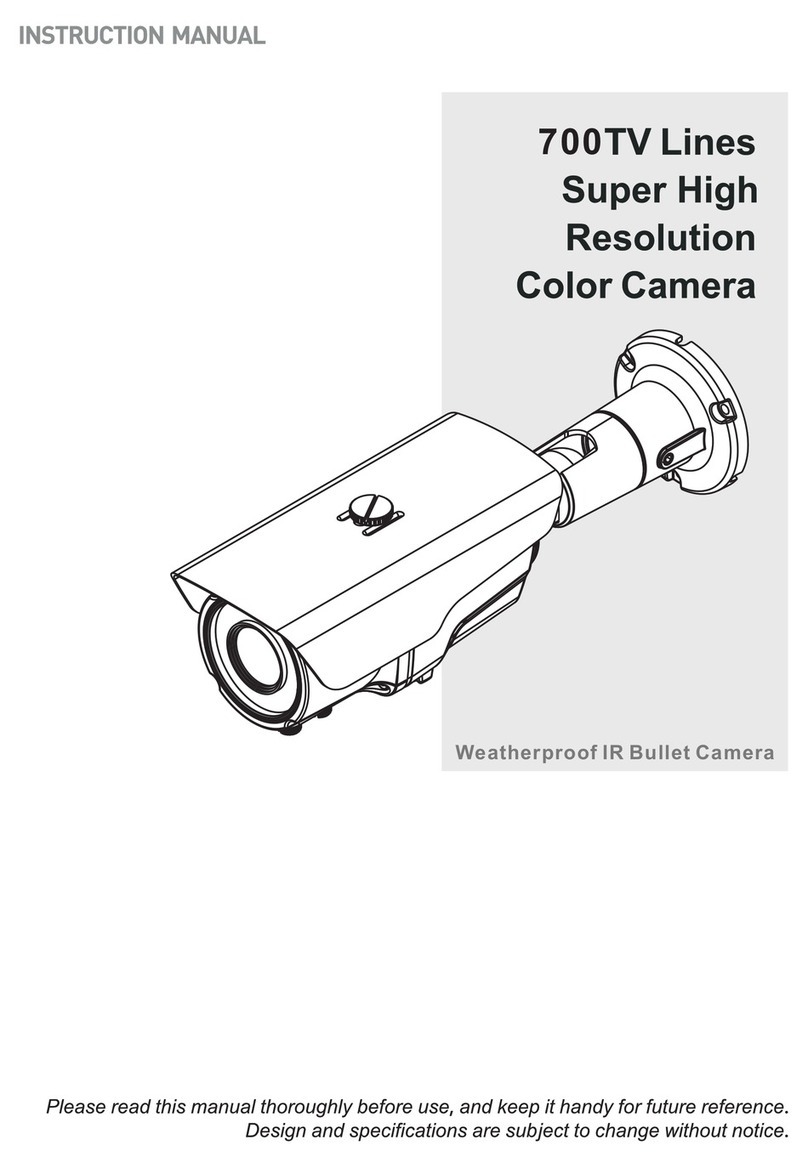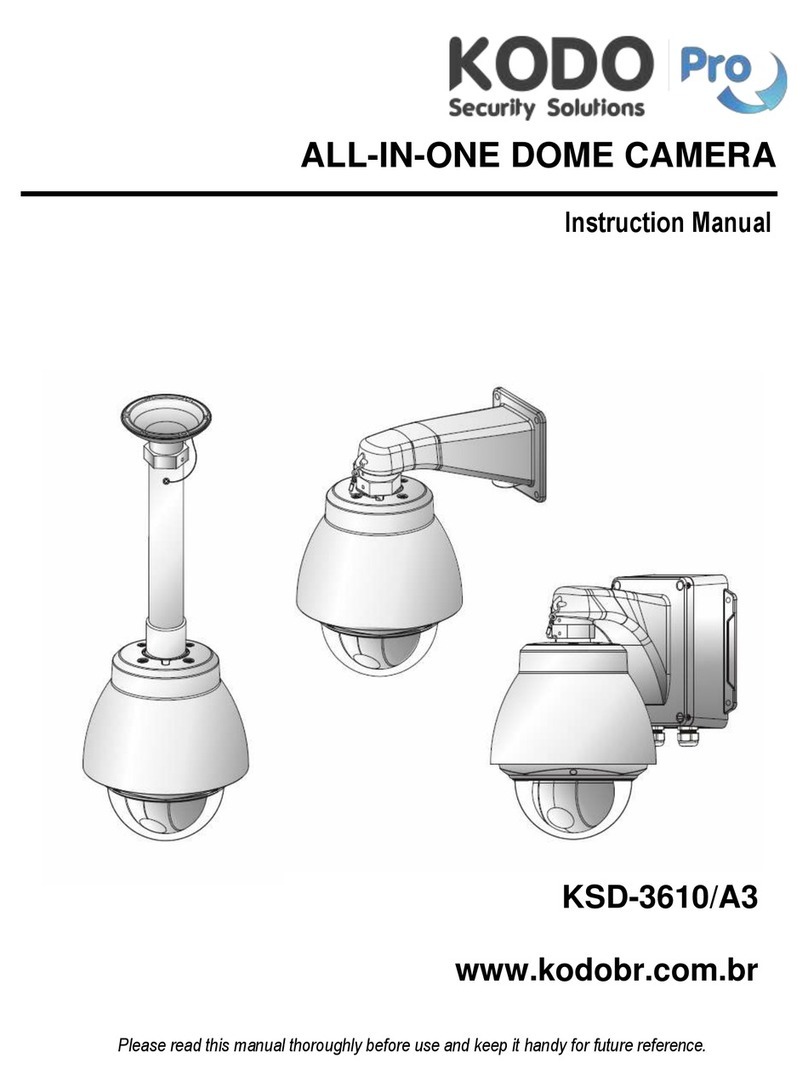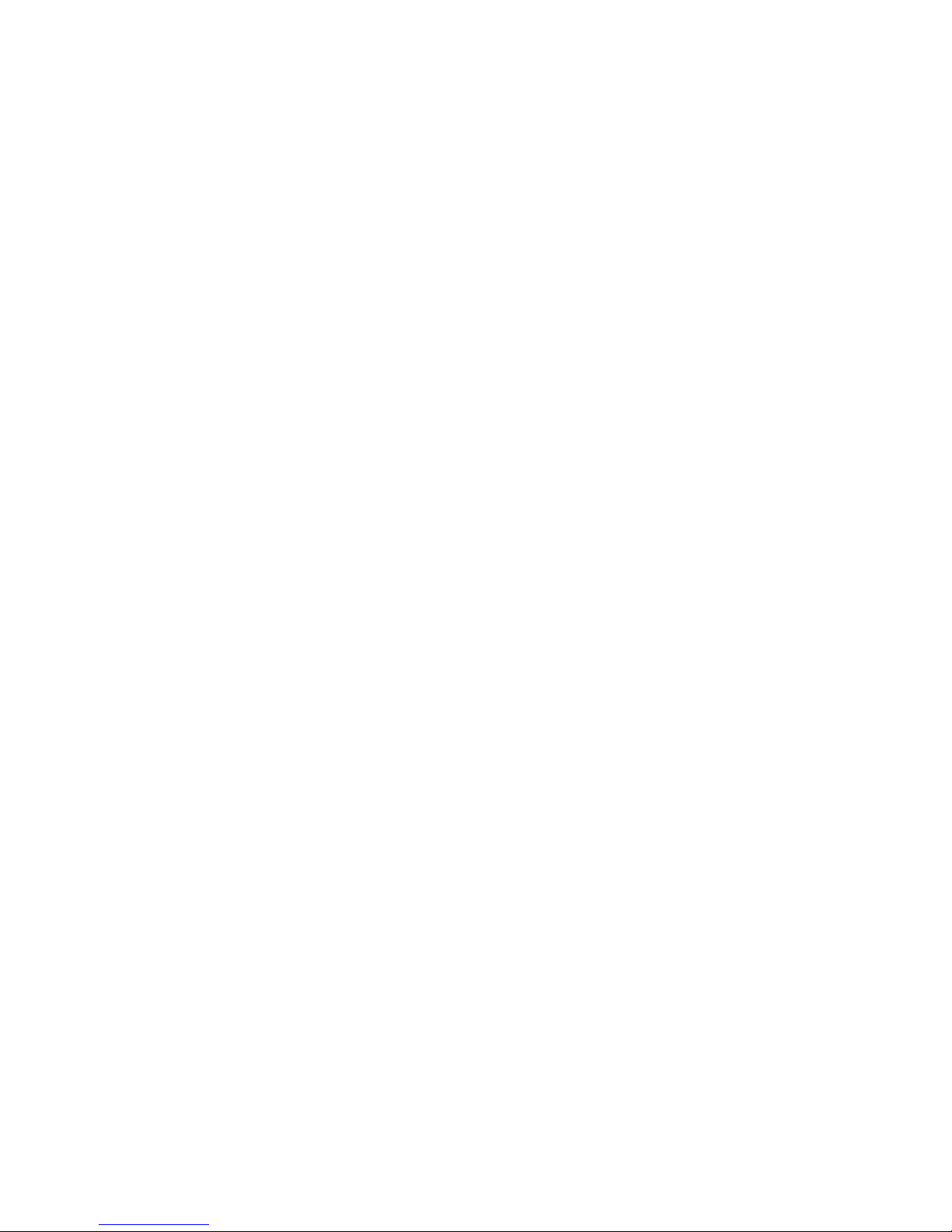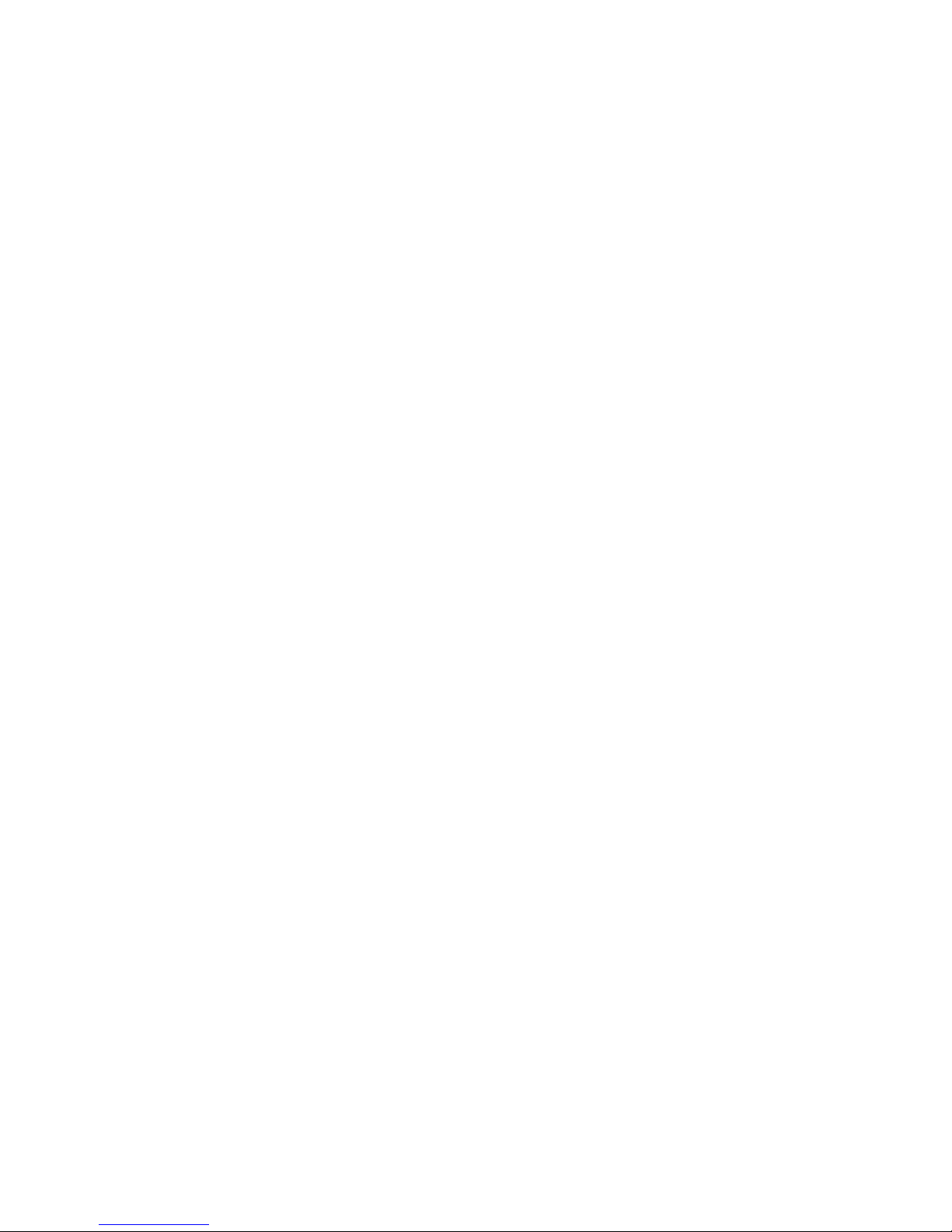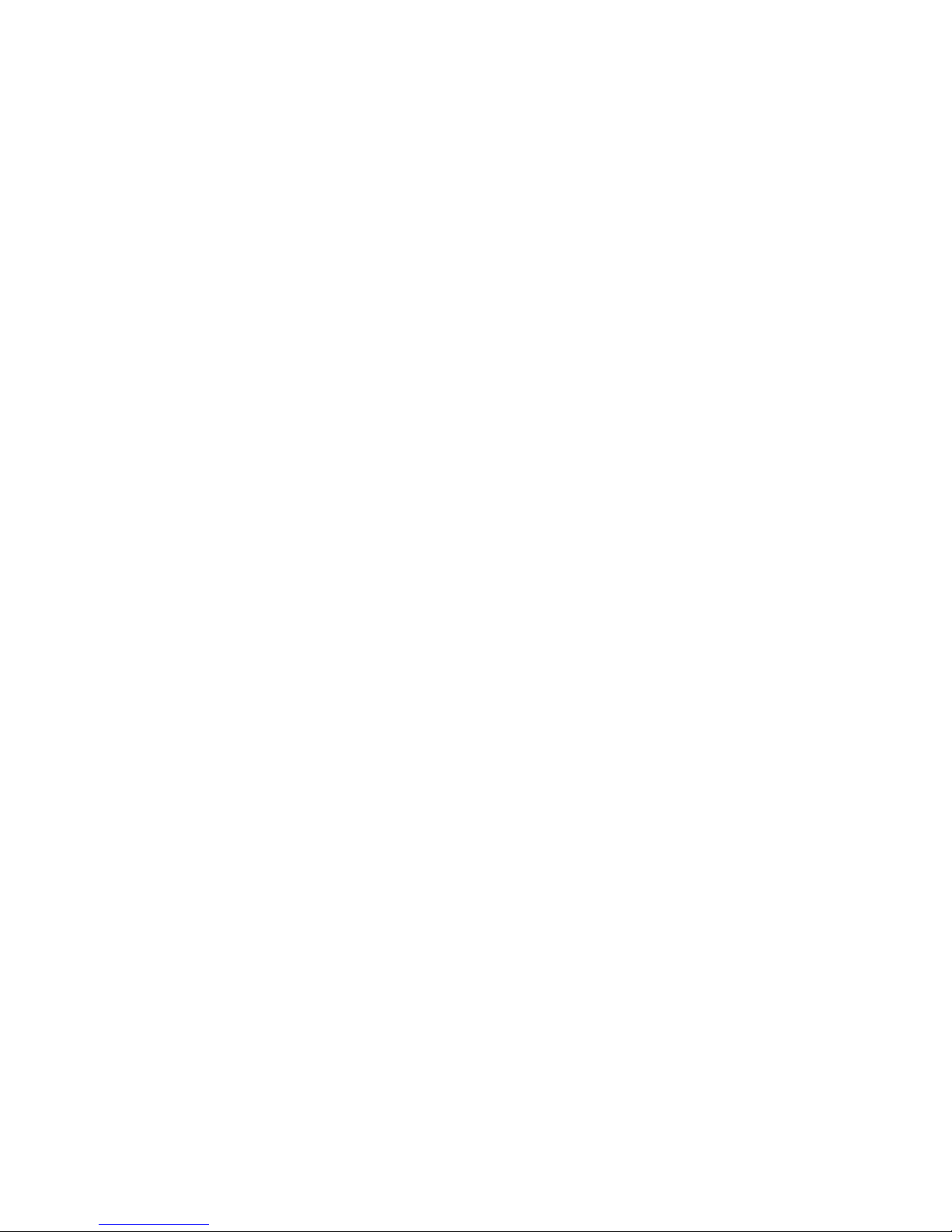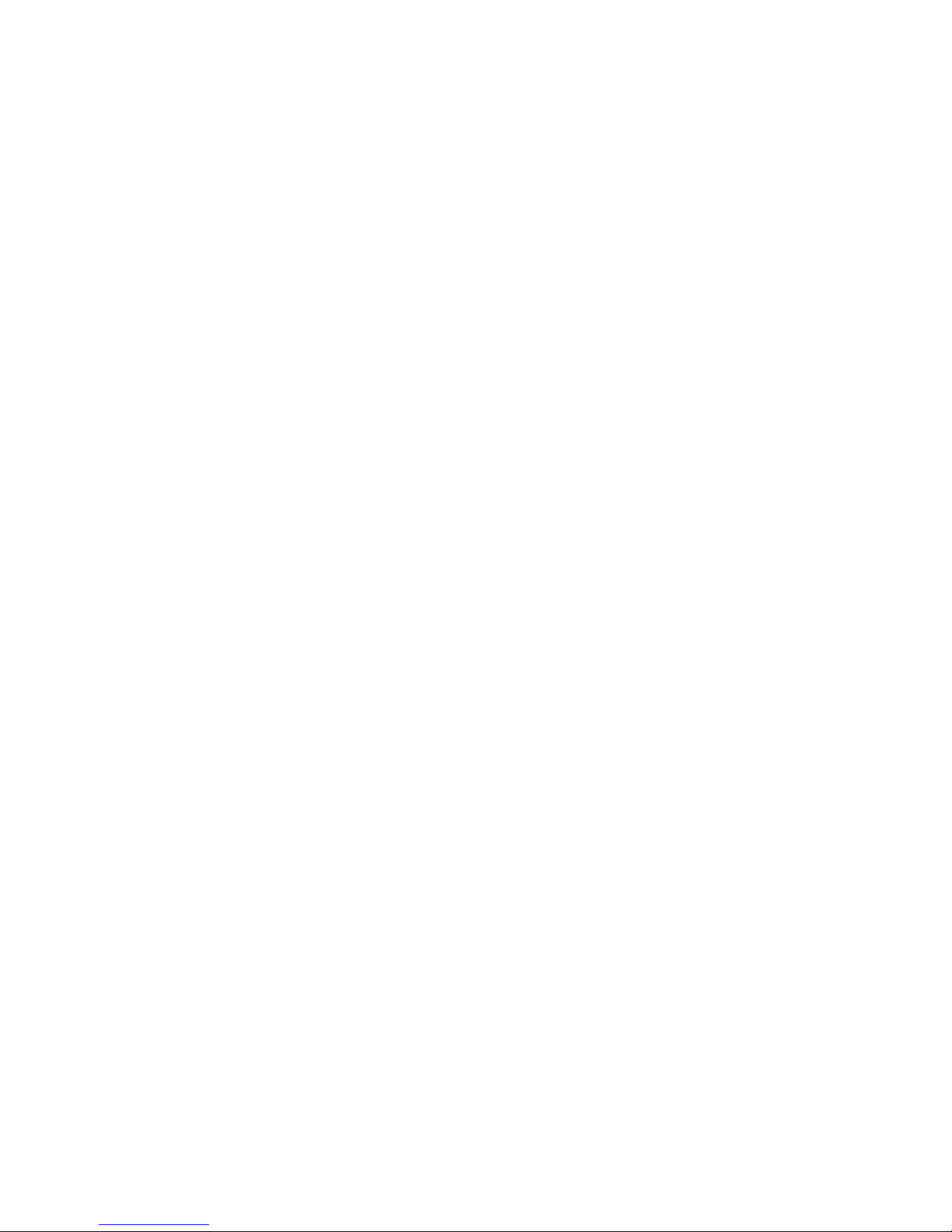Stream1 .................................................................................................................................................... 55
Stream2 .................................................................................................................................................... 58
Stream3 .................................................................................................................................................... 61
Stream4 .................................................................................................................................................... 64
Webcasting............................................................................................................................................... 68
AUDIO............................................................................................................................................................. 69
Basic .......................................................................................................................................................... 69
EVENT............................................................................................................................................................. 71
Event In – Alarm In ................................................................................................................................71
Event In – Manual Trigger ..................................................................................................................... 73
Event In – VMD Stream1 ....................................................................................................................... 74
Event In – VMD Stream3 ....................................................................................................................... 76
Event In – VMD Stream4 ....................................................................................................................... 78
Event Out – SMTP (Email) ..................................................................................................................... 80
Event Out – FTP & JPEG ........................................................................................................................ 82
Event Out – HTTP Server....................................................................................................................... 84
Event Out – Alarm Out ........................................................................................................................... 85
Event Out – Audio Alert.......................................................................................................................... 86
Event Out – PTZ Preset.......................................................................................................................... 89
Event Out – Record................................................................................................................................. 90
Event Map ................................................................................................................................................ 92
Event Map - Add...................................................................................................................................... 94
DOME CONFIGURATION ................................................................................................................................... 96
Auto Scan ................................................................................................................................................. 96
Preset ........................................................................................................................................................ 99
Tour......................................................................................................................................................... 102
Pattern .................................................................................................................................................... 105
OSD ......................................................................................................................................................... 107
Home....................................................................................................................................................... 108
Motor Setup ........................................................................................................................................... 109
View Angle.............................................................................................................................................. 110
System Menu ......................................................................................................................................... 112
RS485...................................................................................................................................................... 114
SYSTEM......................................................................................................................................................... 115
Security - Information .......................................................................................................................... 115
Security - Users ..................................................................................................................................... 116
Security - HTTPS ................................................................................................................................... 119
Security – IP Filtering ........................................................................................................................... 121
Date & Time........................................................................................................................................... 122
NETWORK ..................................................................................................................................................... 124
Network - Basic ..................................................................................................................................... 124
Network – DDNS ................................................................................................................................... 126
Network – RTP....................................................................................................................................... 128
Network – UPnP .................................................................................................................................... 130
Network – QoS ...................................................................................................................................... 131
6