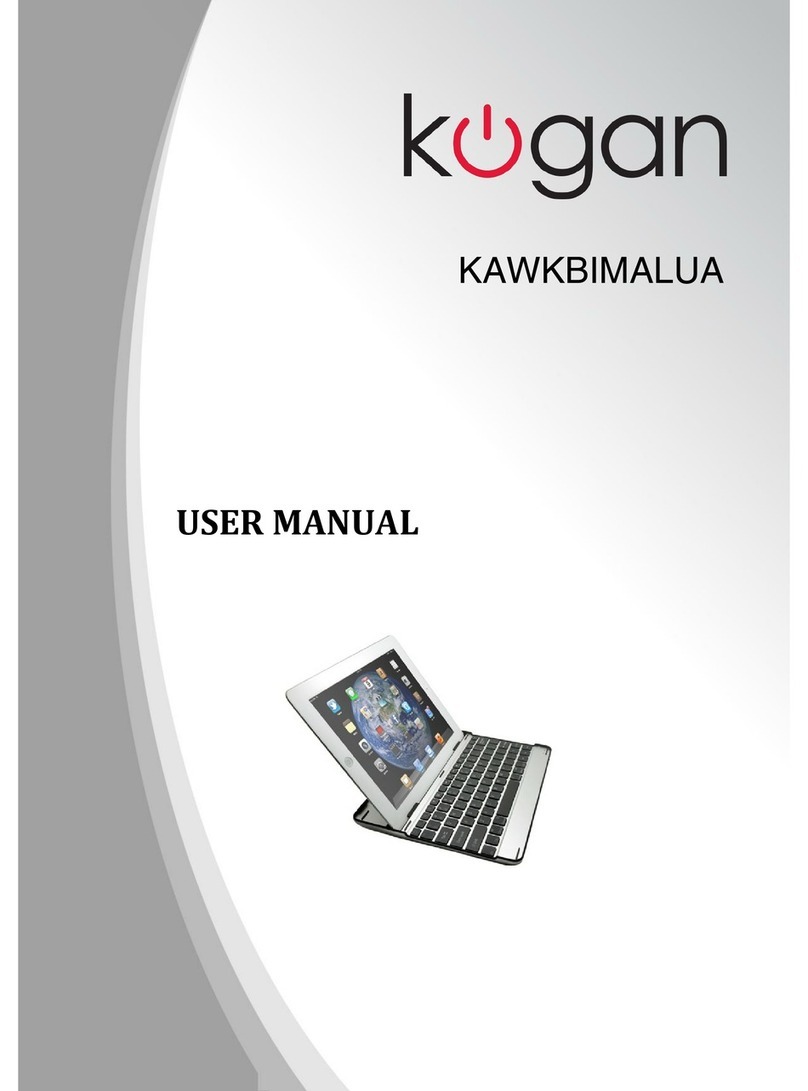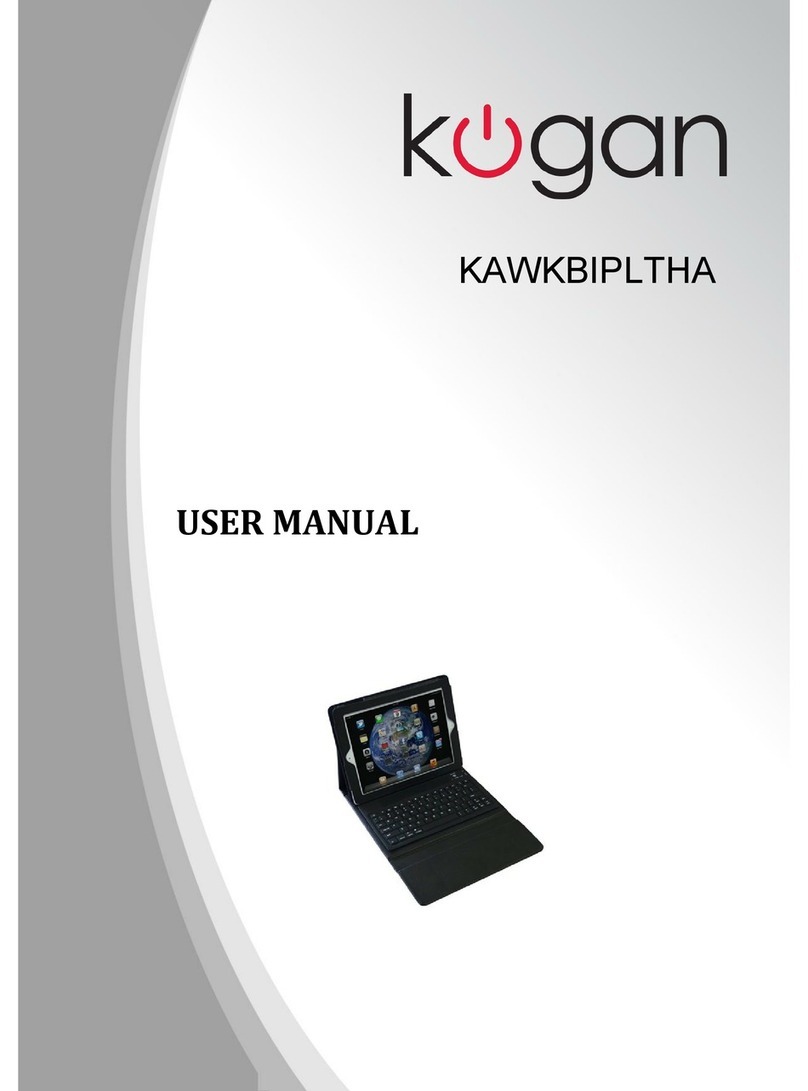3.Adjust the keyboard's backlight by pressing FN + Scroll Lock at the same time:
Default 100% brightness with pulsating lighting effective
Fn + Scroll Lock 1st 100% brightness
Fn + Scroll Lock 2nd 90% brightness
Fn + Scroll Lock 3rd 80% brightness
Fn + Scroll Lock 11th 0% brightness, no backlight
Fn + Scroll Lock 12th 100% brightness, return to default
4.Adjust both the volume and brightness with your keyboard, via the
volume button, brightness button and the level knob.
The volume button: press this button to enter Volume Adjustment Mode. When in Volume Adjustment mode,
rotate the level knob clockwise to increase volume, rotate the level knob anti-clockwise to decrease volume.
The backlight button: press this button to enter Backlight Adjustment Mode. When in Volume Adjustment
mode, rotate the level knob clockwise to increase brightness rotate the level knob anti-clockwise to decrease
brightness.
Gaming Mode
Press FN+ Print Screen at the same time to activate gaming mode. When the Print Screen key is illuminate,
this means that the keyboard is set to gaming mode.
The keyboard has certain functions when gaming mode is active:
1. By pressing FN + left Window Key at the same time, you can swap the functions of the keyboard's ASWD
keys and its arrows.
2. You may disable the left Window key to prevent it being pressed accidentally
3. You can define the M1-M6 Macro keys – eg. Ins / Home / Page Up / Delete / End / Page Down.
4. You may use the keyboard's 3.5mm standard stereo port, as well as its microphone port.
5. Use of the keyboard's USB 2.0 HUB is enabled
How to configure the keyboard
1. Main Control
xchange Key / Key Definition