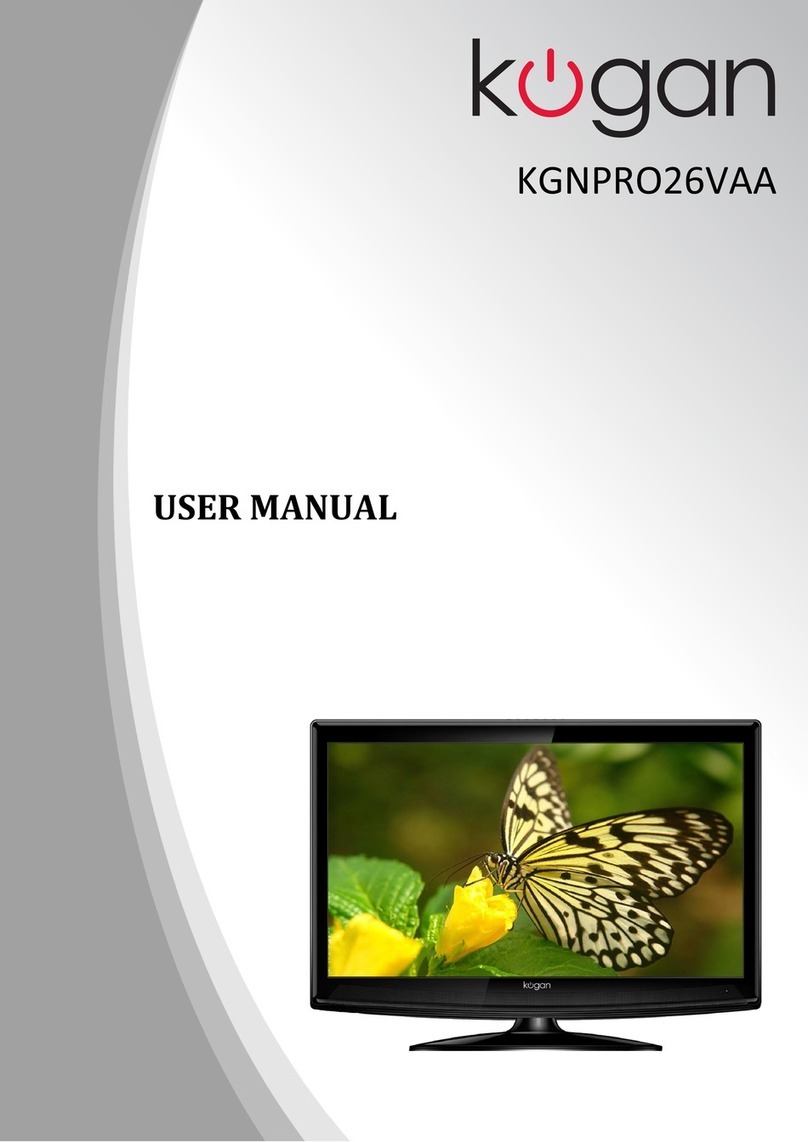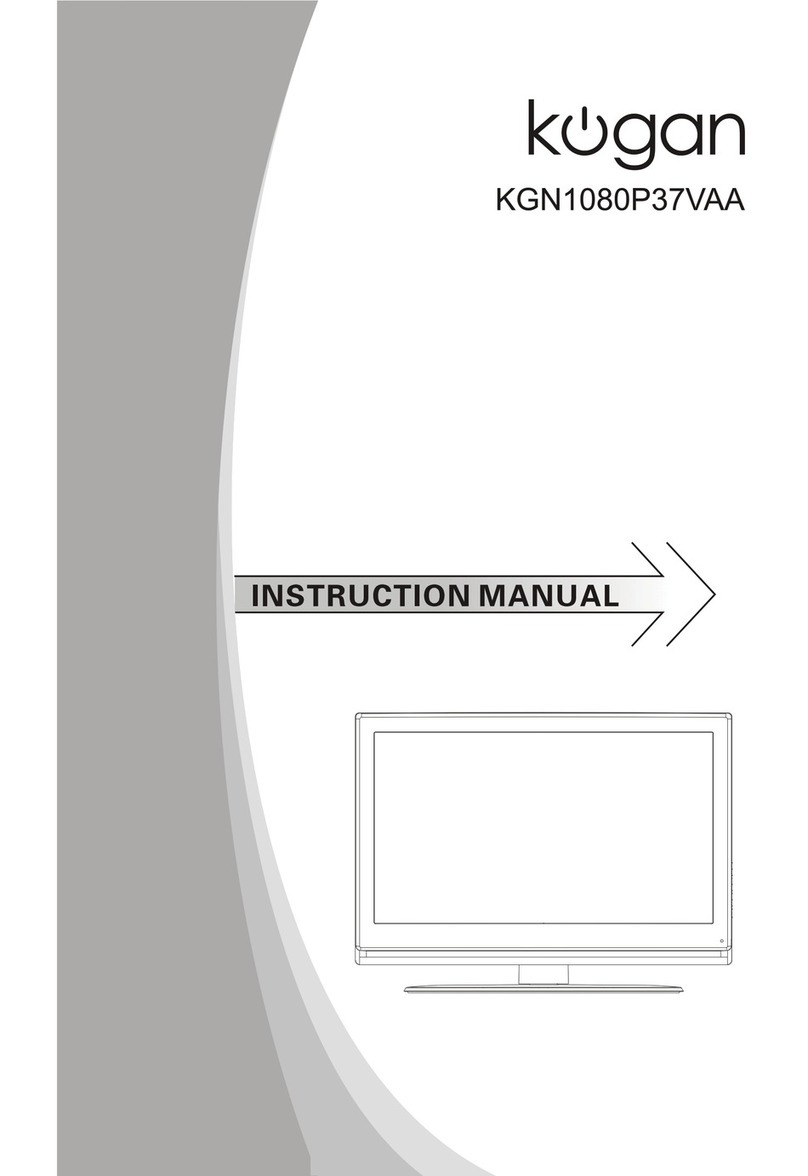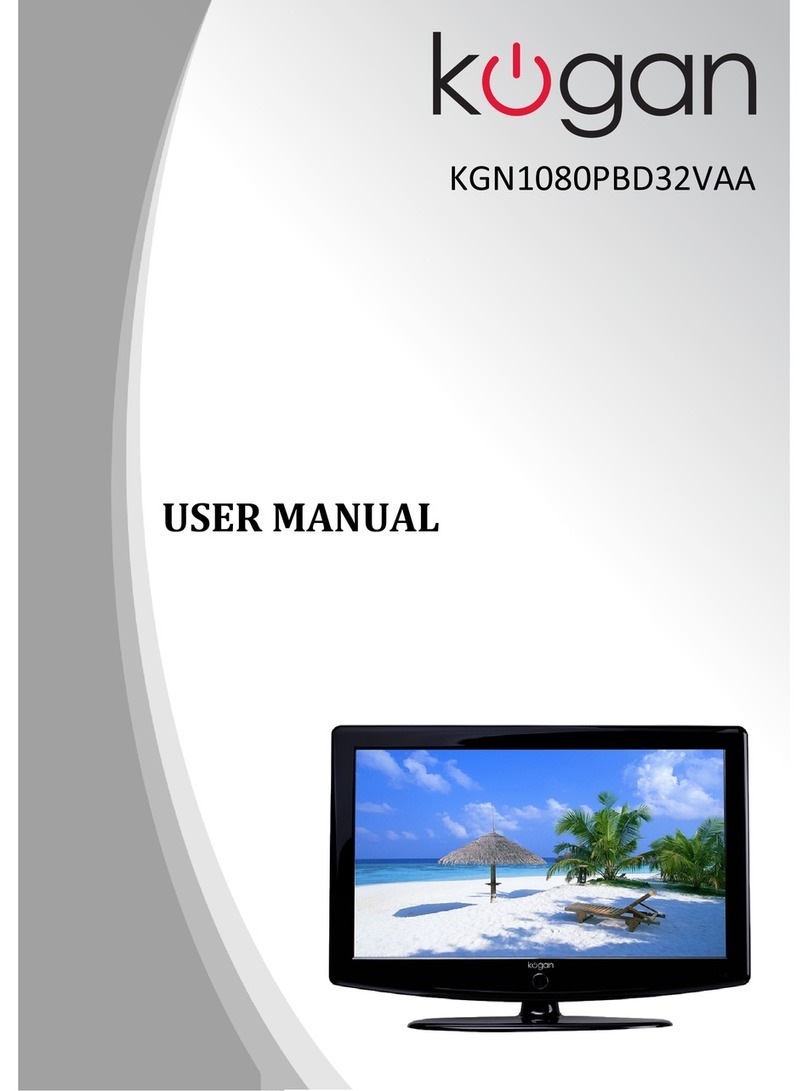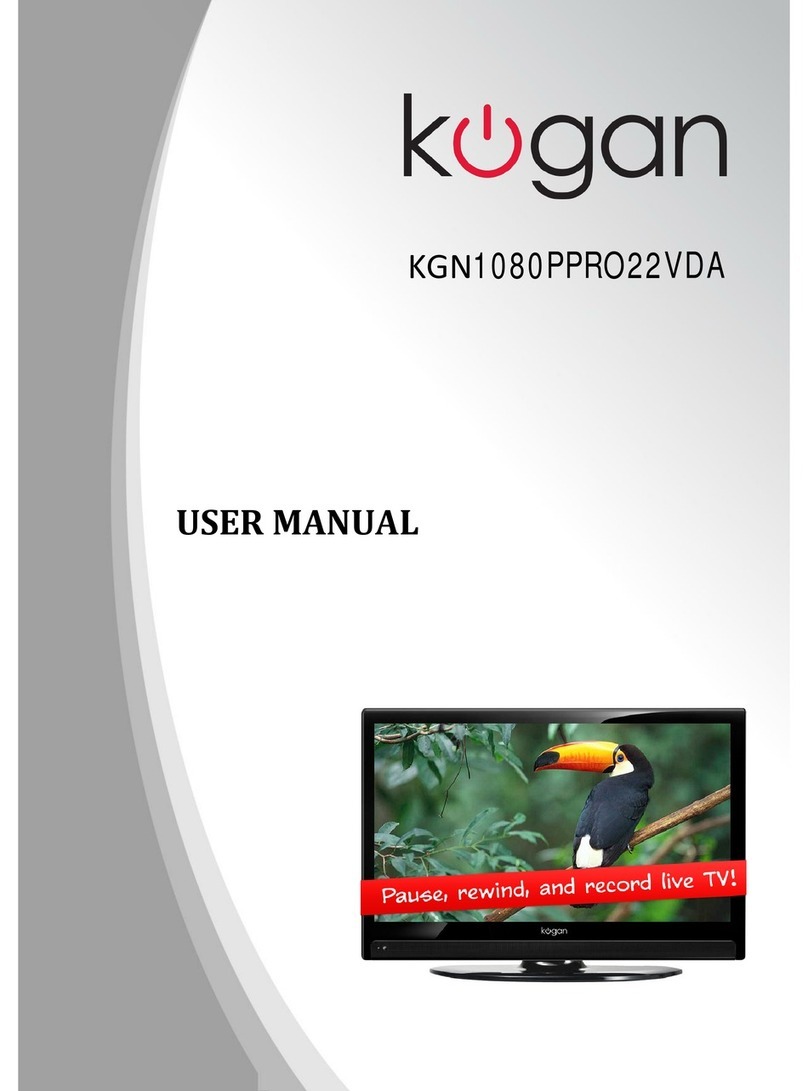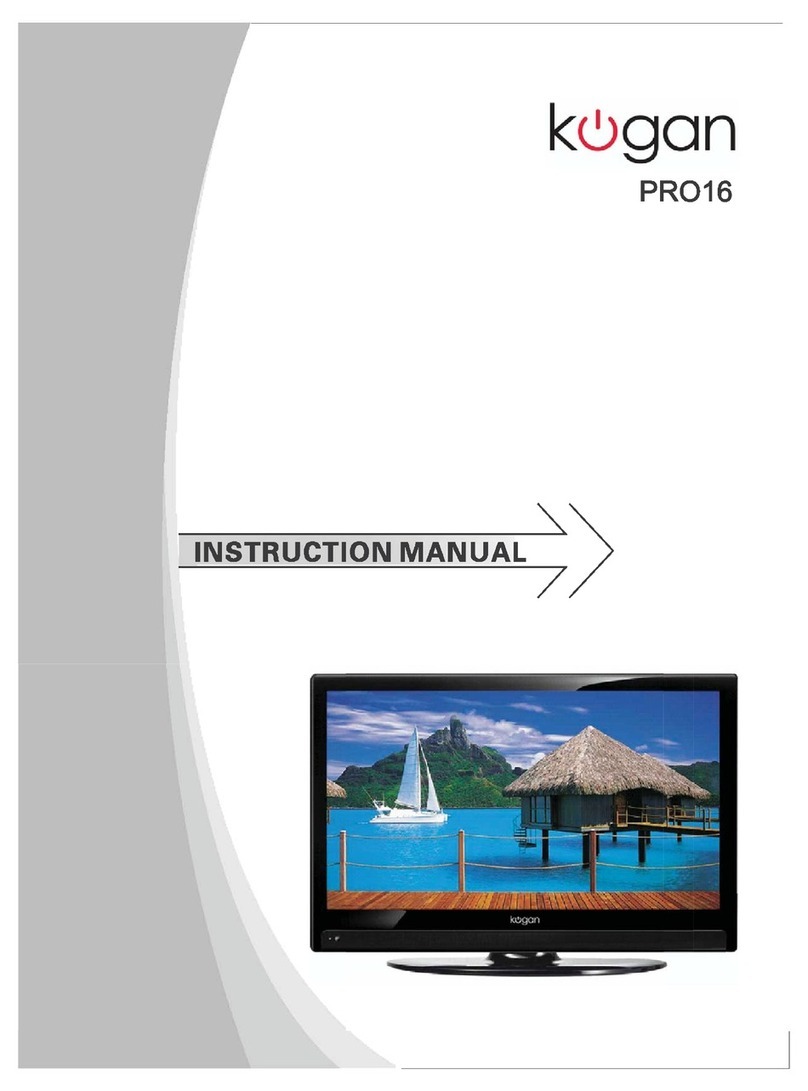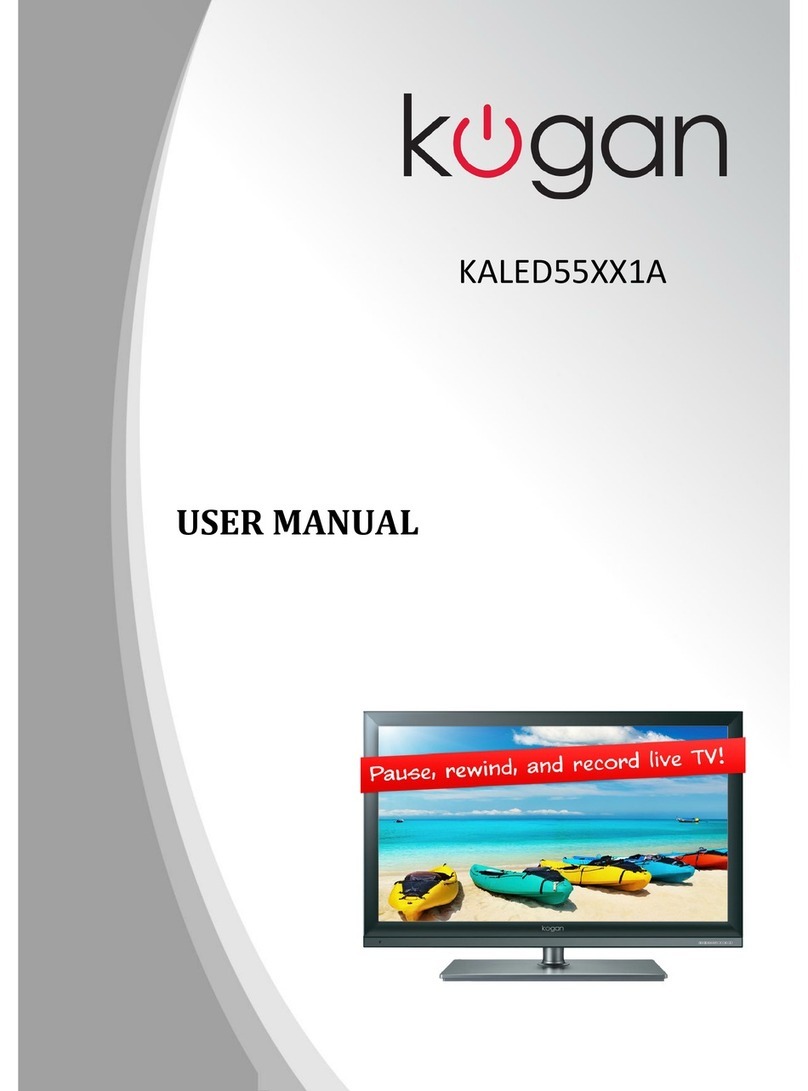Table of Contents
Safety Instructions.............................................................................................................................3
General Safety Instructions.......................................................................................................3
Installation........................................................................................................................................4
Cleaning............................................................................................................................................5
General Description..........................................................................................................................6
Specifications & Accessories........................................................................................................6
Specifications.................................................................................................................................6
Accessories......................................................................................................................................6
Input terminals...............................................................................................................................6
Assembling the Stan /Wall Mounting......................................................................................7
Stan Assembly Instructions....................................................................................................7
Wall Mounting Instructions.......................................................................................................8
Overview...............................................................................................................................................9
Back Panel........................................................................................................................................9
Front Panel......................................................................................................................................9
Remote Control............................................................................................................................10
Installing Batteries in the Remote Control........................................................................12
External Connections......................................................................................................................12
Antenna Connection .................................................................................................................12
Basic Operation.................................................................................................................................13
Turning the TV on an off........................................................................................................13
Setup Wizar .................................................................................................................................13
Menu Operations..........................................................................................................................15
TV Applications............................................................................................................................16
Me ia Menu....................................................................................................................................16
Menu System......................................................................................................................................17
TV Menu...........................................................................................................................................17
Settings............................................................................................................................................18
Soun ...................................................................................................................................................18
Equalizer..........................................................................................................................................18
Balance............................................................................................................................................19
Auto Volume ................................................................................................................................19
Surroun Soun ...........................................................................................................................19
SPDIF Mo e...................................................................................................................................19
HDMI Soun ...................................................................................................................................19
Picture...................................................................................................................................................19
Picture Mo e................................................................................................................................20
Aspect Ratio ...............................................................................................................................20
Color Temp ..................................................................................................................................20
Noise Re uction.........................................................................................................................20
Win ow A just............................................................................................................................20
Program................................................................................................................................................21
Antenna Type................................................................................................................................21
Auto Search...................................................................................................................................21
ATV Manual Search.....................................................................................................................21
DTV Manual Search.....................................................................................................................21
1