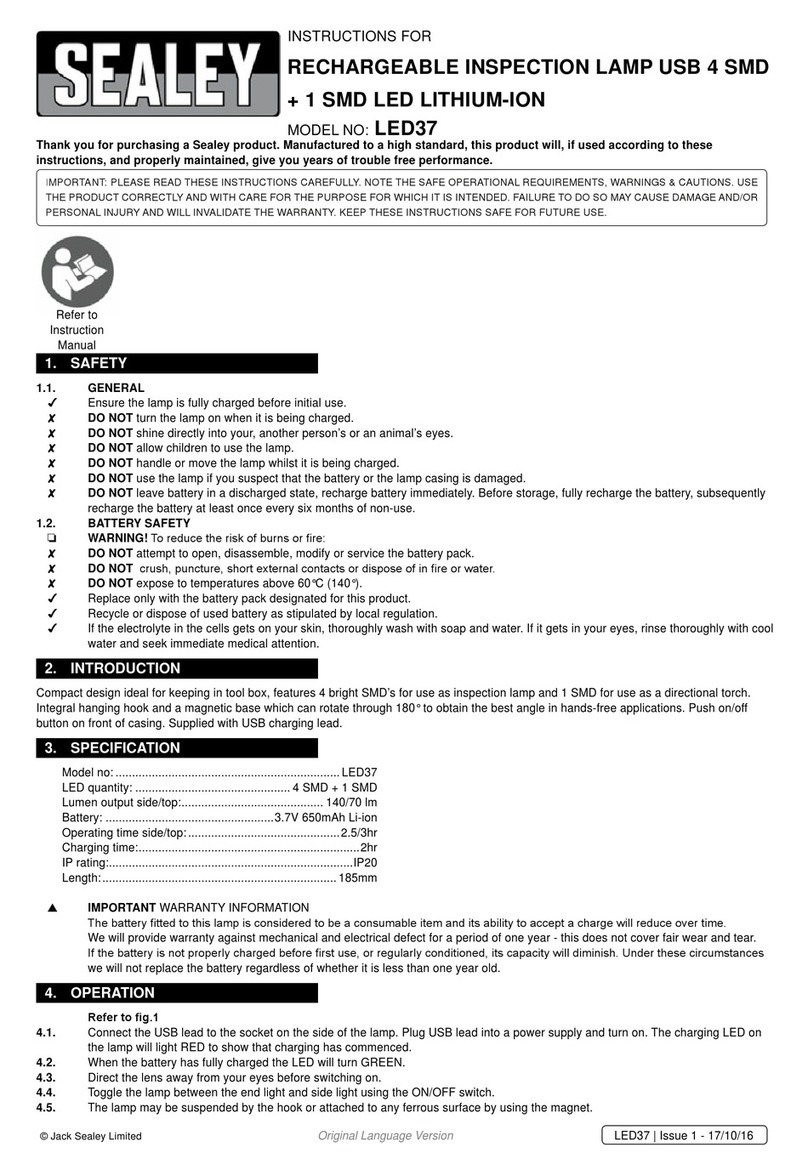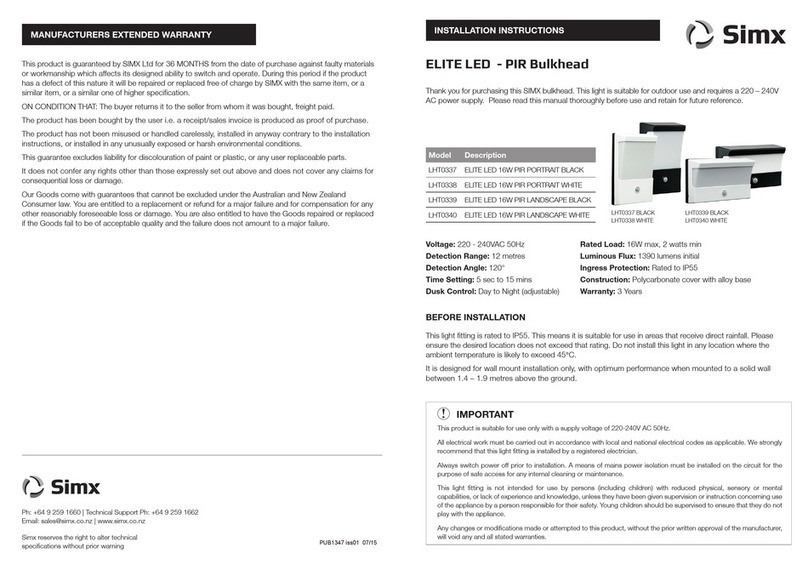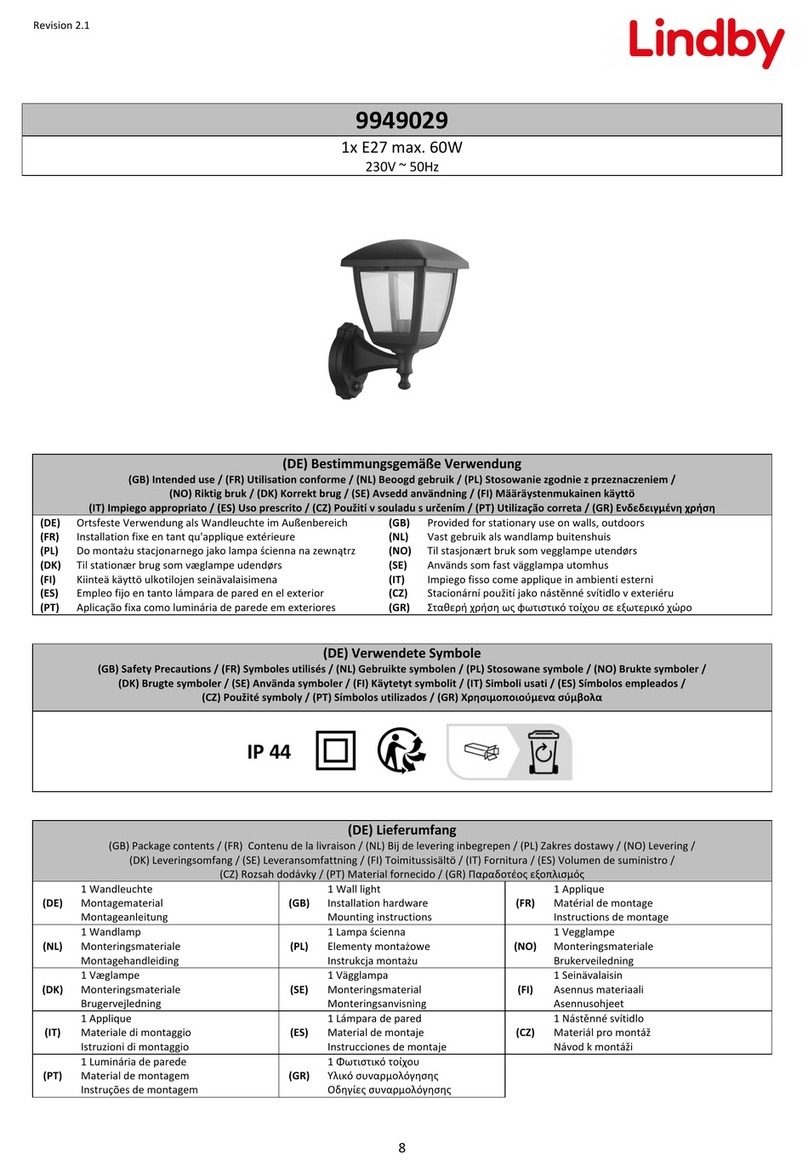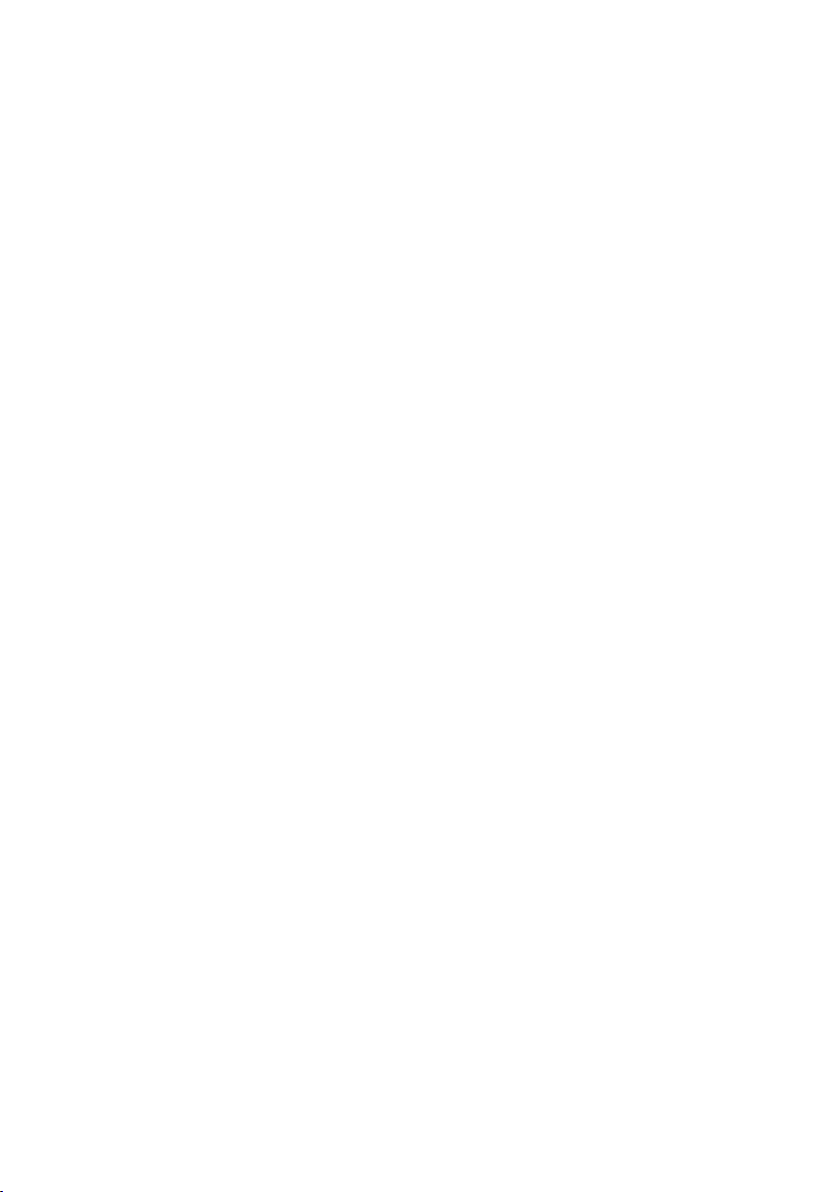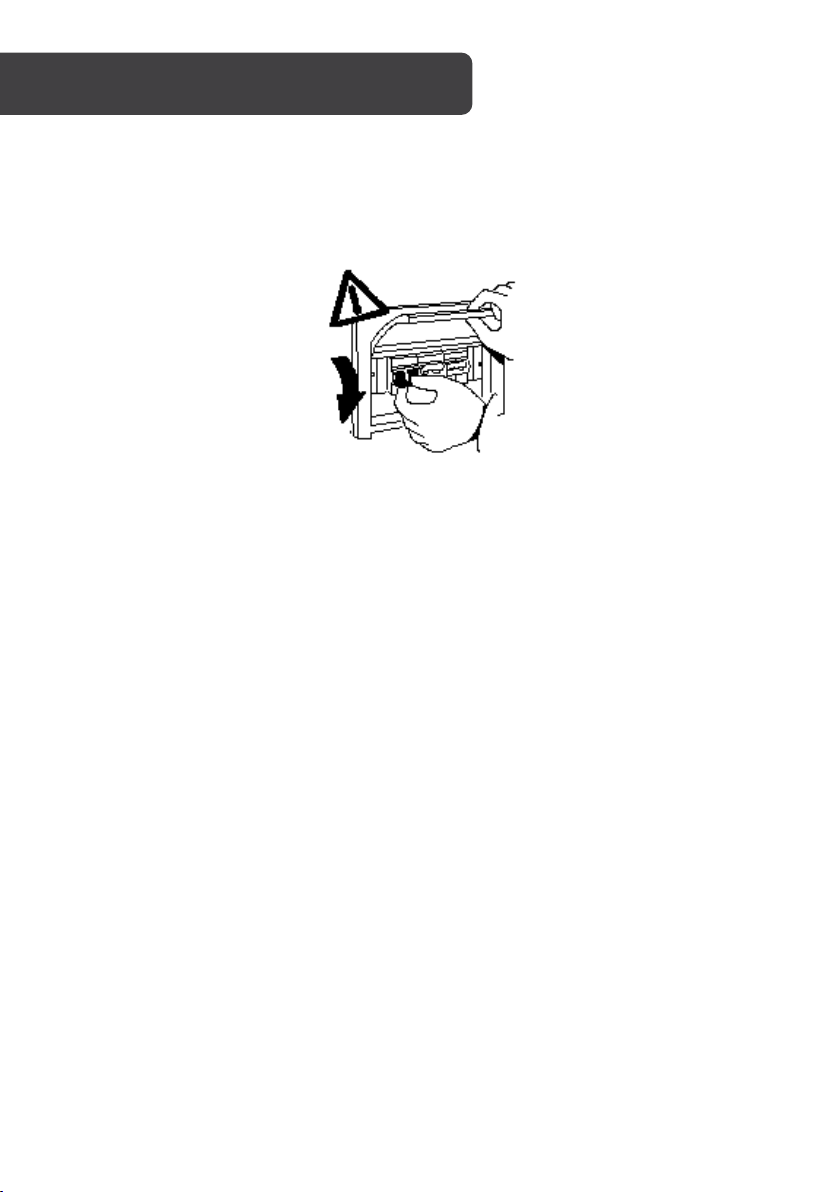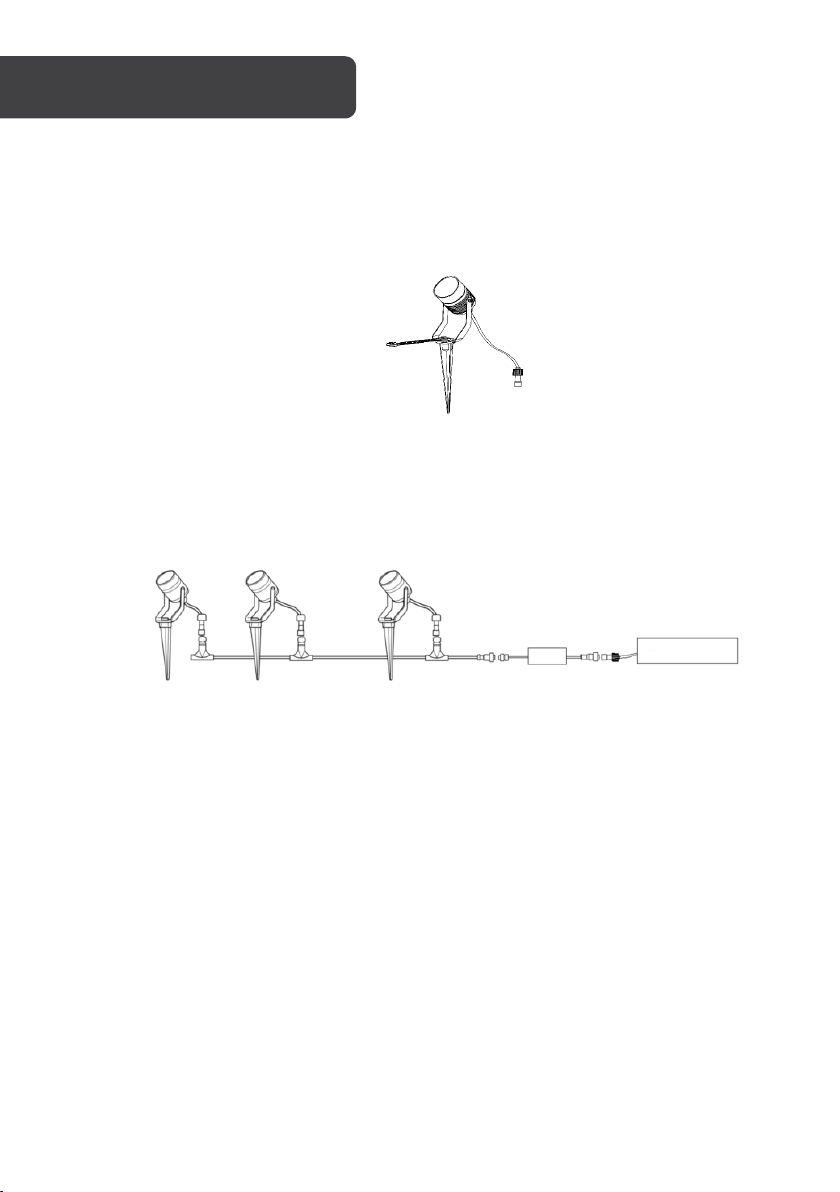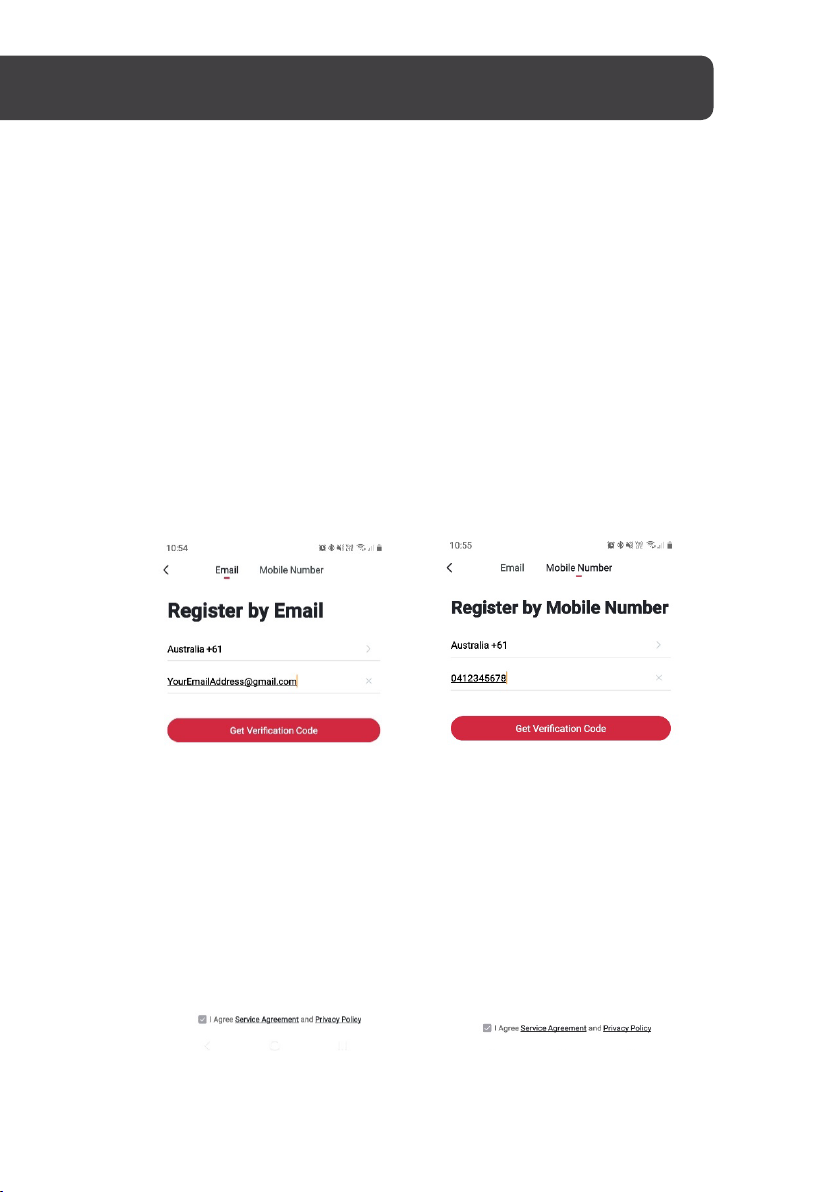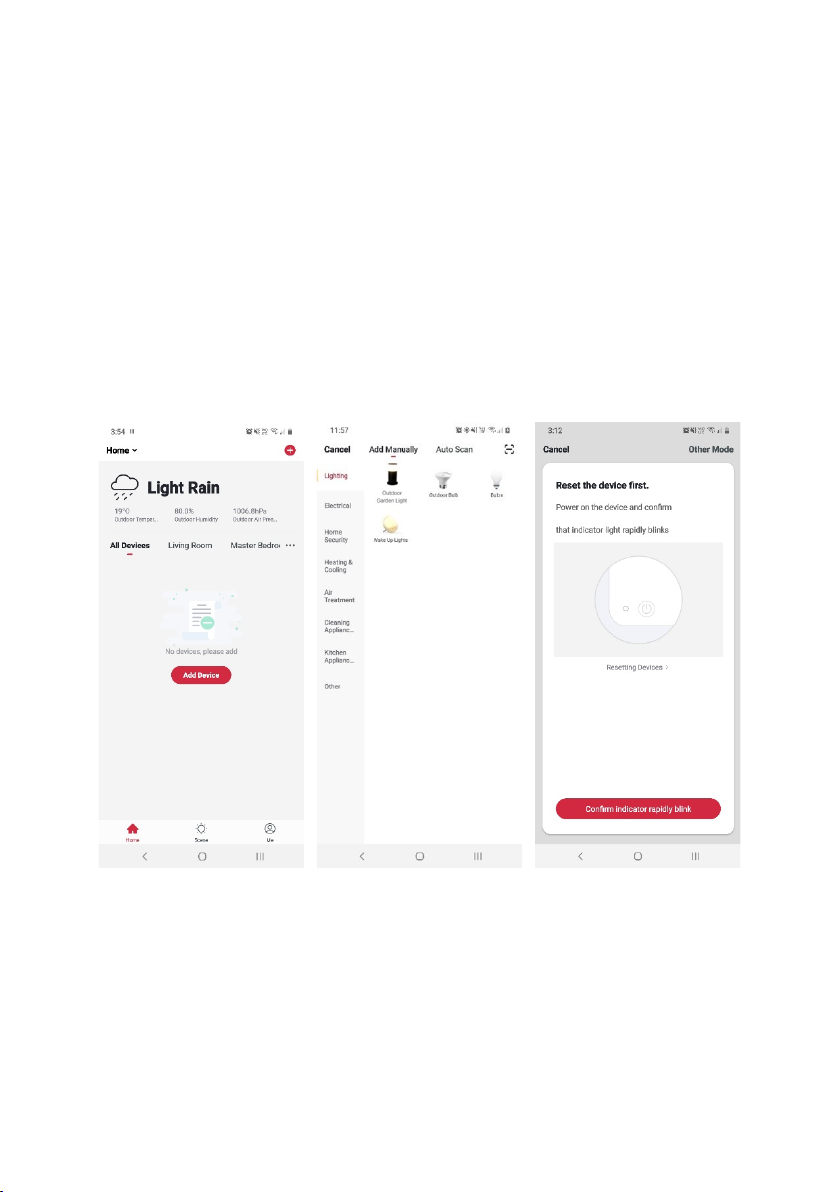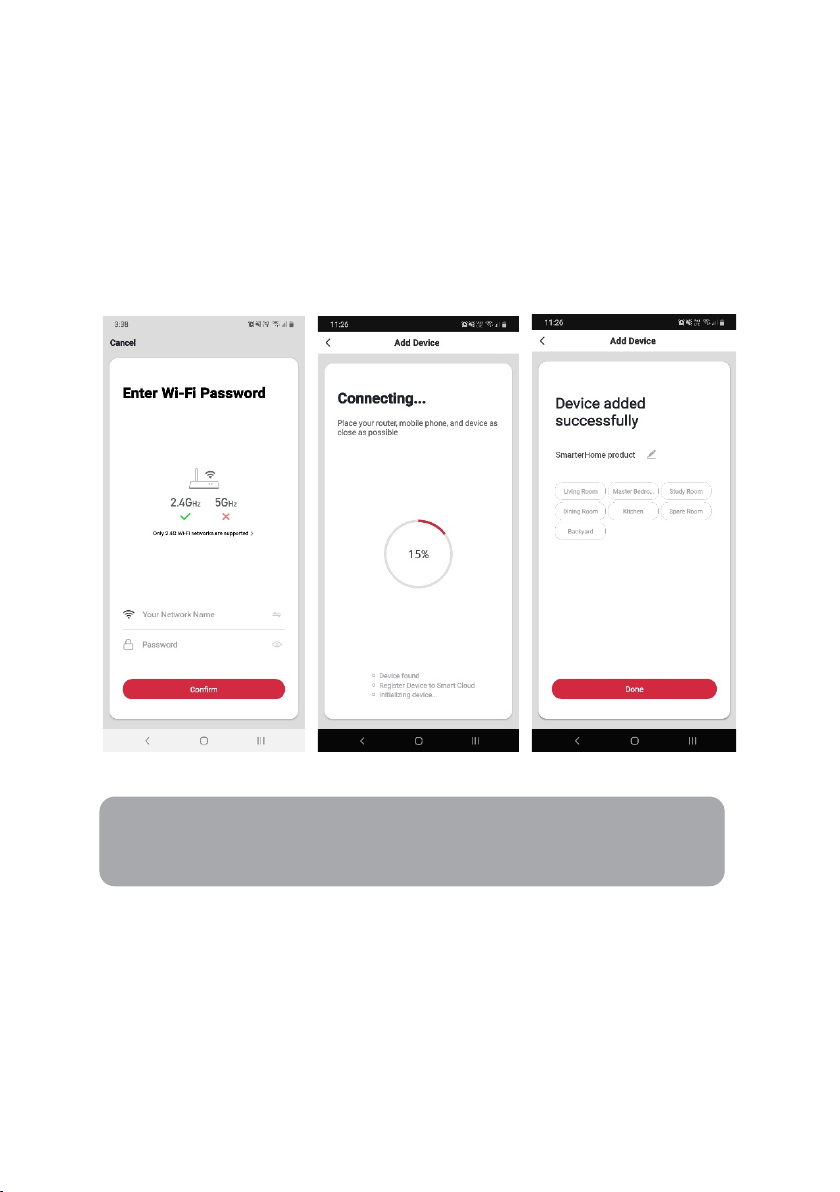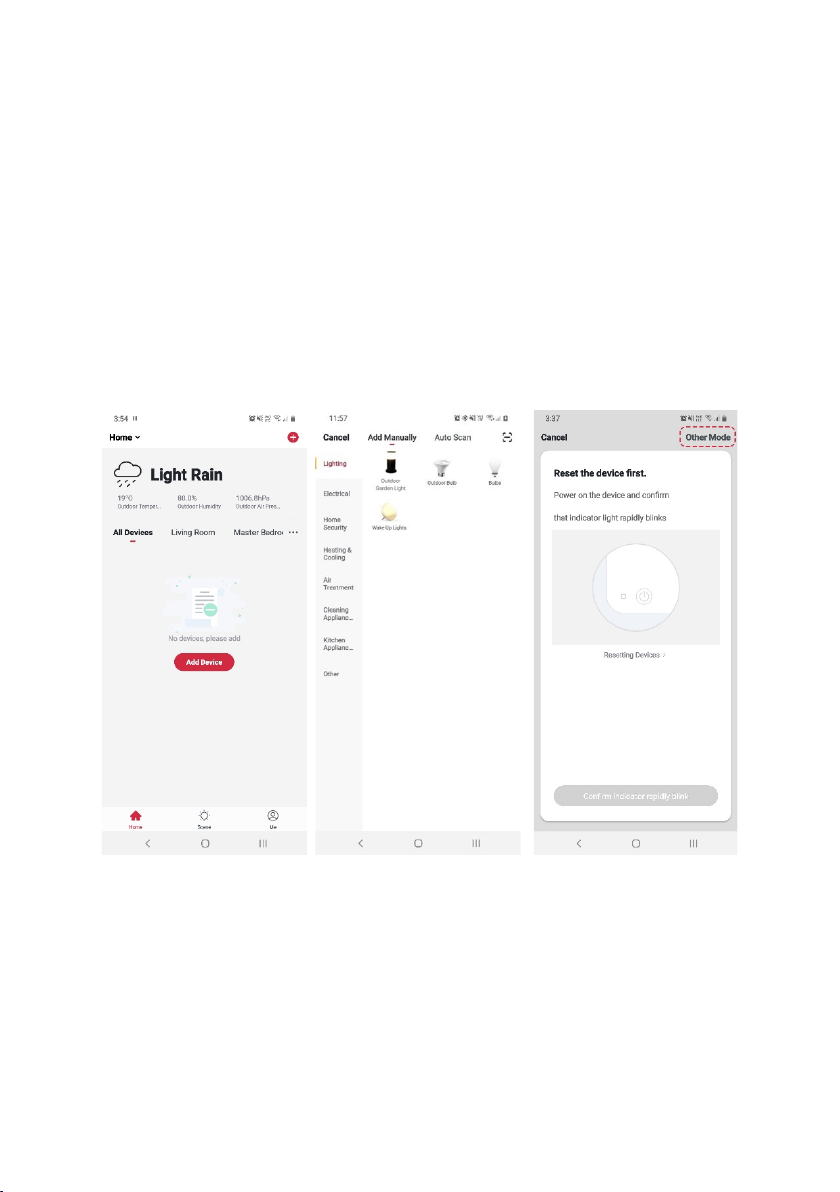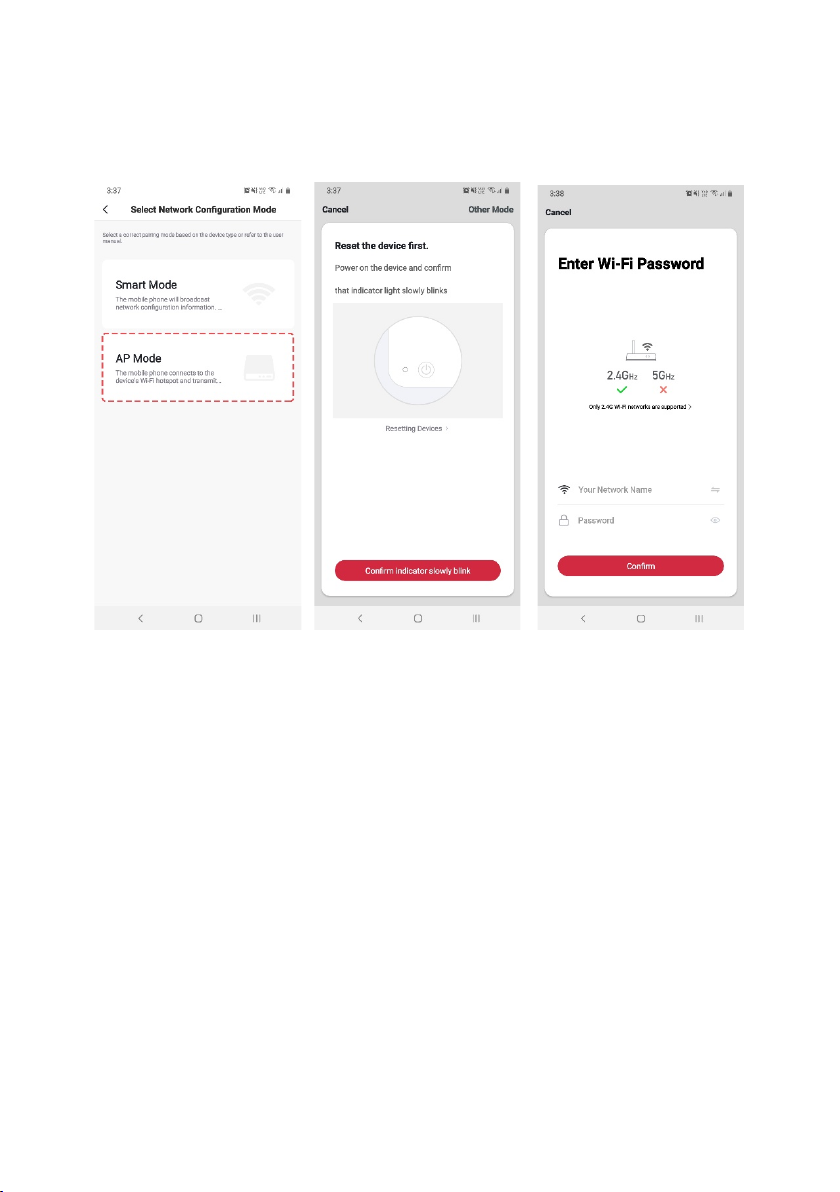Kogan SMARTERHOME RGB User manual
Other Kogan Outdoor Light manuals

Kogan
Kogan SMARTERHOME KALTSGBLW1A User manual
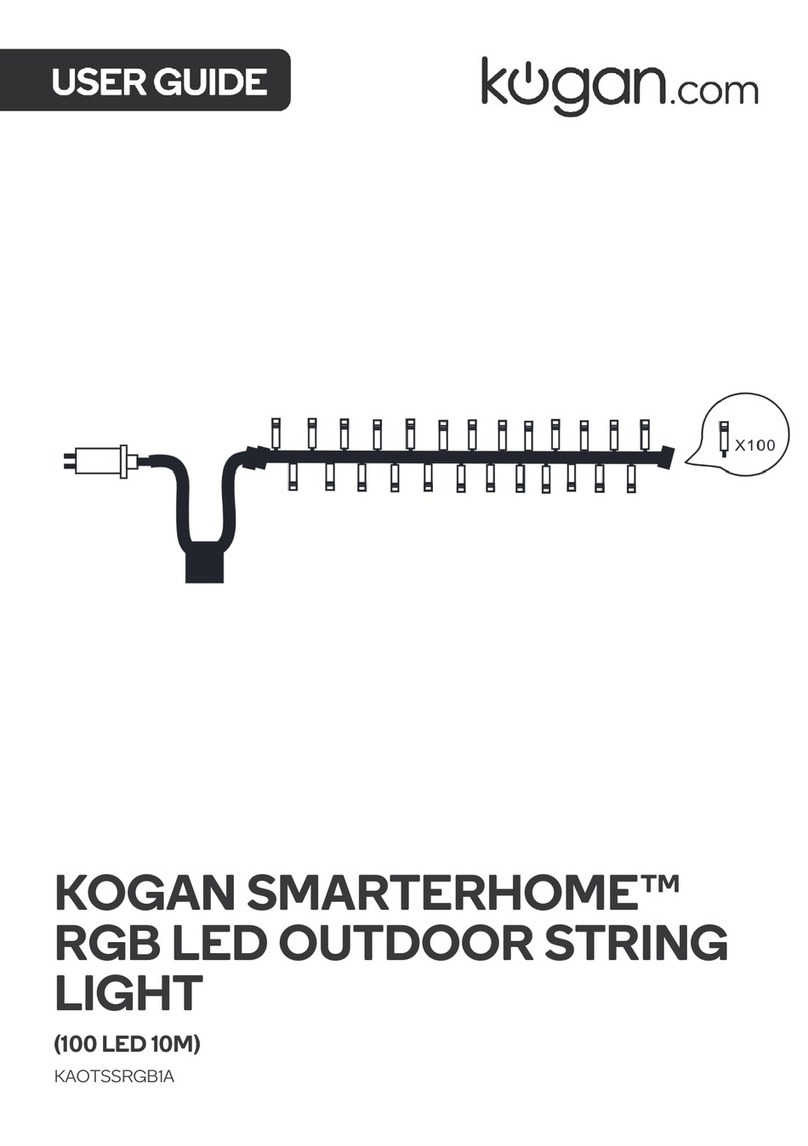
Kogan
Kogan SMARTERHOME KAOTSSRGB1A User manual

Kogan
Kogan NBBR3HOSMSL User manual

Kogan
Kogan NBOTGLMNCLA User manual

Kogan
Kogan NBLTGSLF2PB User manual

Kogan
Kogan NBLTLSLM18A User manual
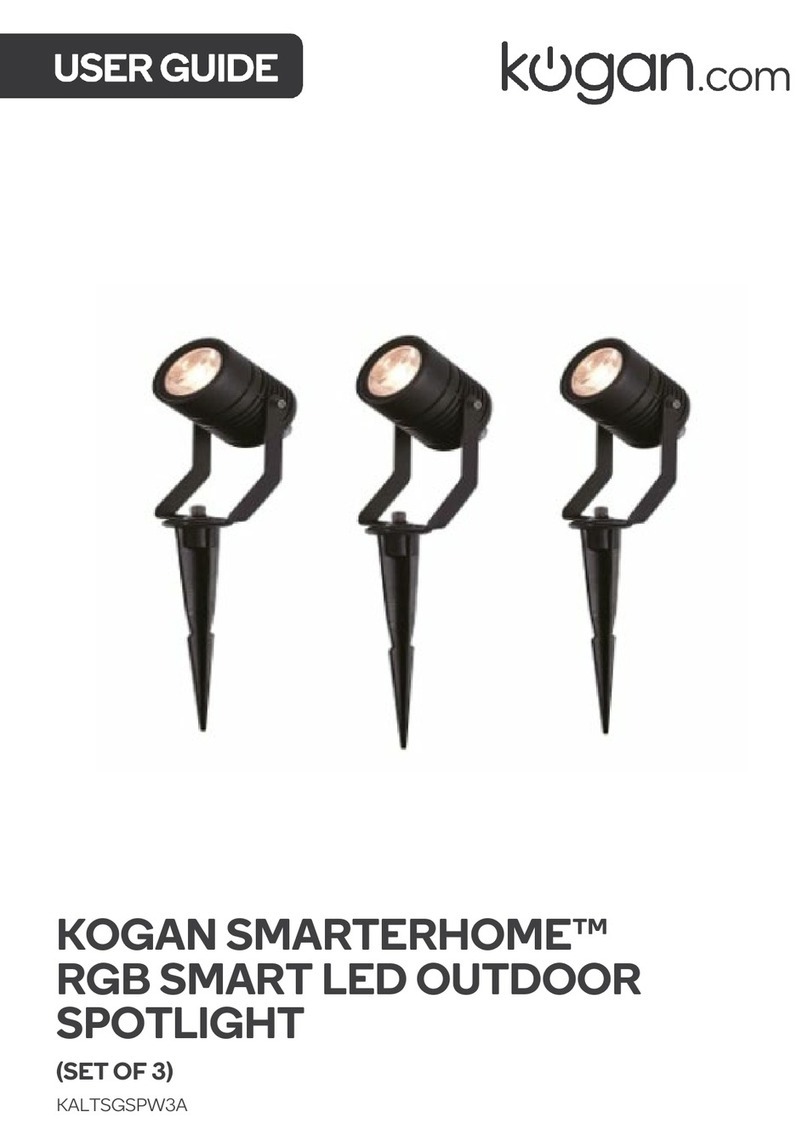
Kogan
Kogan SMARTERHOME KALTSGSPW3A User manual

Kogan
Kogan SMARTERHOME KBE14RGBC1A User manual

Kogan
Kogan SMARTERHOME KAB22CWWT2A User manual

Kogan
Kogan SMARTERHOME KBE14CWWT1A User manual
Popular Outdoor Light manuals by other brands

HEPER
HEPER DOGO Side LW6048.585-US Installation & maintenance instructions

Maretti
Maretti VIBE S 14.6080.04.A quick start guide

BEGA
BEGA 84 253 Installation and technical information
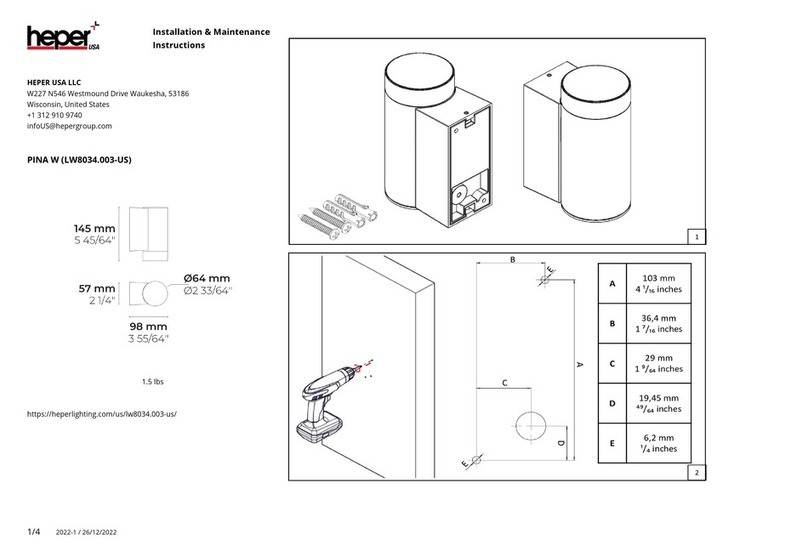
HEPER
HEPER LW8034.003-US Installation & maintenance instructions
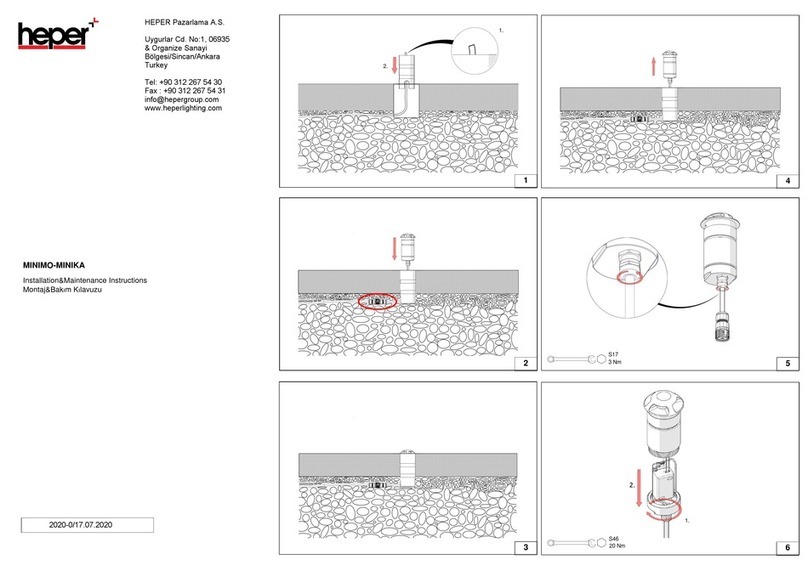
HEPER
HEPER MINIMO Installation & maintenance instructions
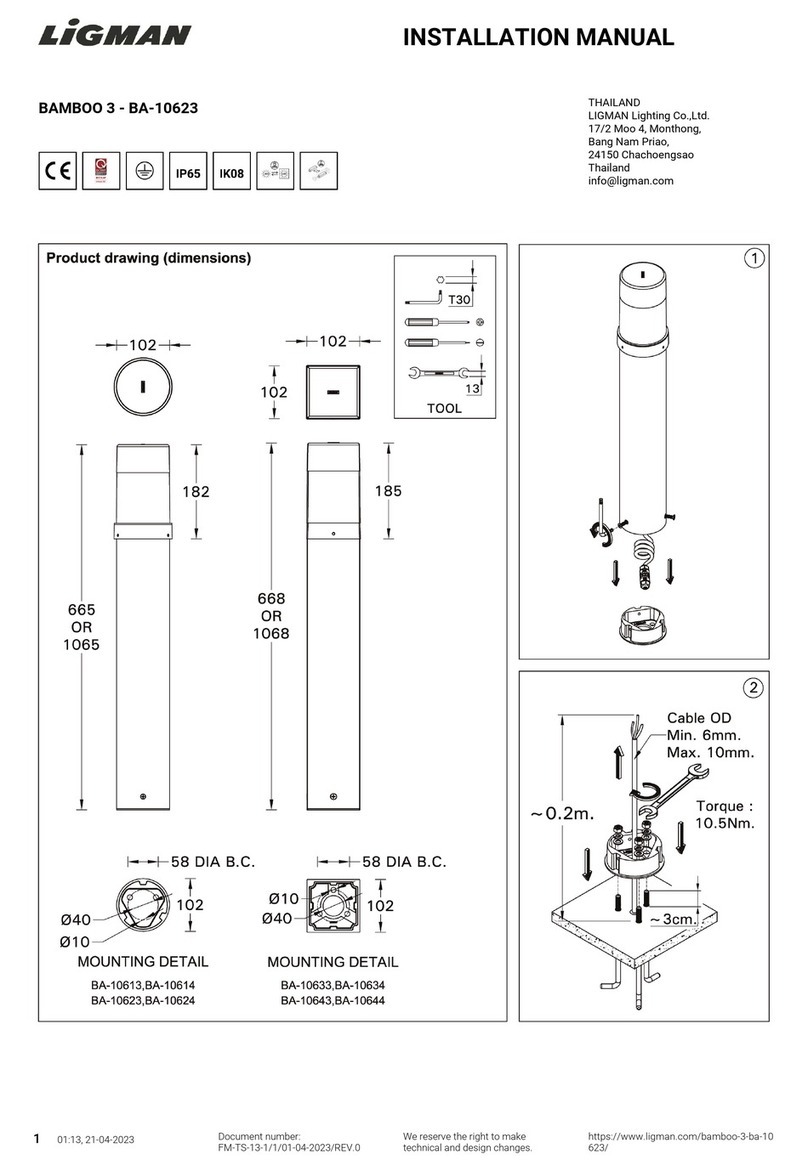
LIGMAN
LIGMAN BAMBOO 3 installation manual

Maretti
Maretti TUBE CUBE WALL 14.4998.04 quick start guide
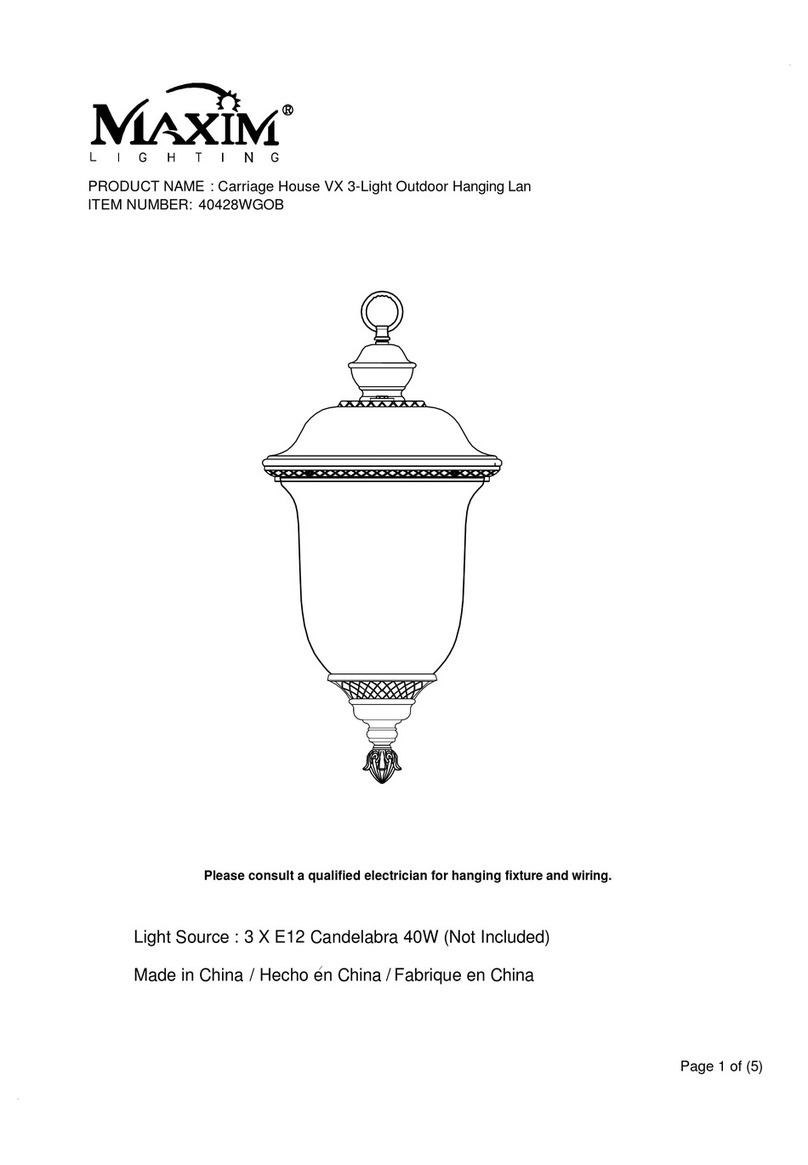
Maxim Lighting
Maxim Lighting Carriage House VX 40428WGOB installation instructions

urban ambiance
urban ambiance UQL1273 installation instructions

TotalPond
TotalPond 52238 instruction manual
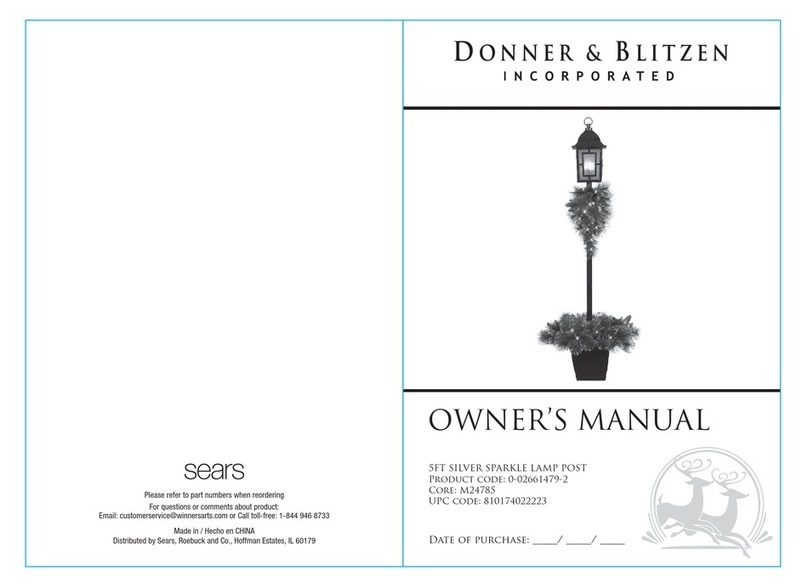
Donner & Blitzen
Donner & Blitzen 0-02661479-2 owner's manual
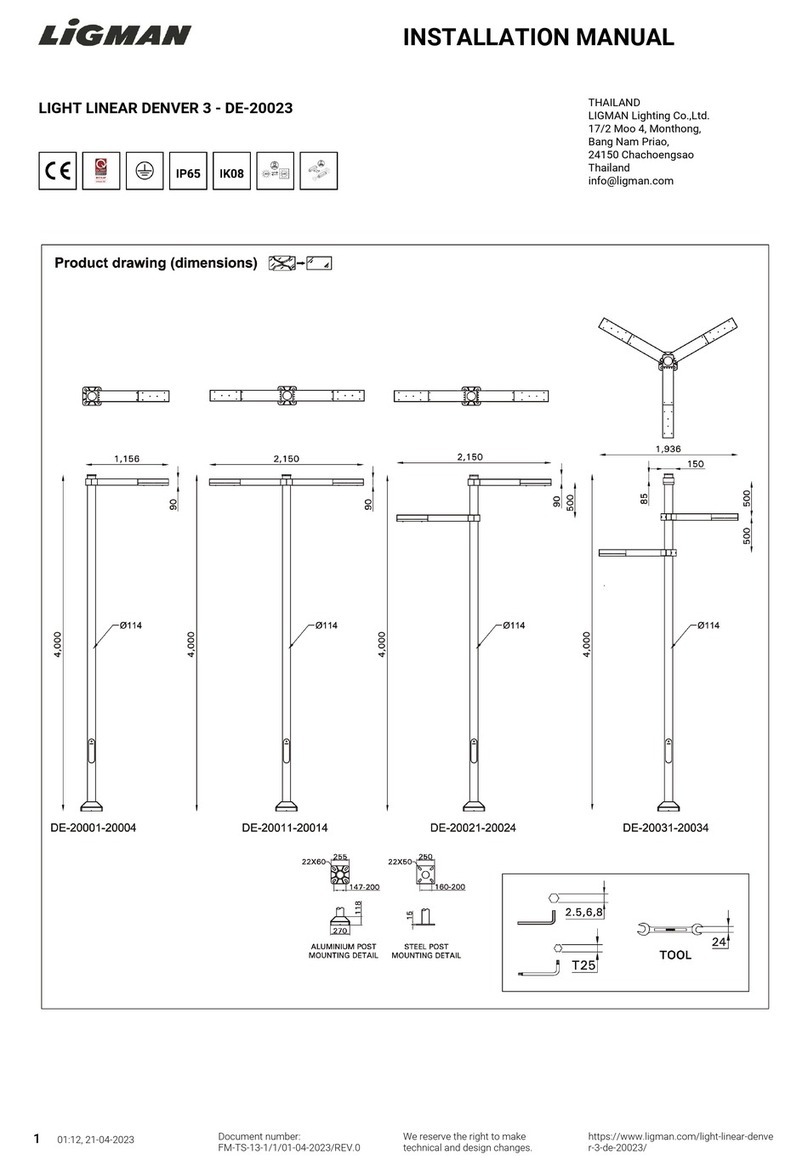
LIGMAN
LIGMAN DE-20023 installation manual