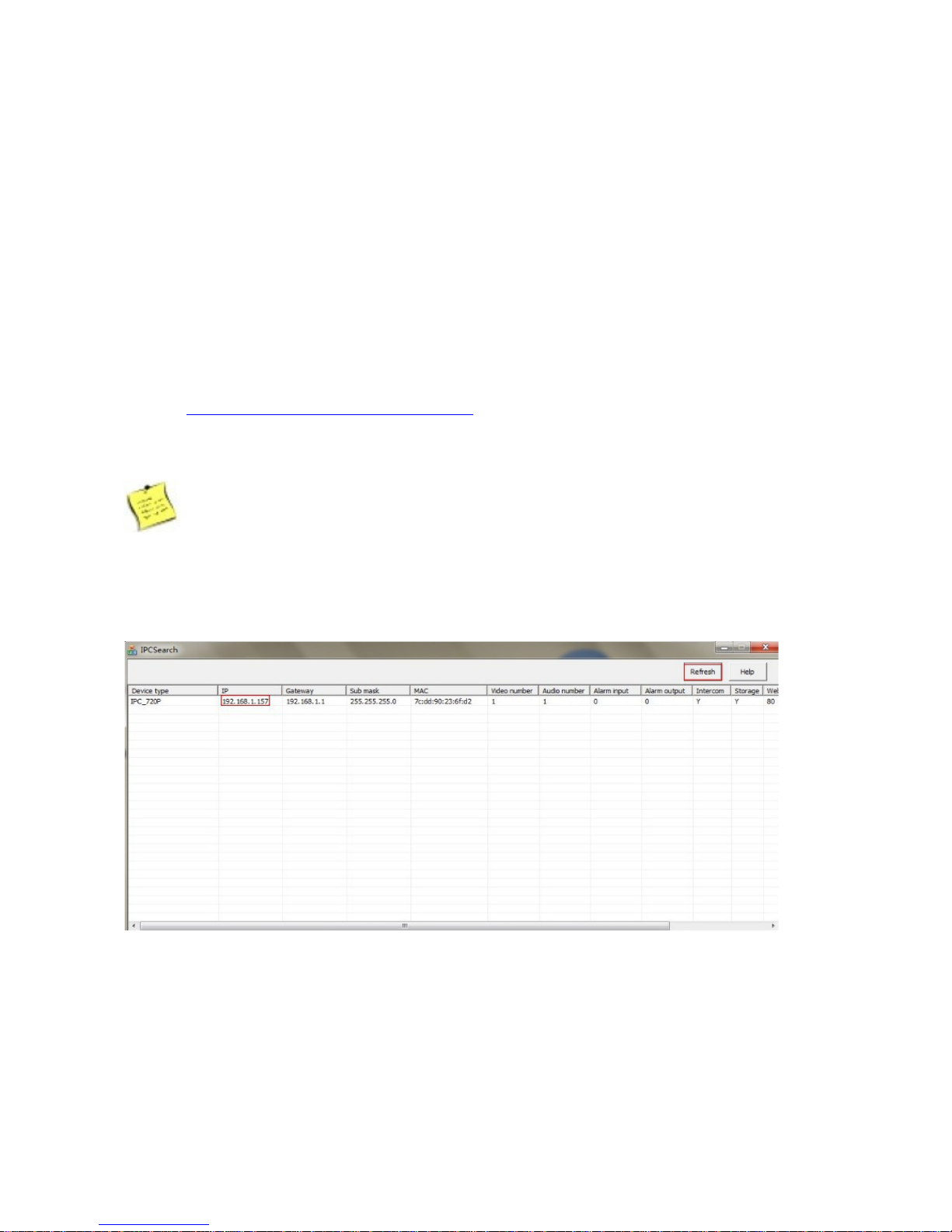2.2.3 Device Management ................................................................................................... 17
2.2.4 Video Play ................................................................................................................... 23
............................................................................................................................................. 24
2.2.5 Two-way Audio ............................................................................................................ 25
2.2.6 About ........................................................................................................................... 27
Chapter Access to IP camera on Zviewer PC .............................................................................. 28
3.1 Installation and Uninstallation ................................................................................................ 28
3.1.1 Operating Environment ............................................................................................... 28
3.1.2 Zviewer Installation ..................................................................................................... 28
3.1.3 Zviewer Uninstallation ................................................................................................. 31
3.2 Operation and Use ................................................................................................................ 31
3.2.1 User Login ................................................................................................................... 31
3.2.2 Main Interface of Zviewer ............................................................................................ 32
.................................................................................................................................................... 34
3.3 Device Management .............................................................................................................. 34
3.3.1 Add Device .................................................................................................................. 34
3.3.2 Edit Device .................................................................................................................. 40
3.3.3 Delete Device .............................................................................................................. 42
Figure 29
.................................................................................................................................................... 43
3.4 Video Browsing ...................................................................................................................... 44
3.4.1 Open the Video ........................................................................................................... 44
3.4.2 lose the Video ........................................................................................................... 45
3.4.3 Video Display Screen .................................................................................................. 46
3.4.4 Two-way Audio ............................................................................................................ 48
3.4.5 Screenshot .................................................................................................................. 49
3.5 Record Settings ..................................................................................................................... 50
3.5.1 Video Storage Setting ................................................................................................. 50
3.5.2 Recording Schedule Setting ........................................................................................ 51
3.5.3 Recording Schedule Search ....................................................................................... 53
3.6 Video Playback ...................................................................................................................... 54
3.6.1 Playback Interface ....................................................................................................... 54
3.6.2 Playback Search ......................................................................................................... 55
3.6.3 Playback ontrol ......................................................................................................... 55
3.7 User Management ................................................................................................................. 56
3.7.1 Add User ..................................................................................................................... 57
3.7.2 Edit User ..................................................................................................................... 58
3.7.3 Delete User ................................................................................................................. 59
3.8 Device Settings ...................................................................................................................... 60
3.8.1 System Information ..................................................................................................... 61
3.8.2 System Settings .......................................................................................................... 61
3.8.3 Network Parameters Settings ..................................................................................... 63
3.8.4 Video Settings ............................................................................................................. 69
3.8.5 Storage Settings ......................................................................................................... 71
............................................................................................................................................. 72
3.8.6 Alarm Settings ............................................................................................................. 72
Chapter 4 Access to IP camera on Internet Explorer ..................................................................... 74
4.1 Log In .................................................................................................................................... 74
4.1.1 Set Security Levels ..................................................................................................... 74
4.1.2 Network onfiguration ................................................................................................. 74
4.1.3 Wi-Fi onfiguration ..................................................................................................... 76
4.1.4 Login ........................................................................................................................... 77
4.2 Preview .................................................................................................................................. 78