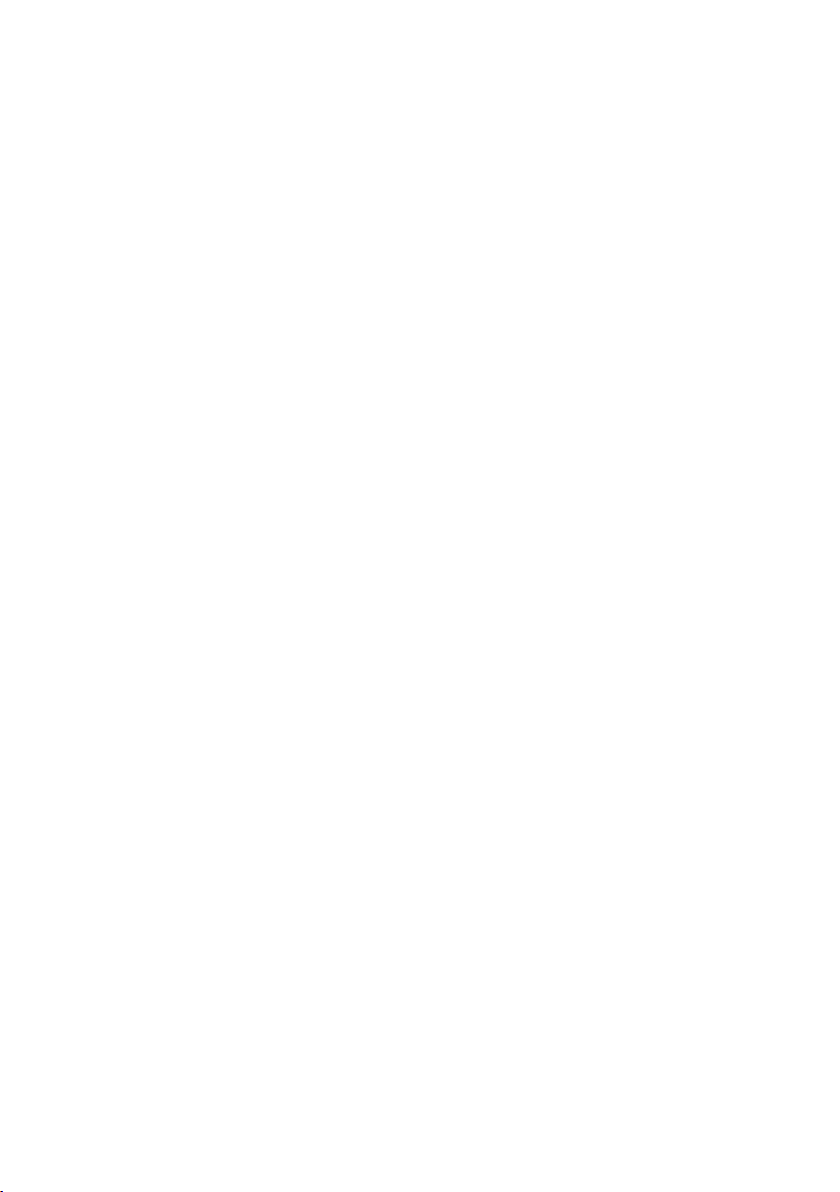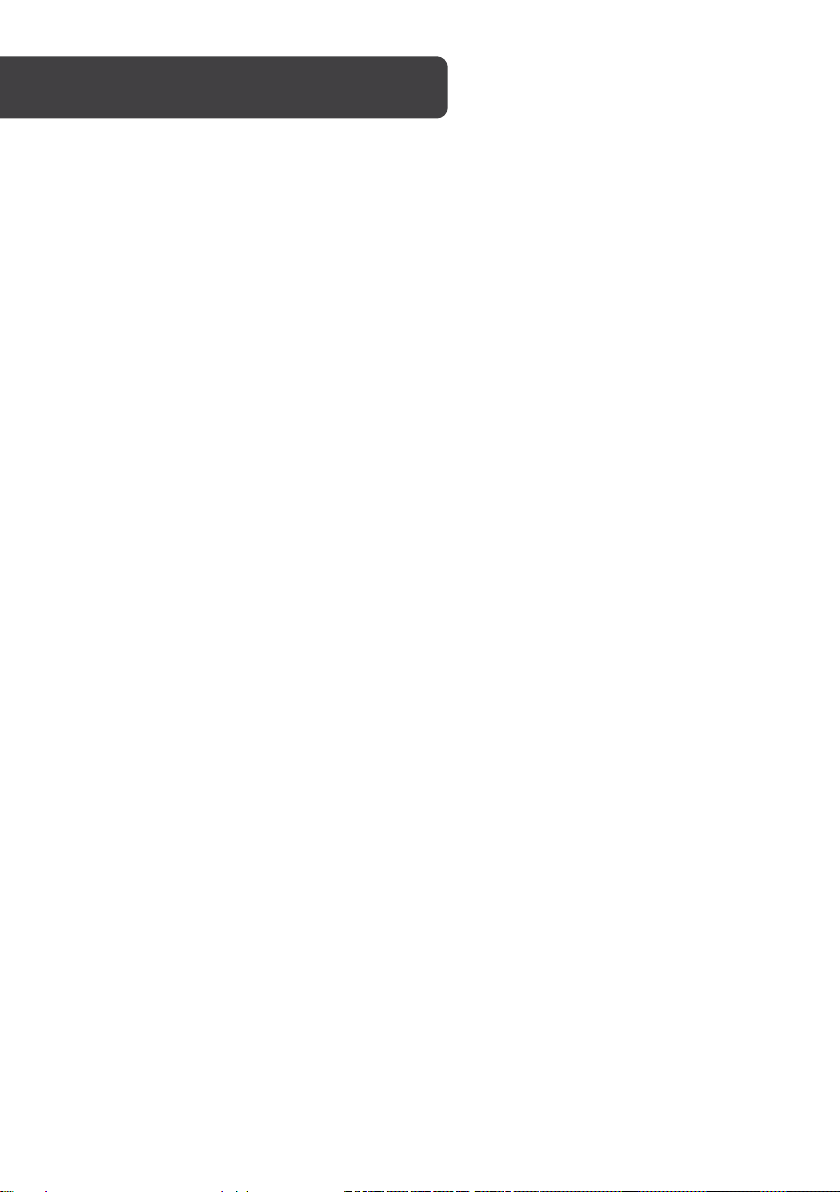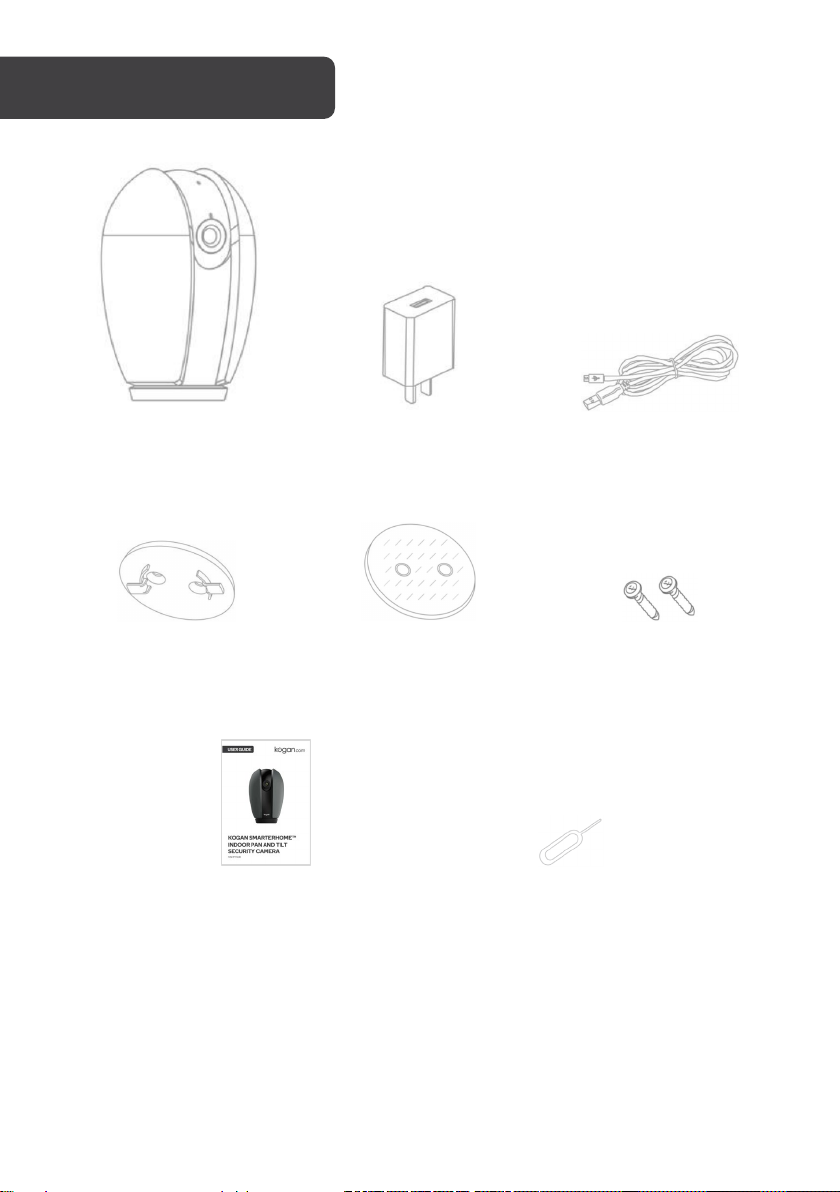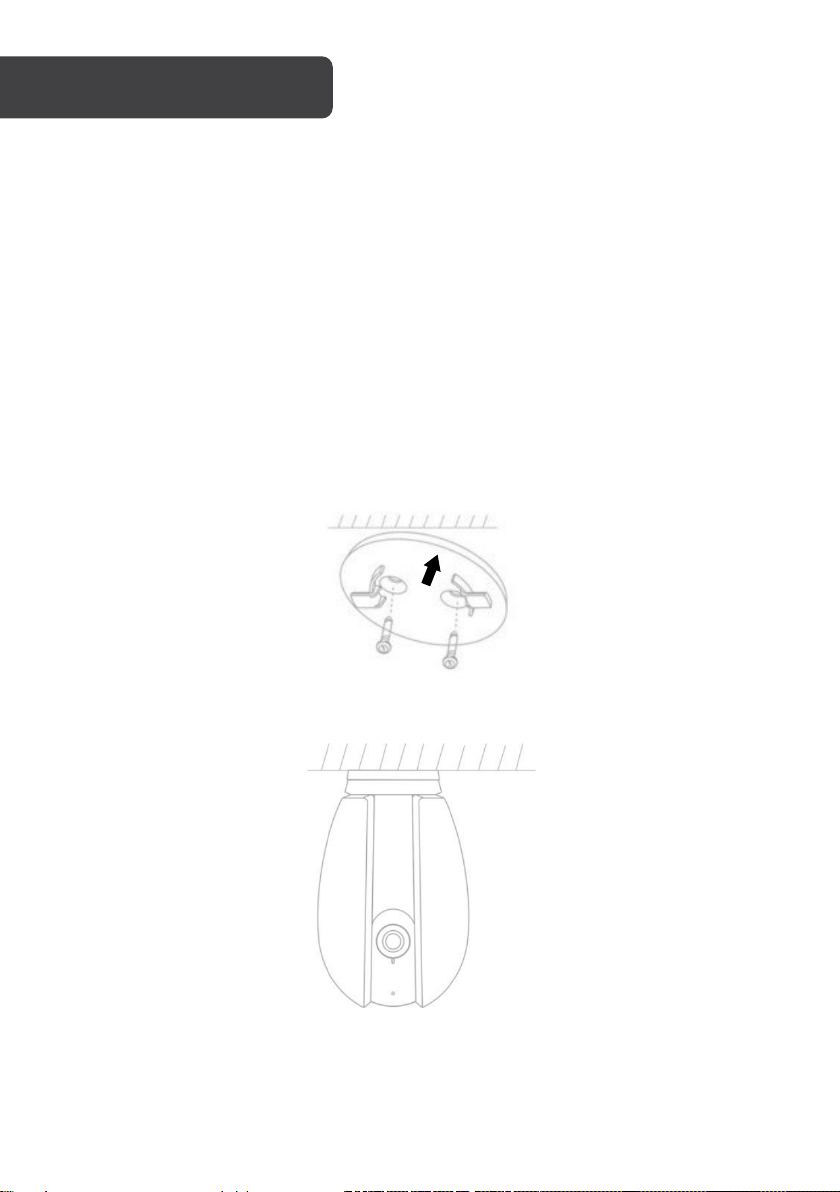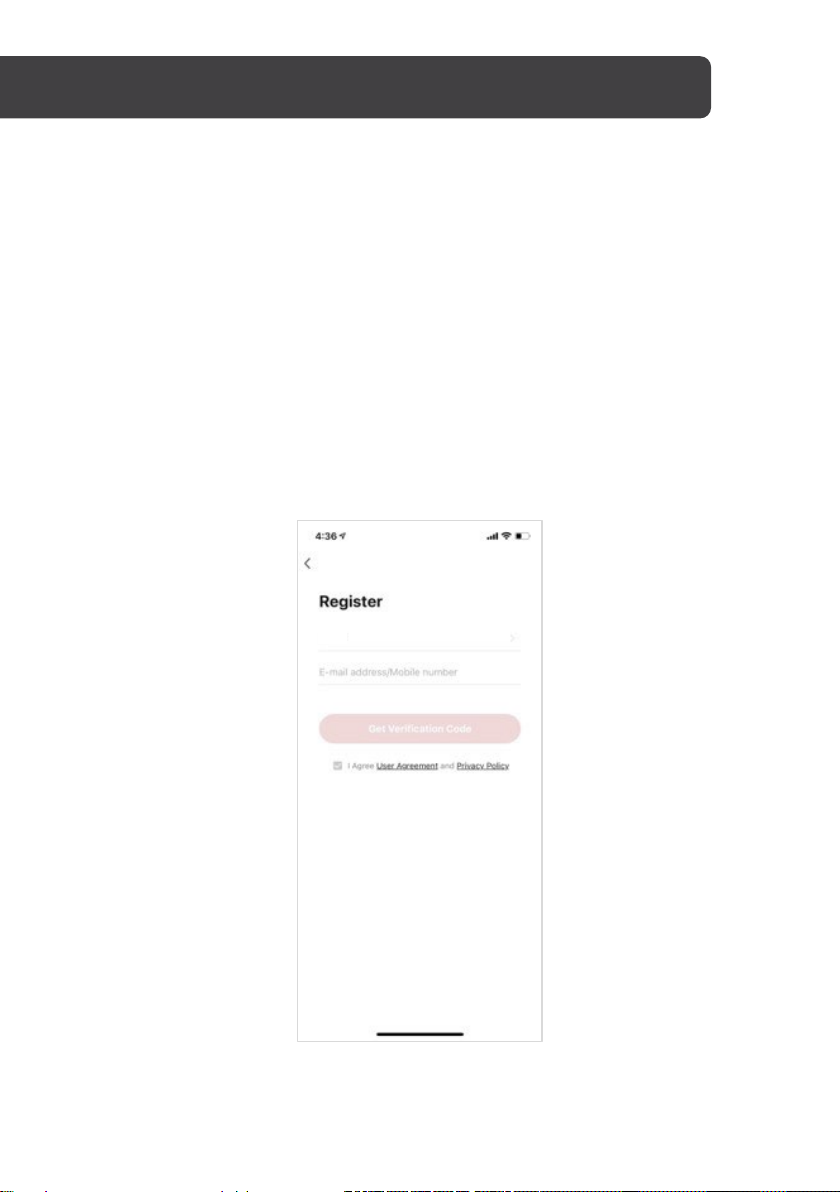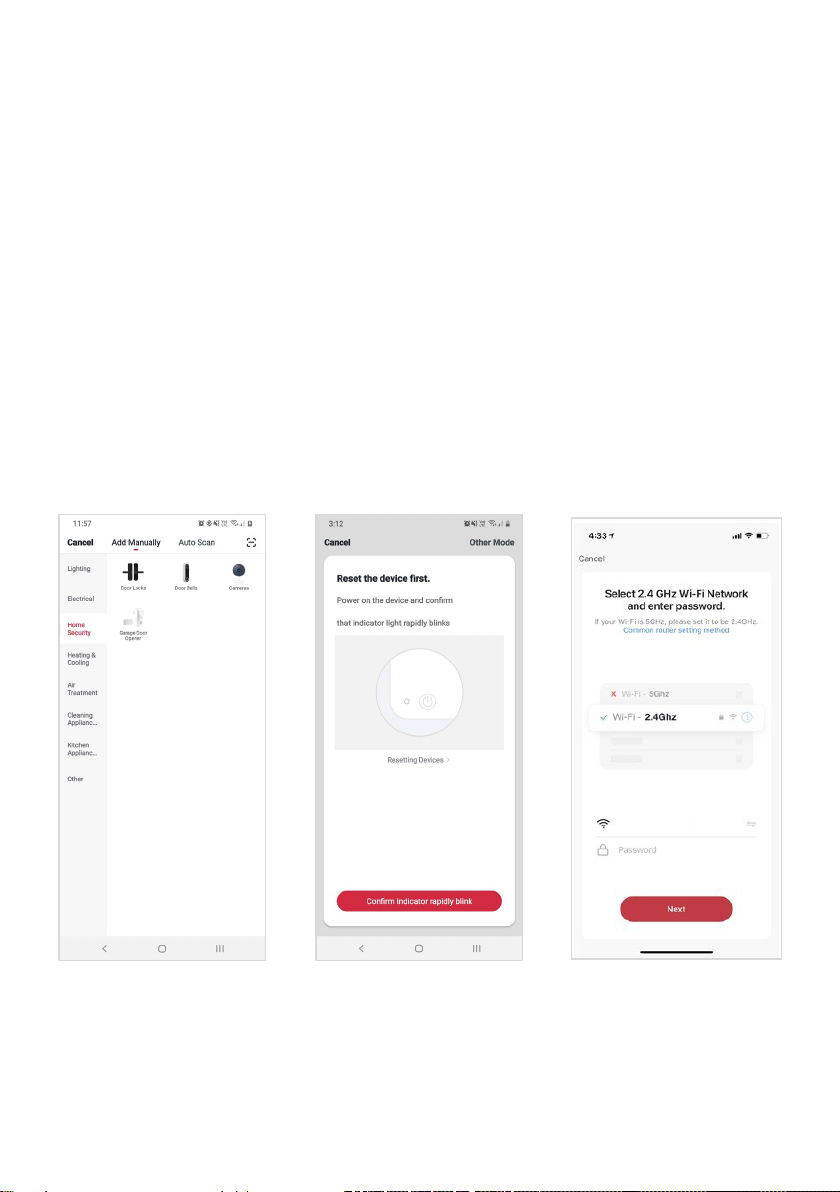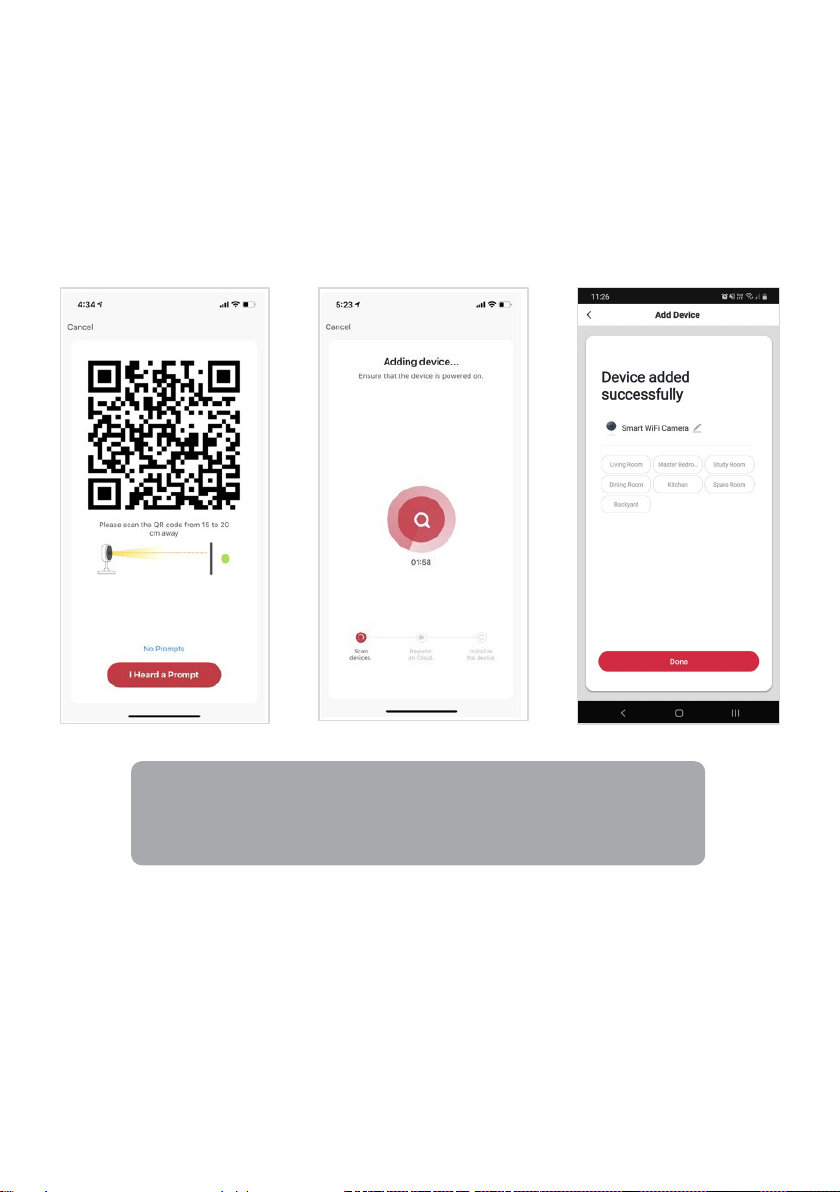9
Set device in pairing mode
When the device is first turned on, it may automatically enter pairing mode (status light is
flashing).
If not automatically in pairing mode when powered on, you can manually set the device in
pairing mode by using the pin and pressing and holding the reset button for 5–10 seconds.
The camera will emit a tone, then wait until the camera emits a different second tone. The
status light will then be flashing.
Add device through network
5.Once registered, tap “+” in the upper right corner of the app’s home page to add a
new device through the network.
6.Select the product type from the list of options in the app (Home Security > Cameras).
7. Ensure that the device is in pairing mode, with the status light flashing, and tap
“Confirm light is rapidly flashing”.
8.Upon successfully confirming pairing mode, enter your Wi-Fi details. It is important
that your SmarterHome™ device and the app are connected to the same Wi-Fi
network during setup.