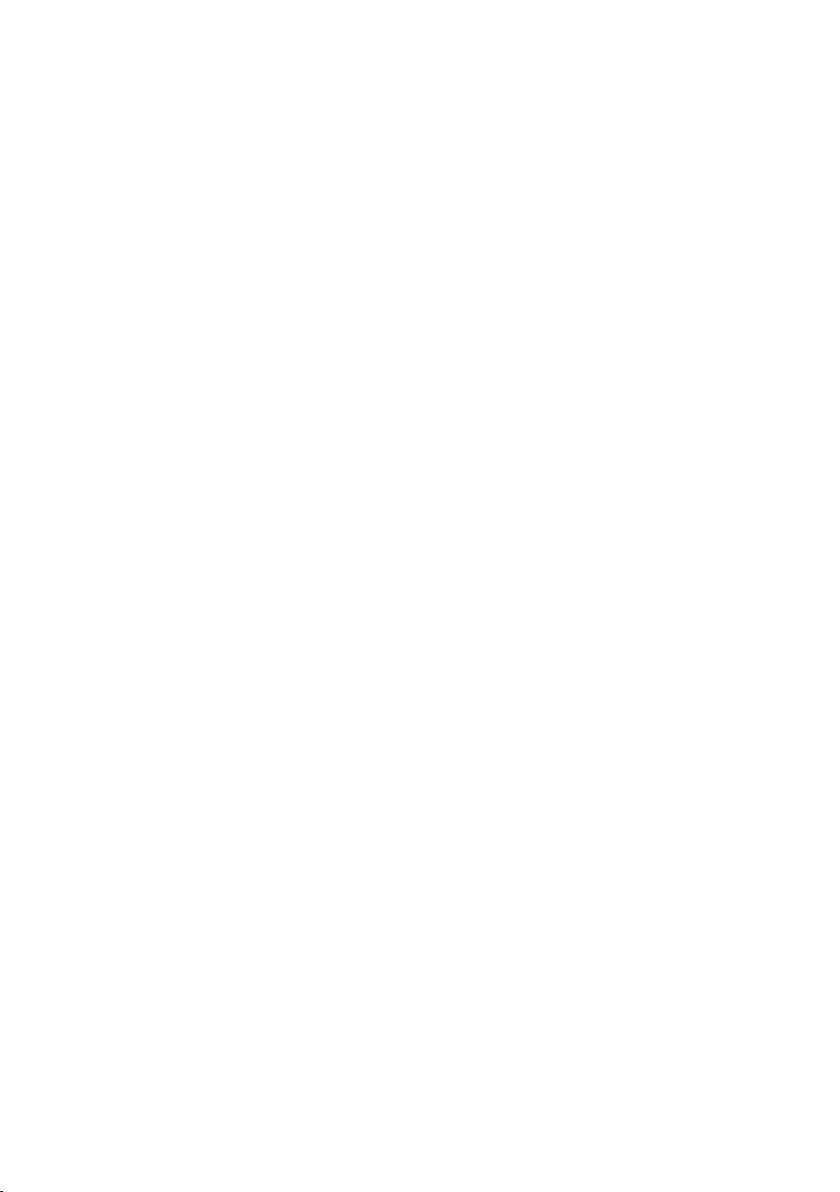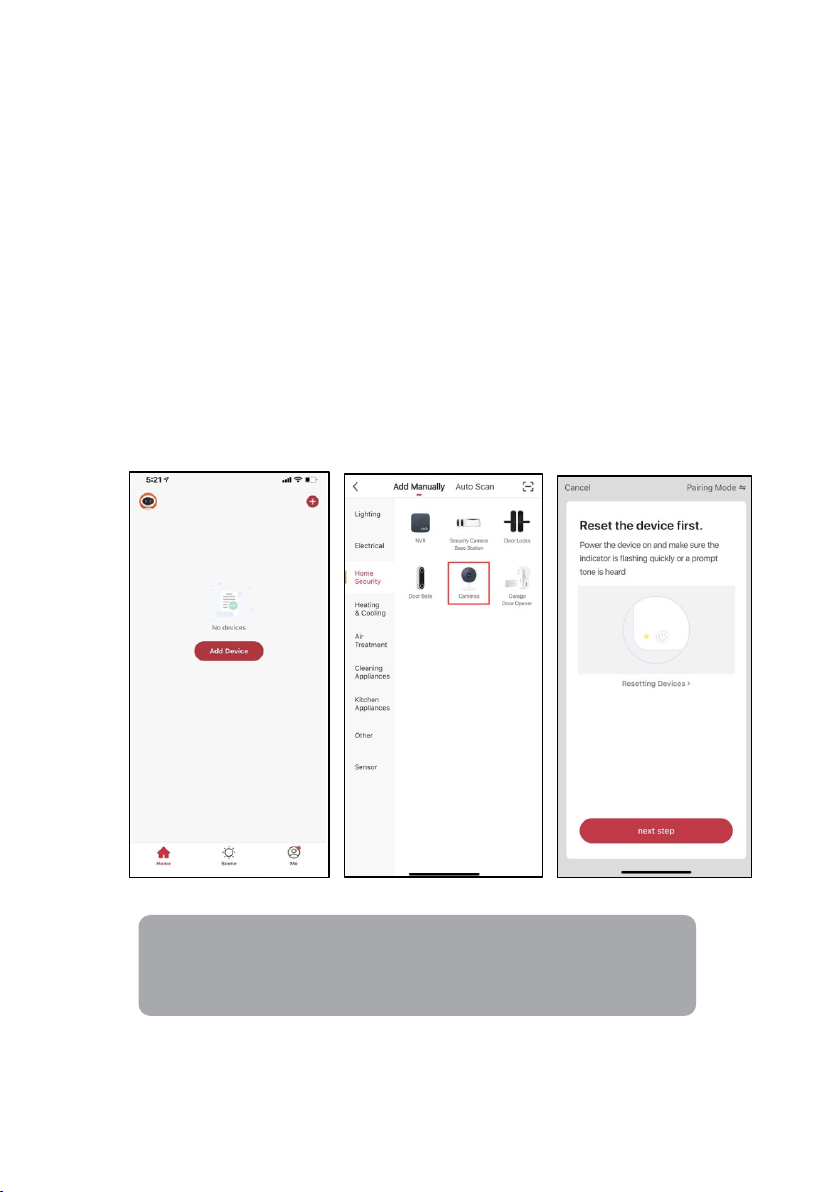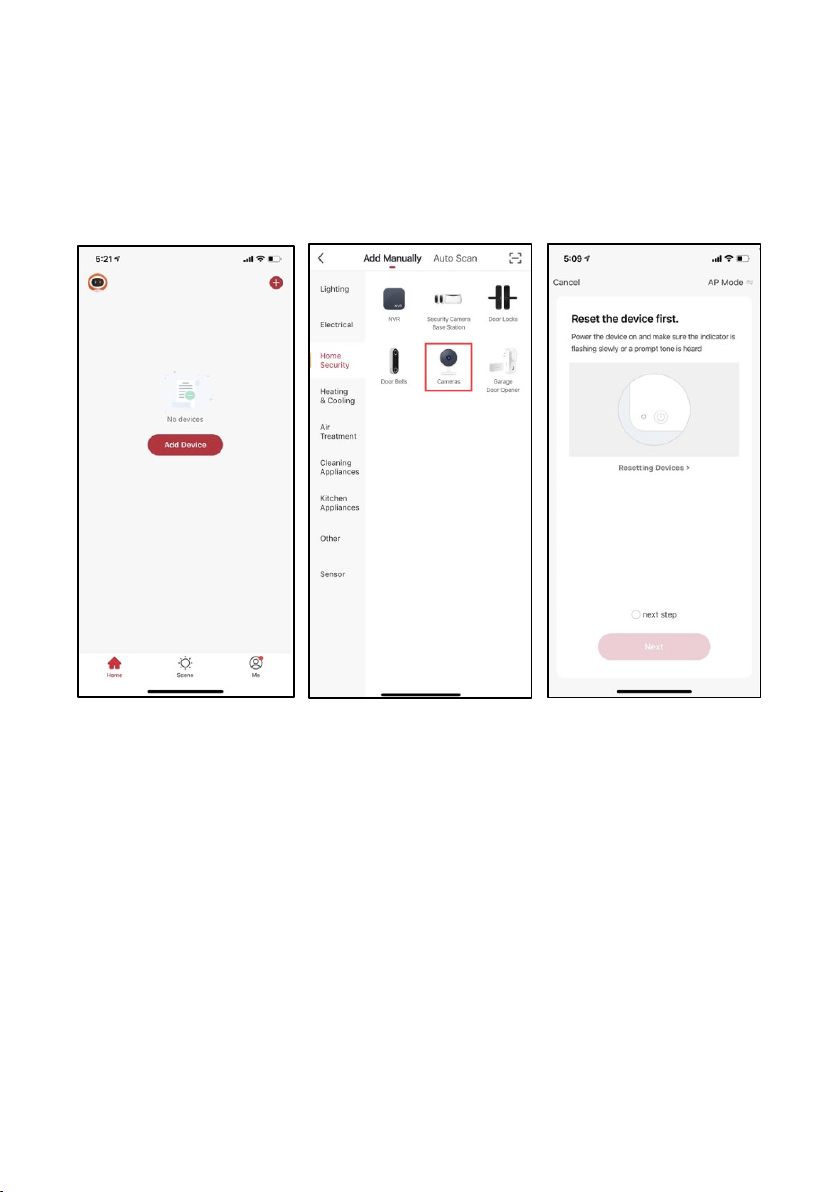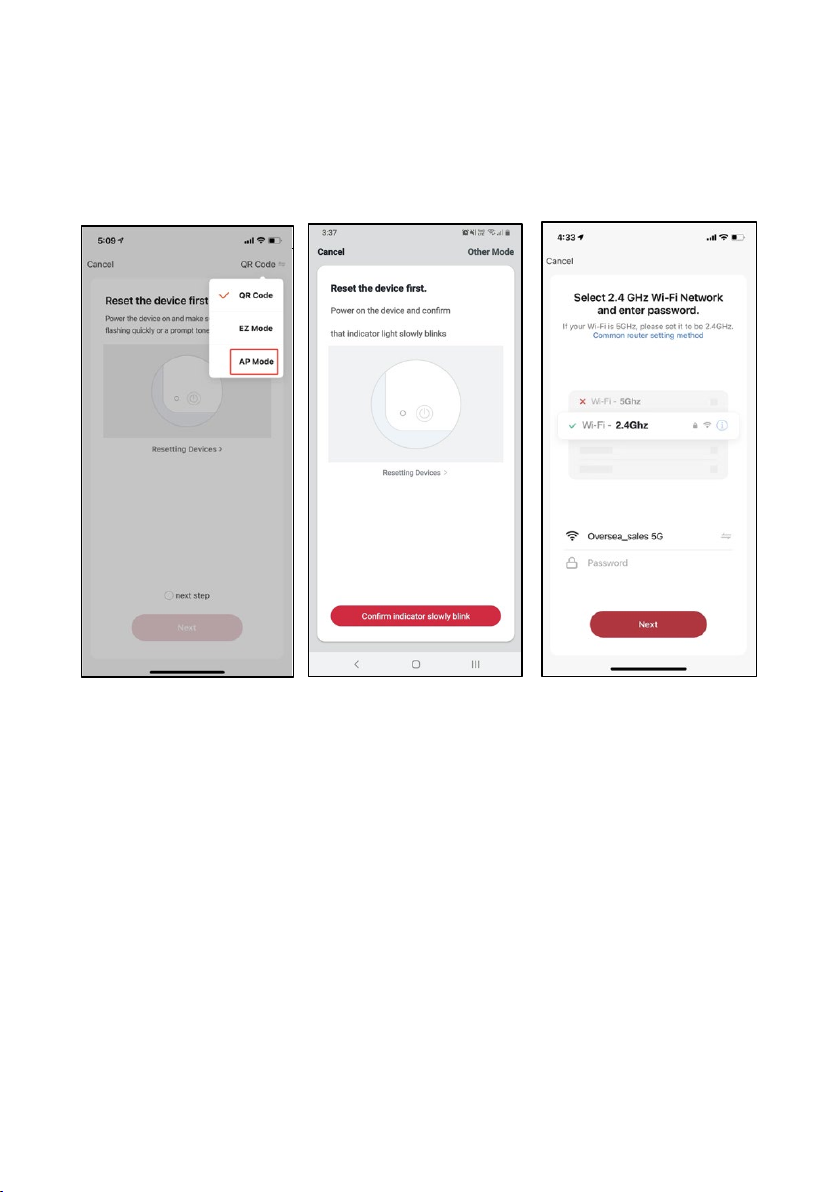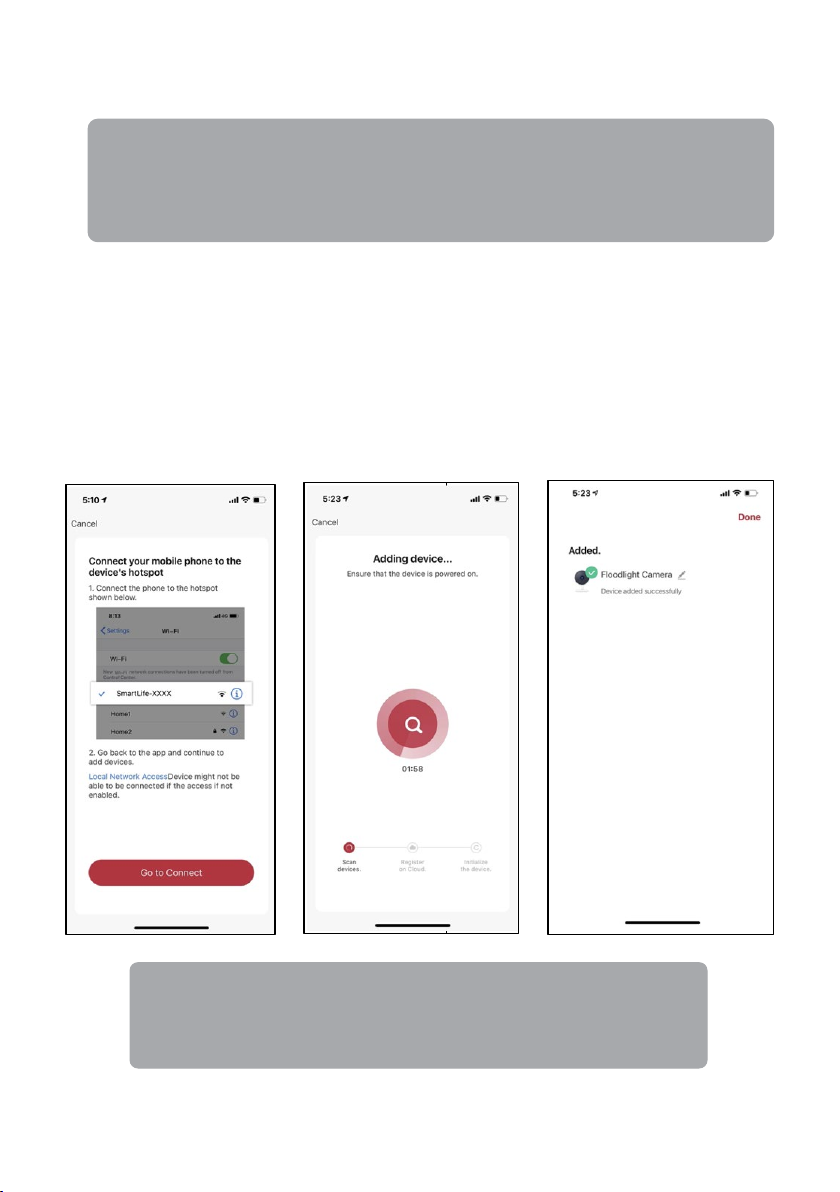Kogan SMARTERHOME KSOBCAMWGAB User manual
Other Kogan Security Camera manuals

Kogan
Kogan KAFXIDIPCNB User manual

Kogan
Kogan SMARTERHOME KASMSCPT12A User manual

Kogan
Kogan SMARTERHOME KASMBMPT09A User manual

Kogan
Kogan SMARTERHOME KAFXIDIPCWA User manual

Kogan
Kogan SMARTERHOME KAFXIDIP3MA User manual

Kogan
Kogan KAIPCHDSLVA User manual

Kogan
Kogan SMARTERHOME KASHPTFISCB User manual

Kogan
Kogan KAODPNTSP2A User manual

Kogan
Kogan SMARTERHOME KAODPNTSP2C User manual