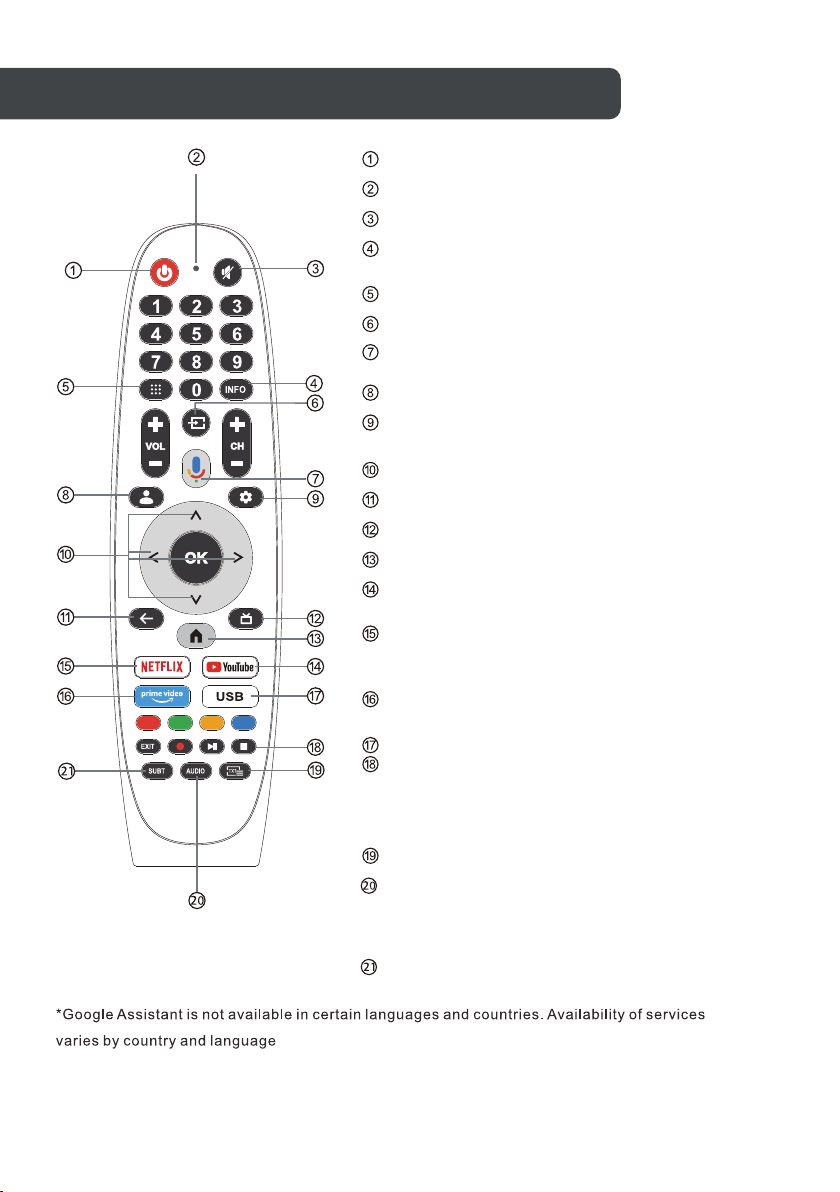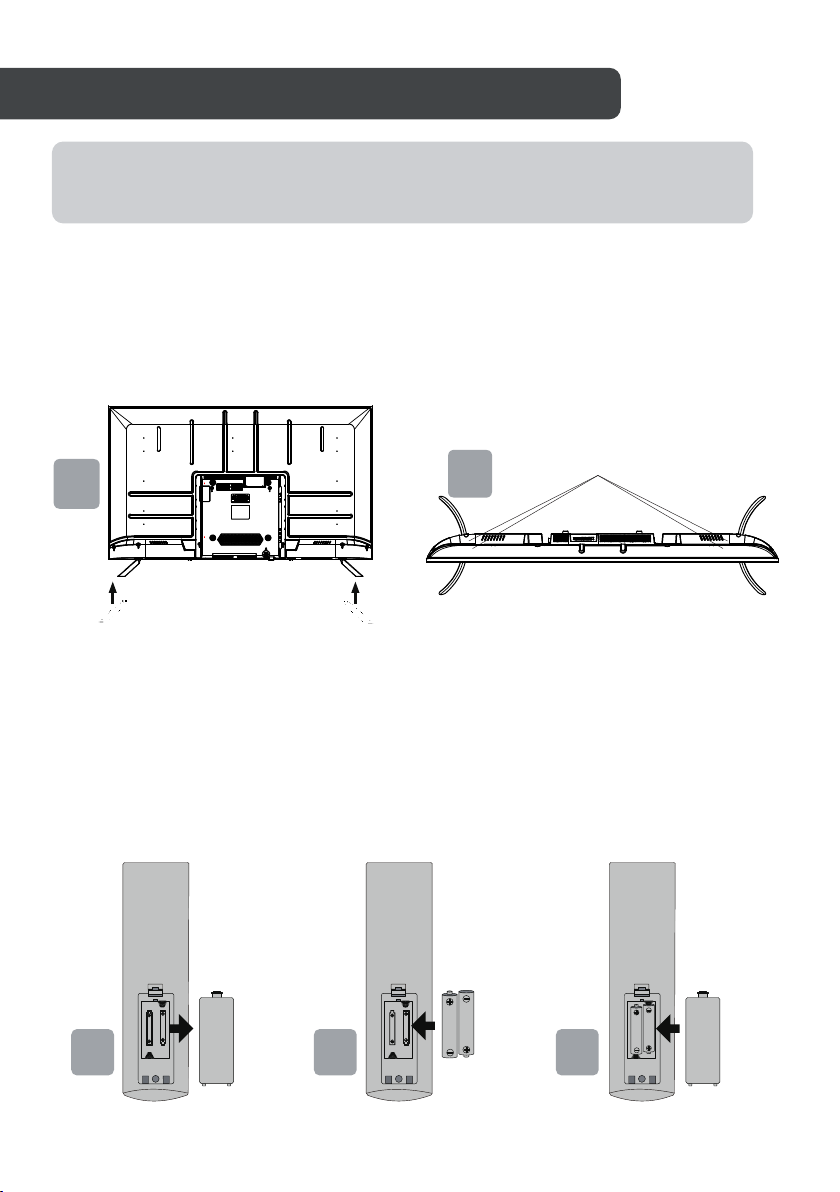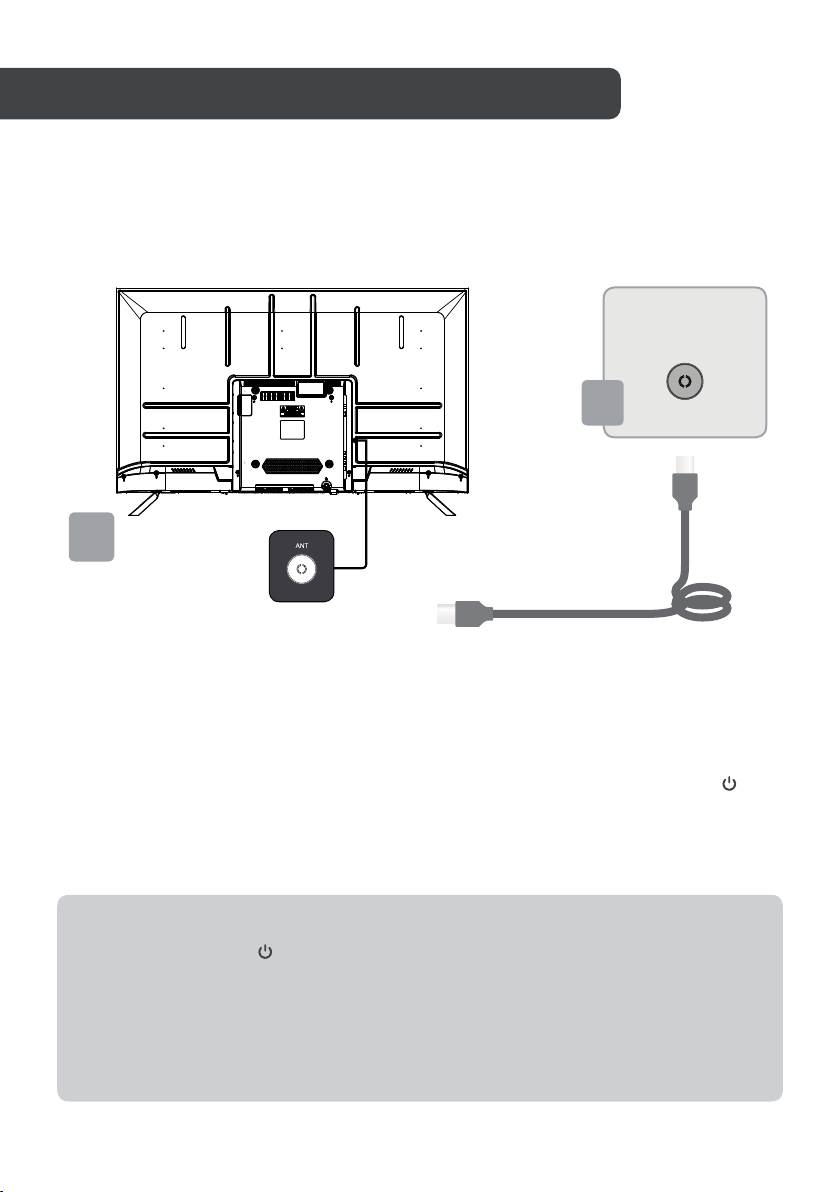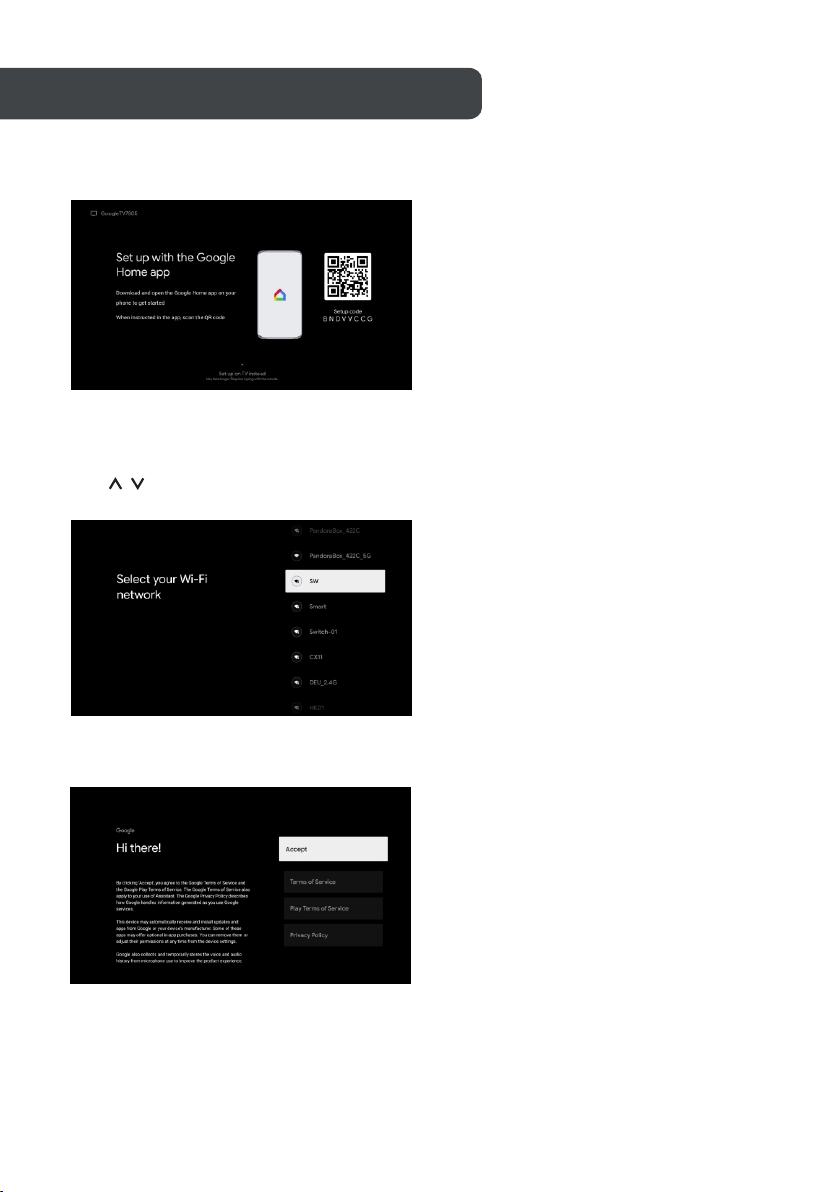REMOTE CONTROL OVERVIEW
Switches the TV between on and standby mode.
Indicator light.
Mute or restore your TV sound.
INFO: Displays the present channel information
such as the current time and channel name.
Apps: Open the Apps page.
Inputs: Display/S elect signal source options.
Google Assistant:
Talk to Google to control your TV using your voice.
Kids: Switch to Kids mode.
Setting: In the HOME page, this button is "Dashboard"
function. On the Live TV, this button is "Menu" function
Navigation buttons :Cursor UP/LEFT/RIGHT/DOWN.
Back: Press to move back through menus.
Live Guide: Open the Live TV EPG.
HOME: Displays the home screen.
RYouTube:
Connects to YouTube (internet connection required).
NETFLIX:
Connects to NETFLIX for viewing online TV shows
and films (internet connection required).
Prime video:
Connects to Prime video (internet connection required).
USB: Press to enter Multimedia Player.
Exit: Exit the OS D menu.
PVR:Record Live TV programme.
Play the last/next program
Play/Pause/Stop program
TXT: Press to enter Teletext when play the program.
Audio: Displays the Audio Language list and select an
audio language or audio format if available (only
applicable when the TV programme has this feature).
SUBT: SUBT.