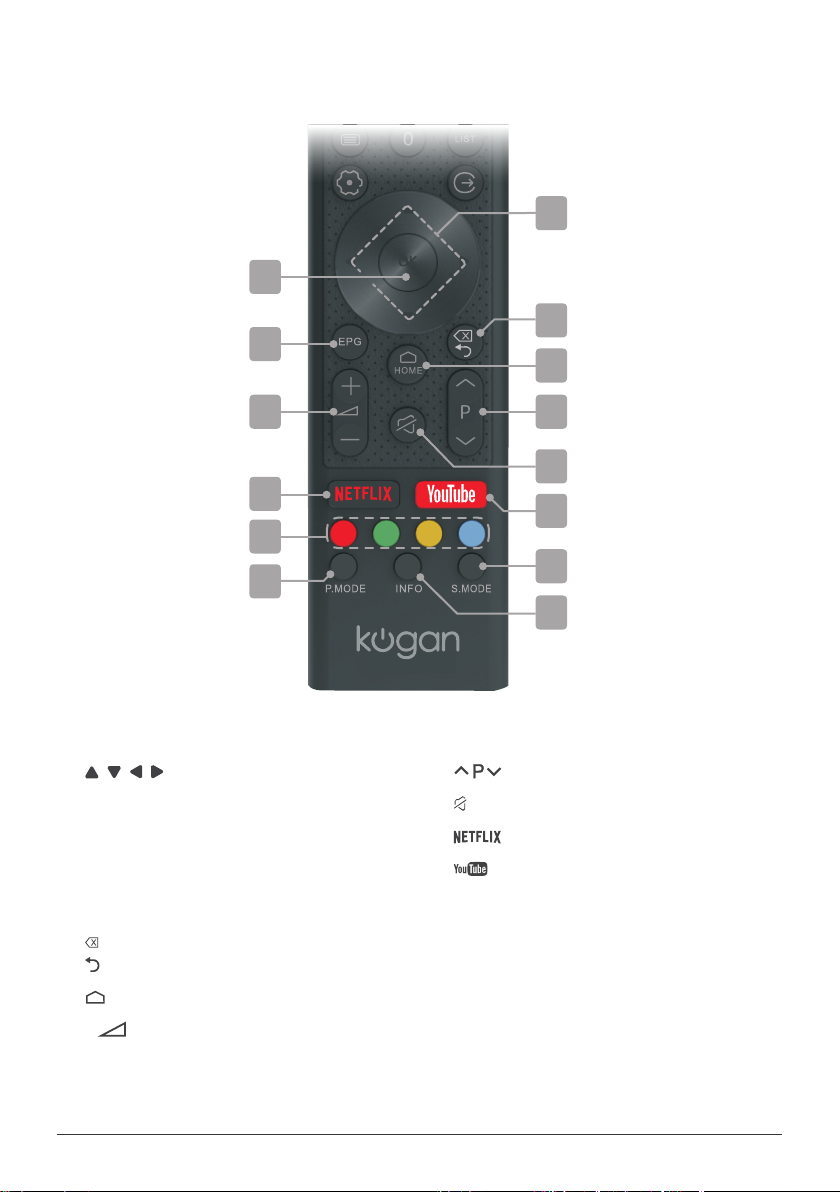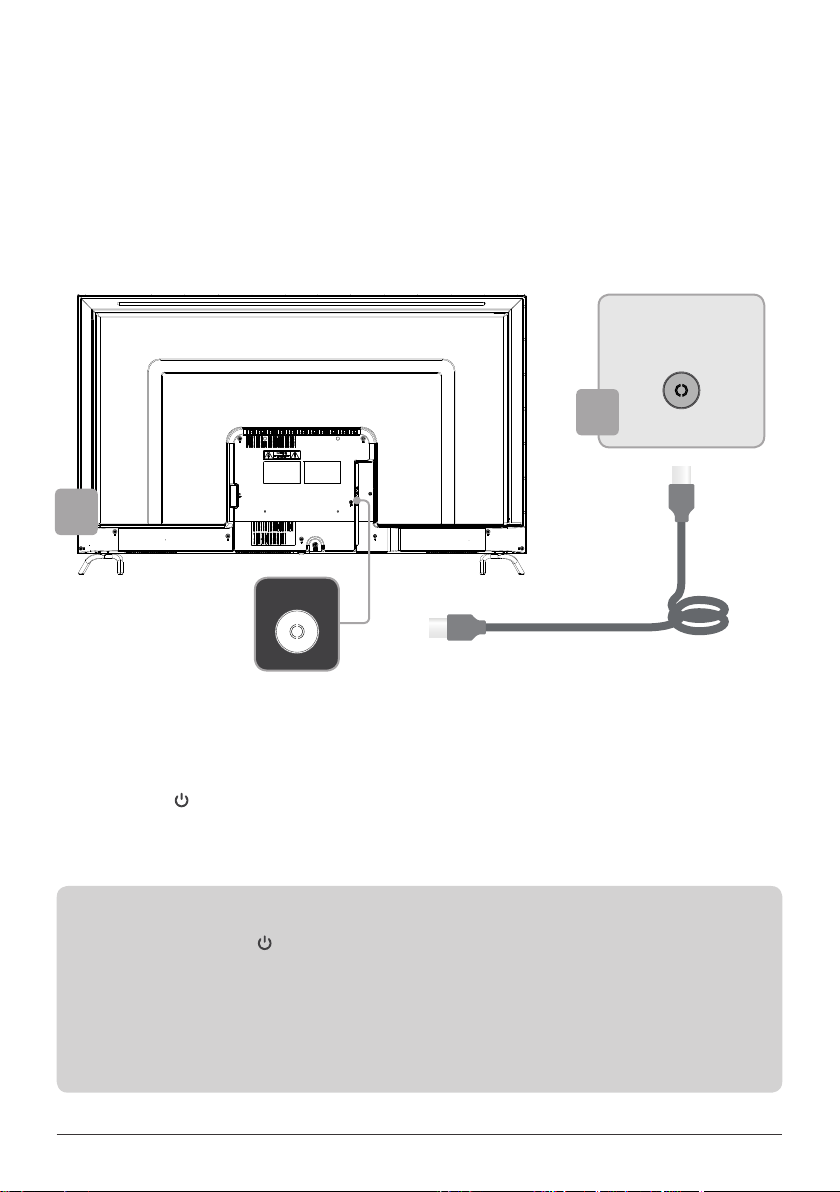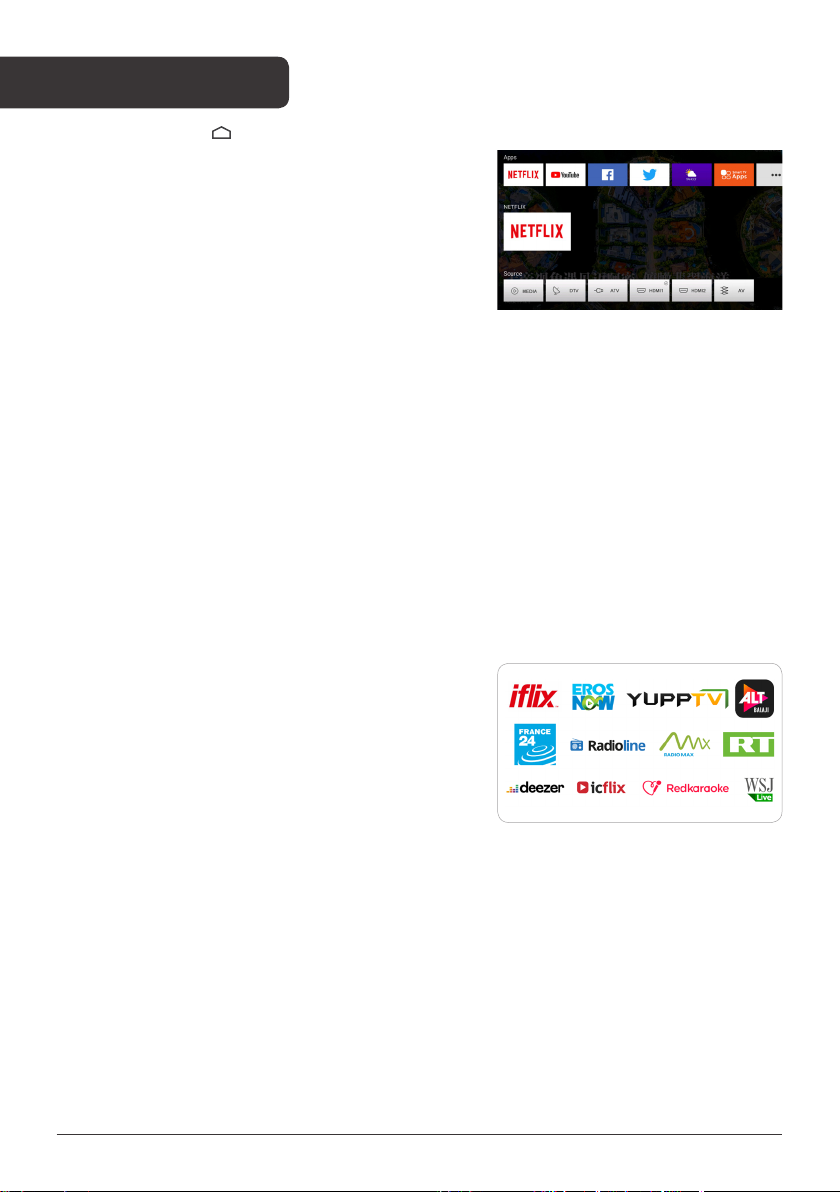9
Poor picture and sound quality
• Try a different channel
• Adjust the antenna
• Check all connections
No picture or sound in TV status
• Try another channel
• Press the TV/AV button
• Make sure TV is plugged in
• Check the antenna connection
No sound or sound is too low at
maximum volume
• Check the volume settings on any
external speakers connected to your
television
• Adjust the TV volume accordingly
• Check another channel or input
• Check that MUTE hasn’t been
turned on
No colour, wrong colour or tints
• Make sure the program itself is
broadcast in colour
• Select the picture menu, then adjust
the colour and tint submenus
Picture rolls vertically
• Check all connections
Blurred or snowy picture, distorted
sound
• Check direction, location and
connections to your antenna
• Issues may be caused by the use of
an indoor antenna (poor signal)
Remote control malfunctions
• Replace remote control batteries
• Check battery terminals
• Remote is out of range, move closer
to TV
• Remove any obstructions between
remote and IR sensor of TV
• Make sure the power cord to your TV
is plugged in and turned on
Image is not centred on the screen
• Adjust the horizontal and vertical
position
“No Signal” on HDMI source
• Test the device with a different HDMI
cable
• Plug the device into another HDMI
port
• Try a different device connected to
the same cable and port
• Perform a factory reset on your TV
For our full TV troubleshooting guide
and extended User Manual for this
TV, head online to help.kogan.com
BASIC TROUBLESHOOTING