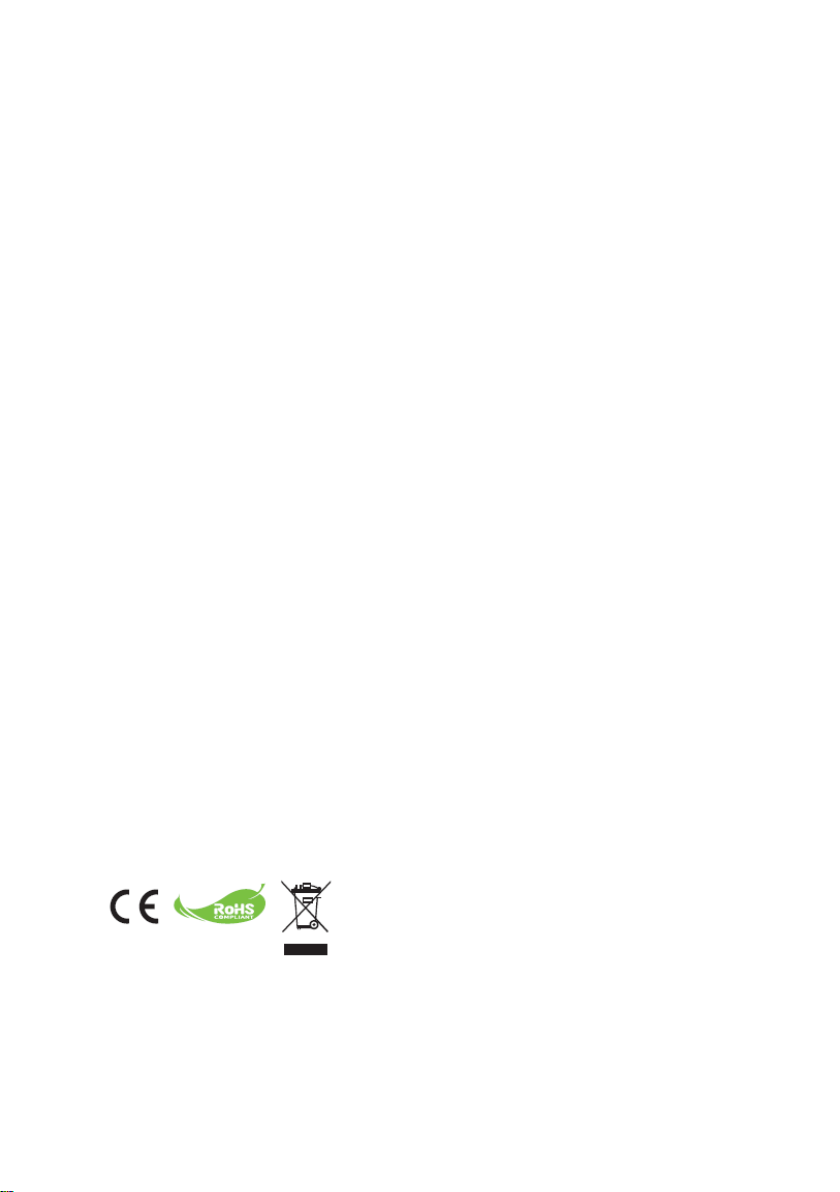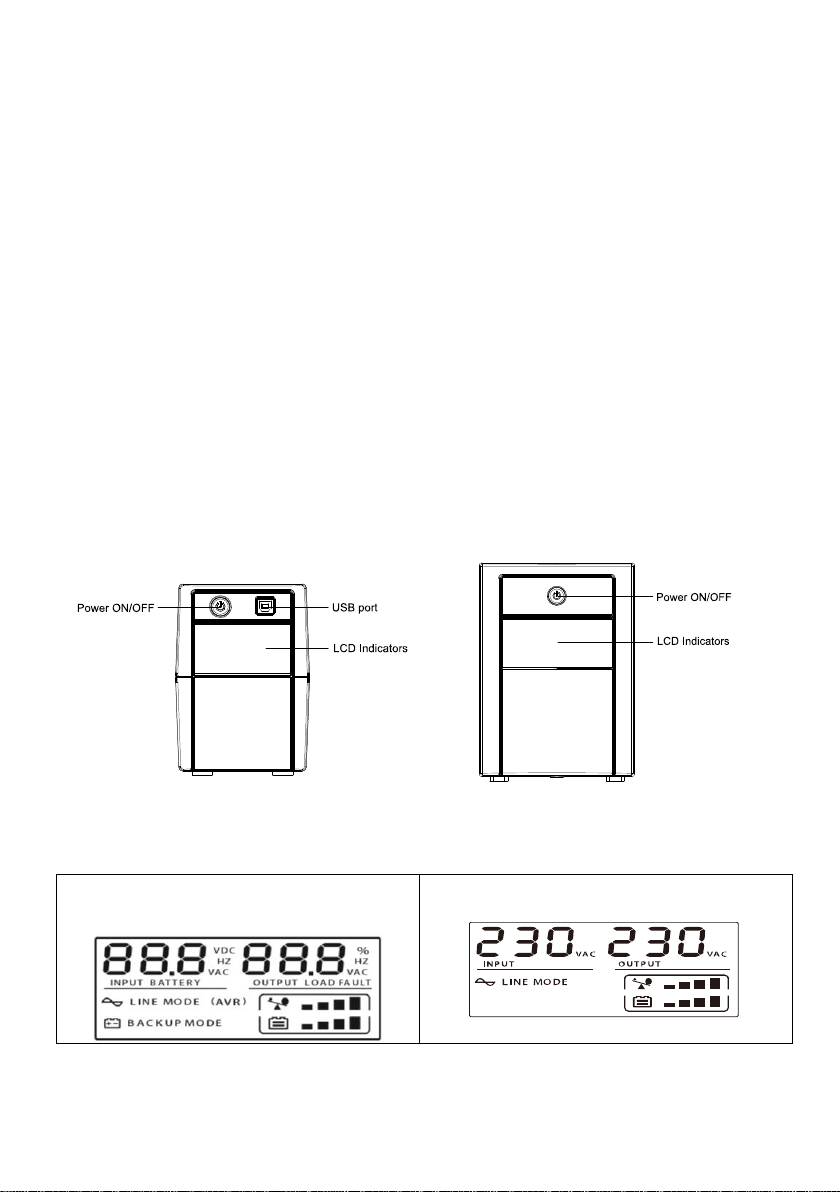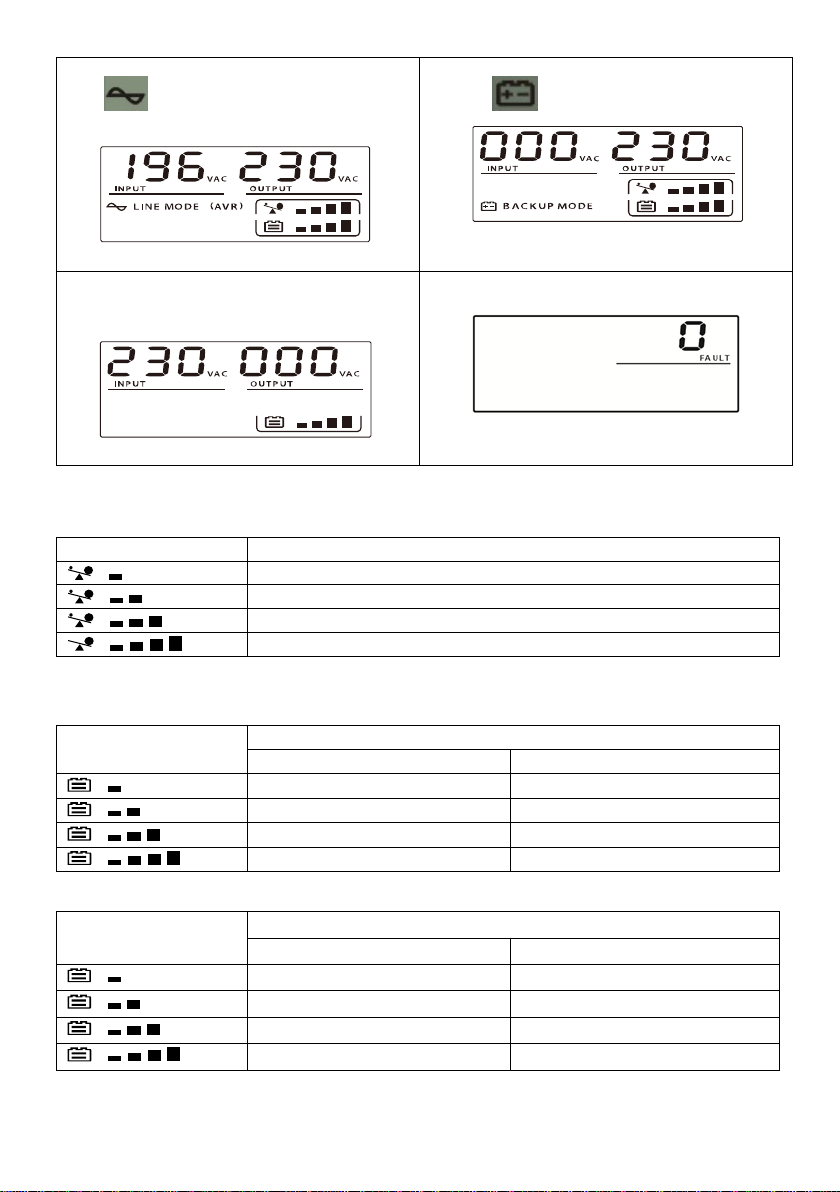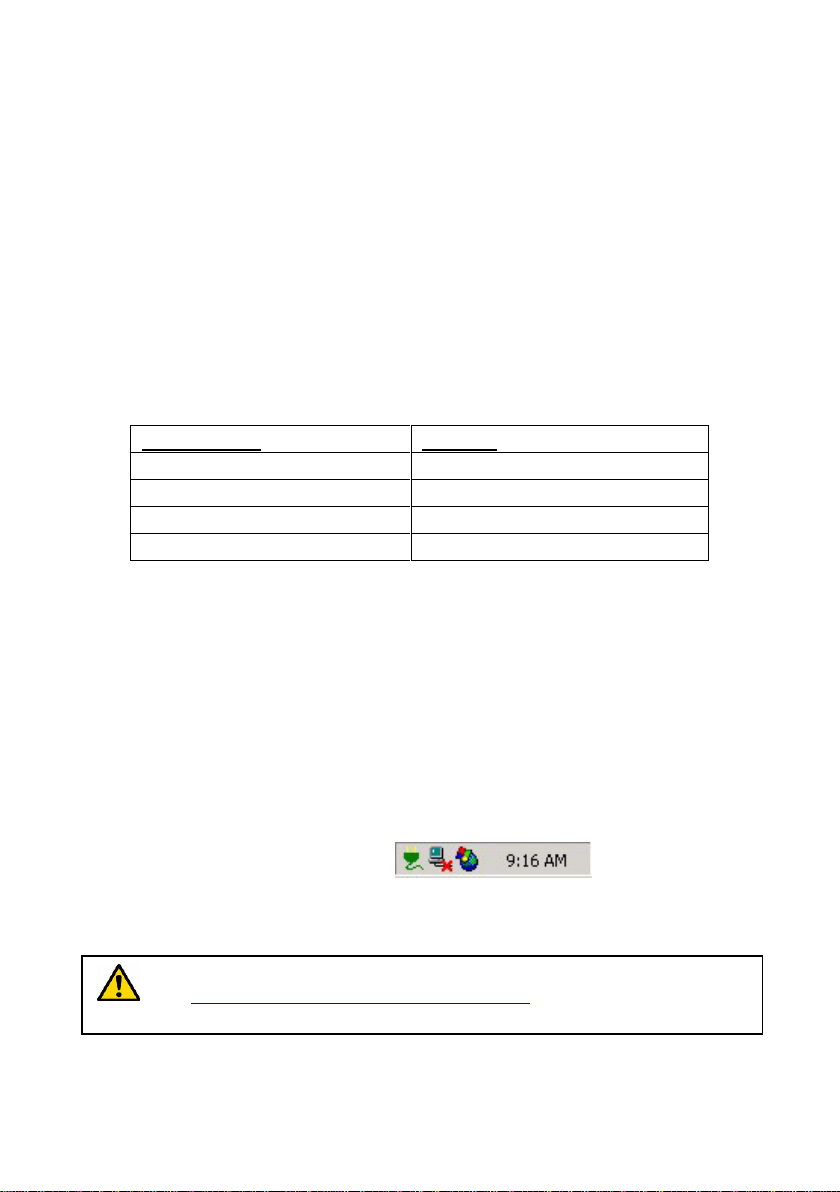SAVE THESE INSTRUCTIONS – This manual contains important instructions for models BLUE
650/850/1200/2200 series that should be followed during installation and maintenance of the UPS
and batteries.
This product is not recommended for use with any medical equipment, life-supporting system or
other specific important equipment, we recommend you consult your supplier for a suitable
solution.
Do not plug household appliances such as hair dryers, microwave ovens or vacuum cleaners into this
UPS.
Do not attach a power board or surge suppressor to the UPS.
Do not plug the UPS into its own output.
Connection to any other type of receptacle other than a standard Australian socket outlet may result
in the hazard of electrical shock and may violate local electrical codes.
To reduce risk of overheating the UPS, do not cover the UPS´cooling vents.
This unit is intended for installation in a controlled environment (temperature controlled, indoor
area free of conductive contaminants). Avoid installing the UPS in locations where there is water or
excessive humidity and do not use it in any of the following environments:
oAny area with combustible gas, corrosive substance or heavy dust.
oAny area with extraordinarily high or low temperature (above 40˚C or below 0˚C) and
humidity of more than 90%.
oAny area exposed to direct sunshine or near any heating apparatus.
oAny area with serious vibrations.
oOutdoor.
The utility power outlet should be near the equipment and easily accessible. In the event of an
emergency, press the OFF button and disconnect the power cord from the AC power supply to
properly disable the UPS.
Internal short circuiting of the UPS will lead to dangers such as electric shock or fire; therefore do
not allow liquids or any foreign object to enter the UPS. No water containers (such as a glass of
liquid) or any other liquid-containing vessels to be placed on the top of the UPS.
Please do not use the UPS in excess of the rated load capacity.
Turn off and unplug the UPS prior to cleaning and do not use liquid or spray cleaners.
Risk of electric shock, do not attempt to disassemble the unit. No user serviceable parts inside. Refer
servicing to qualified service personnel.
If UPS is to be stored for a long time, it is recommended to recharge the batteries (by connecting the
utility power to UPS, switch “ON”), once a month for 24 hours to avoid a full battery discharge.