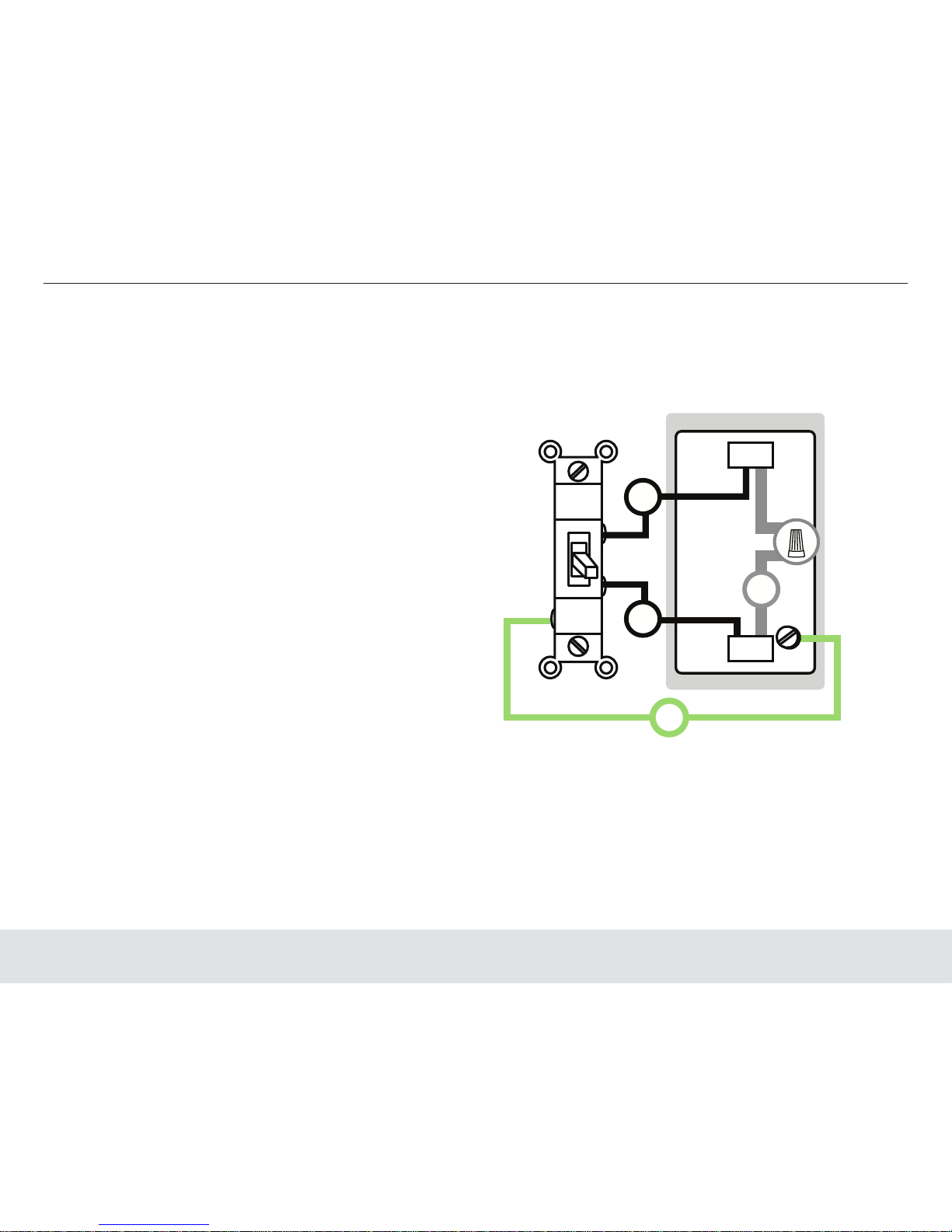Komfy User Manual 3
Table of Contents
Preface ............................................................................2
Table of Contents ............................................................3
Product Overview ...........................................................4
Package Contents ................................................................ 4
Requirements ...................................................................... 4
Introducon ........................................................................ 5
Features ............................................................................... 6
Hardware ............................................................................. 7
Installaon ......................................................................9
Komfy App ....................................................................16
Install and Launch ............................................................. 16
Navigaon ......................................................................... 23
Settings .............................................................................. 24
Account ....................................................................... 25
Device ......................................................................... 26
Scheduler .................................................................... 28
Control ............................................................................... 30
View ............................................................................ 31
Light ............................................................................ 32
Alert ............................................................................33
Search ...................................................................... 34
Scheduler .................................................................... 36
Memoir ....................................................................... 37
One-Click ........................................................................... 38
Troubleshoong ............................................................39
Technical Specicaons .................................................40
Technical Support ..........................................................44
Warranty .......................................................................45
Registraon ...................................................................53