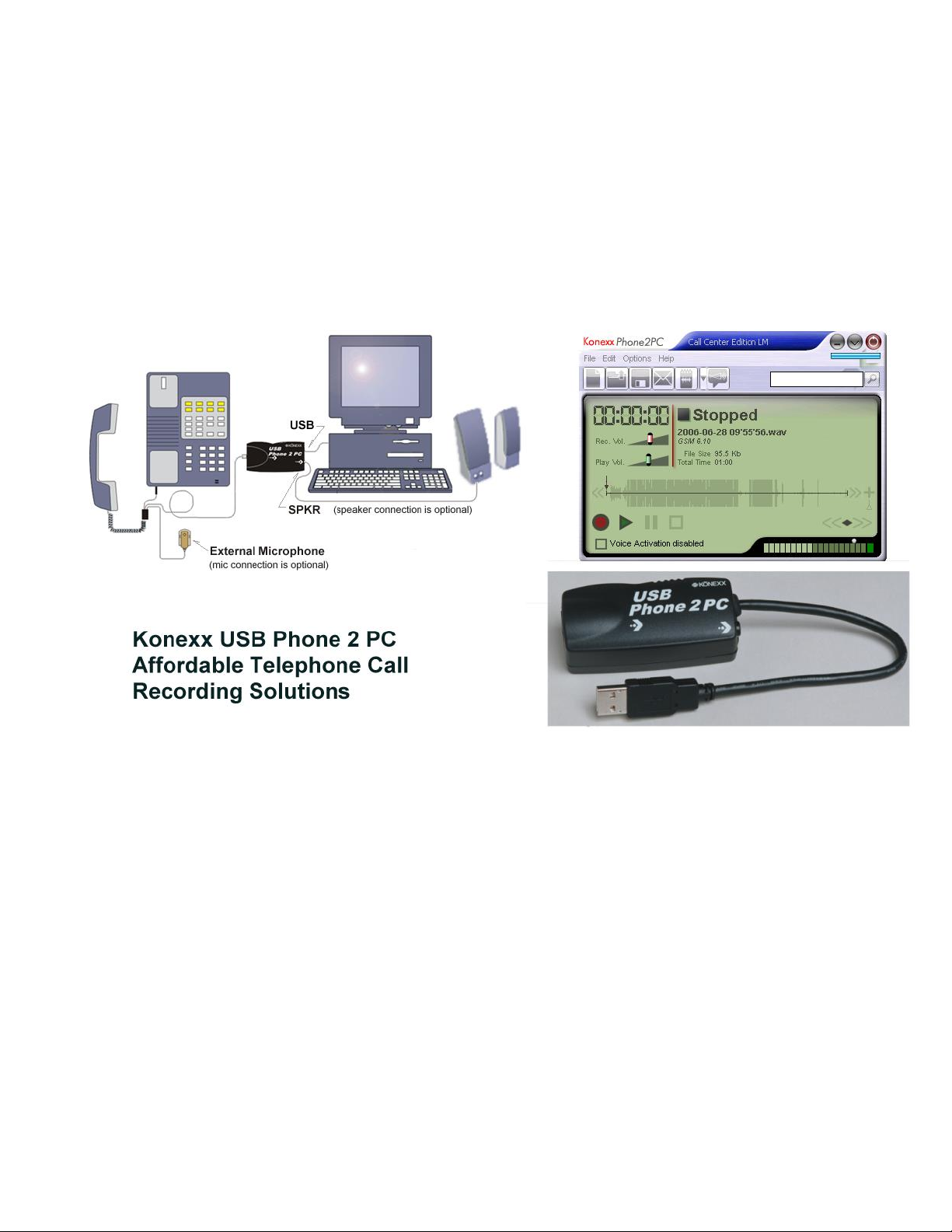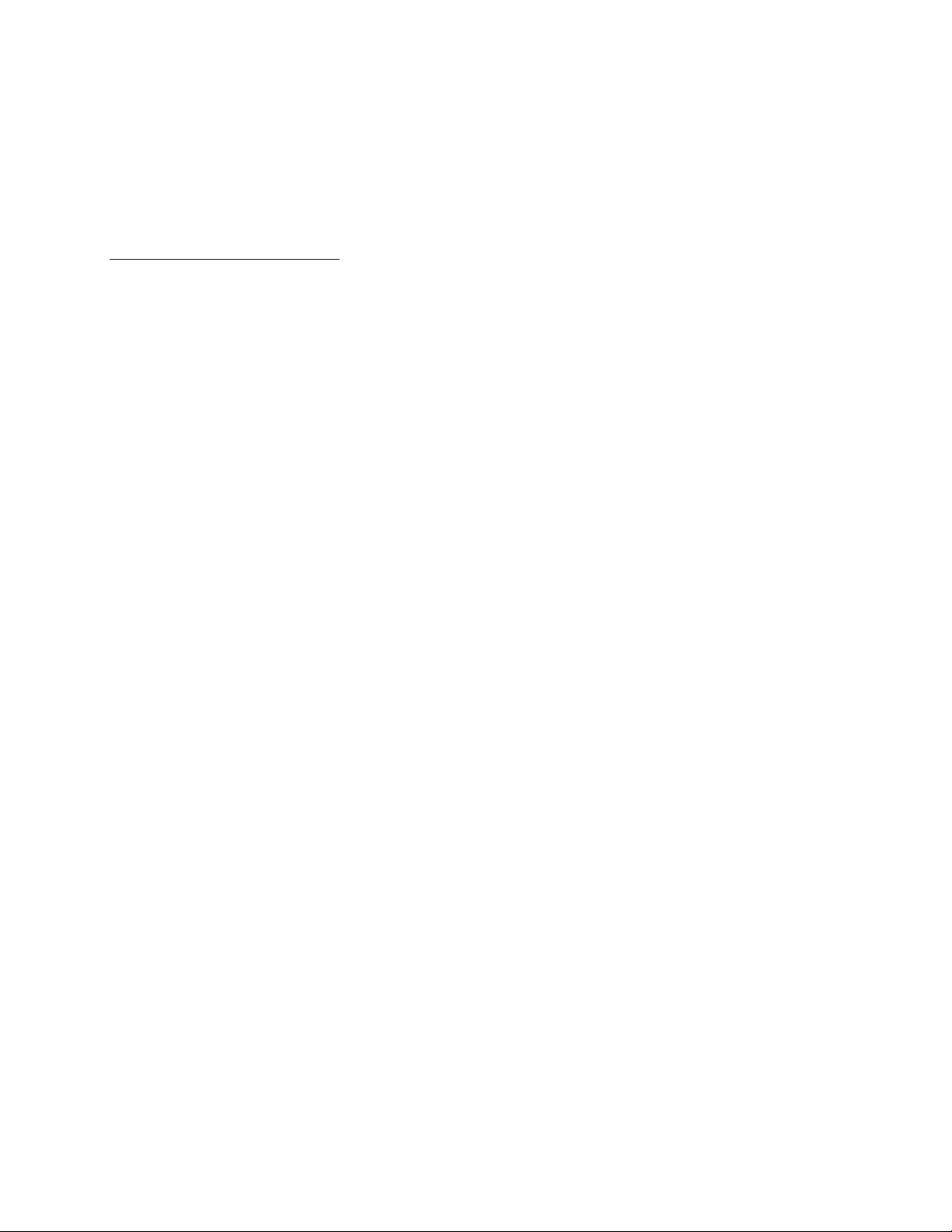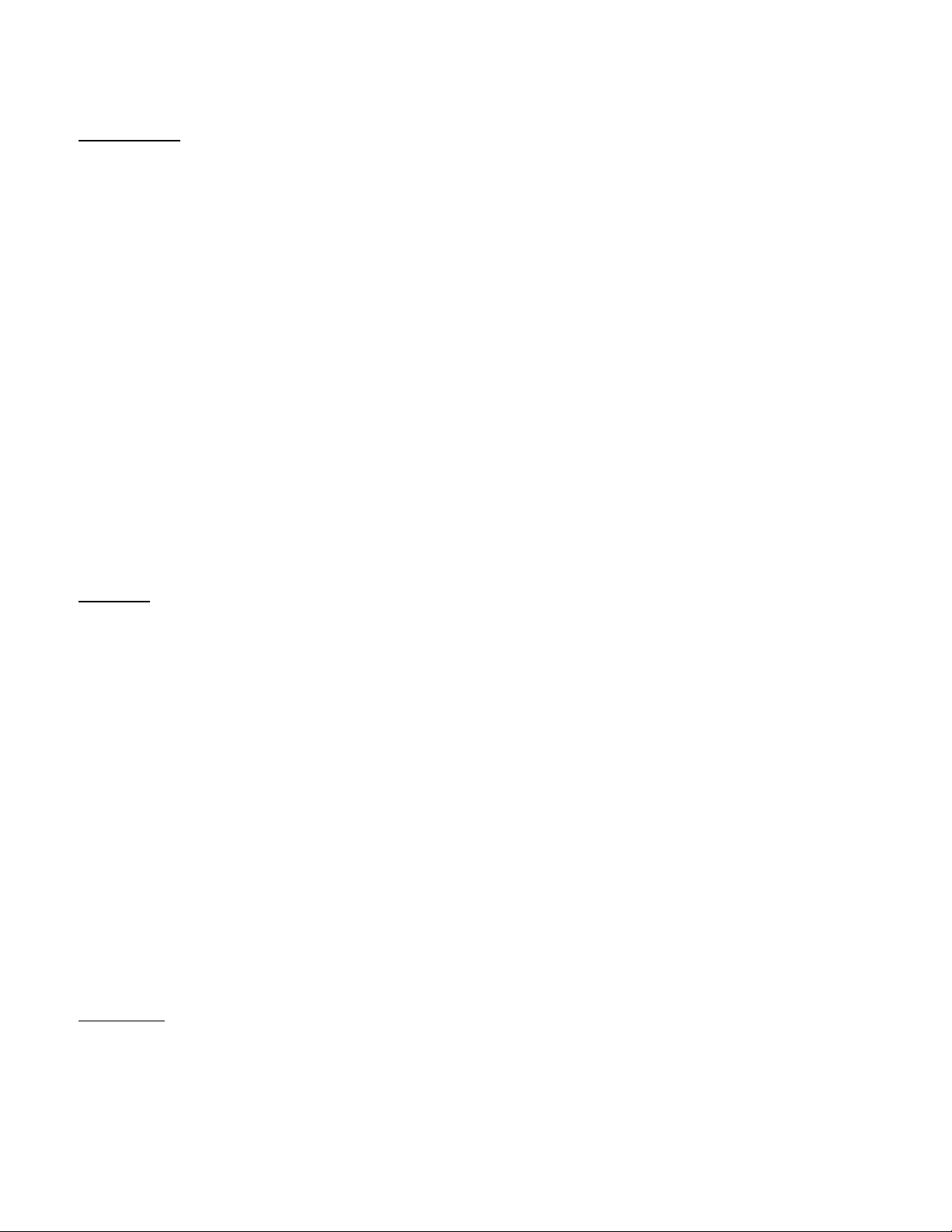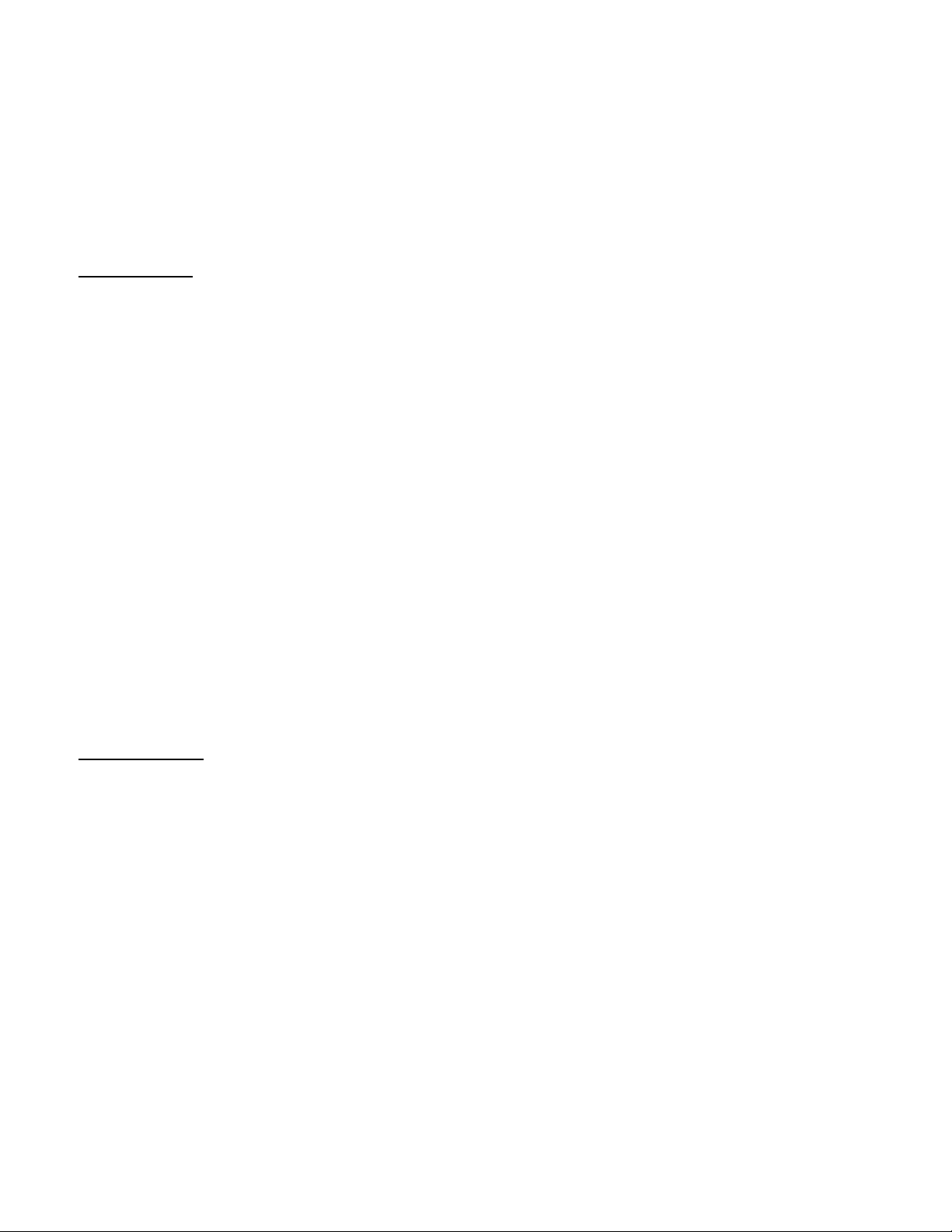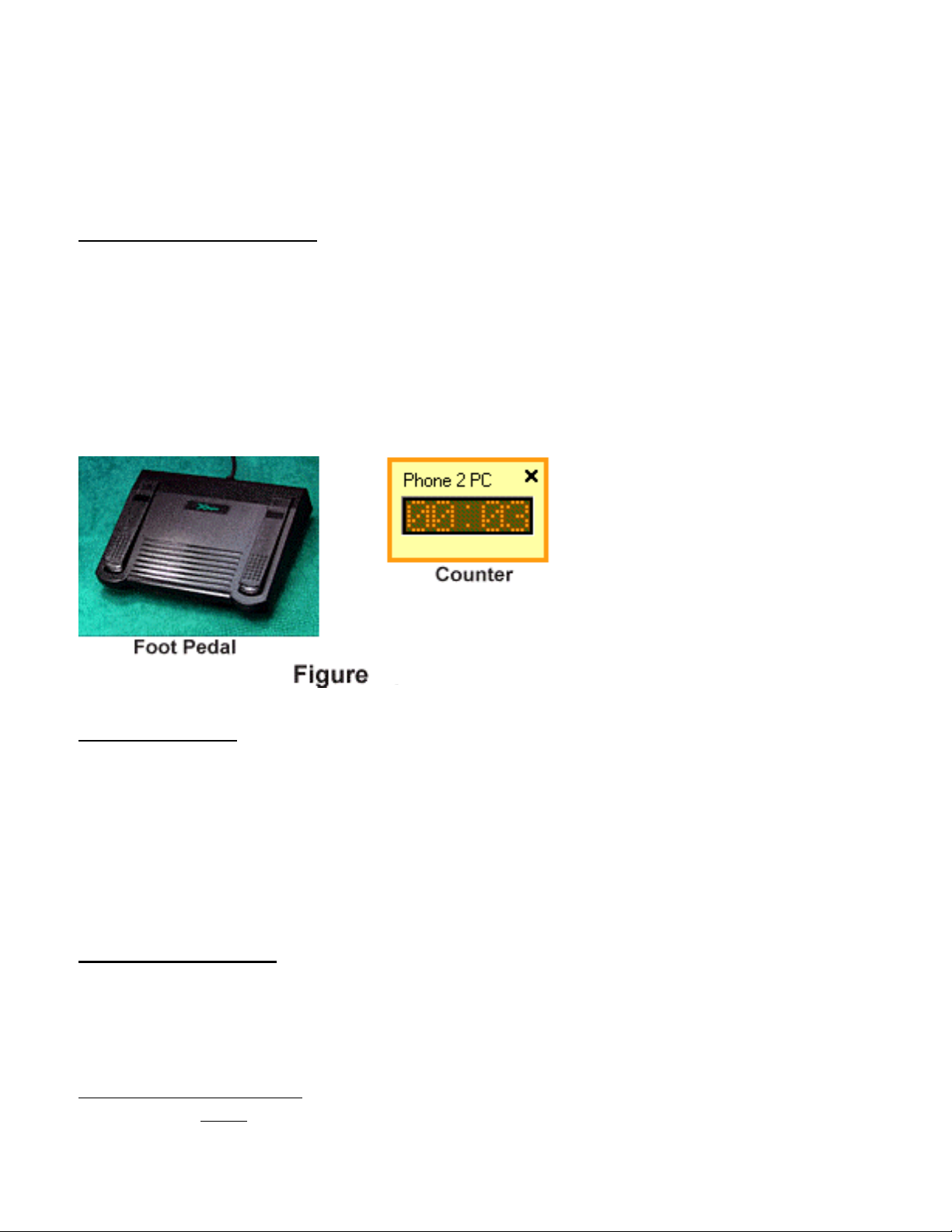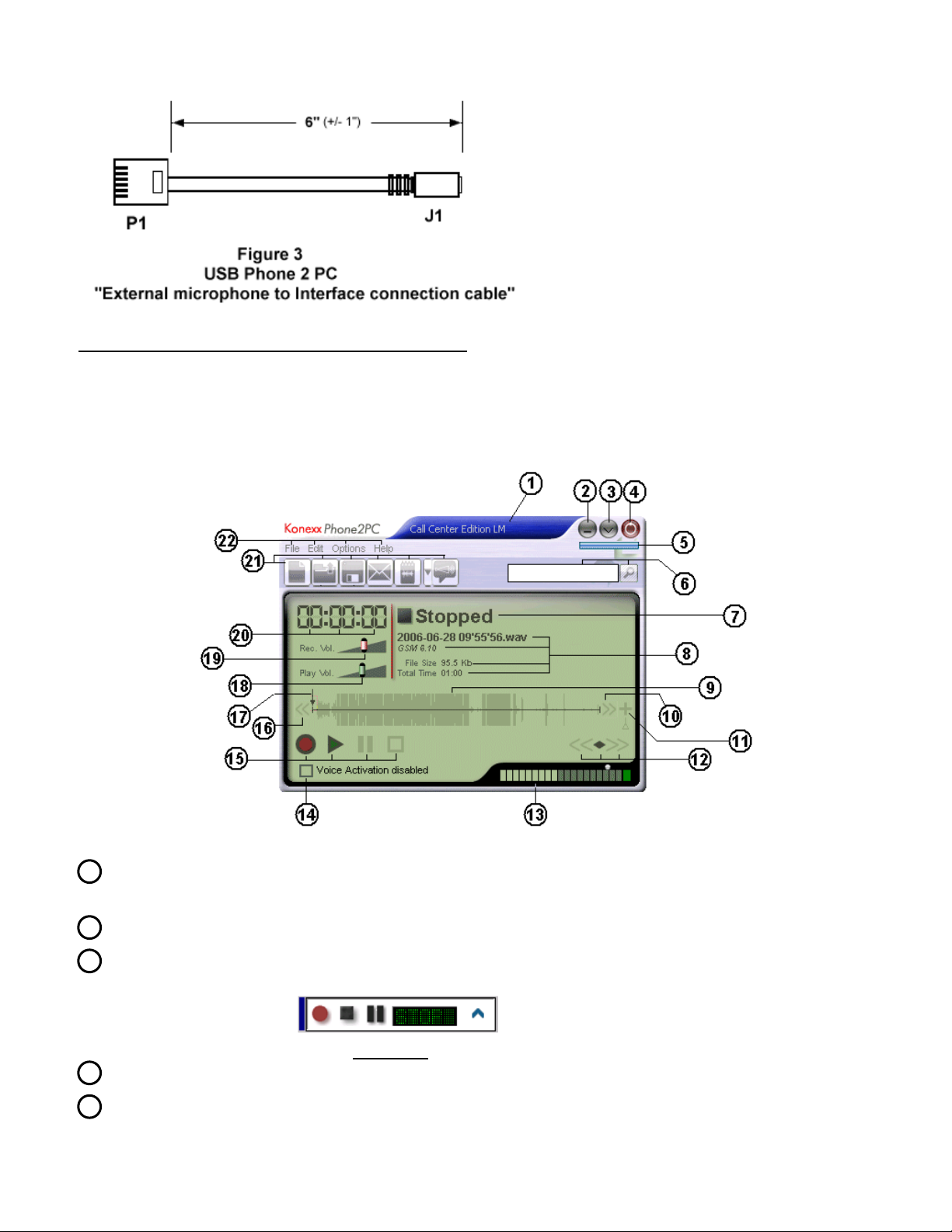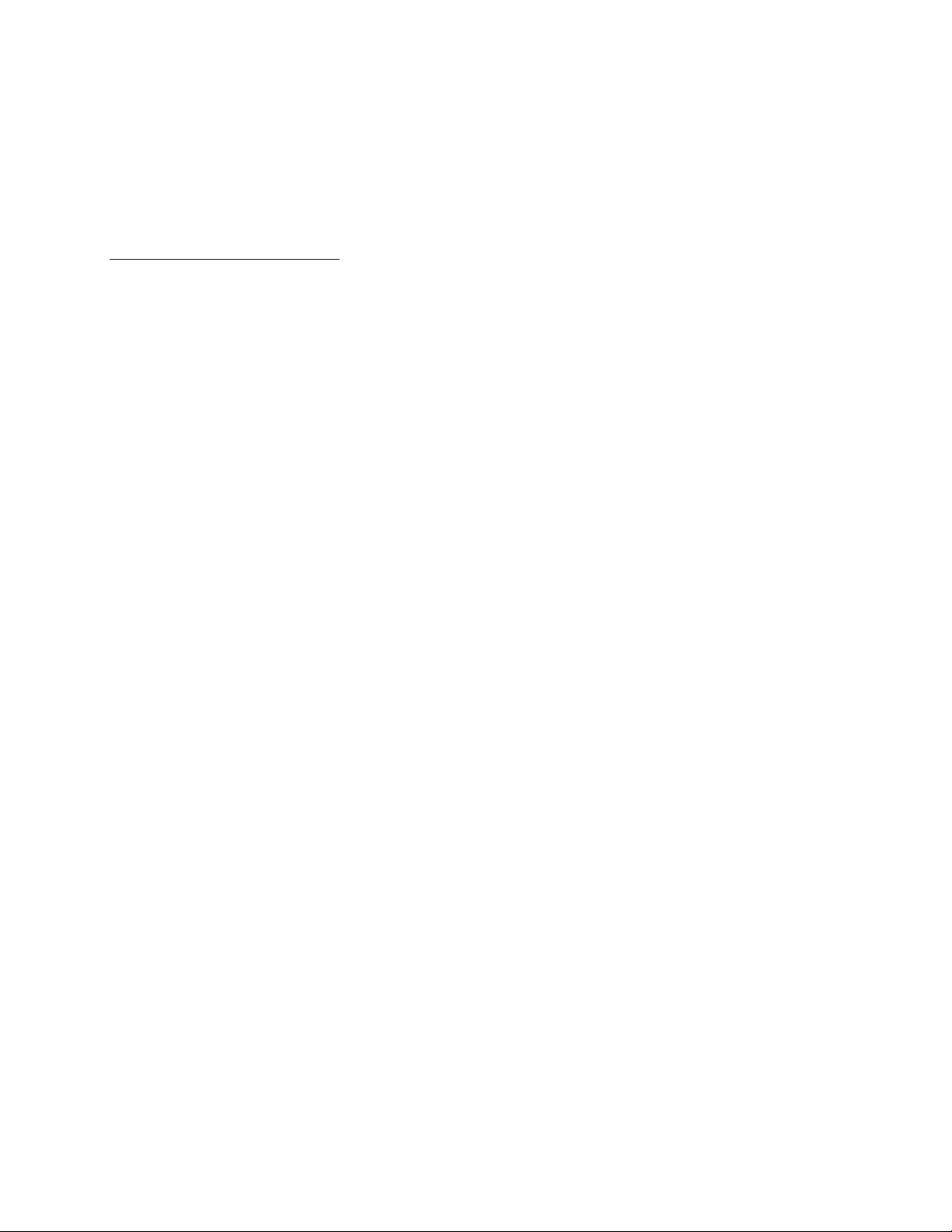
Table of Contents
INTRODUCTION........................................................................................................................................................................1
SOFTWARE.................................................................................................................................................................................1
BASIC EDITION............................................................................................................................................................................1
ADVANCED EDITION...................................................................................................................................................................2
CALL CENTER EDITION...............................................................................................................................................................2
SECURE EDITION.........................................................................................................................................................................3
LAW ENFORCEMENT EDITION..................................................................................................................................................... 3
Law Enforcement with Transcription.....................................................................................................................................4
BASIC WITH TRANSCRIPTION ......................................................................................................................................................4
COMPUTER REQUIREMENTS...............................................................................................................................................4
HARDWARE ...............................................................................................................................................................................5
USB PHONE 2PC INTERFACE .....................................................................................................................................................5
TELEPHONE TO INTERFACE CONNECTION CABLE......................................................................................................................... 5
EXTERNAL MICROPHONE............................................................................................................................................................6
EXTERNAL MICROPHONE TO INTERFACE CONNECTION CABLE....................................................................................................6
MAIN GRAPHICAL USER INTERFACE (GUI) ROAD MAP .............................................................................................7
GETTING STARTED .................................................................................................................................................................9
HARDWARE INSTALLATION ........................................................................................................................................................9
SOFTWARE INSTALLATION........................................................................................................................................................10
BASIC OPERATION ....................................................................................................................................................................10
Recording.............................................................................................................................................................................10
Pause.................................................................................................................................................................................... 11
Play ...................................................................................................................................................................................... 11
FEATURES ................................................................................................................................................................................ 11
“FILE”DROP DOWN MENU.........................................................................................................................................................11
New....................................................................................................................................................................................... 11
Open.....................................................................................................................................................................................11
Save As.................................................................................................................................................................................11
Send by e-mail...................................................................................................................................................................... 11
Rename.................................................................................................................................................................................11
Properties.............................................................................................................................................................................11
File Merger .......................................................................................................................................................................... 12
File Converter......................................................................................................................................................................12
Search...................................................................................................................................................................................15
“EDIT”DROP DOWN MENU ........................................................................................................................................................ 16
Record..................................................................................................................................................................................16
Play ...................................................................................................................................................................................... 16
Pause.................................................................................................................................................................................... 16
Stop....................................................................................................................................................................................... 16
Record from current position............................................................................................................................................... 16
Add annotation..................................................................................................................................................................... 17
Sound Editor......................................................................................................................................................................... 17
Add Bookmark...................................................................................................................................................................... 19
“OPTIONS”DROP DOWN MENU.................................................................................................................................................. 20
Preferences........................................................................................................................................................................... 20
Recording Source................................................................................................................................................................. 29
Playback Destination ........................................................................................................................................................... 29
Playback Speed ....................................................................................................................................................................30
Master Volume ..................................................................................................................................................................... 30
Clean Temporary Files......................................................................................................................................................... 30
Audio Settings Wizard..........................................................................................................................................................30
Adjust USB Volume all the way up....................................................................................................................................... 30