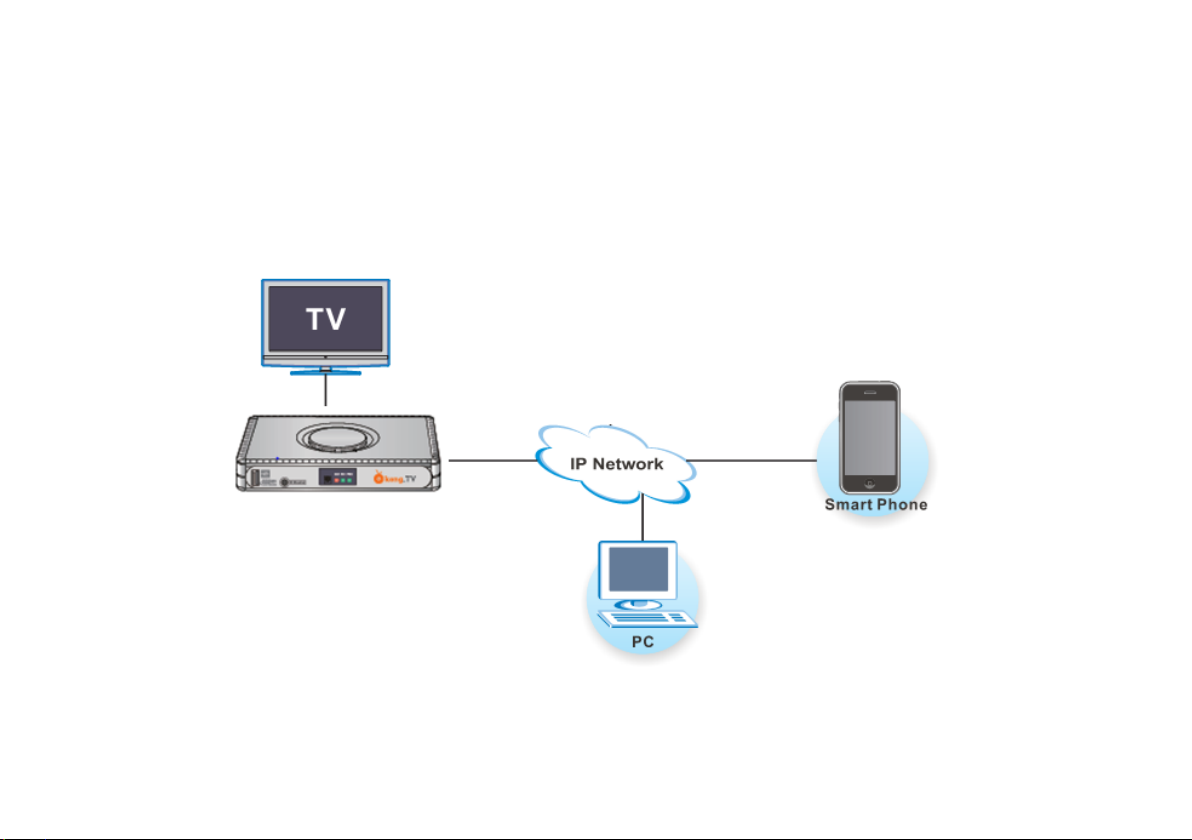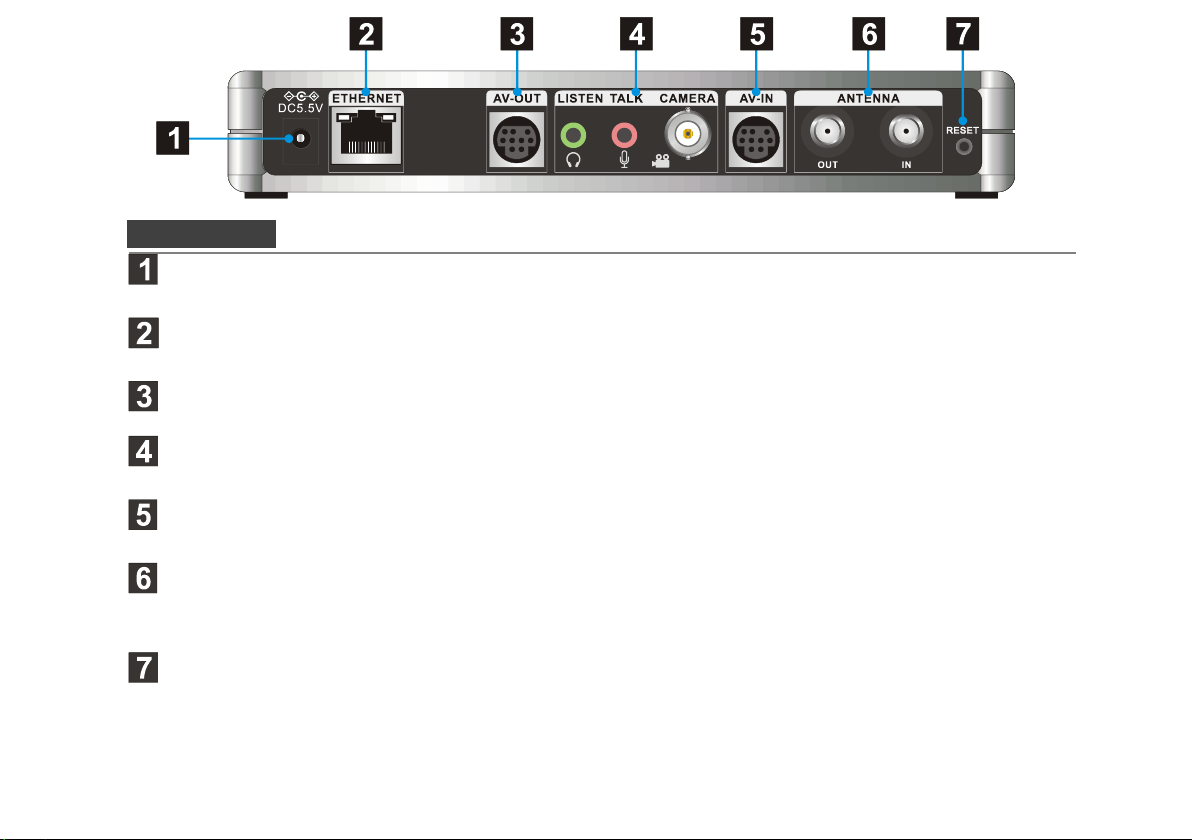Basic
System: 32-bit RISC CPU with embedded Linux.
Memories:16MB Flash, 256MB RAM(DDR2)
Network interface 10/100 Base-T Ethernet
Network protocols: HTTP,UDP, TCP/IP,SMTP, FTP,
NTP, PPPoE, DHCP, UPnP, RTSP
Connectors
1 x Power jack, 5.5VDC 2A
1 x Ethernet port ,RJ45 female
1 x Camera IN (BNC, Female)
1 x Talk audio in (pink;3.5mm,phone Jack)
1 x Listen audio out (green;3.5mm,phone Jack)
1 x AV IN (9 pins mini-DIN), via 4-in-1 AV cable
1 x AV OUT (9 pins mini-DIN), via 4-in-1 AV cable
2 x RF, IN/OUT(F type)
1 x Reset button (semi-recessed)
1 x USB (Type A), for record
1 x IR Blaster (3.5mm,Phone Jack)
3 x LEDs, indication of power, network & USB
Audio and Video
Support TV Standard: NTSC & PAL
Video Encode: H.264 Main profile @ Level 3.0
Frame rate: Max. 30fps(NTSC)/
25fps(PAL),10fps fixed for mobile AP
Video Bit-rate: 100k~4Mbps,100k for mobile AP
Audio Encode: eAAC+, 24kbps fixed
Record format: MP4
Resolutions:D1, Half D1, CIF, QCIF, 240x192 for
mobile AP
Environmental &Mechanical
Case: Desktop or wall mounting plastic case
Dimension: 185(L)x124(W)x28.5(H)mm
Weight: 320g
Operating Temperature: 0°C to 35°C
Storage Temperature: -10°C to 50°C
Humidity: 10% to 80% (Non-condensing)
※Specifications are subject to change without
prior notice.