Konica Minolta bizhub C203 Series User manual
Other Konica Minolta All In One Printer manuals

Konica Minolta
Konica Minolta bizhub C652 Series User manual
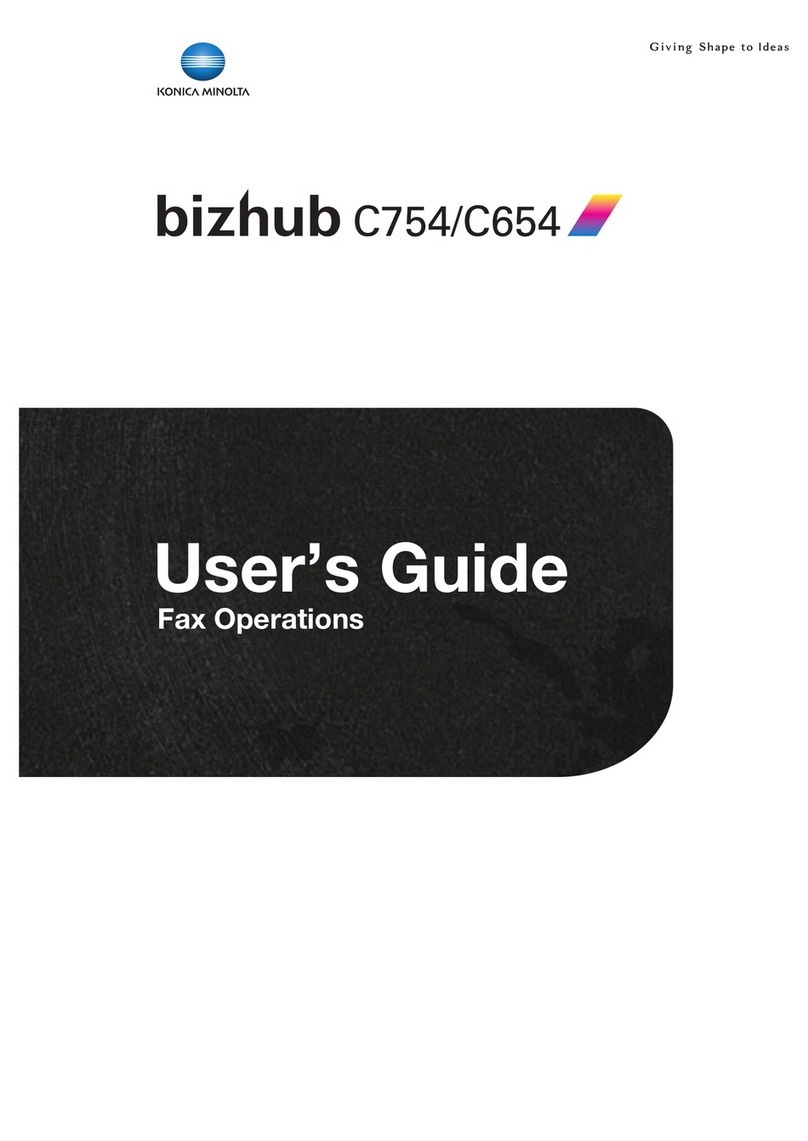
Konica Minolta
Konica Minolta bizhub C654 User manual

Konica Minolta
Konica Minolta 7135 User manual

Konica Minolta
Konica Minolta bizhub 350 User manual
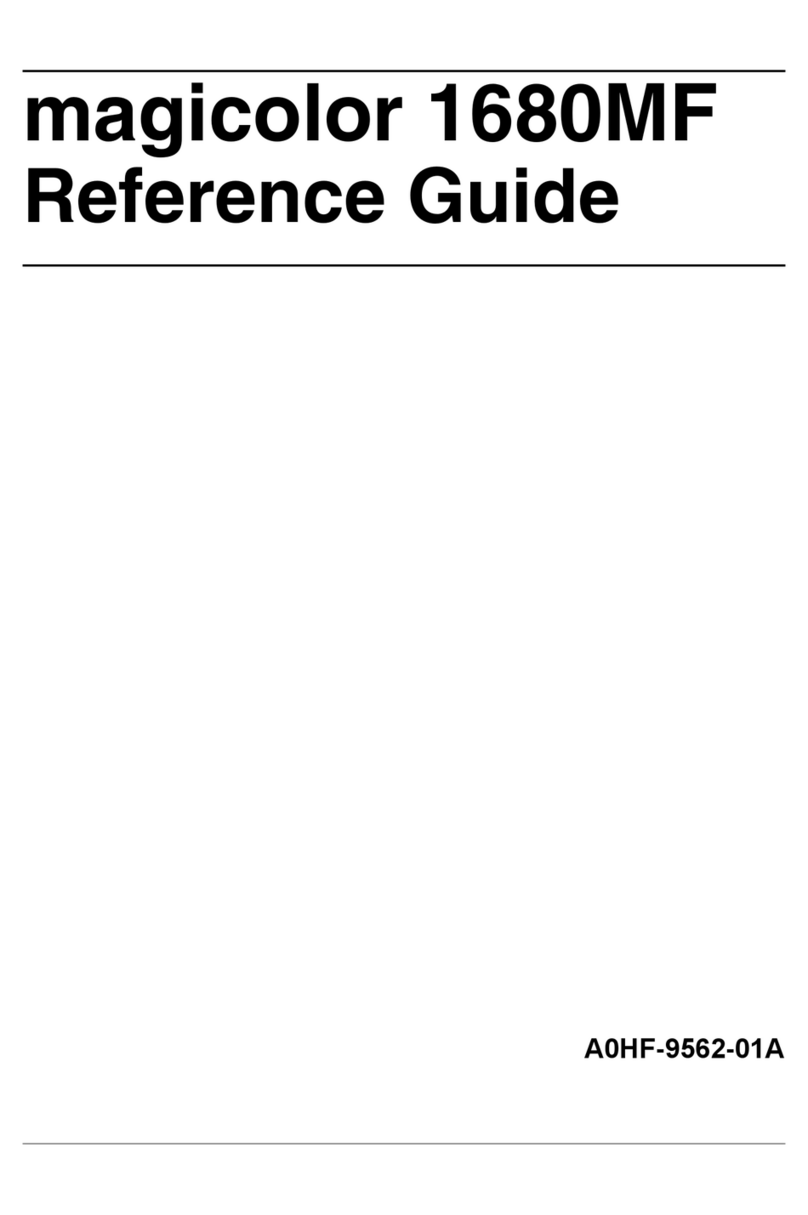
Konica Minolta
Konica Minolta Magicolor 1680MF User manual
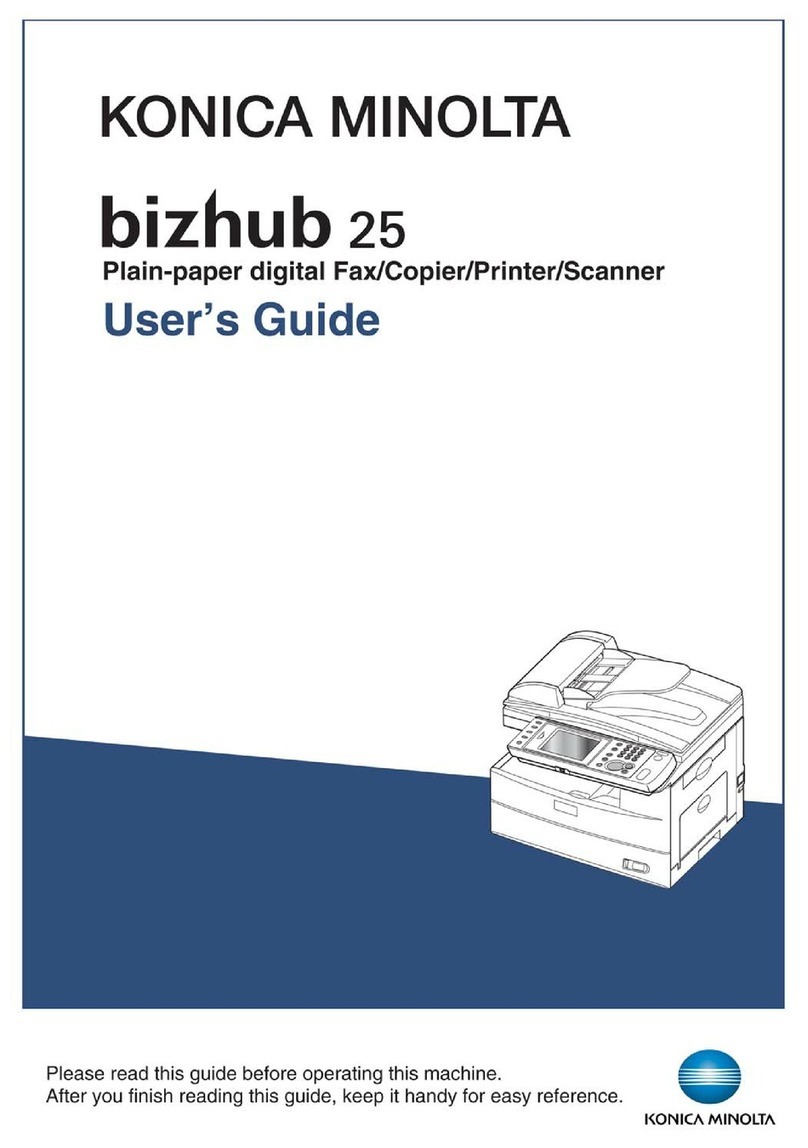
Konica Minolta
Konica Minolta bizhub 25 User manual
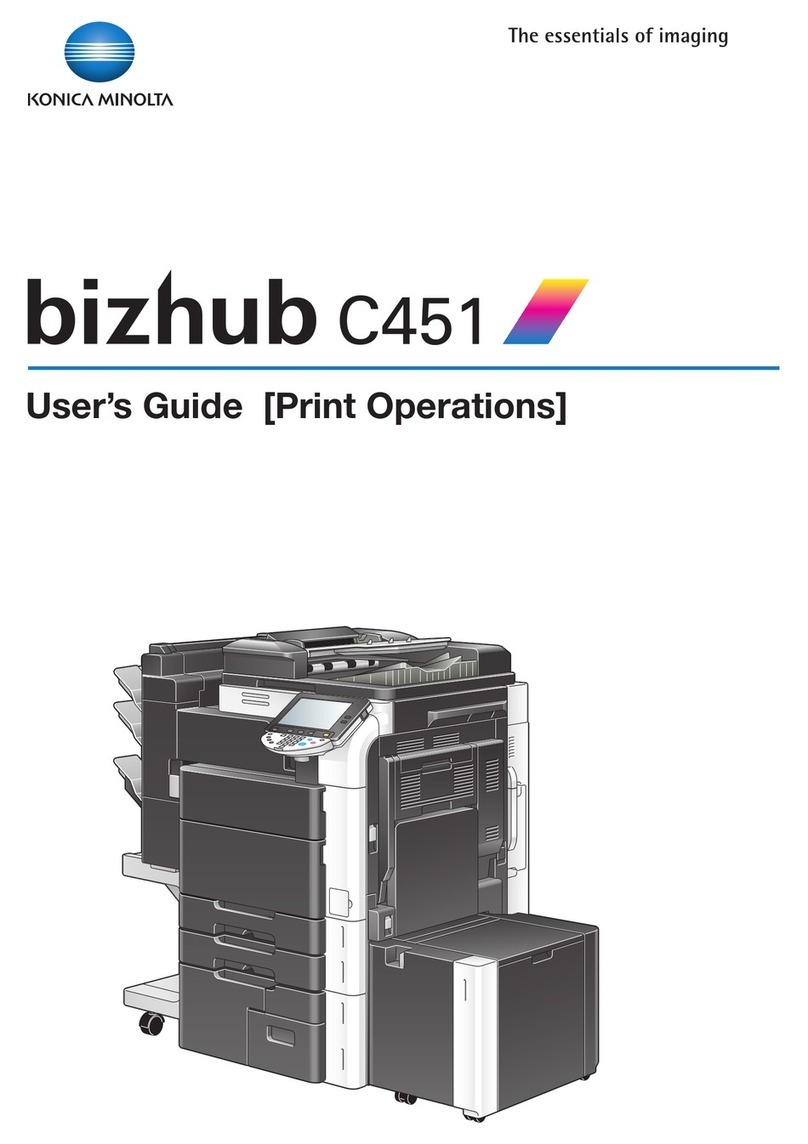
Konica Minolta
Konica Minolta bizhub C451 User manual

Konica Minolta
Konica Minolta bizhub 160f User manual

Konica Minolta
Konica Minolta Magicolor 2590 MF User manual

Konica Minolta
Konica Minolta bizhub 36 User manual

Konica Minolta
Konica Minolta BIZHUB C252 User manual
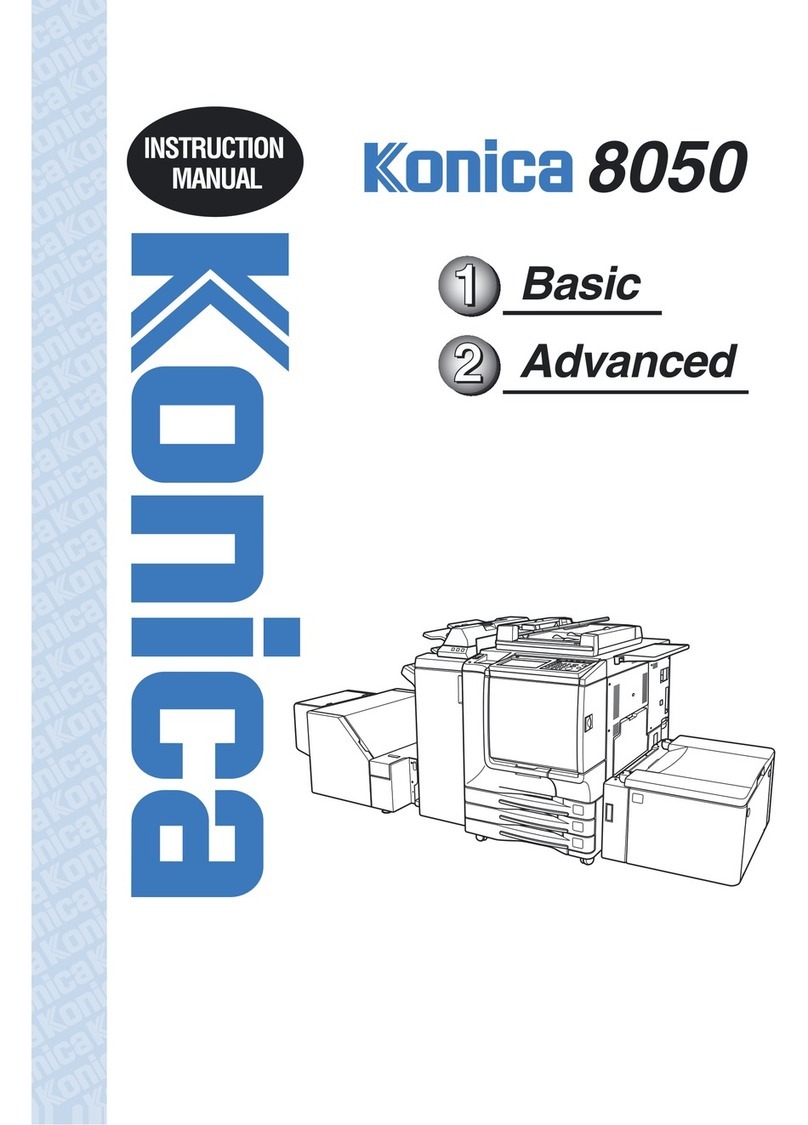
Konica Minolta
Konica Minolta 8050 User manual

Konica Minolta
Konica Minolta bizhub 36 User manual

Konica Minolta
Konica Minolta magicolor 1690MF User manual

Konica Minolta
Konica Minolta bizhub pro 1100 User manual

Konica Minolta
Konica Minolta BIZHUB 162 User manual

Konica Minolta
Konica Minolta BIZHUB 164 User manual

Konica Minolta
Konica Minolta bizhub C650 Series User manual

Konica Minolta
Konica Minolta BIZHUB PRO 920 User manual

Konica Minolta
Konica Minolta BIZHUB 600 User manual































