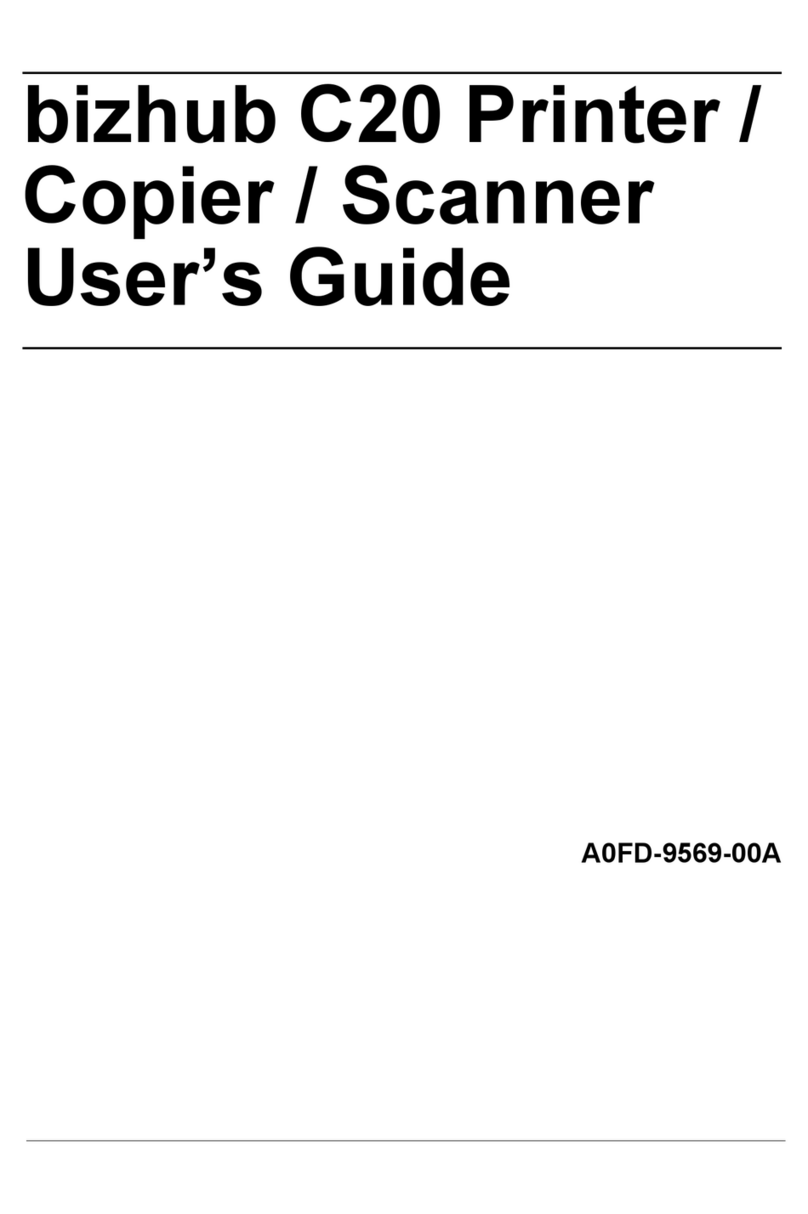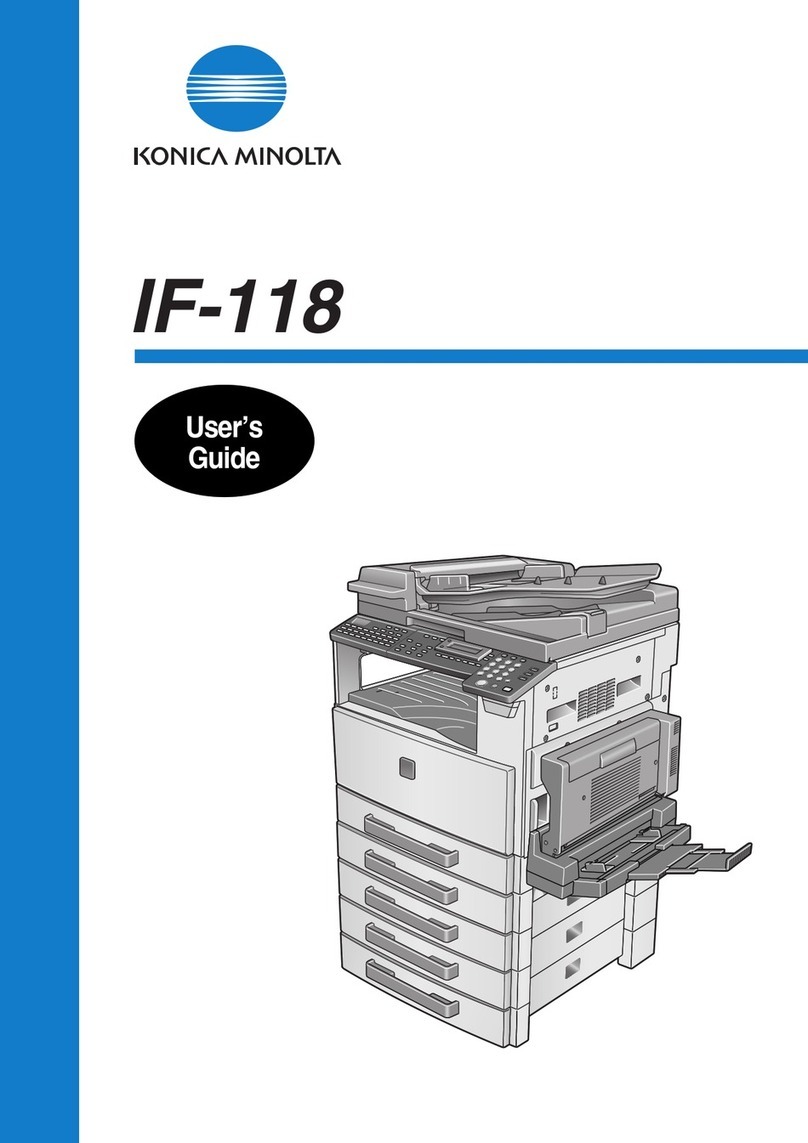Konica Minolta DF-601 User manual
Other Konica Minolta All In One Printer manuals

Konica Minolta
Konica Minolta Bizhub 362 User manual

Konica Minolta
Konica Minolta bizhub C353 Series User manual

Konica Minolta
Konica Minolta Bizhub 362 User manual

Konica Minolta
Konica Minolta bizhub C650 Series User manual
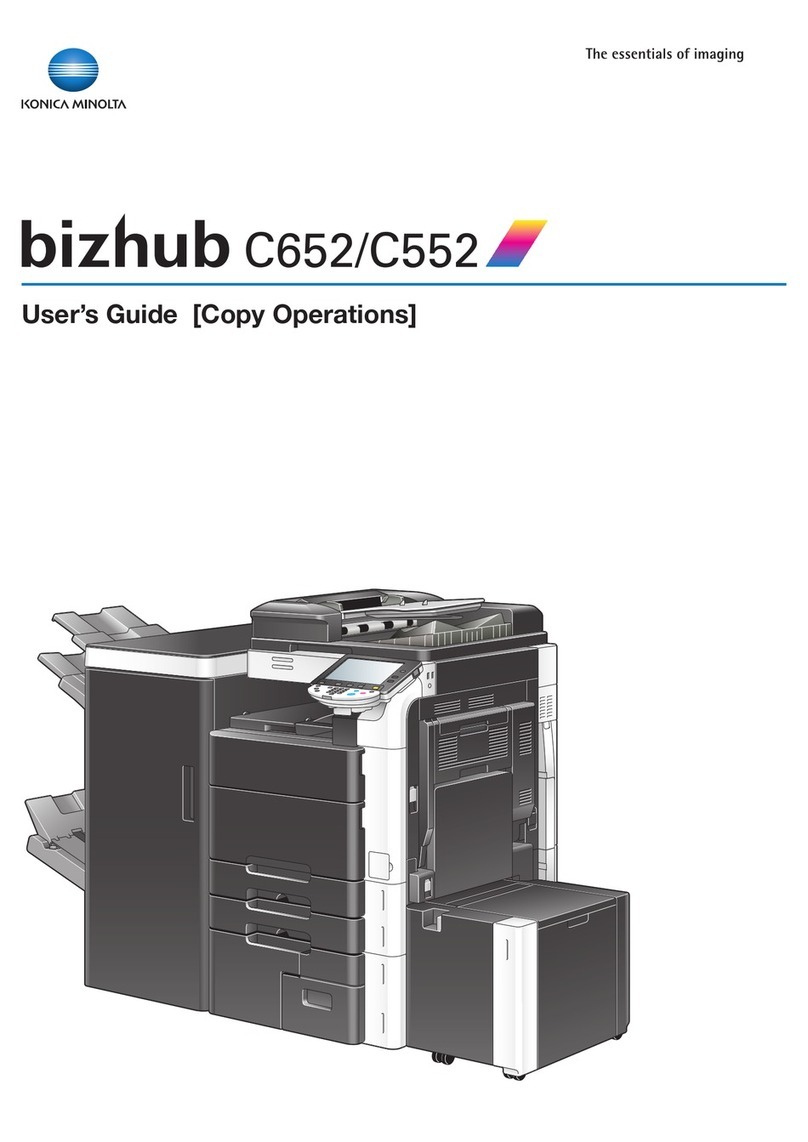
Konica Minolta
Konica Minolta bizhub C652 Series User manual

Konica Minolta
Konica Minolta magicolor 4690MF User manual
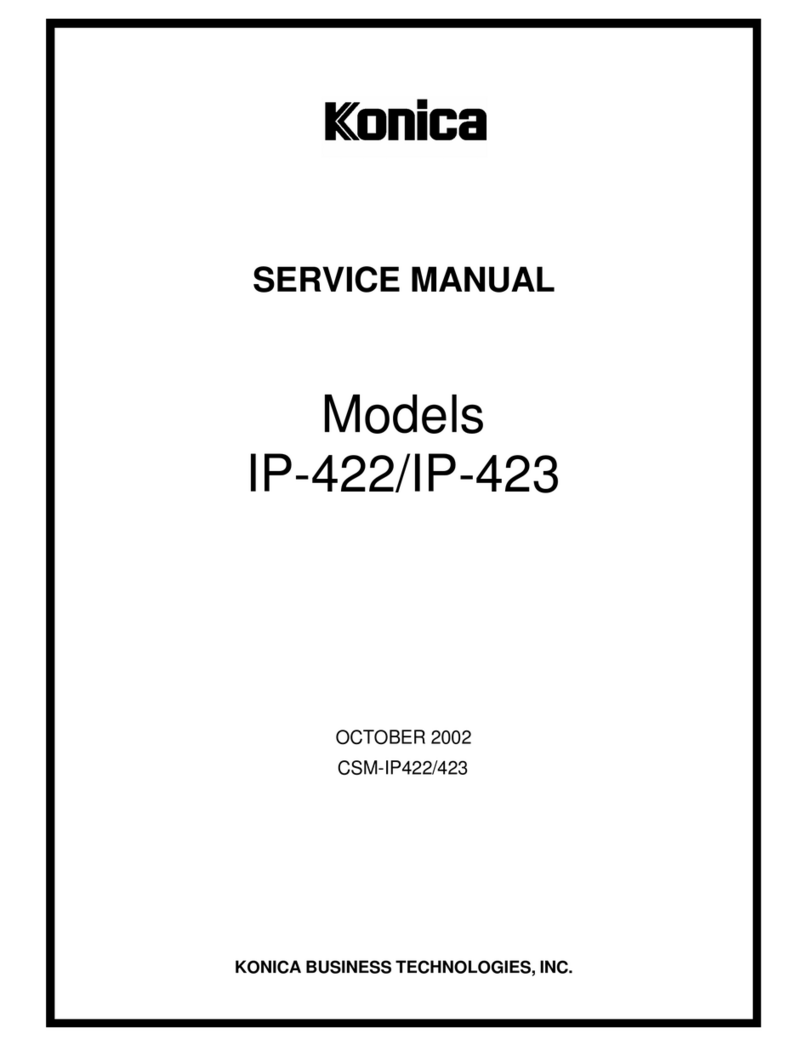
Konica Minolta
Konica Minolta IP-423 User manual
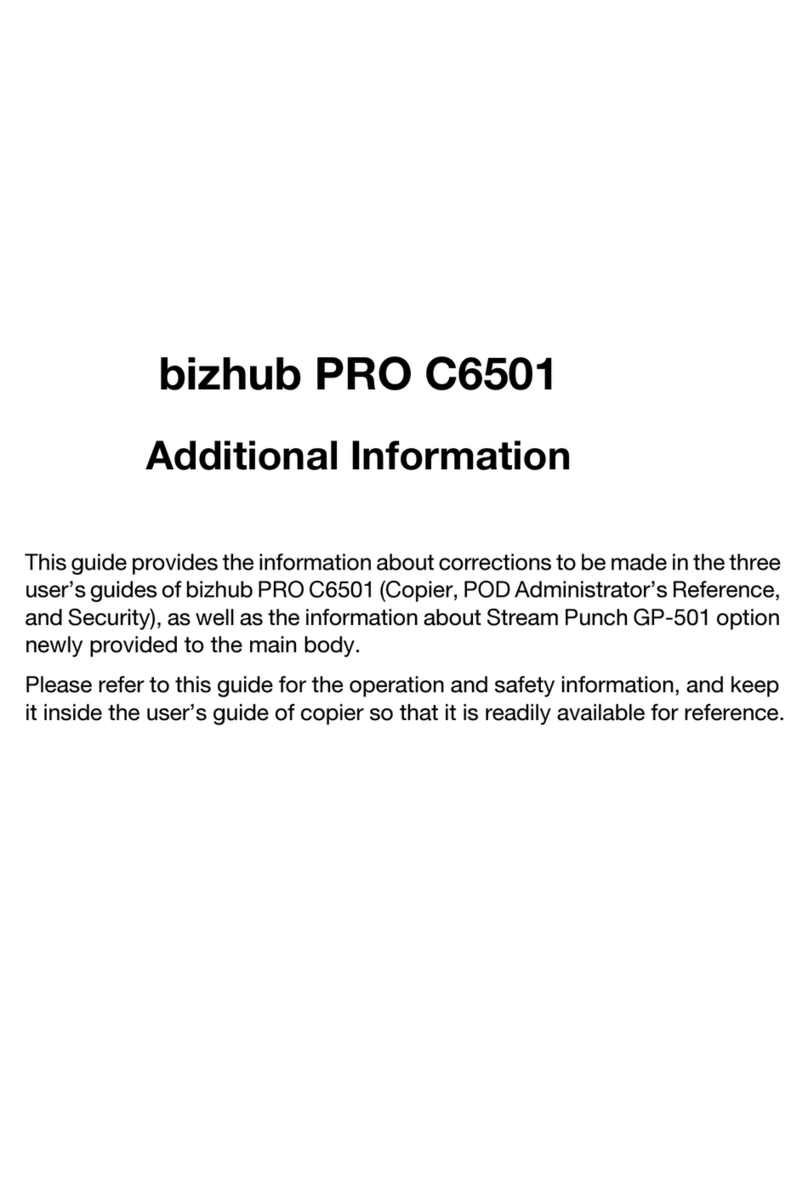
Konica Minolta
Konica Minolta bizhub PRO C6501/C6501P Installation manual

Konica Minolta
Konica Minolta 7135 User manual

Konica Minolta
Konica Minolta bizhub 225i User manual
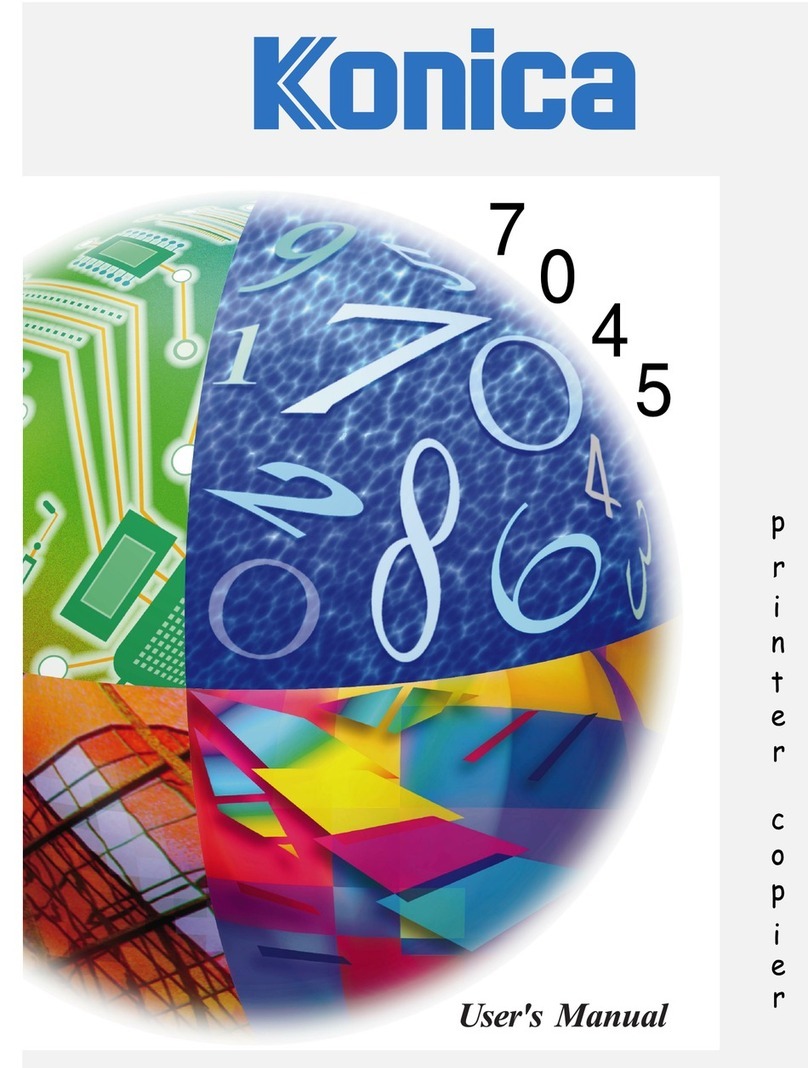
Konica Minolta
Konica Minolta 7045 User manual

Konica Minolta
Konica Minolta bizhub C450 User manual

Konica Minolta
Konica Minolta Magicolor 4650EN User manual

Konica Minolta
Konica Minolta bizhub 360 User manual

Konica Minolta
Konica Minolta BIZHUB 162 User manual

Konica Minolta
Konica Minolta bizhub PRESS C6000 User manual
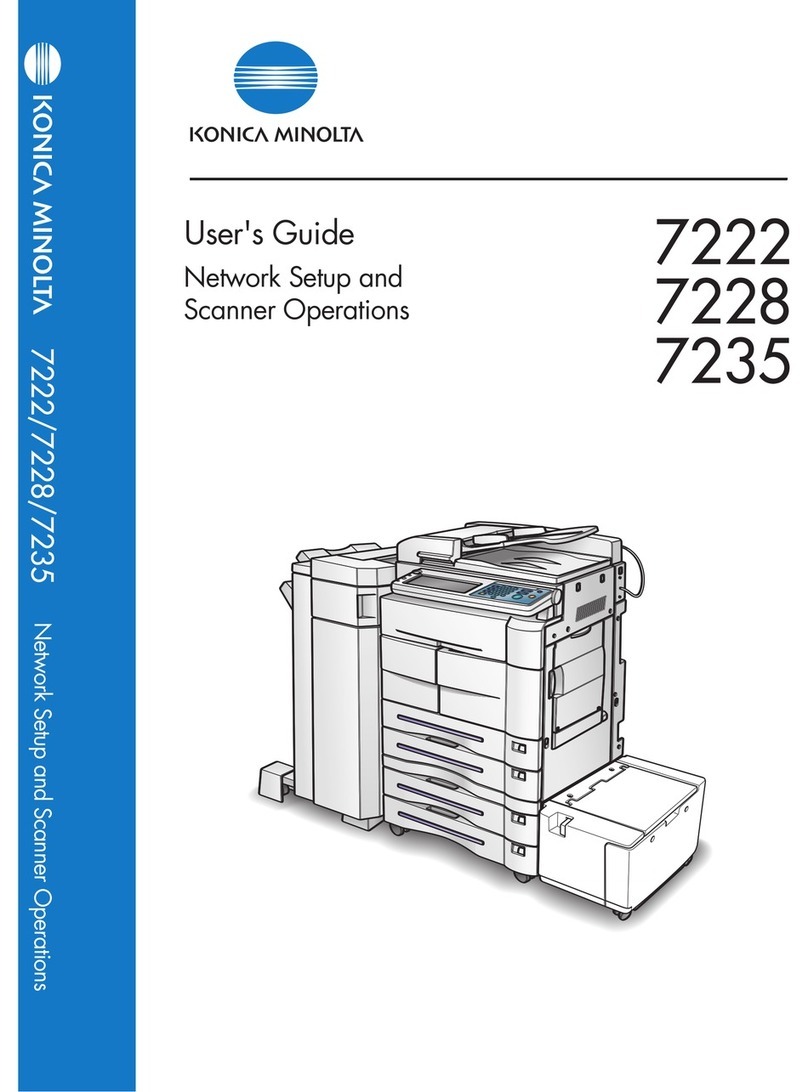
Konica Minolta
Konica Minolta 7235 Manual
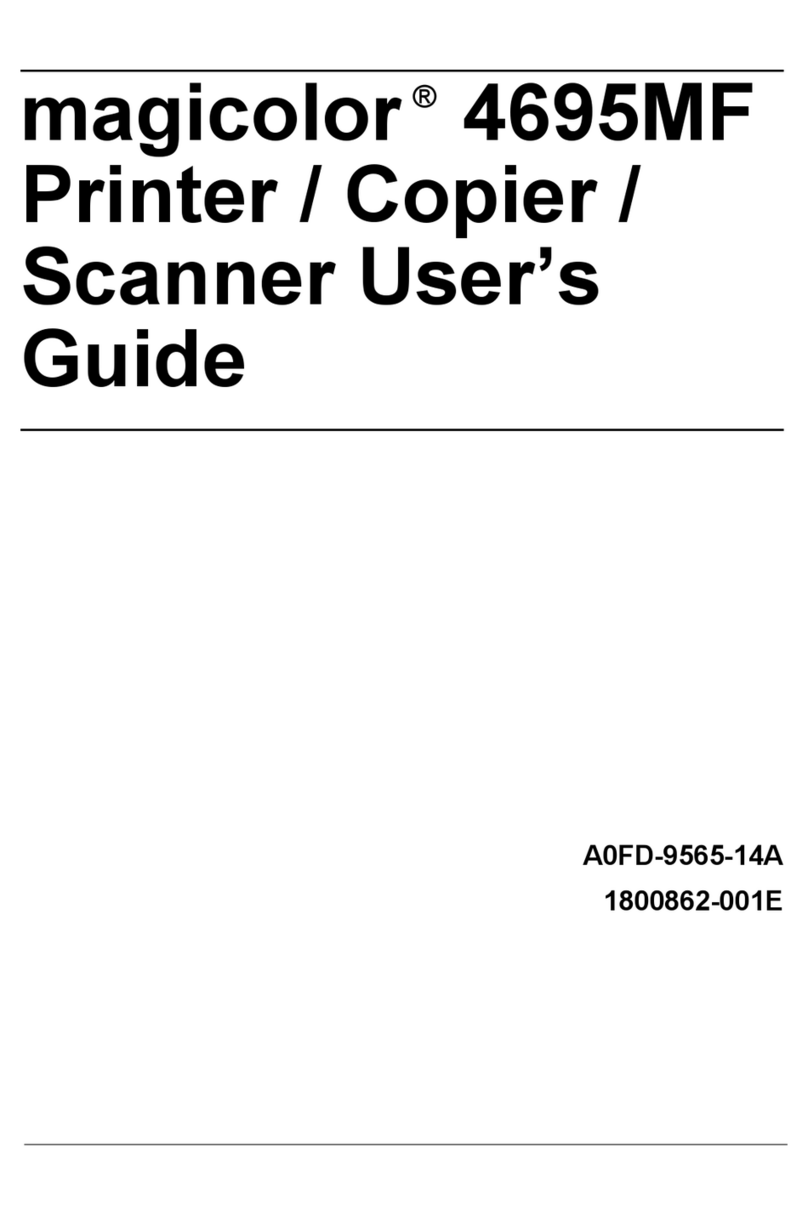
Konica Minolta
Konica Minolta magicolor 4695MF User manual
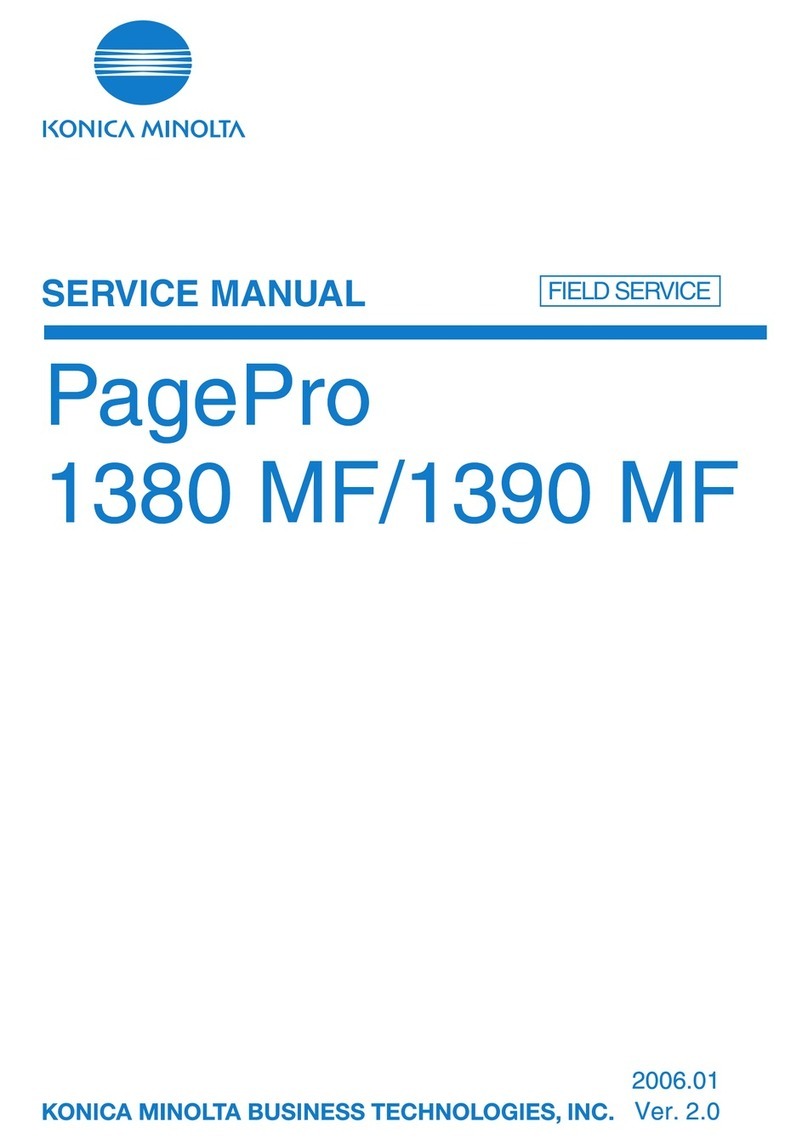
Konica Minolta
Konica Minolta PagePro 1380 MF User manual

Konica Minolta
Konica Minolta bizhub PRO 950 Series User manual