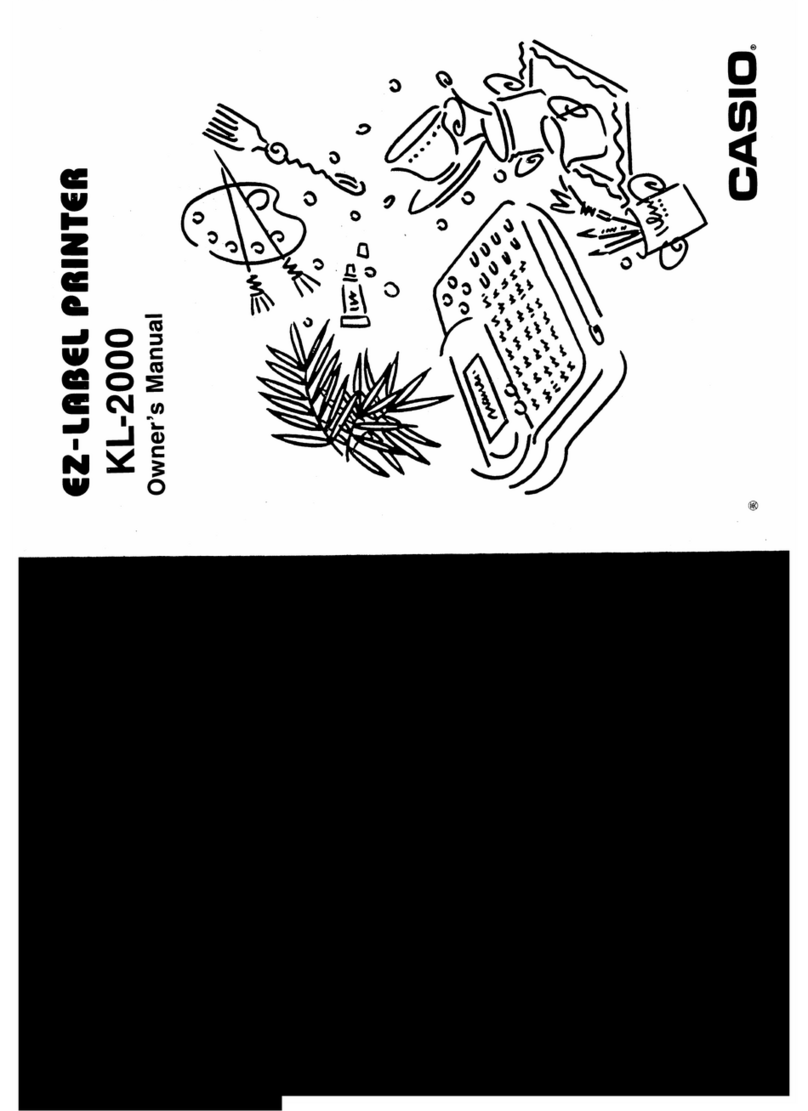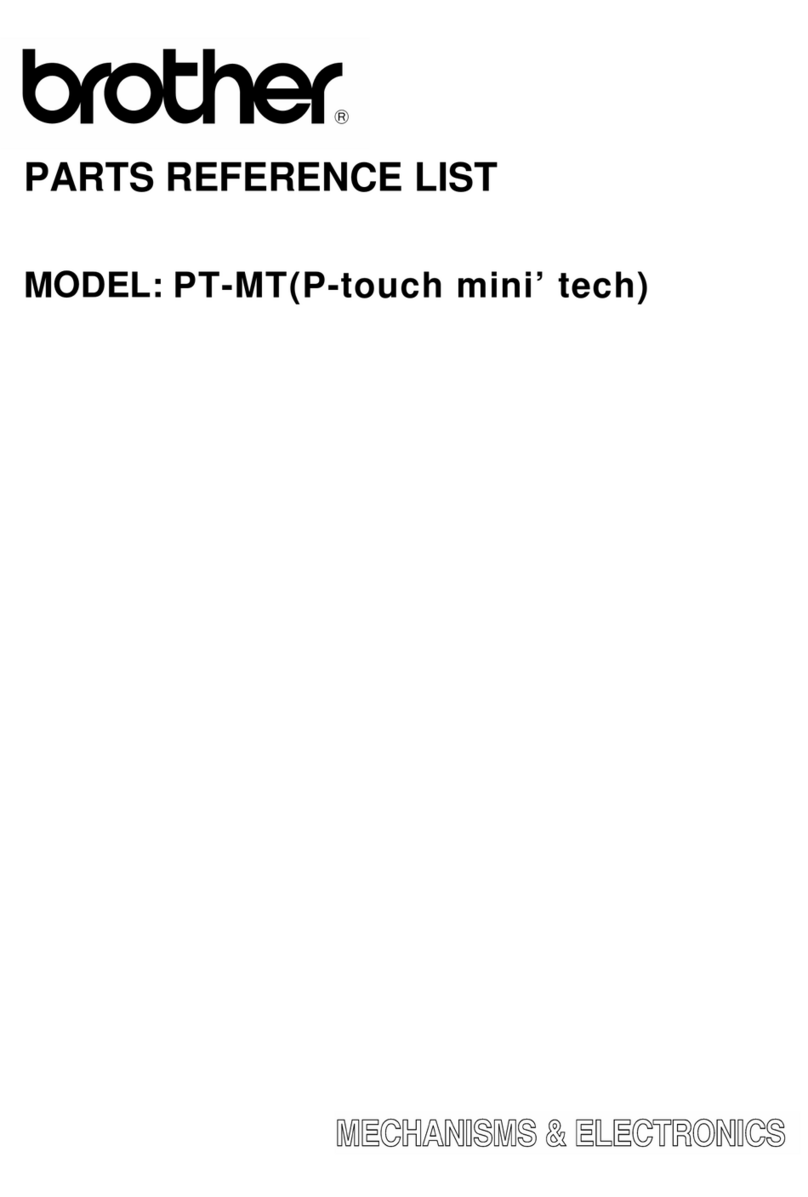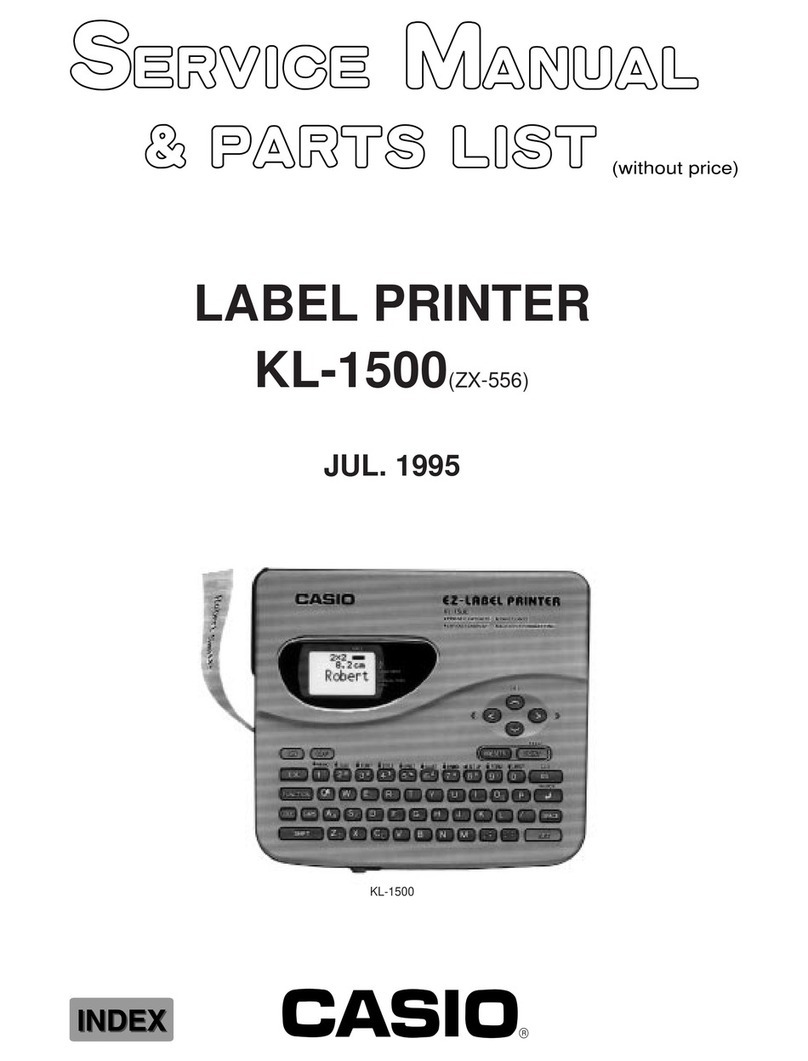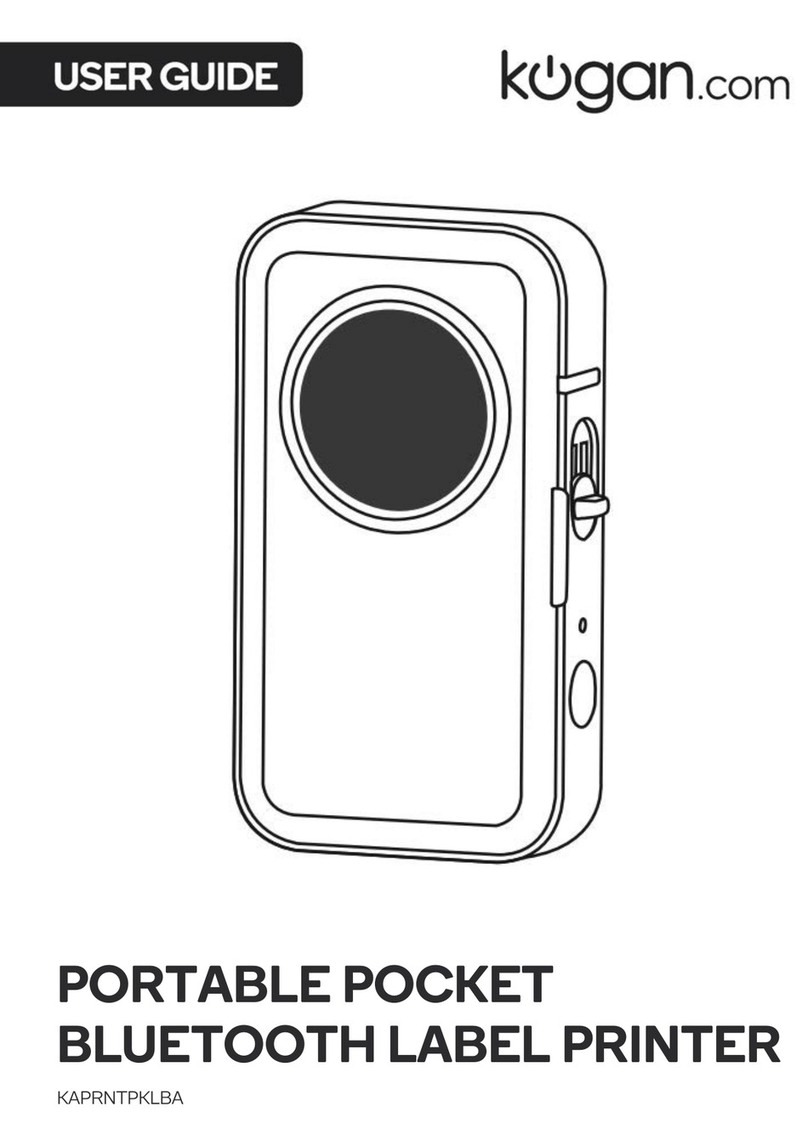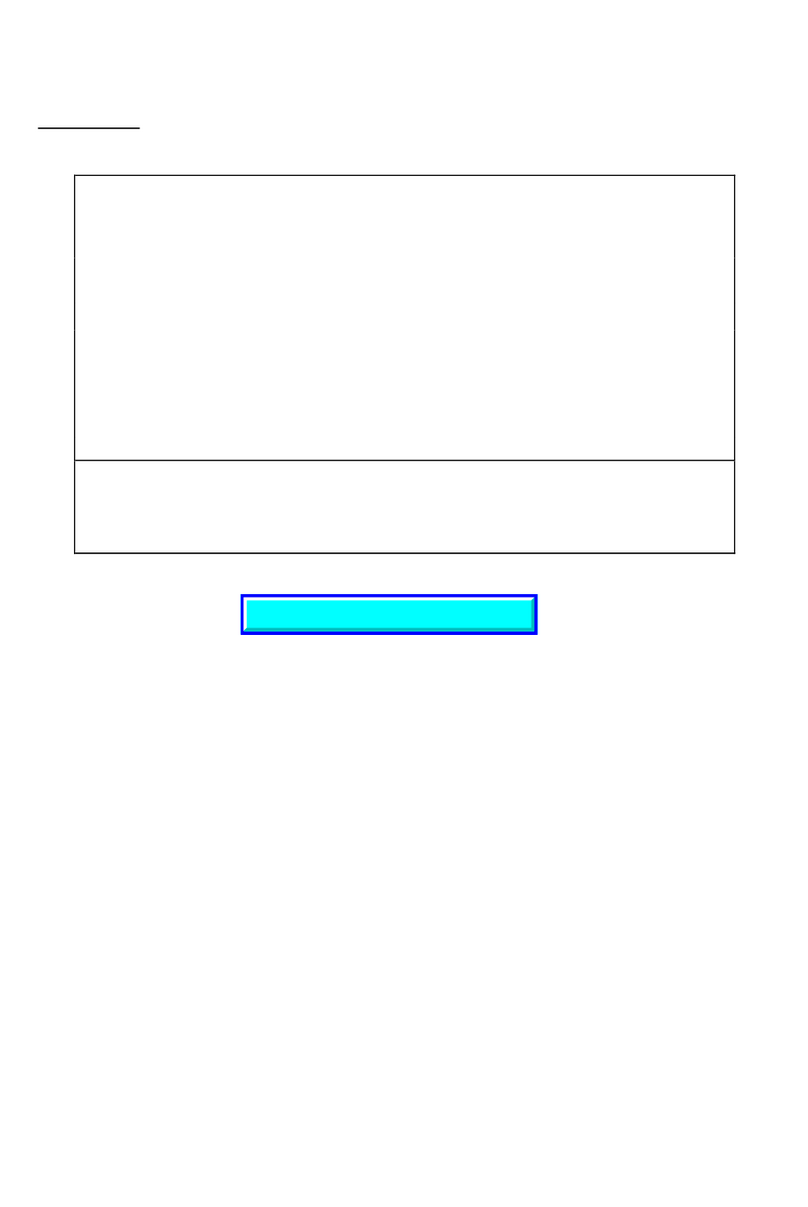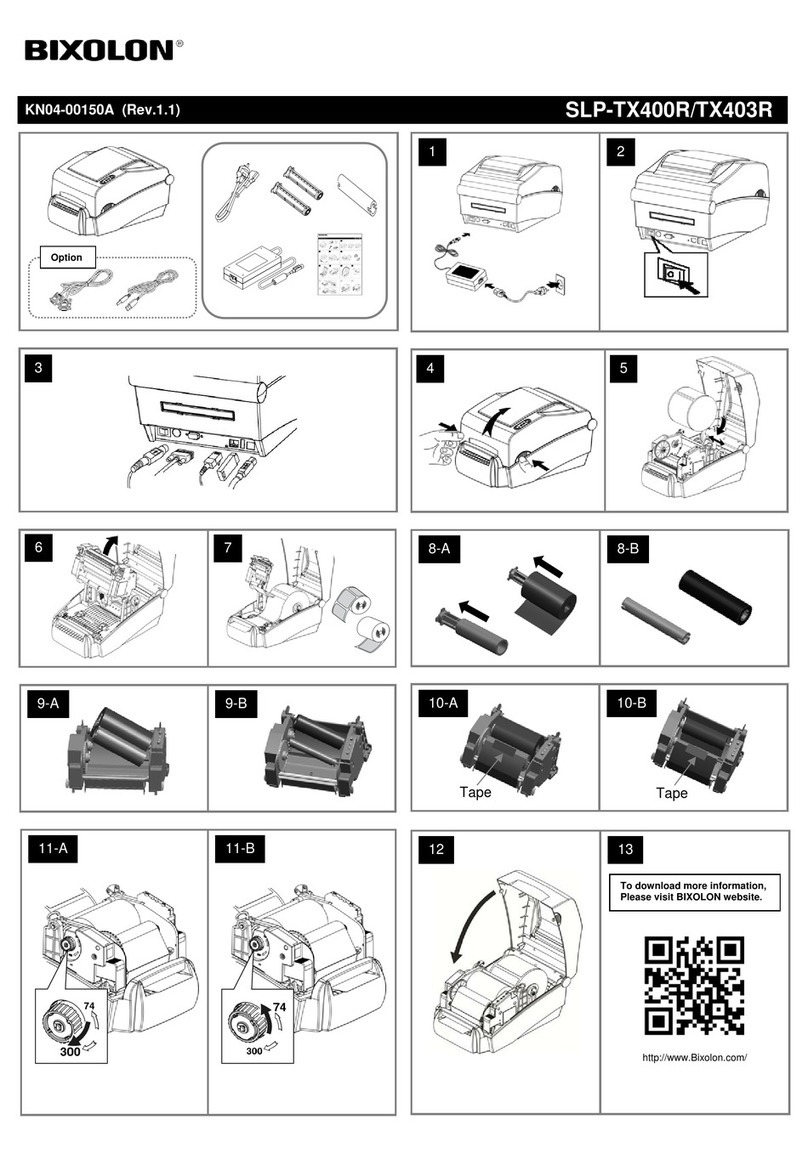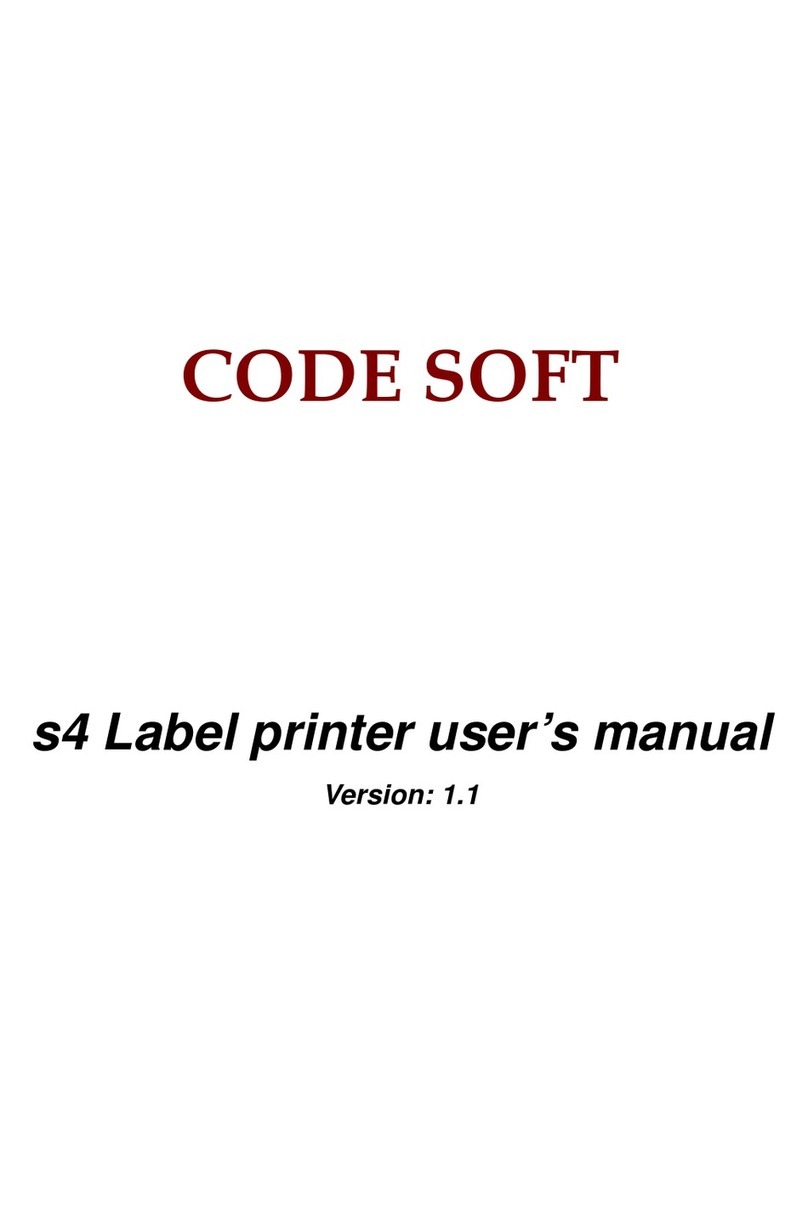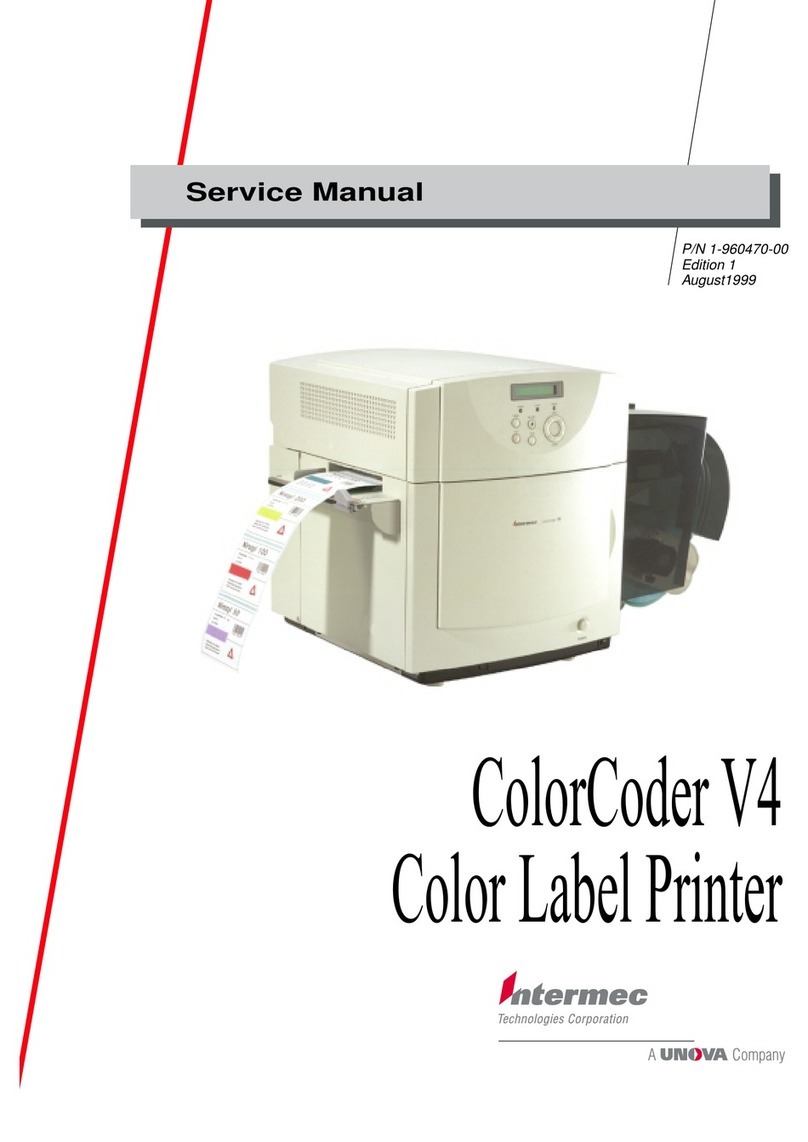Konica Minolta bizhub PRESS C71cf User manual

Before Using This Machine
Printing Workflow
Handling paper
Cleaning
Troubleshooting
Appendix
1
2
3
4
5
6
Quick Guide
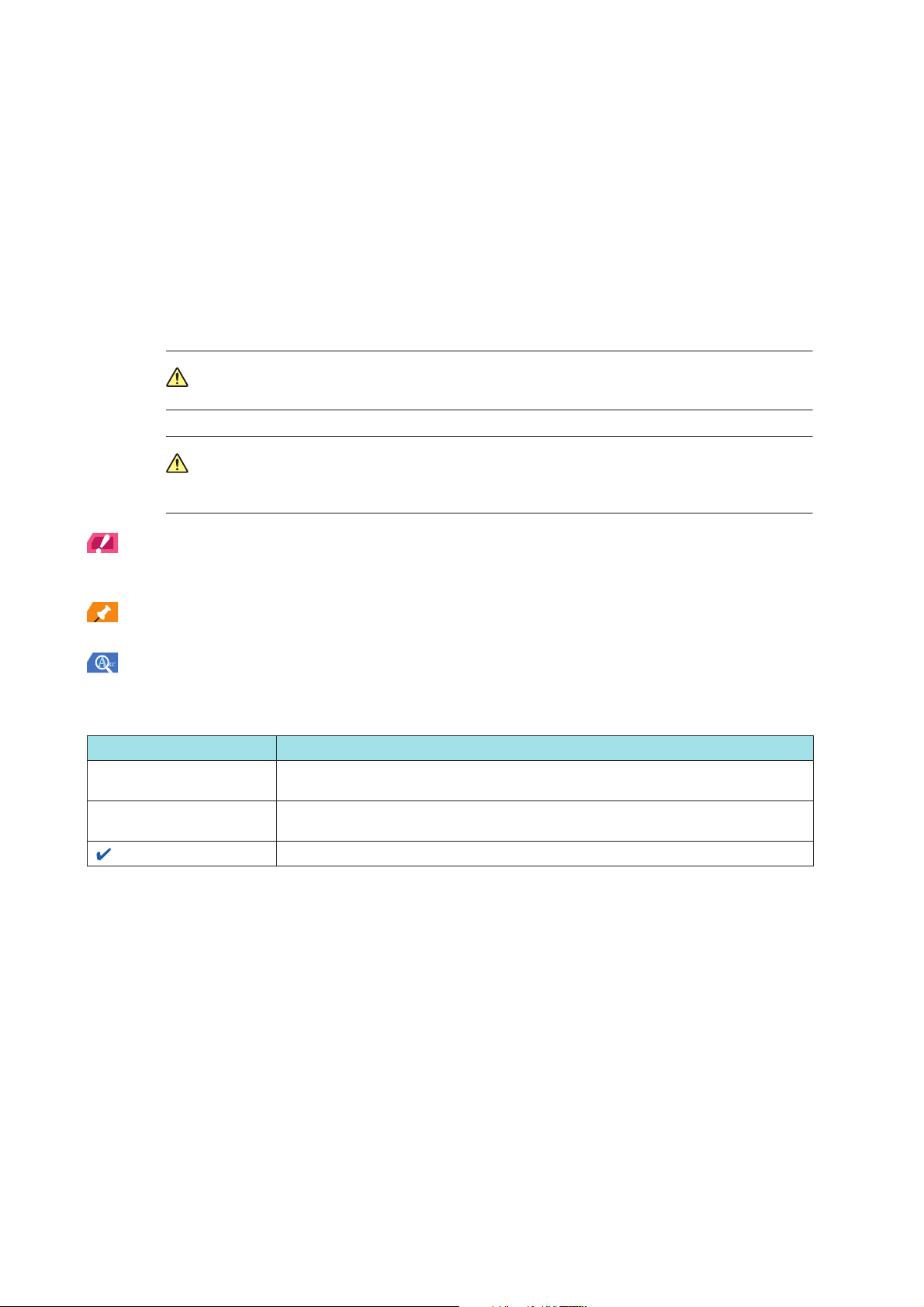
Welcome
Thank you for purchasing this machine.
This Quick Guide provides information about basic operation procedures of the machine, paper
handling, and cleaning methods.
This information will be useful to enable the full capabilities of this machine and to utilize such
functionality efficiently.
Please keep this manual in a safe place where you can access it easily.
Notations and symbols used in this manual
WARNING
WARNING
This symbol indicates that negligence of the instructions may lead to death or serious injury.
CAUTION
CAUTION
This symbol indicates that negligence of the instructions may lead to mishandling that may cause injury
or property damage.
NOTICE
This symbol indicates a risk that may result in damage to this machine or originals.
Follow the instructions to avoid property damage.
Tips
Tips
This symbol indicates information that complements the topic or optional devices required to use a certain function.
Reference
This symbol indicates a function or functions that are related to the topic.
The meaning of other notations and symbols are as follows.
Notation/Symbol Description
[ ] These brackets indicate the name of a key on the touch panel or of a button on a
computer screen.
Bold Words in bold type indicate the name of a key on the control panel, of a part, of an
option, or of User's Guide.
This check mark indicates a prerequisite of a procedural step.
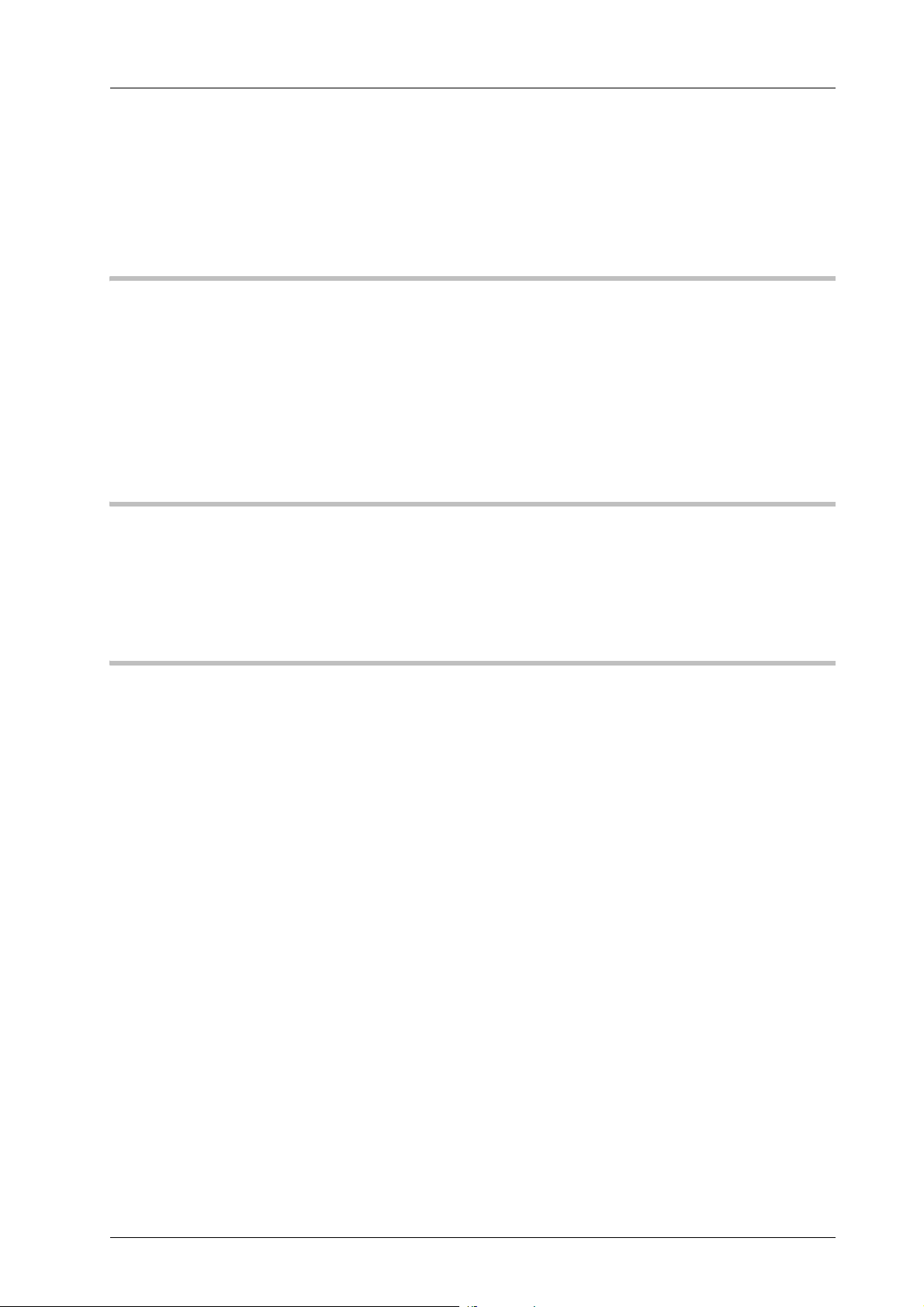
x-i
bizhub PRESS C71cf
Intended Use of this Machine
Intended use
This machine is designed to be used as a digital printing system for professional-use label printing.
The intended use also requires that:
-The system is used within the limits of device specifications and specifications of optional components,
-All safety instructions in the related user's guides are observed,
-Legal restrictions on copying or printing are observed (refer to instruction booklet Safety Information),
-Inspection and maintenance instructions are adhered to,
-General, national and company safety provisions are observed.
Impermissible operating conditions
The system may not be operated if:
-Errors or damage have been discovered,
-Maintenance intervals have been exceeded,
-Mechanical or electrical functions do not work as they should.
Exclusion of liability
The manufacturer of the system assumes no liability for damages if the system was operated under impermissible
conditions.
Target groups
The user's guides are intended for the following users of the system:
-Operator: Person who has been trained by Konica Minolta or authorized partner to operate the system for its
intended use as well as manage consumables, and perform the maintenance and troubleshooting described in
user's guides.
-Administrator: Person who has been trained by Konica Minolta or authorized partner to manage consumables,
adjust system settings, and establish network connections and security systems.
Everyone who uses this system must have read and understood the related user's guides.

x-ii
Configuration and Usage of this Manual
Configuration and Usage of this Manual
The manual of this machine has the following configuration.
For details on functions and operation procedures, refer to the HTML User's Guide.
*: For details on how to obtain the HTML User's Guide, contact your service representative.
Note that basic technical knowledge about the machine is required in order to enable users to perform maintenance
work and troubleshooting operations. Limit your maintenance and troubleshooting operations to the areas explained
in this manual and the HTML User's Guide.
Should you experience any problems, contact your service representative.
Name of the Instruction Booklet Overview
Safety Information This guide provides precautions and requests that should be followed to
ensure safe usage of this machine.
Read this guide before using the machine.
Name of the PDF Manual Overview
Quick Guide (This manual) This guide describes the basic operations, how to handle paper, and
cleaning procedures of this machine.
Name of the HTML Manual Overview
HTML User's Guide * This guide describes the basic operations, functions that enable more
convenient operations, maintenance procedures, simple troubleshooting
operations, and various setting methods of this machine.

x-iii
bizhub PRESS C71cf
HTML User's Guide Operating Environment
)Supported Operating Systems and Browsers
This manual is based on the operation verification that is carried out in the following operating systems and browsers.
Tips
-Make sure that [JavaScript] of your browser is enabled. The HTML User's Guide uses [JavaScript] to display
screens and perform search functions.
-Please note that the specified functions may not run normally depending on your system environment.
-However, using the latest browser may solve certain problems.
)Display resolution
1024 e768 pixels or more
How to open the top page of the HTML User's Guide
Double-click [index.html] in the HTML User's Guide file supplied from the service representative to open the top page.
Operating system Browser
Windows Vista (Service Pack 2) Internet Explorer 9.x
Windows 7 (Service Pack 1) Internet Explorer 11.x
Firefox 47.x
Windows 8.1 Internet Explorer 11.x
Firefox 47.x
Windows 10 Internet Explorer 11.x
Microsoft Edge 25
Firefox 47.x
Mac OS X 10.7/10.8 Safari 6.x
Mac OS X 10.9 Safari 7.x
Mac OS X 10.10 Safari 8.x
Mac OS X 10.11 Safari 9.x
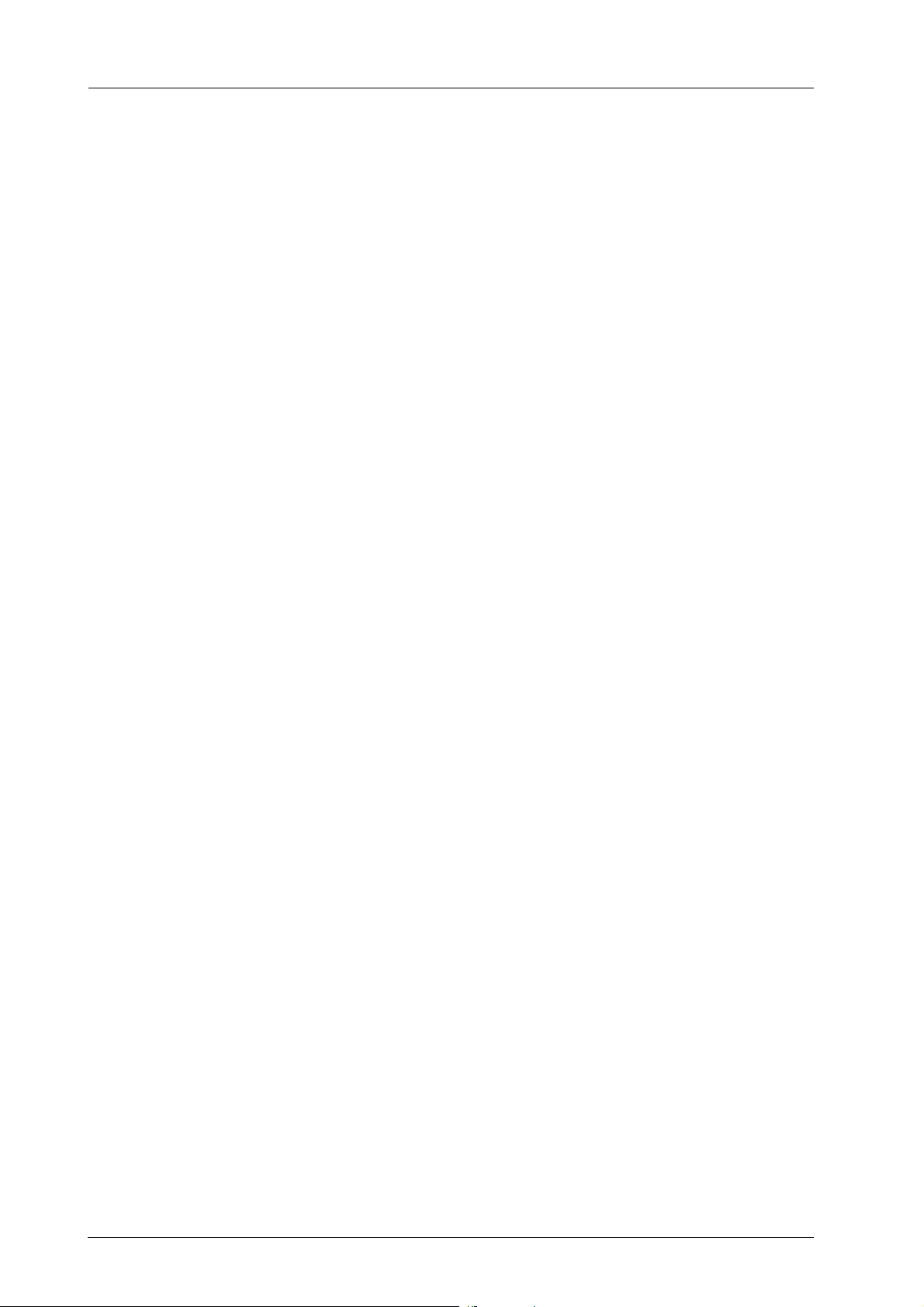
x-iv
Title of Contents
Title of Contents
Intended Use of this Machine . . . . . . . . . . . . . . . . . . . . . . . . . . . . . . . . . . . . . . . . . . . . . . . . . . . x-i
Intended use . . . . . . . . . . . . . . . . . . . . . . . . . . . . . . . . . . . . . . . . . . . . . . . . . . . . . . . . . . . . . . x-i
Impermissible operating conditions . . . . . . . . . . . . . . . . . . . . . . . . . . . . . . . . . . . . . . . . . . . . x-i
Exclusion of liability . . . . . . . . . . . . . . . . . . . . . . . . . . . . . . . . . . . . . . . . . . . . . . . . . . . . . . . . x-i
Target groups. . . . . . . . . . . . . . . . . . . . . . . . . . . . . . . . . . . . . . . . . . . . . . . . . . . . . . . . . . . . . . . . x-i
Configuration and Usage of this Manual . . . . . . . . . . . . . . . . . . . . . . . . . . . . . . . . . . . . . . . . . . . x-ii
HTML User's Guide Operating Environment . . . . . . . . . . . . . . . . . . . . . . . . . . . . . . . . . . . . . x-iii
Supported Operating Systems and Browsers . . . . . . . . . . . . . . . . . . . . . . . . . . . . . . . . . . x-iii
Display resolution . . . . . . . . . . . . . . . . . . . . . . . . . . . . . . . . . . . . . . . . . . . . . . . . . . . . . . . . x-iii
How to open the top page of the HTML User's Guide. . . . . . . . . . . . . . . . . . . . . . . . . . . . . . x-iii
Title of Contents. . . . . . . . . . . . . . . . . . . . . . . . . . . . . . . . . . . . . . . . . . . . . . . . . . . . . . . . . . . . . x-iv
1 Before Using This Machine
1.1 Power-On/Off. . . . . . . . . . . . . . . . . . . . . . . . . . . . . . . . . . . . . . . . . . . . . . . . . . . . . . . . . . . . . . . . 1-1
Main Body Power-On/Off . . . . . . . . . . . . . . . . . . . . . . . . . . . . . . . . . . . . . . . . . . . . . . . . . . . . 1-1
Turn the Main Body On . . . . . . . . . . . . . . . . . . . . . . . . . . . . . . . . . . . . . . . . . . . . . . . . . . . 1-1
Turn the Main Body Off . . . . . . . . . . . . . . . . . . . . . . . . . . . . . . . . . . . . . . . . . . . . . . . . . . . 1-4
Turn On/Off Roll Winder RW-101/Roll Winder RW-201 . . . . . . . . . . . . . . . . . . . . . . . . . . . . . 1-5
Turn On Roll Winder RW-101/Roll Winder RW-201. . . . . . . . . . . . . . . . . . . . . . . . . . . . . . 1-5
Turn Off Roll Winder RW-101/Roll Winder RW-201. . . . . . . . . . . . . . . . . . . . . . . . . . . . . . 1-5
1.2 Machine Panel . . . . . . . . . . . . . . . . . . . . . . . . . . . . . . . . . . . . . . . . . . . . . . . . . . . . . . . . . . . . . . . 1-6
Control Panel (Main Body) . . . . . . . . . . . . . . . . . . . . . . . . . . . . . . . . . . . . . . . . . . . . . . . . . . . 1-6
Control Panel (Roll Winder RW-101/Roll Winder RW-201). . . . . . . . . . . . . . . . . . . . . . . . . . . 1-8
Roll Winder RW-101. . . . . . . . . . . . . . . . . . . . . . . . . . . . . . . . . . . . . . . . . . . . . . . . . . . . . . 1-8
Roll Winder RW-201. . . . . . . . . . . . . . . . . . . . . . . . . . . . . . . . . . . . . . . . . . . . . . . . . . . . . . 1-9
Touch panel (Roll Winder RW-201). . . . . . . . . . . . . . . . . . . . . . . . . . . . . . . . . . . . . . . . . . . . 1-10
[Menu] Screen . . . . . . . . . . . . . . . . . . . . . . . . . . . . . . . . . . . . . . . . . . . . . . . . . . . . . . . . . 1-10
2 Printing Workflow
2.1 Before Printing . . . . . . . . . . . . . . . . . . . . . . . . . . . . . . . . . . . . . . . . . . . . . . . . . . . . . . . . . . . . . . . 2-3
Step 1: Cleaning . . . . . . . . . . . . . . . . . . . . . . . . . . . . . . . . . . . . . . . . . . . . . . . . . . . . . . . . . . . 2-3
Step 2: Prepare Media . . . . . . . . . . . . . . . . . . . . . . . . . . . . . . . . . . . . . . . . . . . . . . . . . . . . . . 2-3
Step 3: Prepare this Machine . . . . . . . . . . . . . . . . . . . . . . . . . . . . . . . . . . . . . . . . . . . . . . . . . 2-4
Step 4: Adjust (Image Position and Image Quality) . . . . . . . . . . . . . . . . . . . . . . . . . . . . . . . . 2-8
Image Position Adjustment . . . . . . . . . . . . . . . . . . . . . . . . . . . . . . . . . . . . . . . . . . . . . . . . 2-8
Image Quality Adjustment . . . . . . . . . . . . . . . . . . . . . . . . . . . . . . . . . . . . . . . . . . . . . . . . . 2-8
2.2 Job Printing . . . . . . . . . . . . . . . . . . . . . . . . . . . . . . . . . . . . . . . . . . . . . . . . . . . . . . . . . . . . . . . . . 2-9
Step 1: Prepare Print Data . . . . . . . . . . . . . . . . . . . . . . . . . . . . . . . . . . . . . . . . . . . . . . . . . . . 2-9
Step 2: Send Print Data . . . . . . . . . . . . . . . . . . . . . . . . . . . . . . . . . . . . . . . . . . . . . . . . . . . . 2-10
Step 3: Print Test Pages . . . . . . . . . . . . . . . . . . . . . . . . . . . . . . . . . . . . . . . . . . . . . . . . . . . . 2-11
Step 4: Print All Pages . . . . . . . . . . . . . . . . . . . . . . . . . . . . . . . . . . . . . . . . . . . . . . . . . . . . . 2-15
2.3 Operation After Printing . . . . . . . . . . . . . . . . . . . . . . . . . . . . . . . . . . . . . . . . . . . . . . . . . . . . . . . 2-19
Step 1: Replace the Media Core. . . . . . . . . . . . . . . . . . . . . . . . . . . . . . . . . . . . . . . . . . . . . . 2-19
Step 2: Idle the machine . . . . . . . . . . . . . . . . . . . . . . . . . . . . . . . . . . . . . . . . . . . . . . . . . . . . 2-19
3 Handling paper
3.1 Media Route. . . . . . . . . . . . . . . . . . . . . . . . . . . . . . . . . . . . . . . . . . . . . . . . . . . . . . . . . . . . . . . . . 3-1
3.2 Changing the Media. . . . . . . . . . . . . . . . . . . . . . . . . . . . . . . . . . . . . . . . . . . . . . . . . . . . . . . . . . . 3-2
Set the Media to the Feeding Shaft . . . . . . . . . . . . . . . . . . . . . . . . . . . . . . . . . . . . . . . . . . . . 3-3
Connect the Media Using the workbench . . . . . . . . . . . . . . . . . . . . . . . . . . . . . . . . . . . . . . . 3-7
Adjust the Media Tension . . . . . . . . . . . . . . . . . . . . . . . . . . . . . . . . . . . . . . . . . . . . . . . . . . . 3-10
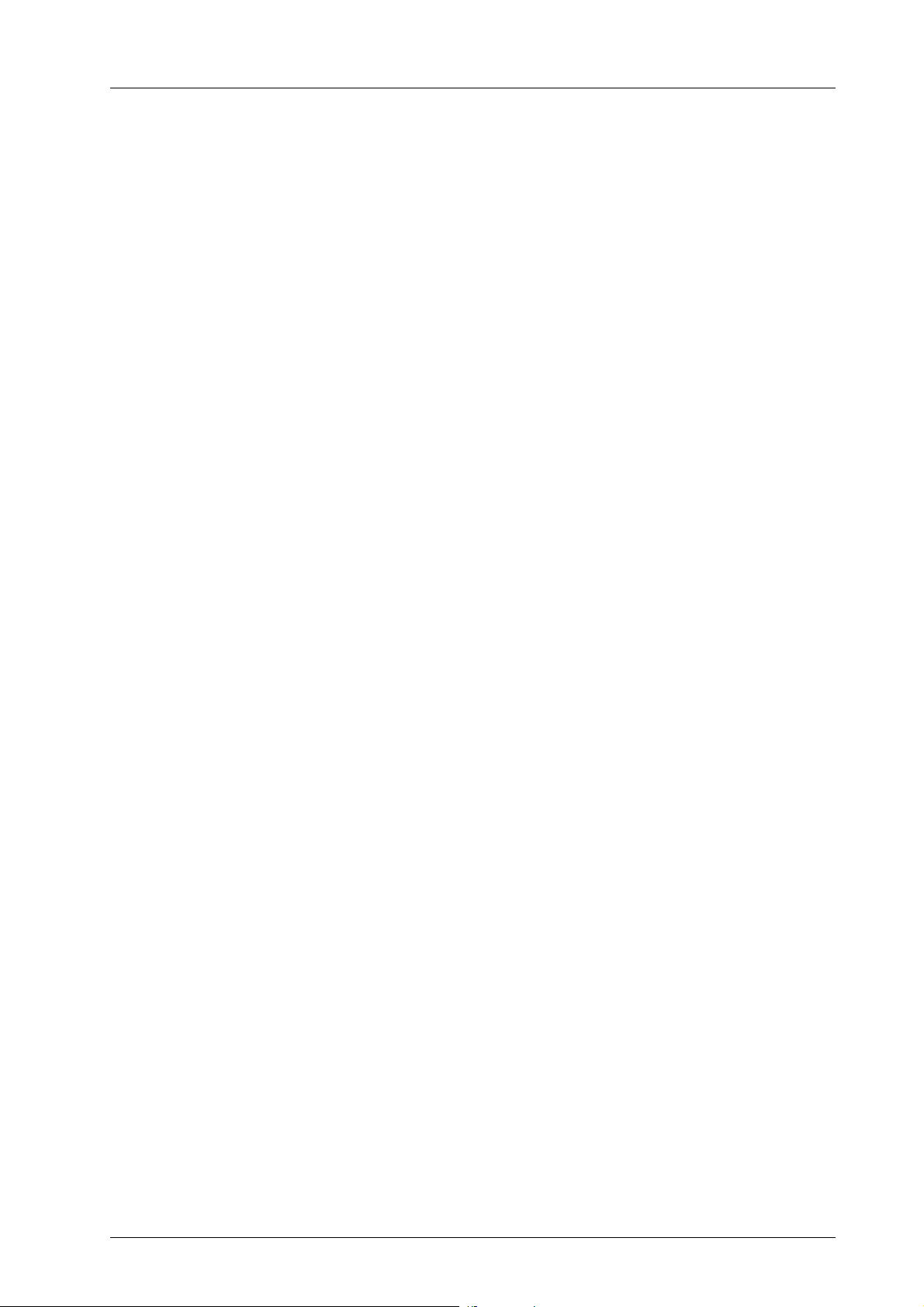
x-v
bizhub PRESS C71cf
Specify the Paper Type and Thickness (Weight) . . . . . . . . . . . . . . . . . . . . . . . . . . . . . . . 3-10
Adjust the tension according to the type of media being used.. . . . . . . . . . . . . . . . . . . . 3-13
Adjusting the Position of the Tension Roller 2 (top/bottom). . . . . . . . . . . . . . . . . . . . . . . 3-15
Adjusting the Aligning Roller (rotate/fix) . . . . . . . . . . . . . . . . . . . . . . . . . . . . . . . . . . . . . . 3-16
Adjusting the position of the tension roller 4 (high/low) . . . . . . . . . . . . . . . . . . . . . . . . . . 3-17
Specify the Air Level of the Paper Feed Loop Fan (Auto/Weak/Strong) . . . . . . . . . . . . . 3-18
Convey the Media . . . . . . . . . . . . . . . . . . . . . . . . . . . . . . . . . . . . . . . . . . . . . . . . . . . . . . . . . 3-19
3.3 Replacing the Media Core . . . . . . . . . . . . . . . . . . . . . . . . . . . . . . . . . . . . . . . . . . . . . . . . . . . . . 3-20
Set the Media core to the Winding Shaft . . . . . . . . . . . . . . . . . . . . . . . . . . . . . . . . . . . . . . . 3-20
3.4 Splicing the Media (For cleaning/clearing paper jam) . . . . . . . . . . . . . . . . . . . . . . . . . . . . . . . . 3-24
Connect the Media Using the workbench. . . . . . . . . . . . . . . . . . . . . . . . . . . . . . . . . . . . . . . 3-24
4 Cleaning
4.1 Cleaning parts and intervals. . . . . . . . . . . . . . . . . . . . . . . . . . . . . . . . . . . . . . . . . . . . . . . . . . . . . 4-1
4.2 Daily Cleaning. . . . . . . . . . . . . . . . . . . . . . . . . . . . . . . . . . . . . . . . . . . . . . . . . . . . . . . . . . . . . . . . 4-2
Cleaning Roll Winder RW-101. . . . . . . . . . . . . . . . . . . . . . . . . . . . . . . . . . . . . . . . . . . . . . . . . 4-3
Cleaning the Leading Section . . . . . . . . . . . . . . . . . . . . . . . . . . . . . . . . . . . . . . . . . . . . . . . . . 4-4
Cleaning the Delivering Section . . . . . . . . . . . . . . . . . . . . . . . . . . . . . . . . . . . . . . . . . . . . . . . 4-9
Cleaning Roll Winder RW-201. . . . . . . . . . . . . . . . . . . . . . . . . . . . . . . . . . . . . . . . . . . . . . . . 4-11
Adjusting the Positions of the Media and Parts . . . . . . . . . . . . . . . . . . . . . . . . . . . . . . . . . . 4-16
4.3 Weekly Cleaning. . . . . . . . . . . . . . . . . . . . . . . . . . . . . . . . . . . . . . . . . . . . . . . . . . . . . . . . . . . . . 4-20
Cleaning the Interior of the Main Body . . . . . . . . . . . . . . . . . . . . . . . . . . . . . . . . . . . . . . . . . 4-20
Setting a media to the main body . . . . . . . . . . . . . . . . . . . . . . . . . . . . . . . . . . . . . . . . . . . . . 4-27
4.4 Cleaning the Exterior of the Main Body . . . . . . . . . . . . . . . . . . . . . . . . . . . . . . . . . . . . . . . . . . . 4-30
4.5 Cleaning the Control Panel . . . . . . . . . . . . . . . . . . . . . . . . . . . . . . . . . . . . . . . . . . . . . . . . . . . . 4-31
5Troubleshooting
5.1 Replenishing toner supply . . . . . . . . . . . . . . . . . . . . . . . . . . . . . . . . . . . . . . . . . . . . . . . . . . . . . . 5-1
5.2 Replacing the waste toner box . . . . . . . . . . . . . . . . . . . . . . . . . . . . . . . . . . . . . . . . . . . . . . . . . . 5-3
5.3 Stop by Paper Mismatch during Printing . . . . . . . . . . . . . . . . . . . . . . . . . . . . . . . . . . . . . . . . . . . 5-5
Start the printing job after changing the media which is set on the printing job . . . . . . . . 5-5
Forcibly Print on the Set Media . . . . . . . . . . . . . . . . . . . . . . . . . . . . . . . . . . . . . . . . . . . . . 5-8
5.4 Clear Paper Jams. . . . . . . . . . . . . . . . . . . . . . . . . . . . . . . . . . . . . . . . . . . . . . . . . . . . . . . . . . . . . 5-9
How to View the Animation Guidance . . . . . . . . . . . . . . . . . . . . . . . . . . . . . . . . . . . . . . . . . . 5-9
[JAM Position] screen. . . . . . . . . . . . . . . . . . . . . . . . . . . . . . . . . . . . . . . . . . . . . . . . . . . . . 5-9
JAM Code List. . . . . . . . . . . . . . . . . . . . . . . . . . . . . . . . . . . . . . . . . . . . . . . . . . . . . . . . . . . . 5-10
Removing Paper Jam inside the Main Body. . . . . . . . . . . . . . . . . . . . . . . . . . . . . . . . . . . . . 5-12
5.5 A media feeding error occurs. . . . . . . . . . . . . . . . . . . . . . . . . . . . . . . . . . . . . . . . . . . . . . . . . . . 5-16
If a Meandering Paper Has Occurred . . . . . . . . . . . . . . . . . . . . . . . . . . . . . . . . . . . . . . . . . . 5-17
Resolve a meandering paper issue by adjusting the aligning roller . . . . . . . . . . . . . . . . . 5-18
Changing the media tension. . . . . . . . . . . . . . . . . . . . . . . . . . . . . . . . . . . . . . . . . . . . . . . 5-20
Paper Leans to One Side . . . . . . . . . . . . . . . . . . . . . . . . . . . . . . . . . . . . . . . . . . . . . . . . . . . 5-21
Adjust the Position of the media guides. . . . . . . . . . . . . . . . . . . . . . . . . . . . . . . . . . . . . . 5-22
Adjust the aligning roller to Resolve the Problem. . . . . . . . . . . . . . . . . . . . . . . . . . . . . . . 5-24
The JAM code J-1714 is displayed. . . . . . . . . . . . . . . . . . . . . . . . . . . . . . . . . . . . . . . . . . . . 5-26
Changing the media tension. . . . . . . . . . . . . . . . . . . . . . . . . . . . . . . . . . . . . . . . . . . . . . . 5-27
The JAM code J-3105 is displayed. . . . . . . . . . . . . . . . . . . . . . . . . . . . . . . . . . . . . . . . . . . . 5-28
Changing the media tension. . . . . . . . . . . . . . . . . . . . . . . . . . . . . . . . . . . . . . . . . . . . . . . 5-29
5.6 How to Reset Emergency Stop . . . . . . . . . . . . . . . . . . . . . . . . . . . . . . . . . . . . . . . . . . . . . . . . . 5-30
If JAM code J-5102 is displayed . . . . . . . . . . . . . . . . . . . . . . . . . . . . . . . . . . . . . . . . . . . 5-30
Recover from Abrupt Stop of Power Supply . . . . . . . . . . . . . . . . . . . . . . . . . . . . . . . . . . 5-31
5.7 If you have forgotten the administrator password . . . . . . . . . . . . . . . . . . . . . . . . . . . . . . . . . . . 5-32

x-vi
Title of Contents
6 Appendix
6.1 How to Use the HTML User's Guide Well . . . . . . . . . . . . . . . . . . . . . . . . . . . . . . . . . . . . . . . . . . 6-1
(1) Master Search Functions! . . . . . . . . . . . . . . . . . . . . . . . . . . . . . . . . . . . . . . . . . . . . . . . 6-1
(2) Check the setting required for the target finishing using an operation example! . . . . . 6-1
6.2 Name of each Component. . . . . . . . . . . . . . . . . . . . . . . . . . . . . . . . . . . . . . . . . . . . . . . . . . . . . . 6-2
Main Body. . . . . . . . . . . . . . . . . . . . . . . . . . . . . . . . . . . . . . . . . . . . . . . . . . . . . . . . . . . . . . . . 6-2
External Machine Items . . . . . . . . . . . . . . . . . . . . . . . . . . . . . . . . . . . . . . . . . . . . . . . . . . . 6-2
Internal Machine Items. . . . . . . . . . . . . . . . . . . . . . . . . . . . . . . . . . . . . . . . . . . . . . . . . . . . 6-4
Leading section . . . . . . . . . . . . . . . . . . . . . . . . . . . . . . . . . . . . . . . . . . . . . . . . . . . . . . . . . 6-6
Delivering section . . . . . . . . . . . . . . . . . . . . . . . . . . . . . . . . . . . . . . . . . . . . . . . . . . . . . . . . 6-7
Roll Winder RW-101 . . . . . . . . . . . . . . . . . . . . . . . . . . . . . . . . . . . . . . . . . . . . . . . . . . . . . . . . 6-8
External Machine Items . . . . . . . . . . . . . . . . . . . . . . . . . . . . . . . . . . . . . . . . . . . . . . . . . . . 6-8
Internal Machine Items. . . . . . . . . . . . . . . . . . . . . . . . . . . . . . . . . . . . . . . . . . . . . . . . . . . . 6-9
Roll Winder RW-201 . . . . . . . . . . . . . . . . . . . . . . . . . . . . . . . . . . . . . . . . . . . . . . . . . . . . . . . 6-10
External Machine Items . . . . . . . . . . . . . . . . . . . . . . . . . . . . . . . . . . . . . . . . . . . . . . . . . . 6-10
Internal Machine Items. . . . . . . . . . . . . . . . . . . . . . . . . . . . . . . . . . . . . . . . . . . . . . . . . . . 6-11
Status Indicator Light MK-744 . . . . . . . . . . . . . . . . . . . . . . . . . . . . . . . . . . . . . . . . . . . . . . . 6-12
6.3 Typical Specifications . . . . . . . . . . . . . . . . . . . . . . . . . . . . . . . . . . . . . . . . . . . . . . . . . . . . . . . . 6-13
Main Body. . . . . . . . . . . . . . . . . . . . . . . . . . . . . . . . . . . . . . . . . . . . . . . . . . . . . . . . . . . . . . . 6-13
Roll Winder RW-101 . . . . . . . . . . . . . . . . . . . . . . . . . . . . . . . . . . . . . . . . . . . . . . . . . . . . . . . 6-13
Roll Winder RW-201 . . . . . . . . . . . . . . . . . . . . . . . . . . . . . . . . . . . . . . . . . . . . . . . . . . . . . . . 6-13

1-1
bizhub PRESS C71cf
1
1Before Using This Machine
1.1 Power-On/Off
This machine has three power switches, namely, the main power switch and the sub power switch of the main body,
and the power switch of Roll Winder RW-101/Roll Winder RW-201.
For details, refer to the following pages.
-Main Body Power-On/Off: page 1-1
-Turn On/Off Roll Winder RW-101/Roll Winder RW-201: page 1-5
Main Body Power-On/Off
)Turn the Main Body On
ATurn ON the main power switch.
The main power switch is located inside the main body and can be reached from the left side door.
With the main power switch turned on, the Power LED on the control panel lights in red.
NOTICE
NOTICE
The main power switch should normally be kept turned on. Be sure not to turn it off/on in usual operation.

1-2
1.1 Power-On/Off
BTurn ON the sub power switch.
The sub power switch is located on the top-right surface of the main body.
With the sub power switch turned on, the power LED on the control panel turns green.
CThe [Wake-up] screen is displayed.
The [Wake-up] screen is displayed, followed by the [MACHINE] screen.
The warmup takes approximately 2 minutes. (This is the time period before [Ready to print] is displayed
after the sub power switch is turned on.)

1-3
bizhub PRESS C71cf
1
DThe message [Ready to print] appears on the screen to inform you that the machine
can now print jobs.
When the message [Please confirm roll paper unit] appears, turn on Roll Winder RW-101/Roll Winder
RW-201 to make them ready.
For details on how to turn the power on, refer to page 1-5.
For details on how to make ready, refer to page 2-4.

1-4
1.1 Power-On/Off
)Turn the Main Body Off
NOTICE
NOTICE
Be sure not to turn off the main power switch in usual operation.
Be sure not to turn off the main power switch before turning off the sub power switch.
Be sure not to turn off the main power switch while the following messages are displayed after turning off the sub
power switch. Turning off the main power switch when the following messages are displayed may cause serious
machine trouble such as toner fixation.
[Cooling in progress / Power is turned off automatically]
[Power off in progress / Please do not turn the main power off]
When turning the main power switch on immediately after turning it off, turn the main power switch off, check that
the power LED on the control panel is out, and be sure that at least 10 seconds have passed before turning the main
power switch on. If the main power switch is turned on again within 10 seconds, the machine may not operate
properly.
ATurn OFF the sub power switch.
The sub power switch is located on the top-right surface of the main body. The touch panel and all the
LEDs on the control panel other than the Power LED will go out, and the Power LED will turn from green
to red.
When the machine is under control of the Weekly Timer function, do not turn off the sub power switch.
Turning off the sub power switch will deactivate the Weekly Timer function.
BTurn OFF the main power switch.
The main power switch is located inside the main body and can be reached from the left side door.

1-5
bizhub PRESS C71cf
1
Turn On/Off Roll Winder RW-101/Roll Winder RW-201
)Turn On Roll Winder RW-101/Roll Winder RW-201
%Turn ON the power switch of the main body.
The power switch is located back of Roll Winder RW-101.
With the power switch turned ON, the EMERGENCY STOP LED on the control panel of Roll Winder
RW-201 lights up and the buzzer beeps.
For printing, go to page 2-4.
)Turn Off Roll Winder RW-101/Roll Winder RW-201
%Turn OFF the power switch of Roll Winder RW-101.
ON
OFF
T
R
I
PP
E
D
R
E
S
E
T
ON
OFF
T
R
I
PP
E
D
R
E
S
E
T
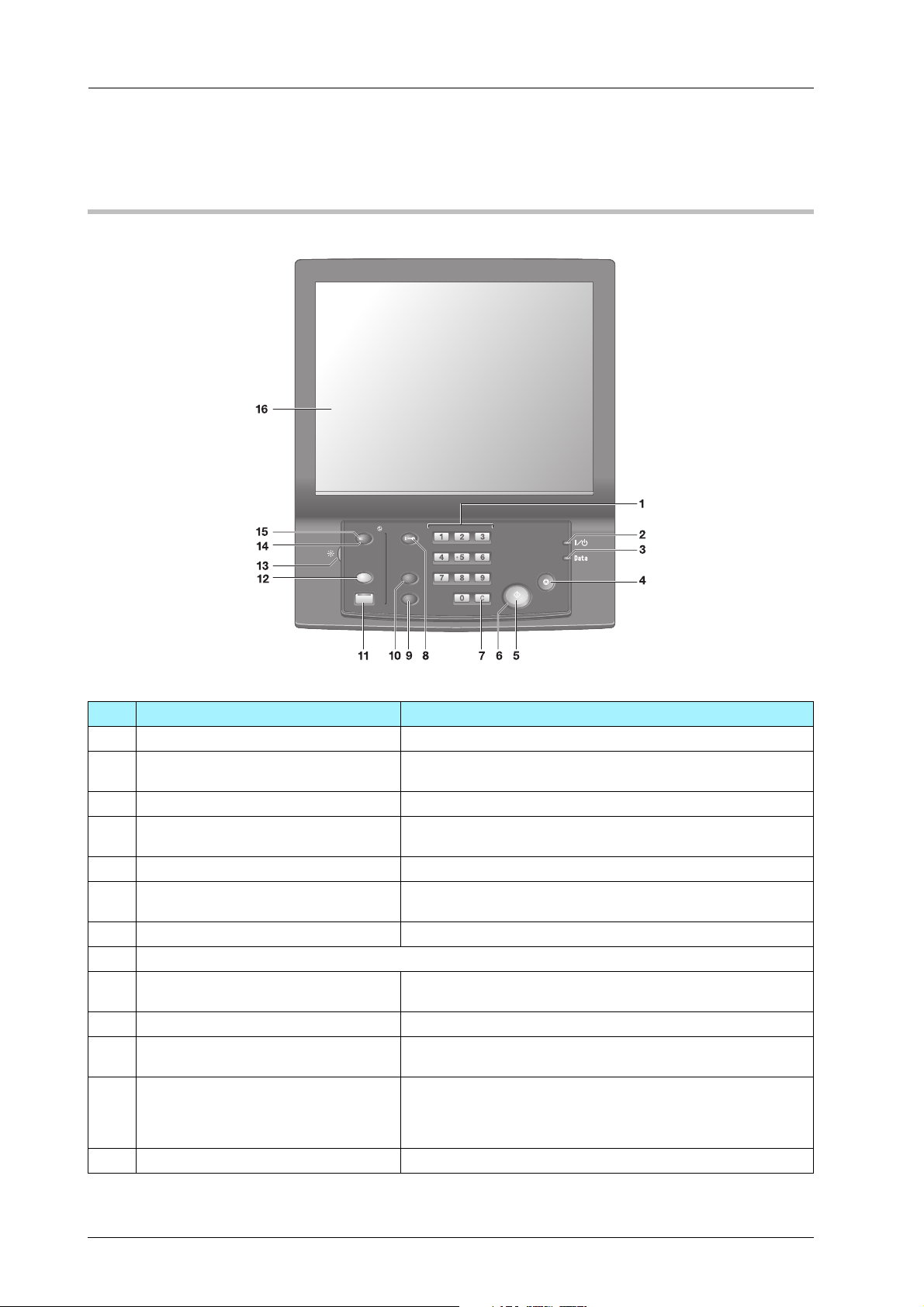
1-6
1.2 Machine Panel
1.2 Machine Panel
Control Panel (Main Body)
Power Save
Help
Accessibility
Utility/Counter Stop
Start
Mode Check
Access
No. Name Description
1Keypad Enters numeric values.
2Power LED Lights up in red when the main power switch is turned on, then
turns green when the sub power switch is turned on.
3Data LED Flashes while the machine is receiving print data.
4Stop Suspends the current output job or stops the machine opera-
tion.
5Start Activates various machine operations.
6Start LED Lights up in blue when the machine is ready to operate.
It turns orange if no operation can be started.
7C (Clear) Allows change in entered numeric value.
8 This is not available on this machine.
9Mode Check Used to check settings of the print job in progress or those cur-
rently made.
10 Utility/Counter Displays the [UTILITY] screen and various counters.
11 Accessibility Adjusts the response time in touch panel and control panel
key operation.
12 Help Displays the Help screen that provides information on how to
operate the screen currently displayed on the touch panel.
Also provides various information about supply and disposal
when pressed with the [MACHINE] screen displayed.
13 Brightness adjustment dial Turned to adjust the brightness of the touch panel.
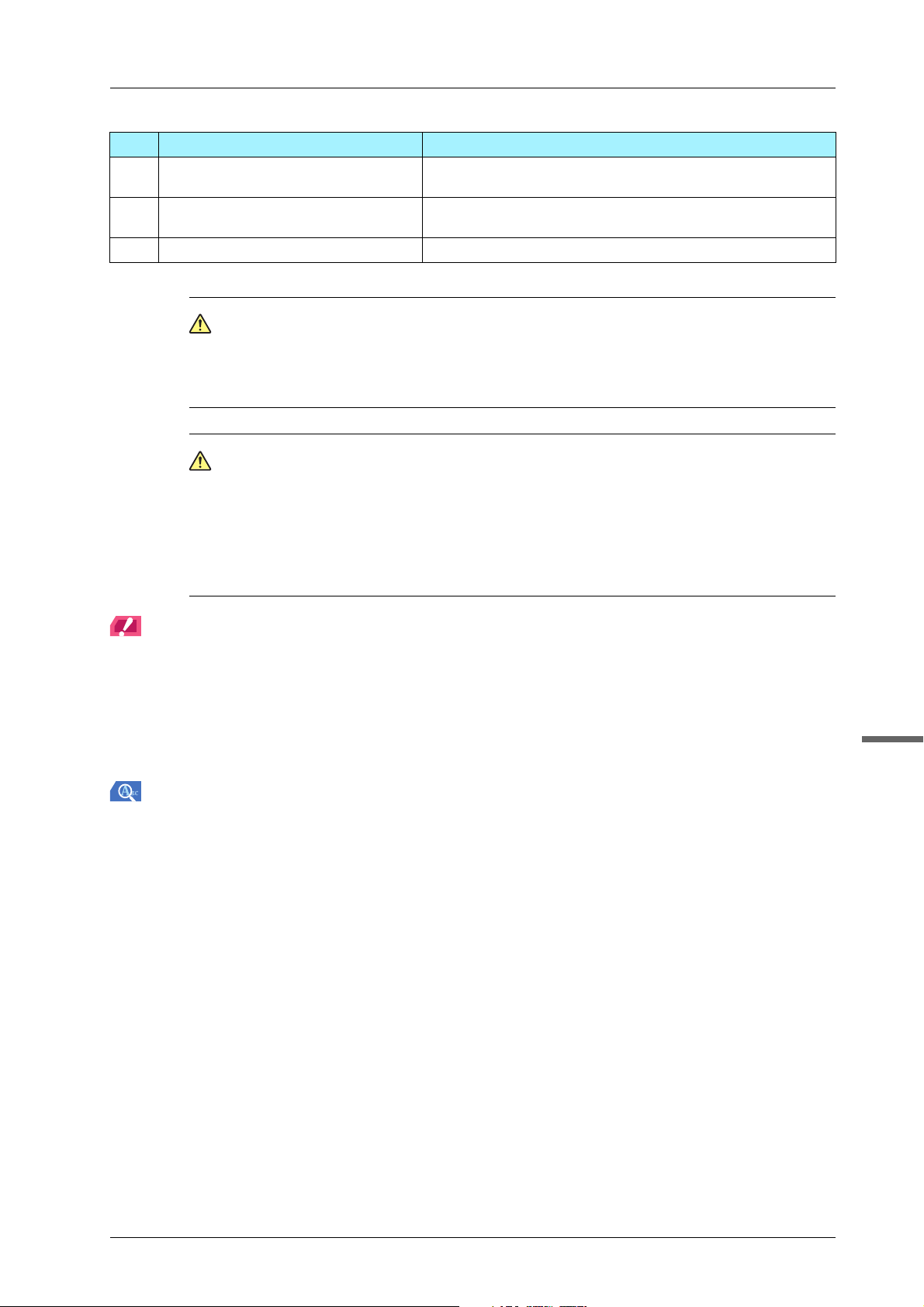
1-7
bizhub PRESS C71cf
1
CAUTION
CAUTION
Do not press hard or pointed objects against the touch panel.
-Otherwise, the glass may be scratched or break and you may be injured. Use fingers to operate the
touch panel.
CAUTION
CAUTION
Stop the operation immediately when the [Service Call] screen is displayed and output cannot be
continued any more.
-Otherwise, an unexpected trouble may be caused. Write down the report code as stated on the
second line of the message, turn off the sub power switch and main power switch in this order,
then disconnect from the power socket. Contact your service representative and inform them of the
report code.
NOTICE
NOTICE
Be sure not to turn off the main power switch in usual operation.
Be sure not to turn off the main power switch before turning off the sub power switch.
Be sure not to turn off the main power switch while the following messages are displayed after turning off the sub
power switch. Turning off the main power switch when the following messages are displayed may cause serious
machine trouble such as toner fixation.
[Cooling in progress / Power is turned off automatically]
[Power off in progress / Please do not turn the main power off]
Reference
For how to turn off the power, refer to page 1-1.
14 Power Save Deactivates the power-saving mode. Also, activates power-sav-
ing mode manually when pressed.
15 Power Save LED Lights when any power-saving mode is activated, or machine
power is off due to the Weekly Timer function.
16 Touch panel Displays various screens to allow the function setting.
No. Name Description

1-8
1.2 Machine Panel
Control Panel (Roll Winder RW-101/Roll Winder RW-201)
This section describes the control panel of Roll Winder RW-101 and Roll Winder RW-201.
)Roll Winder RW-101
WEB
GRIPPER2
WEB
GRIPPER1
EMG.RESET
READY JOG
STOP
2
1
34
567
No. Name Description
1EMERGENCY STOP Press to stop this system in case of emergency. Use only in
case of emergency. Pressing EMERGENCY STOP stops the
machine immediately. To reset that emergency stop status,
press EMG.RESET and also turn EMERGENCY STOP to the
right. Do not press EMERGENCY STOP to stop usual printing.
It may result the machine and media being damaged.
2EMG.RESET When this system stops immediately, clear the error and confirm
the top cover is closed, and then press EMG.RESET to reset
the emergency stop.
3WEB GRIPPER2 If WEB GRIPPER2 is set to on, the media pressing bar 2 is
activated, if WEB GRIPPER2 is set to off, the media pressing
bar 2 is deactivated. Use to replace the media on Roll Winder
RW-101.
Make sure the button is set to off before printing.
4WEB GRIPPER1 If WEB GRIPPER1 is set to on, the media pressing bar 1 is
activated, if WEB GRIPPER1 is set to off, the media pressing
bar 1 is deactivated. Use to replace the media on Roll Winder
RW-101.
Make sure the button is set to off before printing.
5STOP Stops jobs while conveying a paper and printing. Stops the
whole system.
• The LED lights up in the emergency stop status.
• When Roll Winder RW-101 is stopped, the LED blinks.
•PressSTOP while the LED flickers, the LED turns off and the
stop status is canceled.
6READY Rotate the feeding shaft of Roll Winder RW-101 alone and
convey the media. If READY is pressed while the machine is
stopped and offline, the alarm beeps for three seconds. For five
seconds after the time the alarm stops, JOG is effective.
7JOG When the machine is stopped and offline, you can operate the
conveyer of Roll Winder RW-101 for five seconds from the time
READY is pressed and the alarm stops beeping. While pressing
JOG, the conveyer operates. Use the function when adjusting
the media.
If JOG is not pressed within five seconds, or STOP is pressed,
newly press READY.
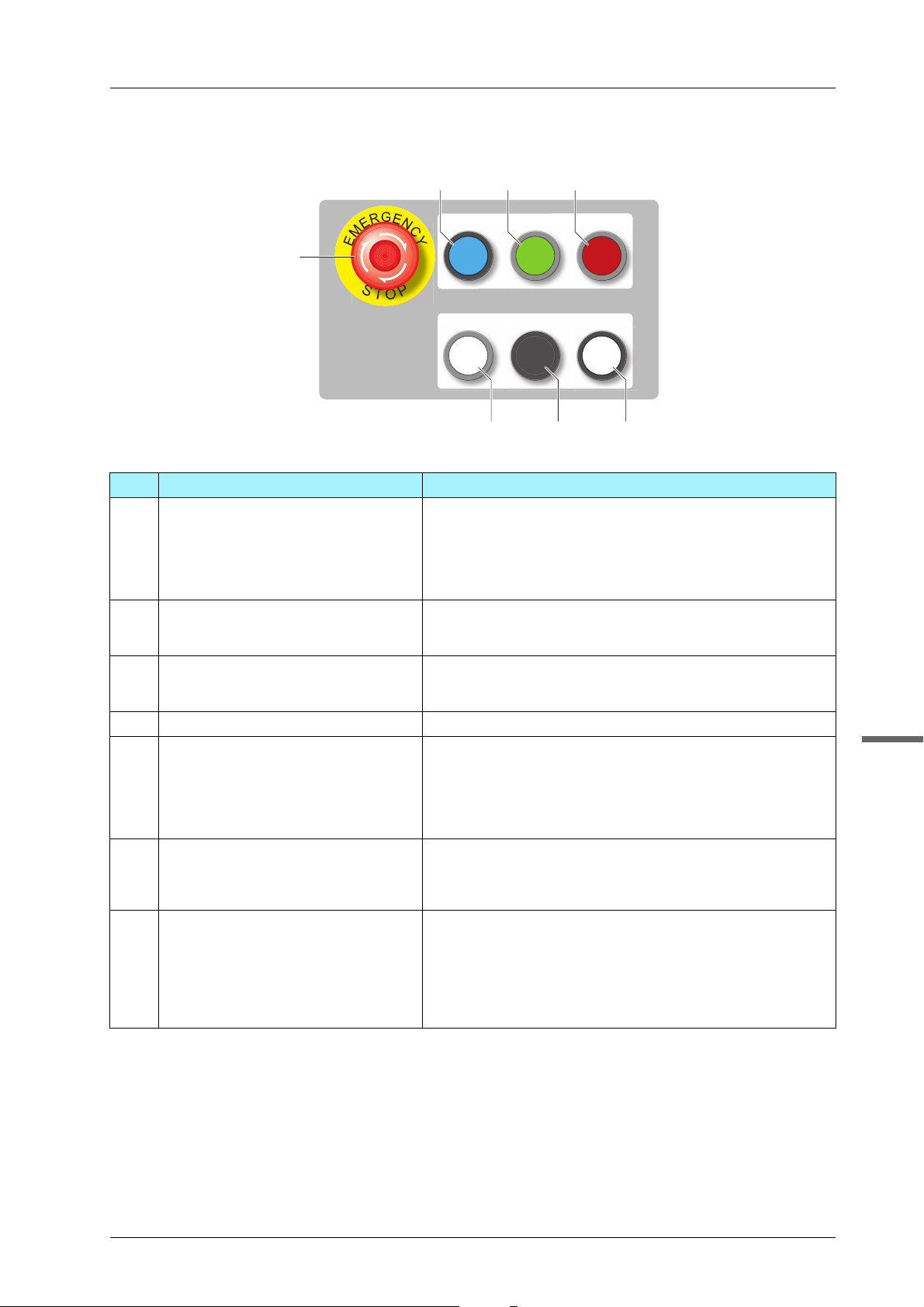
1-9
bizhub PRESS C71cf
1
)Roll Winder RW-201
REWIND MOTOR
ON
REWIND MOTOR
OFF
EMG.RESET
READY JOG
STOP
2
1
34
567
No. Name Description
1EMERGENCY STOP Press to stop this system in case of emergency. Use only in
case of emergency. Pressing EMERGENCY STOP stops the
machine immediately. To reset that emergency stop status,
press EMG.RESET and also turn EMERGENCY STOP to the
right. Do not press EMERGENCY STOP to stop usual printing.
It may result the machine and media being damaged.
2EMG.RESET When this system stops in immediately, clear the error and con-
firm the top cover is closed, and then press EMG.RESET to re-
set the emergency stop.
3REWIND MOTOR ON When REWIND MOTOR ON is turned off, the machine does not
start printing. Press REWIND MOTOR ON and light REWIND
MOTOR ON to start printing.
4REWIND MOTOR OFF Turn off REWIND MOTOR ON when printing ends.
5STOP Stops jobs while conveying a paper and printing. Stops the
whole system.
• The LED lights up in the emergency stop status.
• When Roll Winder RW-201 is stopped, the LED blinks.
•PressSTOP while the LED flickers, the LED turns off and the
stop status is canceled.
6READY Rotate the winding shaft of Roll Winder RW-201 alone and
convey the media. If READY is pressed while the machine is
stopped and offline, the alarm beeps for three seconds. For five
seconds after the time the alarm stops, JOG is effective.
7JOG When the machine is stopped and offline, you can operate the
conveyer of Roll Winder RW-201 for five seconds from the time
READY is pressed and the alarm stops beeping. While pressing
JOG, the conveyer operates. Use the function when adjusting
the media.
If JOG is not pressed within five seconds, or STOP is pressed,
newly press READY.

1-10
1.2 Machine Panel
Touch panel (Roll Winder RW-201)
Operate the touch panel on Roll Winder RW-201 to check the status and change the settings of Roll Winder RW-
101 and Roll Winder RW-201.
When the power switch of Roll Winder RW-101 and Roll Winder RW-201 is turned ON, the [Menu] screen is
displayed.
Tips
If no operations are made on the touch panel for 30 minutes, the touch panel enters sleep mode. When you press the
touch panel during sleep mode, the machine exits sleep mode.
)[Menu] Screen
This section describes the [Menu] screen.
Tips
Press [Menu] in the taskbar displayed on the top of each screen to display the [Menu] screen.
Reference
For details on the display of the touch panel of Roll Winder RW-201, refer to the HTML User's Guide.
1
2
3
4
No. Name Description
1 [1. Machine state/2. Machine setting] Check the status and specify the settings of Roll Winder RW-
101 and Roll Winder RW-201.
2 [1. Pull rate/2. Loop fan] Configure operation settings of the paper feed loop fan or
winding loop fan, and the pull rate of the pull roller on Roll
Winder RW-101 and Roll Winder RW-201.
3 [1. Wind/2. Paper feed] Displays the current roll diameter and specifies the maximum
roll diameter alert and preliminary alert diameter settings.
4 [Error] Displays the [Error] screen if an error occurs on Roll Winder
RW-101 or Roll Winder RW-201.

2-1
bizhub PRESS C71cf
2
2Printing Workflow
This section describes the basic printing workflow using this machine.
First check the basic flow to print data, then add detailed setting and adjustment steps according to usage
applications.
Reference
For details on various settings and adjustment procedures of this machine, refer to the HTML User's Guide.
1. Before Printing
Cleaning
Be sure to clean and adjust the machine before starting operation.
Prepare Media
Set or change the media.
Prepare the Machine
Prepare the machine to print.
Adjustment (Image Position and Image Quality)
Adjust the image position and image quality before printing.
2. Job Printing
Prepare Print Data
Create a print job.
Save a Job
Send the job to this machine.
Print a Test Page
Print a test page before printing a job. Adjust the image position and image quality as necessary.
Print All Pages
Print all pages of the job.
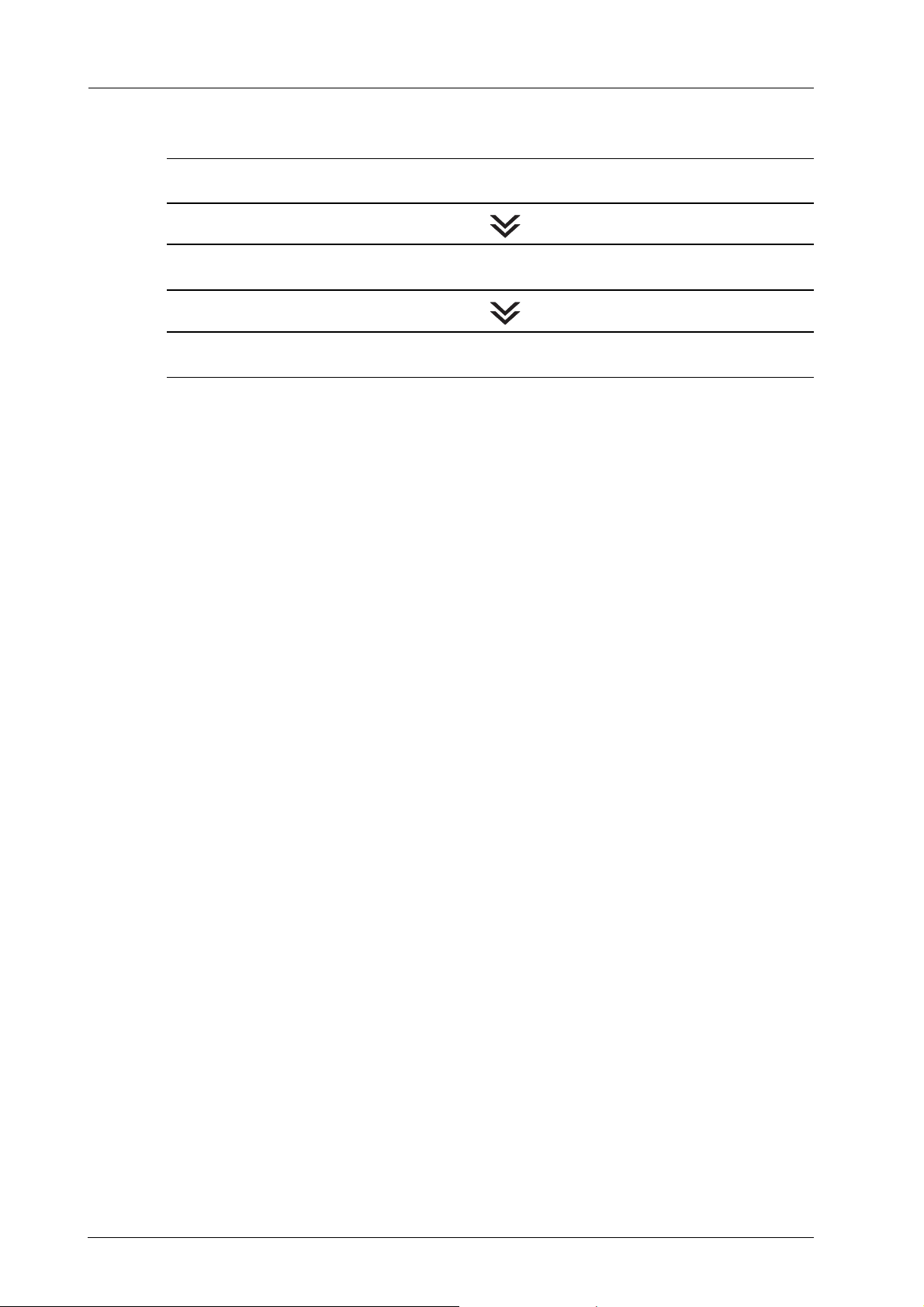
2-2
3. Operation After Printing
Replacing the Media Core
Remove the media after printing and install a new media core.
Turn the Winding Motor OFF
Turn the winding motor OFF.
Detach the Rubber Roller
Detach the rubber roller.
Table of contents
Other Konica Minolta Label Maker manuals