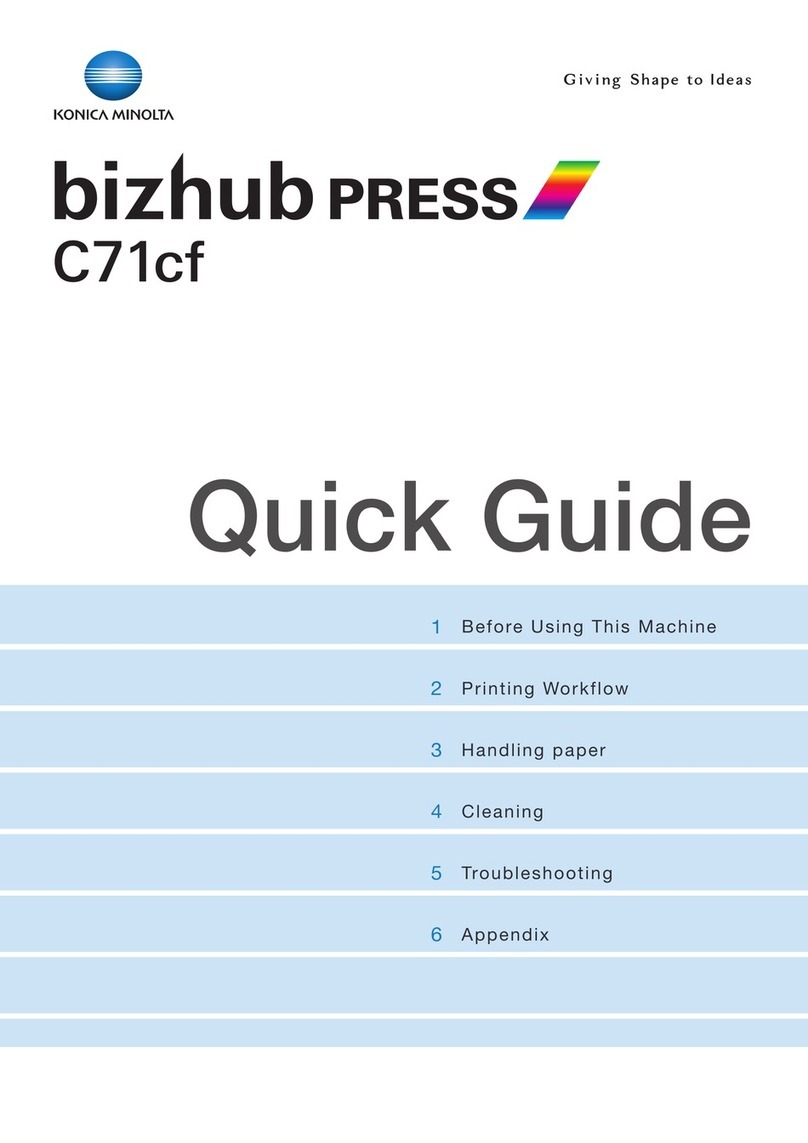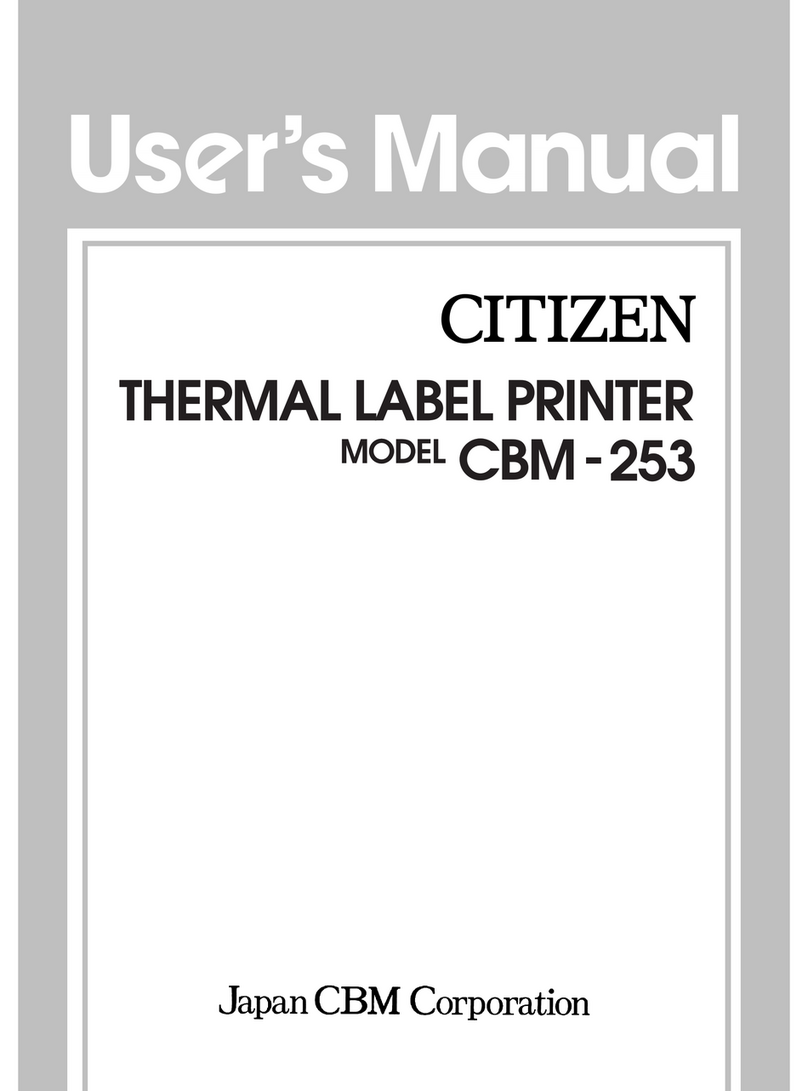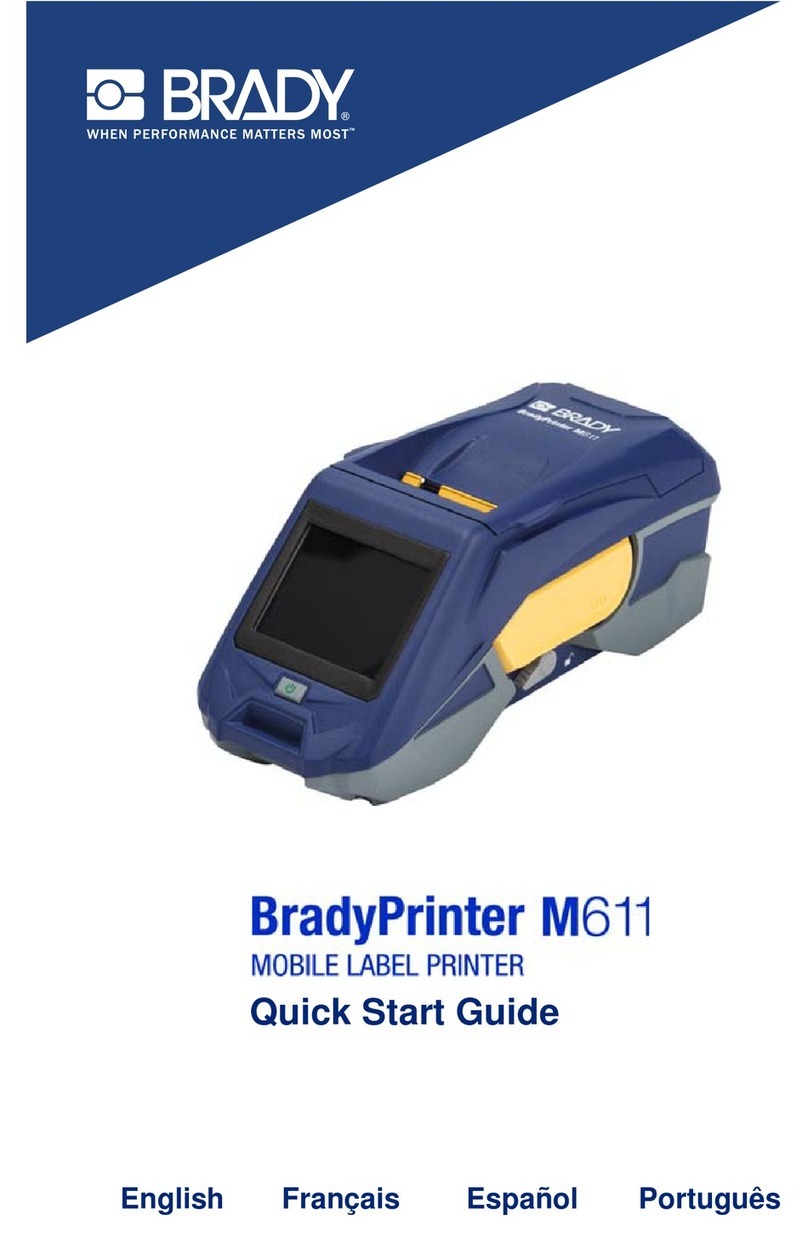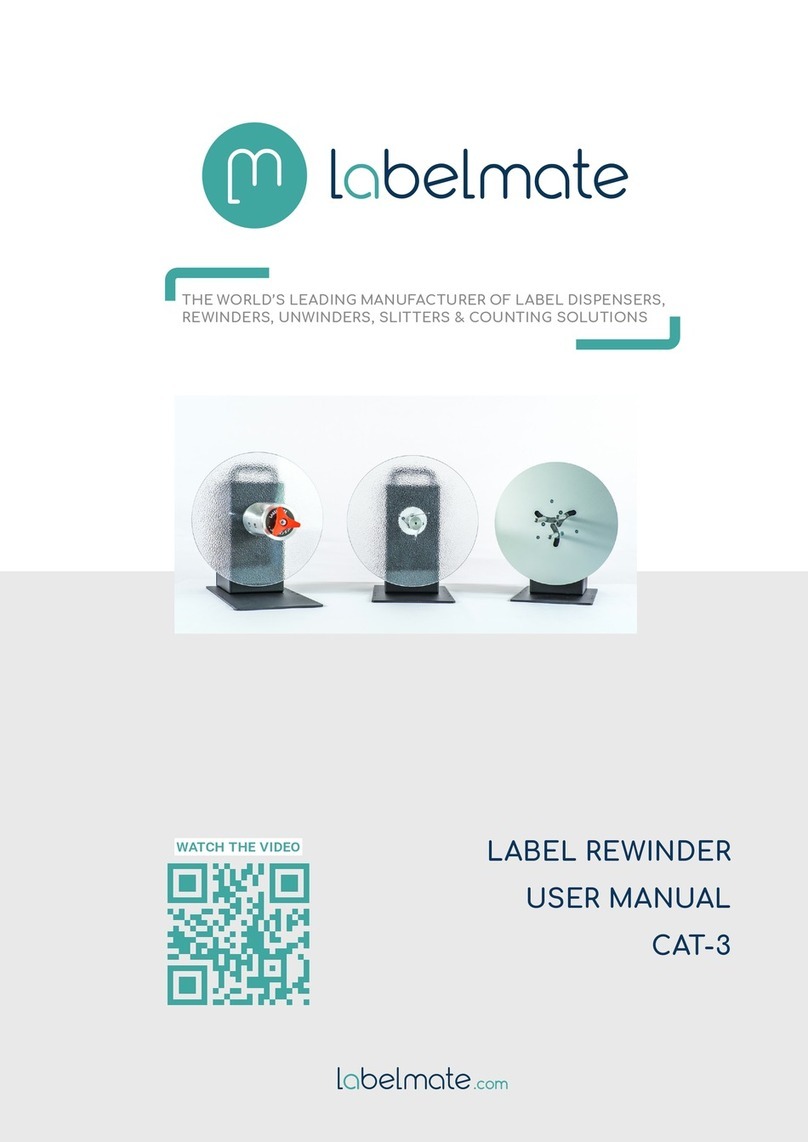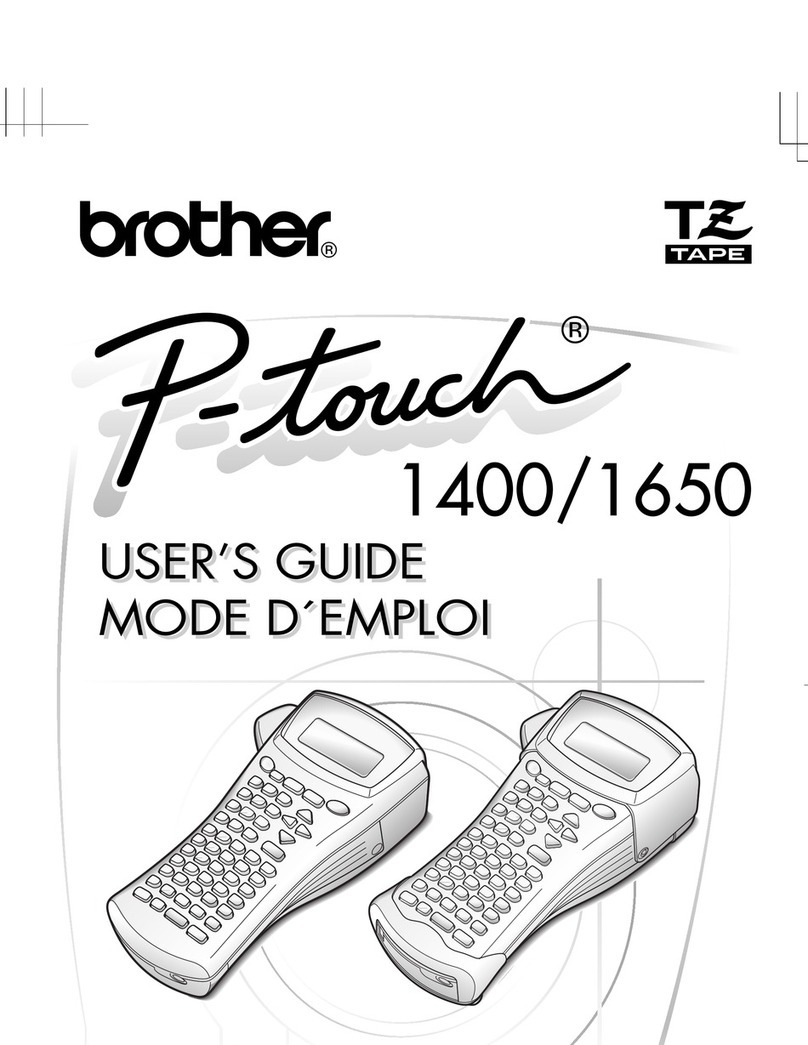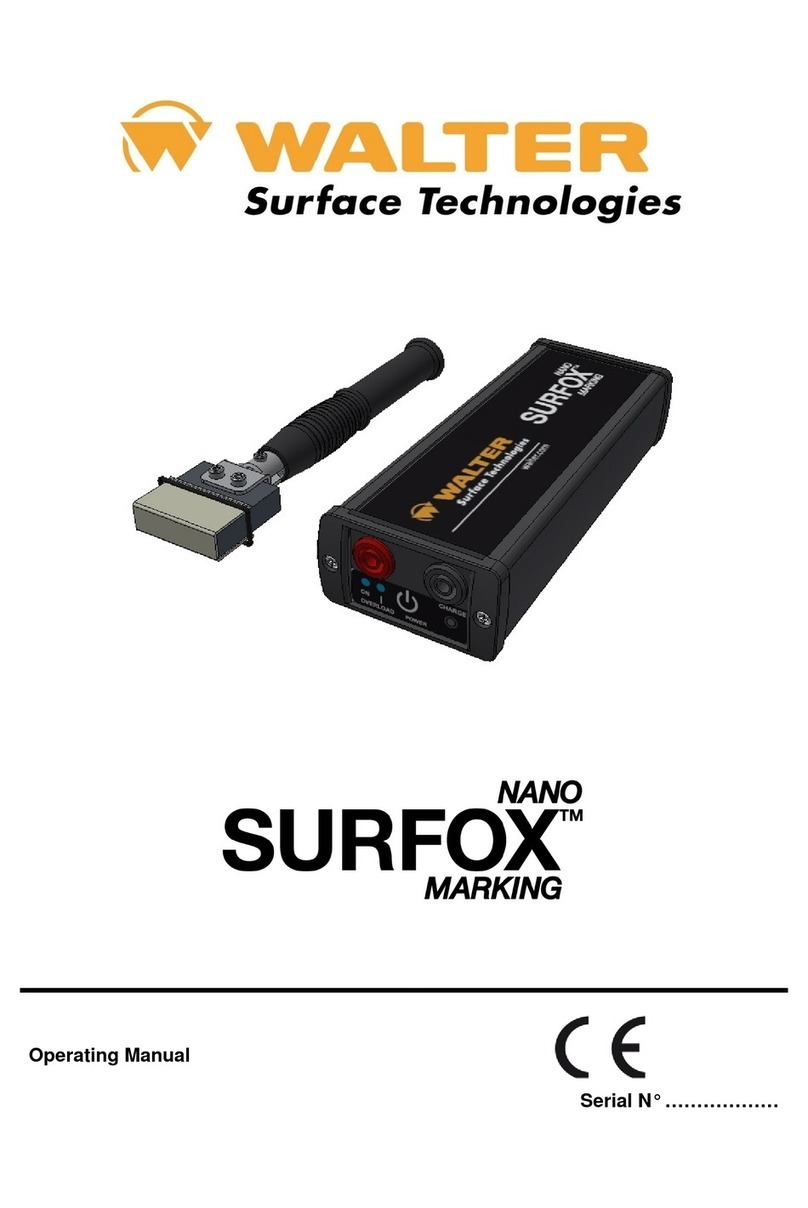Konica Minolta AccurioLabel 230 User manual

AccurioLabel 230
QUICK GUIDE
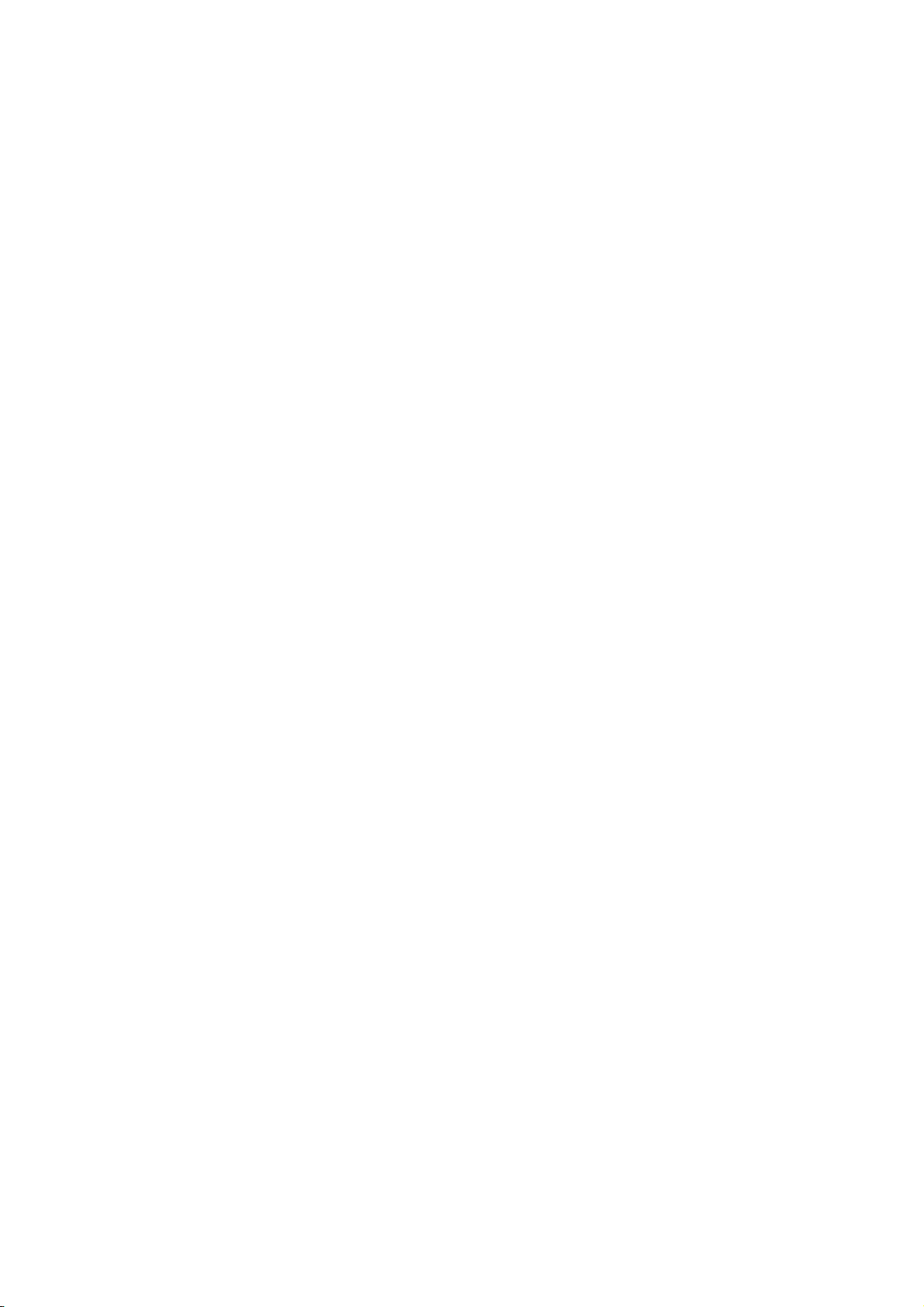
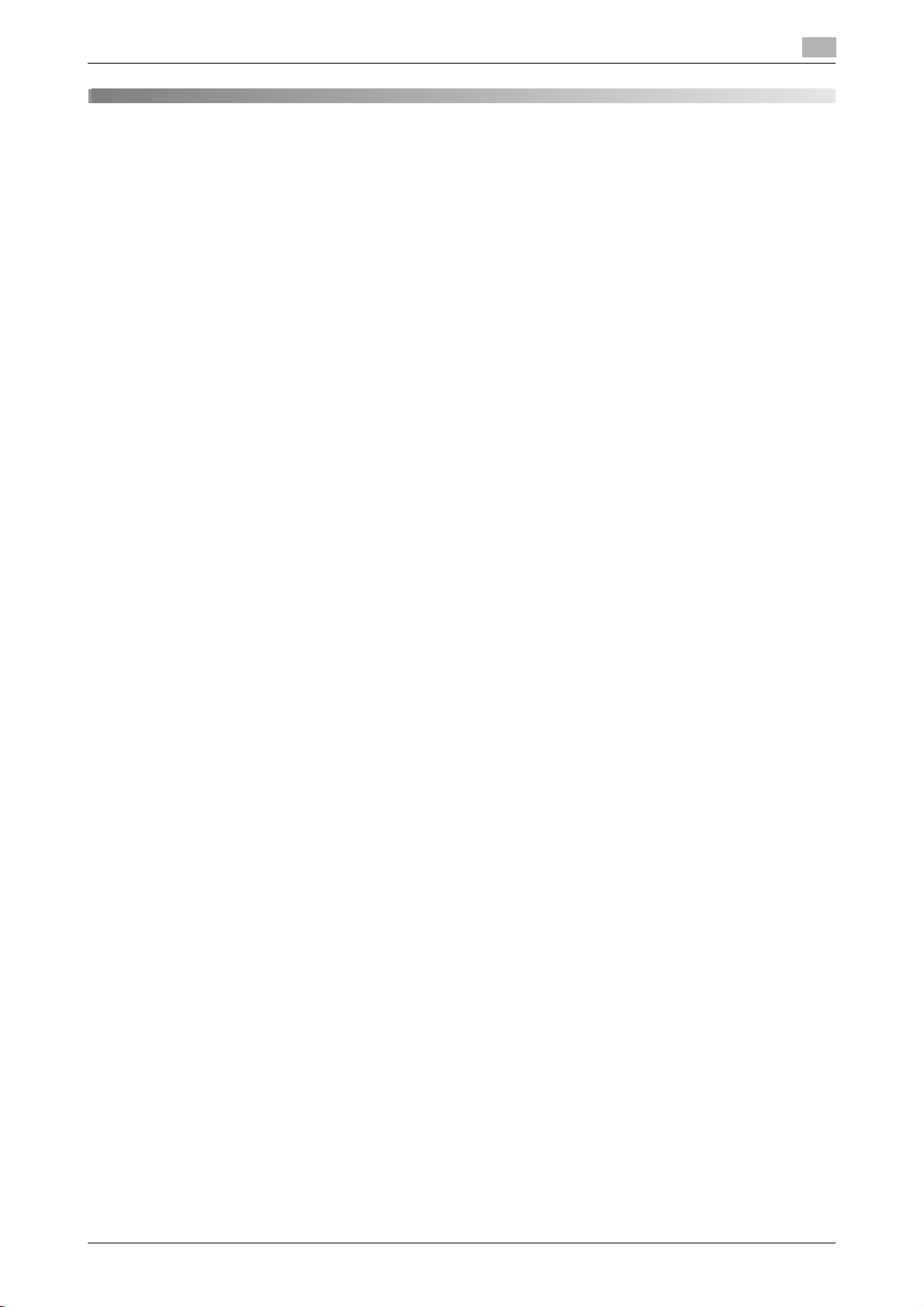
AccurioLabel 230 Contents-1
Contents
1Introduction
1.1 Welcome .......................................................................................................................................... 1-3
1.2 Notations and symbols used in this manual................................................................................. 1-3
1.3 Intended use of this machine......................................................................................................... 1-4
1.3.1 Intended use .......................................................................................................................................1-4
1.3.2 Impermissible operating conditions....................................................................................................1-4
1.3.3 Exclusion of liability.............................................................................................................................1-4
1.4 Target groups.................................................................................................................................. 1-5
1.5 Configuration and usage of this manual....................................................................................... 1-5
2 Before using this machine
2.1 Power-on/off ................................................................................................................................... 2-3
2.1.1 Main body power-on/off .....................................................................................................................2-3
Turn the main body on....................................................................................................................... 2-3
Turn the main body off....................................................................................................................... 2-6
2.1.2 ON/OFF of Roll Winder RW-110/Roll Winder RW-210 .......................................................................2-7
Turn on Roll Winder RW-110/Roll Winder RW-210 ........................................................................... 2-7
Turn off Roll Winder RW-110/Roll Winder RW-210 ........................................................................... 2-8
2.2 Machine panel ............................................................................................................................... 2-11
2.2.1 Control panel (Main Body) ................................................................................................................2-11
2.2.2 Control panel (Roll Winder RW-110/Roll Winder RW-210) ...............................................................2-13
2.2.3 Touch panel (Roll Winder RW-110/Roll Winder RW-210).................................................................2-14
[Startup] screen................................................................................................................................ 2-14
[Stop] screen.................................................................................................................................... 2-15
[Debug/Settings] screen .................................................................................................................. 2-16
[Taper Tension] screen..................................................................................................................... 2-17
[Run] screen ..................................................................................................................................... 2-18
2.2.4 EMERGENCY STOP .........................................................................................................................2-19
2.2.5 Control panel of External Sensor Kit ES-101....................................................................................2-20
2.2.6 Web guide.........................................................................................................................................2-21
3 Printing workflow
3.1 Before printing................................................................................................................................. 3-4
3.1.1 Step 1: Cleaning..................................................................................................................................3-4
3.1.2 Step 2: Prepare the media ..................................................................................................................3-4
3.1.3 Step 3: Prepare the machine ..............................................................................................................3-4
3.1.4 Step 4: Adjust (Image position and image quality) .............................................................................3-8
Paper setting...................................................................................................................................... 3-8
Image position adjustment............................................................................................................... 3-17
Registration Adj................................................................................................................................ 3-17
[Zoom]/[Image Shift] adjustment...................................................................................................... 3-18
[Chart Adjustment] ........................................................................................................................... 3-20
Quality Adj........................................................................................................................................ 3-23
3.2 Job printing.................................................................................................................................... 3-24
3.2.1 Step 1: Prepare print data.................................................................................................................3-24
3.2.2 Step 2: Send print data.....................................................................................................................3-25
3.2.3 Step 3: Print test pages ....................................................................................................................3-25
3.2.4 Step 4: Print all pages.......................................................................................................................3-29
3.3 Operation after printing ................................................................................................................ 3-33
3.3.1 Step 1: Replace the media core .......................................................................................................3-33
3.3.2 Step 2: Idle the machine ...................................................................................................................3-33

Contents-2 AccurioLabel 230
4 Handling paper
4.1 Media route...................................................................................................................................... 4-3
4.2 Setting media .................................................................................................................................. 4-4
4.2.1 Set the media to the unwinder spindle ...............................................................................................4-4
4.2.2 Feed the media to Roll Winder RW-110 .............................................................................................4-8
4.2.3 Feed the media to the main body of the printer .................................................................................4-9
4.2.4 Feed the media to Roll Winder RW-210 ...........................................................................................4-12
4.2.5 Set the media core to the rewinder spindle ......................................................................................4-13
4.2.6 Adjust the media conveyance...........................................................................................................4-14
4.2.7 Specify the paper type and thickness (Weight) ................................................................................4-20
4.3 Replacing the media ..................................................................................................................... 4-23
4.3.1 Set the media to the unwinder spindle .............................................................................................4-23
4.3.2 Connect the media using the workbench.........................................................................................4-25
4.3.3 Convey the media .............................................................................................................................4-28
4.4 Replacing the media core ............................................................................................................ 4-29
4.4.1 Set the media core to the rewinder spindle ......................................................................................4-29
4.5 Splicing the media (For cleaning/clearing paper jam)............................................................... 4-33
4.5.1 Connect the media between Roll Winder RW-210 and the main body ............................................4-33
4.6 Additional printing on the media with eye mark printed ........................................................... 4-35
4.6.1 Conditions of detection of eye mark.................................................................................................4-36
4.6.2 Install External Sensor Kit ES-101 ....................................................................................................4-36
Removing ES-101 ............................................................................................................................ 4-36
Installing ES-101 (When checking the eye mark in the upper side of the media)............................ 4-37
Installing ES-101 (When checking the eye mark in the lower side of the media) ............................ 4-41
4.6.3 Turn on the additional printing function ............................................................................................4-44
4.6.4 Confirm/change the teach-in mode ..................................................................................................4-45
Confirm the teach-in mode .............................................................................................................. 4-45
Change in the teach-in mode .......................................................................................................... 4-46
4.6.5 Adjust the sensor position ................................................................................................................4-46
4.6.6 Adjust the position of the media .......................................................................................................4-47
4.6.7 Adjust ES-101 ...................................................................................................................................4-48
For black eye mark with white background..................................................................................... 4-48
For white eye mark with black background..................................................................................... 4-50
Confirmation of the detection stability............................................................................................. 4-52
4.6.8 Install the reflection holder................................................................................................................4-53
Installing the reflection holder (When checking the eye mark in the upper side of the media) ....... 4-53
Installing the reflection holder (When checking the eye mark in the lower side of the media) ........ 4-54
4.6.9 Print test pages.................................................................................................................................4-55
4.6.10 Adjust the additional printing position ..............................................................................................4-55
4.6.11 Print all pages ...................................................................................................................................4-56
5Cleaning
5.1 Cleaning parts and intervals .......................................................................................................... 5-3
5.2 Daily cleaning .................................................................................................................................. 5-5
5.2.1 Clean the leading section....................................................................................................................5-5
5.2.2 Clean the delivering section................................................................................................................5-7
5.2.3 Clean Roll Winder RW-210 .................................................................................................................5-9
5.2.4 Adjust the position of the media .......................................................................................................5-10
5.3 Weekly cleaning ............................................................................................................................ 5-12
5.3.1 Clean the interior of the main body...................................................................................................5-12
5.3.2 Set the media to the main body........................................................................................................5-18
5.3.3 Clean the web cleaner ......................................................................................................................5-21
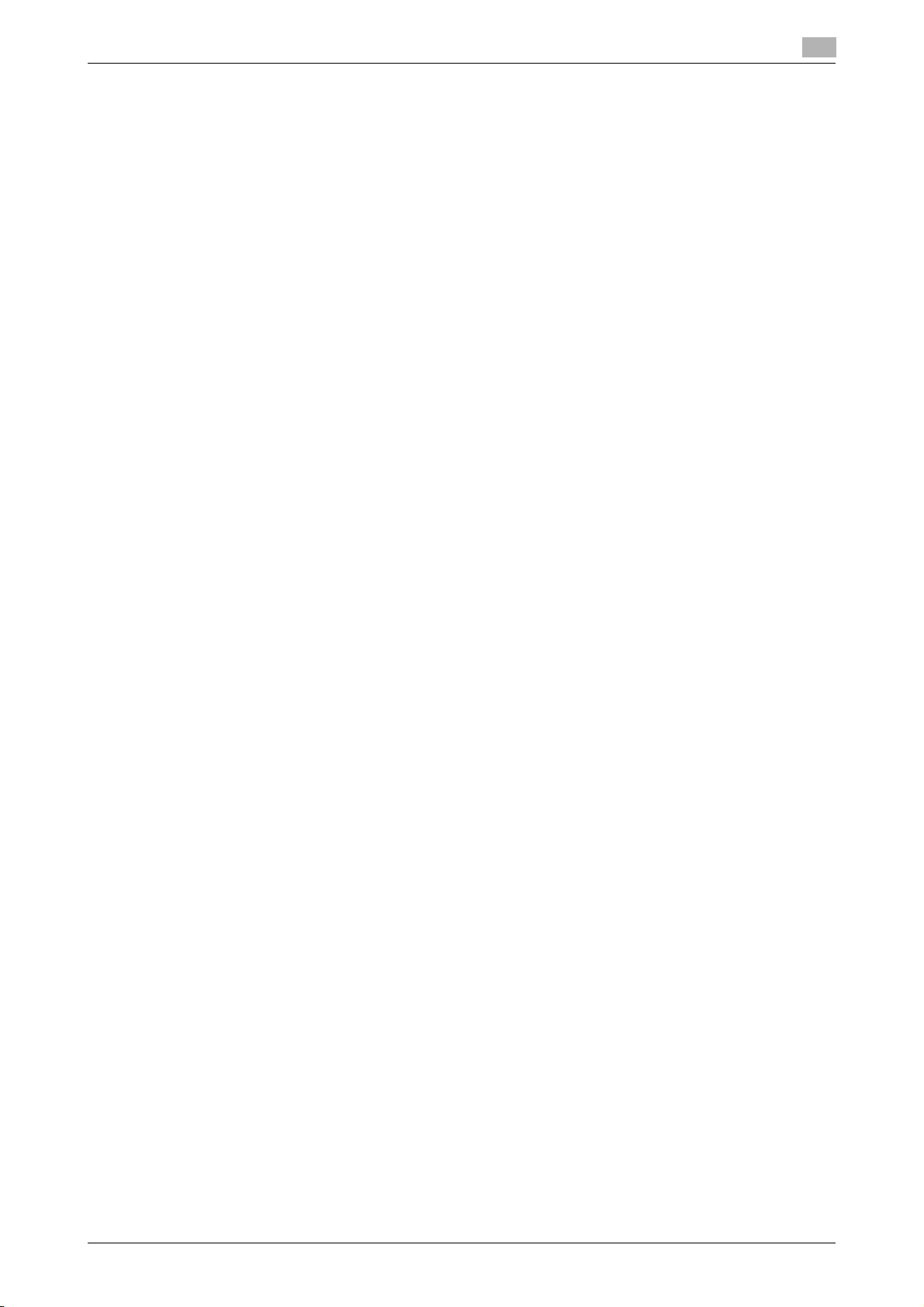
AccurioLabel 230 Contents-3
5.4 Monthly cleaning........................................................................................................................... 5-22
5.4.1 Clean the workbench ........................................................................................................................5-22
5.4.2 Clean the roller..................................................................................................................................5-22
5.4.3 Clean the inspection table ................................................................................................................5-23
5.4.4 Check the compressor......................................................................................................................5-23
5.4.5 Clean the web cleaner ......................................................................................................................5-23
5.5 Clean the exterior.......................................................................................................................... 5-24
5.6 Clean the control panel ................................................................................................................ 5-25
5.7 Clean the web guide ..................................................................................................................... 5-26
6 Troubleshooting
6.1 Replenishing toner supply.............................................................................................................. 6-3
6.2 Replacing waste toner box ............................................................................................................ 6-5
6.3 Stop by paper mismatch during printing ...................................................................................... 6-6
Cancel printing, change media, and restart printing.......................................................................... 6-6
Forcibly print on the set media .......................................................................................................... 6-8
6.4 Clearing paper jams........................................................................................................................ 6-9
6.4.1 How to view the animation guidance..................................................................................................6-9
[JAM Position] screen ........................................................................................................................ 6-9
6.4.2 JAM code list ....................................................................................................................................6-10
6.4.3 Remove paper jam inside the main body .........................................................................................6-13
6.5 A media feeding error occurs ...................................................................................................... 6-18
6.5.1 Media snakes or is mis-centered......................................................................................................6-19
Adjust the media conveyance position to solve meandering and mis-centering ............................ 6-20
6.5.2 The jam code J-1714 is displayed ....................................................................................................6-23
6.5.3 The jam code J-3105 is displayed ....................................................................................................6-24
6.5.4 White spots appear on the output paper..........................................................................................6-24
6.5.5 The media wrinkles ...........................................................................................................................6-25
6.5.6 The media in the feeding section goes out alignment ......................................................................6-25
6.5.7 The status of Roll Winder RW-110/Roll Winder RW-210 is displayed in red....................................6-25
6.5.8 "Torque too High, reduce tension or increase taper" is displayed and media is not transferred.....6-25
6.5.9 The message "Safety door open" is displayed.................................................................................6-25
6.6 To change the timing of media-break detection........................................................................ 6-26
6.7 Trouble of optional products ....................................................................................................... 6-27
6.7.1 The operation of the knife is slow .....................................................................................................6-27
6.8 How to reset emergency stop ..................................................................................................... 6-28
6.9 If you have forgotten the administrator password .................................................................... 6-28
7 Appendix
7.1 Name of each component.............................................................................................................. 7-3
7.1.1 Main body ...........................................................................................................................................7-3
External machine items...................................................................................................................... 7-3
Internal machine items....................................................................................................................... 7-5
Leading section.................................................................................................................................. 7-6
Delivering section............................................................................................................................... 7-7
7.1.2 Roll Winder RW-110 ...........................................................................................................................7-8
External machine items...................................................................................................................... 7-8
Internal machine items....................................................................................................................... 7-9
7.1.3 Roll Winder RW-210 .........................................................................................................................7-10
External machine items.................................................................................................................... 7-10
Internal machine items..................................................................................................................... 7-11
7.1.4 Status Indicator Light MK-744C .......................................................................................................7-12
7.1.5 External Sensor Kit ES-101...............................................................................................................7-13
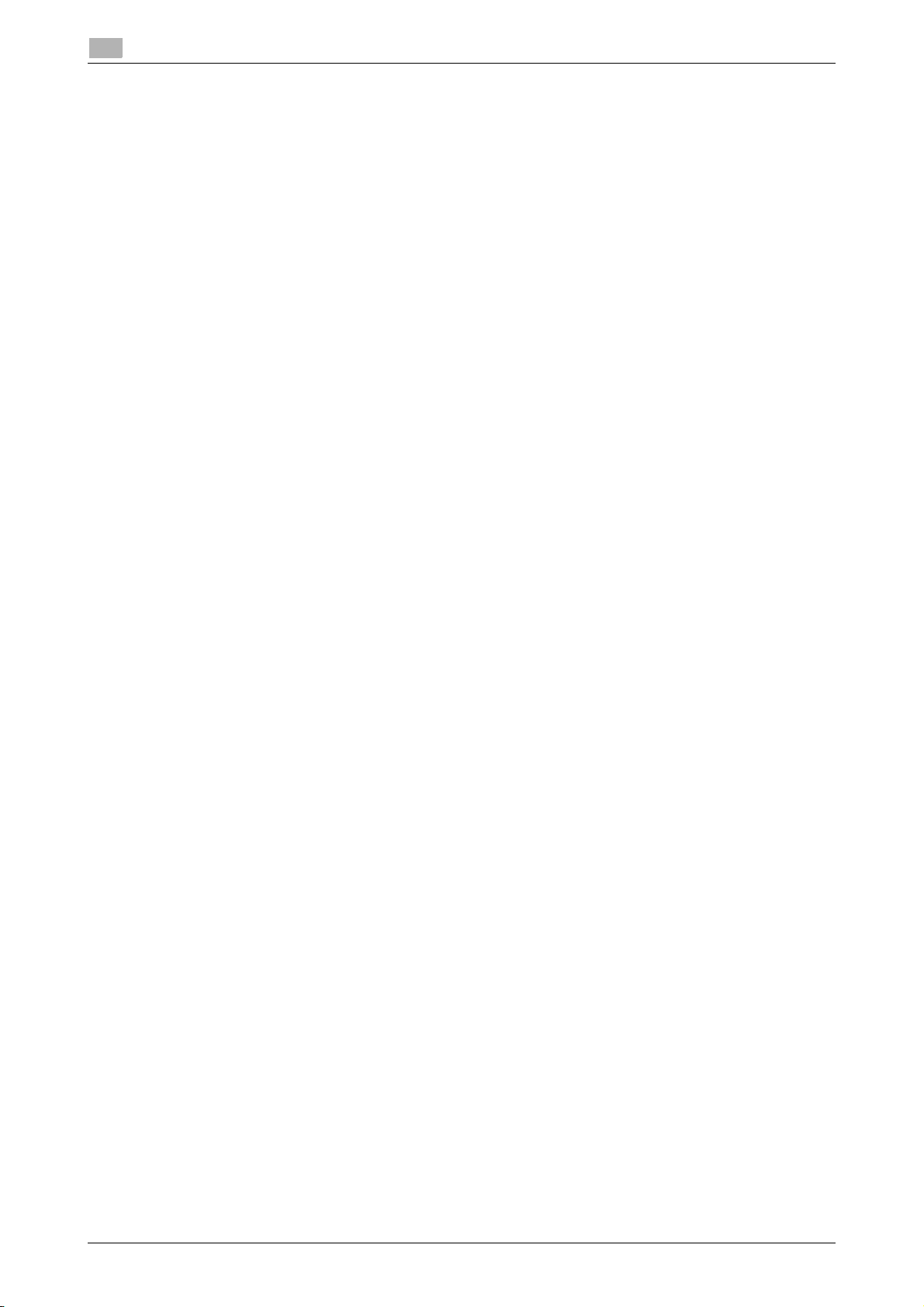
Contents-4 AccurioLabel 230
7.2 Typical specifications ................................................................................................................... 7-14
7.2.1 Main body .........................................................................................................................................7-14
7.2.2 Roll Winder RW-110 .........................................................................................................................7-14
7.2.3 Roll Winder RW-210 .........................................................................................................................7-14
7.2.4 Web guide.........................................................................................................................................7-15
7.2.5 External Sensor Kit ES-101...............................................................................................................7-15
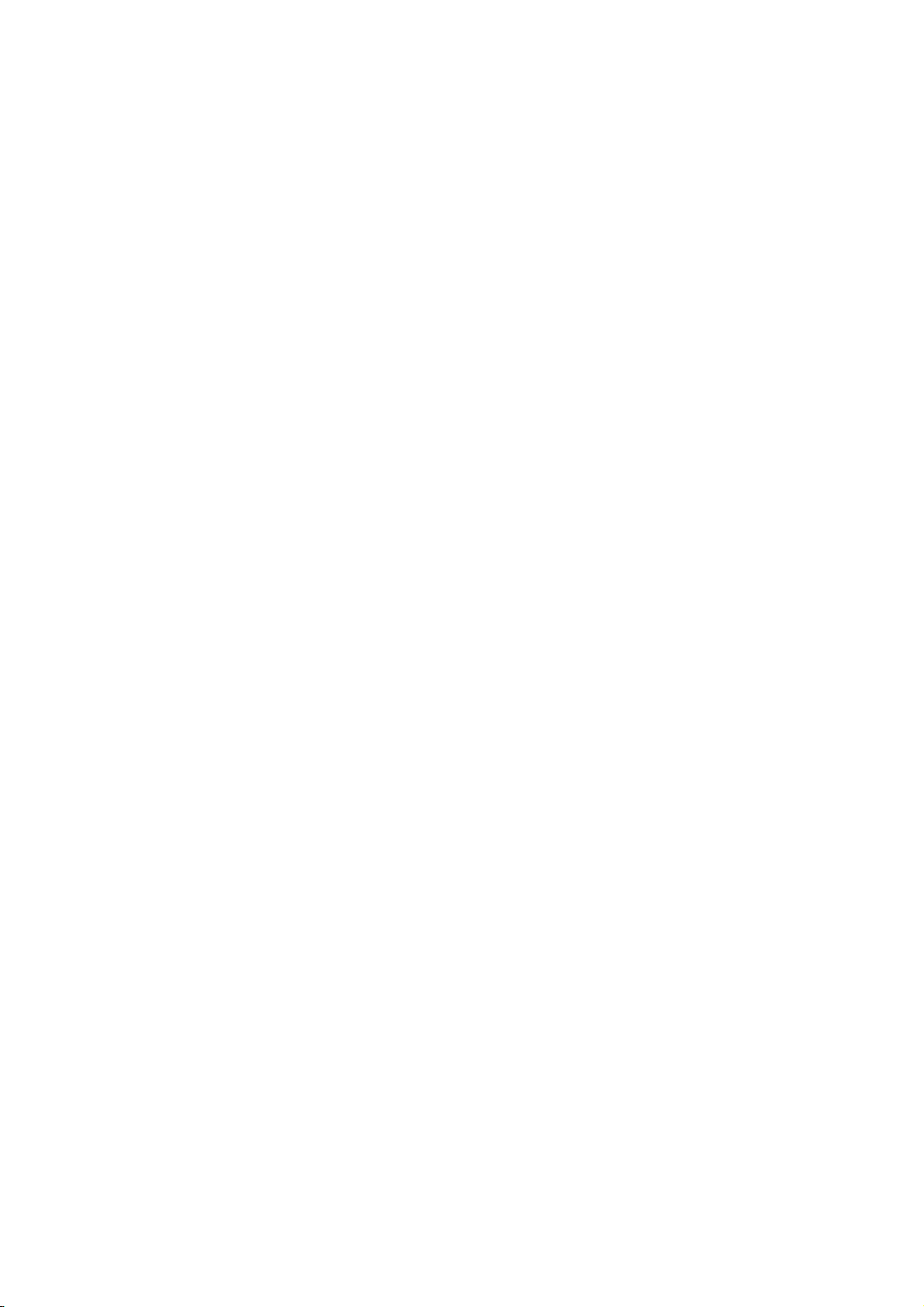

AccurioLabel 230 1-3
1.1 Welcome
1
1Introduction
1.1 Welcome
Thank you for purchasing this machine.
This [Quick Guide] describes basic operations, maintenance, troubleshooting for this machine.
This information will be useful to enable the full capabilities of this machine and to utilize such functionality
efficiently.
Please keep this manual in a safe place where you can access it easily.
1.2 Notations and symbols used in this manual
7WARNING
-This symbol indicates that negligence of the instructions may lead to death or serious injury.
7CAUTION
-This symbol indicates that negligence of the instructions may lead to mishandling that may cause injury
or property damage.
NOTICE
This symbol indicates a risk that may result in damage to this machine or originals.
Follow the instructions to avoid property damage.
Tips
This symbol indicates information that complements the topic or optional devices required to use a certain
function.
d
Reference
This symbol indicates a function or functions that are related to the topic.
The meaning of other notations and symbols are as follows.
Notation/Symbol Description
[ ] These brackets indicate the name of a key on the touch panel, or of a
button on a computer screen, or of a title of a manual.
Bold Words in bold type indicate the name of a part, an option, or a key on
the control panel.
0This check mark indicates a prerequisite of a procedural step.
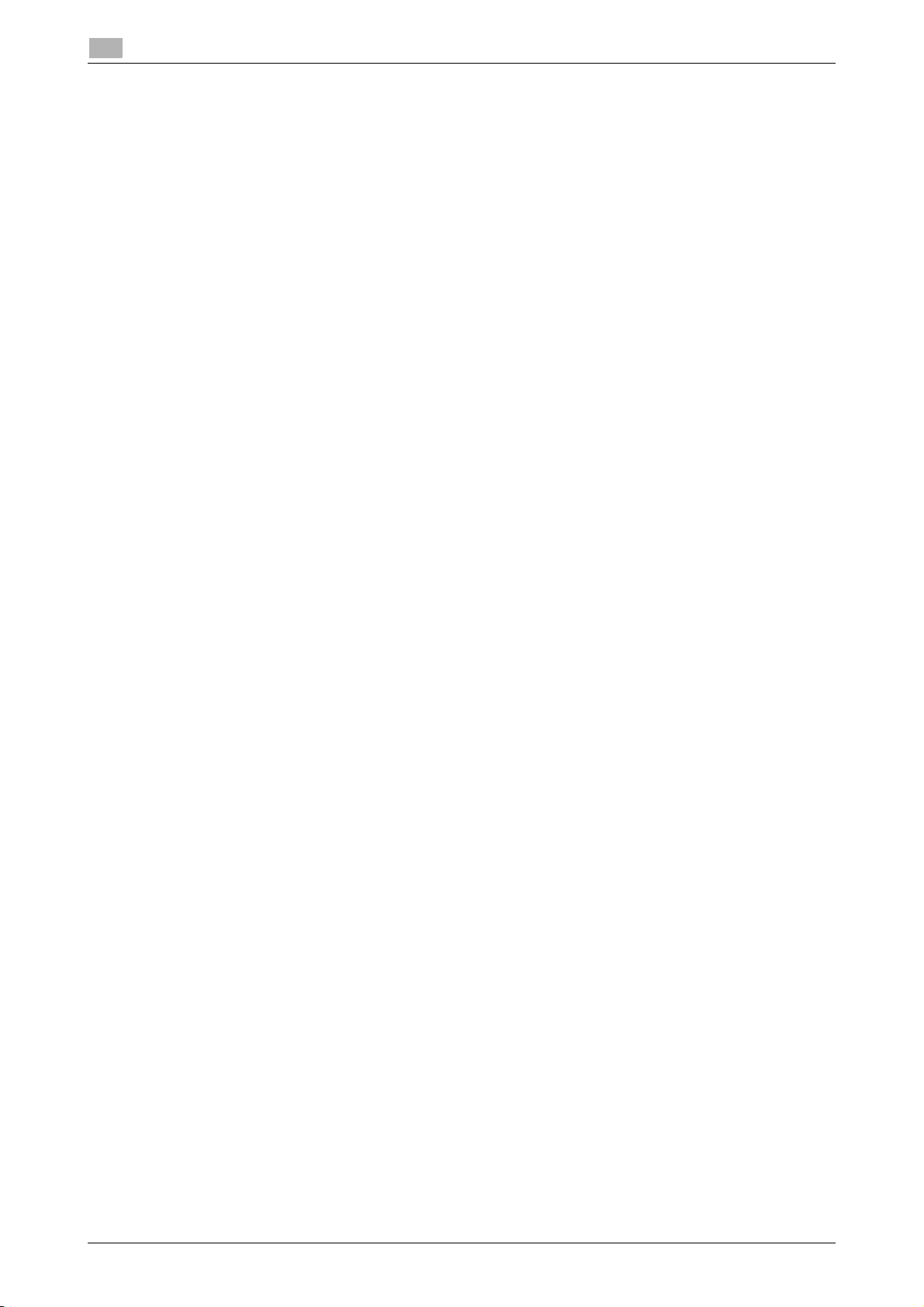
1-4 AccurioLabel 230
Intended use of this machine
1
1.3
1.3 Intended use of this machine
1.3.1 Intended use
This machine is designed to be used as a digital printing system for professional-use label printing.
The intended use also requires that:
-The system is used within the limits of device specifications and specifications of optional components,
-All safety instructions in the related User's Guides are observed,
-Legal restrictions on copying or printing are observed (refer to instruction booklet "Safety Information"),
-Inspection and maintenance instructions are adhered to,
-General, national and company safety provisions are observed.
1.3.2 Impermissible operating conditions
The system may not be operated if:
-Errors or damage have been discovered,
-Maintenance intervals have been exceeded,
-Mechanical or electrical functions do not work as they should.
1.3.3 Exclusion of liability
The manufacturer of the system assumes no liability for damages if the system was operated under imper-
missible conditions.

AccurioLabel 230 1-5
1.4 Target groups
1
1.4 Target groups
The User's Guides are intended for the following users of the system:
-Operator: Person who has been trained by Konica Minolta or authorized partner to operate the system
for its intended use as well as manage consumables, and perform the maintenance and troubleshooting
described in User's Guides.
-Administrator: Person who has been trained by Konica Minolta or authorized partner to manage con-
sumables, adjust system settings, and establish network connections and security systems.
Everyone who uses this system must have read and understood the related User's Guides.
1.5 Configuration and usage of this manual
The manual of this machine has the following configuration.
For details on functions and operation procedures, refer to the [User's Guide].
*: For details on how to obtain the [User's Guide], contact your service representative.
Note that basic technical knowledge about the machine is required in order to enable users to perform main-
tenance work and troubleshooting operations. Limit your maintenance and troubleshooting operations to the
areas explained in this manual and the [User's Guide].
Should you experience any problems, contact your service representative.
Name of the Manual Overview
[Quick Guide] (This manual) This guide describes the basic operations, how to handle paper,
and cleaning procedures of this machine.
[Safety Information] This guide provides precautions and requests that should be fol-
lowed to ensure safe usage of this machine.
Read this guide before using the machine.
[User's Guide]* This guide describes the basic operations, functions that enable
more convenient operations, maintenance procedures, simple
troubleshooting operations, and various setting methods of this
machine.
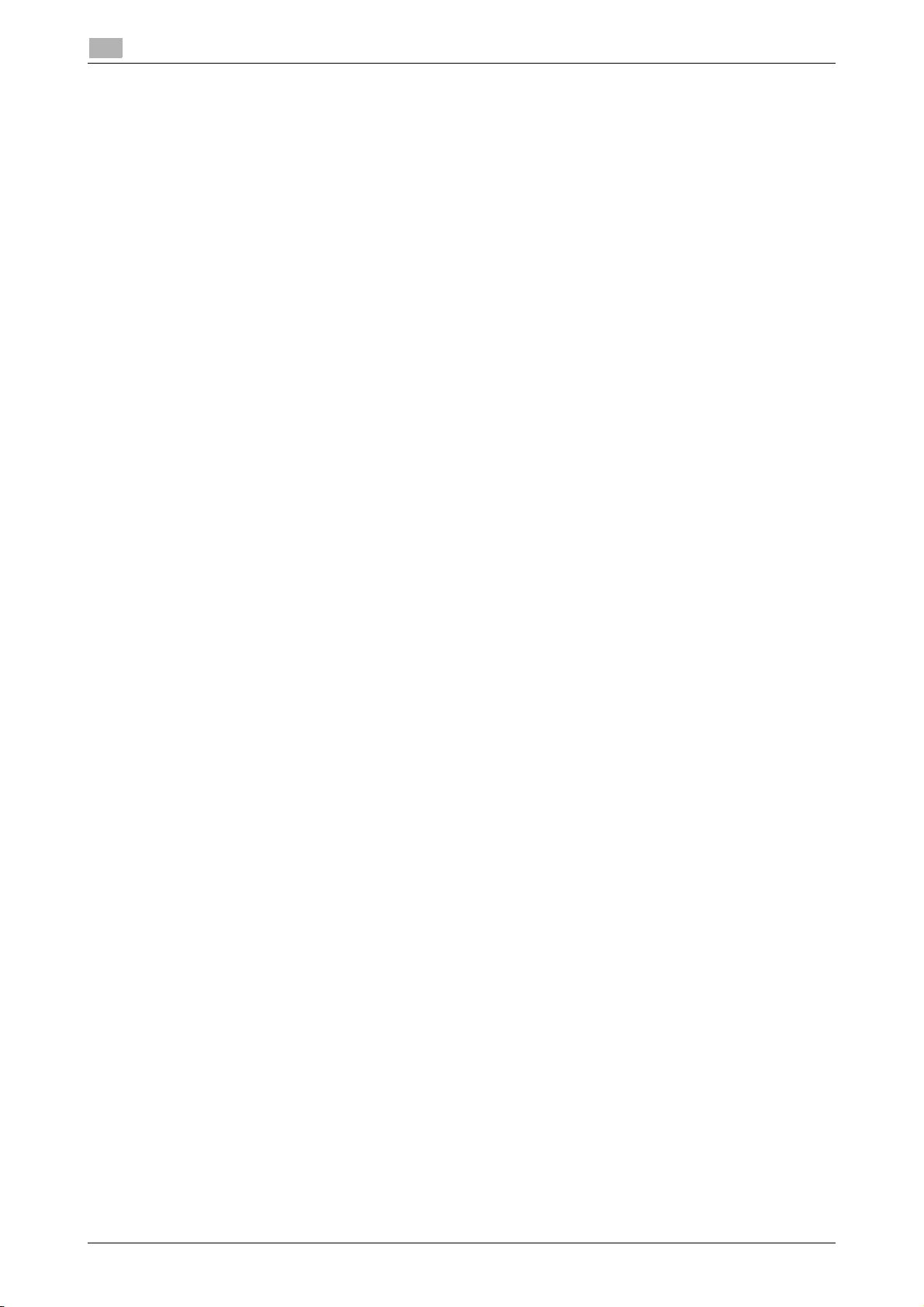
1-6 AccurioLabel 230
Configuration and usage of this manual
1
1.5

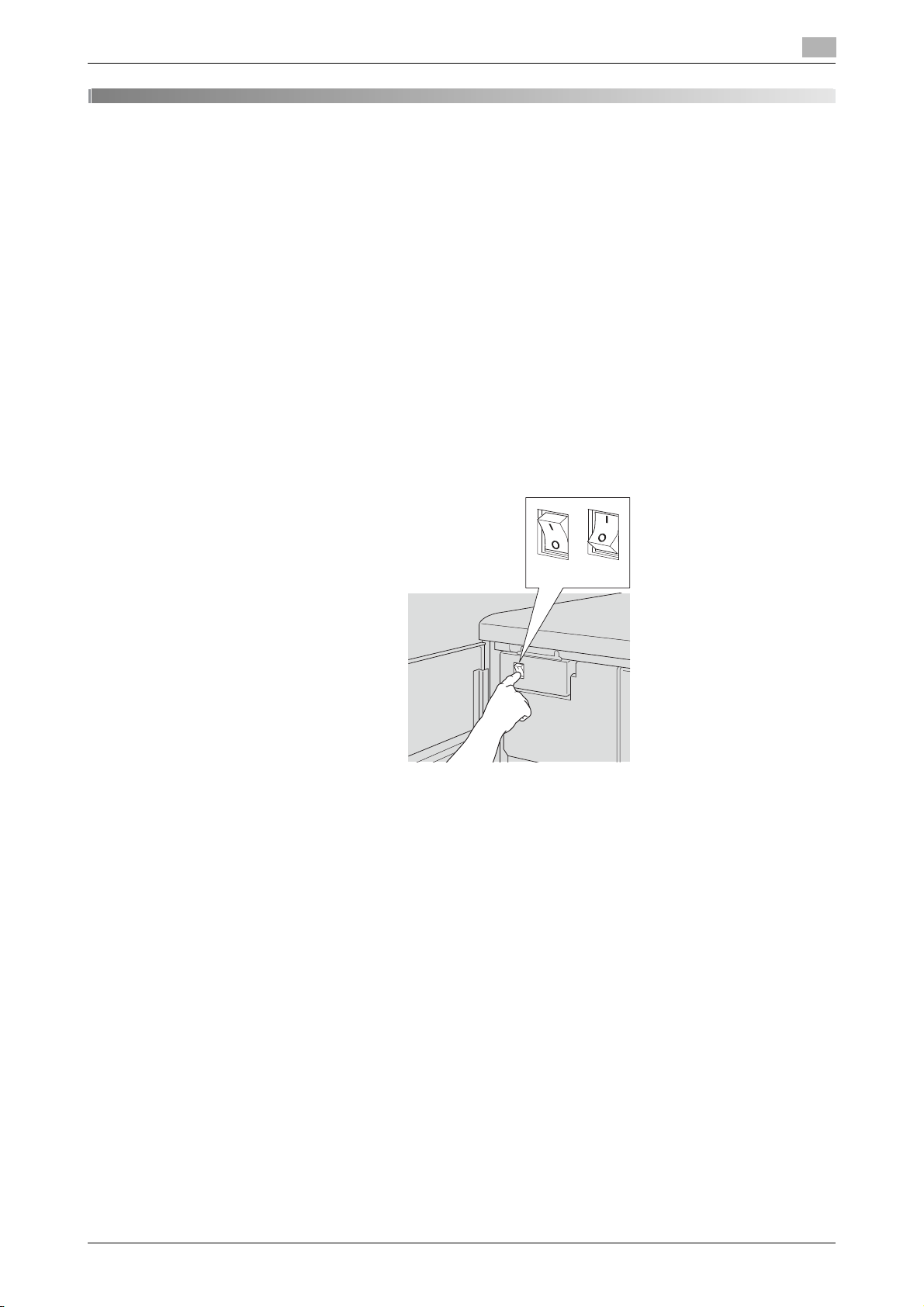
AccurioLabel 230 2-3
2.1 Power-on/off
2
2 Before using this machine
2.1 Power-on/off
This machine has four power switches, namely, the main power switch and the sub power switch of the
main body, and the main power switch and sub power switch of Roll Winder RW-110/Roll Winder
RW-210.
For details, refer to the following pages.
-Main body power-on/off: page 2-3
-ON/OFF of Roll Winder RW-110/Roll Winder RW-210: page 2-7
2.1.1 Main body power-on/off
Turn the main body on
1
Turn ON the main power switch.
The main power switch is located inside the main body and can be reached from the left side door.
With the main power switch turned on, the power LED on the control panel lights in red.
NOTICE
The main power switch should normally be kept turned on. Be sure not to turn it off/on in usual oper-
ation.
OFF ON

2-4 AccurioLabel 230
Power-on/off
2
2.1
2
Turn ON the sub power switch.
The sub power switch is located on the top-right surface of the main body.
With the sub power switch turned on, the power LED on the control panel turns green.
The "Wake-up" screen is displayed, followed by the MACHINE screen.
The warm-up takes approximately 2 minutes. (This is the time period before [Ready to print] is displayed
after the sub power switch is turned on.)
The message [Ready to print] appears on the screen to inform you that the machine can now print jobs.
OFF
ON

2-6 AccurioLabel 230
Power-on/off
2
2.1
Turn the main body off
NOTICE
Be sure not to turn off the main power switch in usual operation.
Be sure not to turn off the main power switch before turning off the sub power switch.
Be sure not to turn off the main power switch while the following messages are displayed after turning off
the sub power switch. Turning off the main power switch when the following messages are displayed may
cause serious machine trouble such as toner fixation.
[Cooling in progress / Power is turned off automatically]
[Power off in progress / Please do not turn the main power off]
When turning the main power switch on immediately after turning it off, turn the main power switch off,
check that the power LED on the control panel is out, and be sure that at least 10 seconds have passed be-
fore turning the main power switch on. If the main power switch is turned on again within 10 seconds, the
machine may not operate properly.
1
Turn OFF the sub power switch.
The sub power switch is located on the top-right surface of the main body. The touch panel and all
the LEDs on the control panel other than the power LED will go out, and the power LED will turn from
green to red.
%When the machine is under control of the Weekly Timer function, do not turn off the sub power
switch. Turning off the sub power switch will deactivate the Weekly Timer function.
2
Turn OFF the main power switch.
The main power switch is located inside the main body and can be reached from the left side door.
OFF
ON
OFF ON

AccurioLabel 230 2-7
2.1 Power-on/off
2
2.1.2 ON/OFF of Roll Winder RW-110/Roll Winder RW-210
Roll Winder RW-110/Roll Winder RW-210 have two power switches, namely, the main power switch and
the sub power switch.
Turn on Roll Winder RW-110/Roll Winder RW-210
1
Turn ON the main power switch.
The main power switch is located on the left side of Roll Winder RW-210.
2
Press the sub power switch on the upper side of Roll Winder RW-210.
The power is turned on and the "Startup" screen is displayed on the touch panel.
00

2-8 AccurioLabel 230
Power-on/off
2
2.1
3
Press [Startup].
The "Stop" screen is displayed.
Turn off Roll Winder RW-110/Roll Winder RW-210
NOTICE
Be sure not to turn off the main power switch in usual operation.
Be sure not to turn off the main power switch before turning off the sub power switch.
When turning the main power switch on immediately after turning it off, be sure to wait for 10 seconds or
longer before turning the main power switch on again. If the main power switch is turned on again within
10 seconds, the machine may not operate properly.
1
Confirm the MACHINE screen on the touch panel.
%If the status display of Roll Winder RW-110 and Roll Winder RW-210 is blue, start from Step 2.
%If the status display is red, start from Step 3.
Table of contents
Other Konica Minolta Label Maker manuals