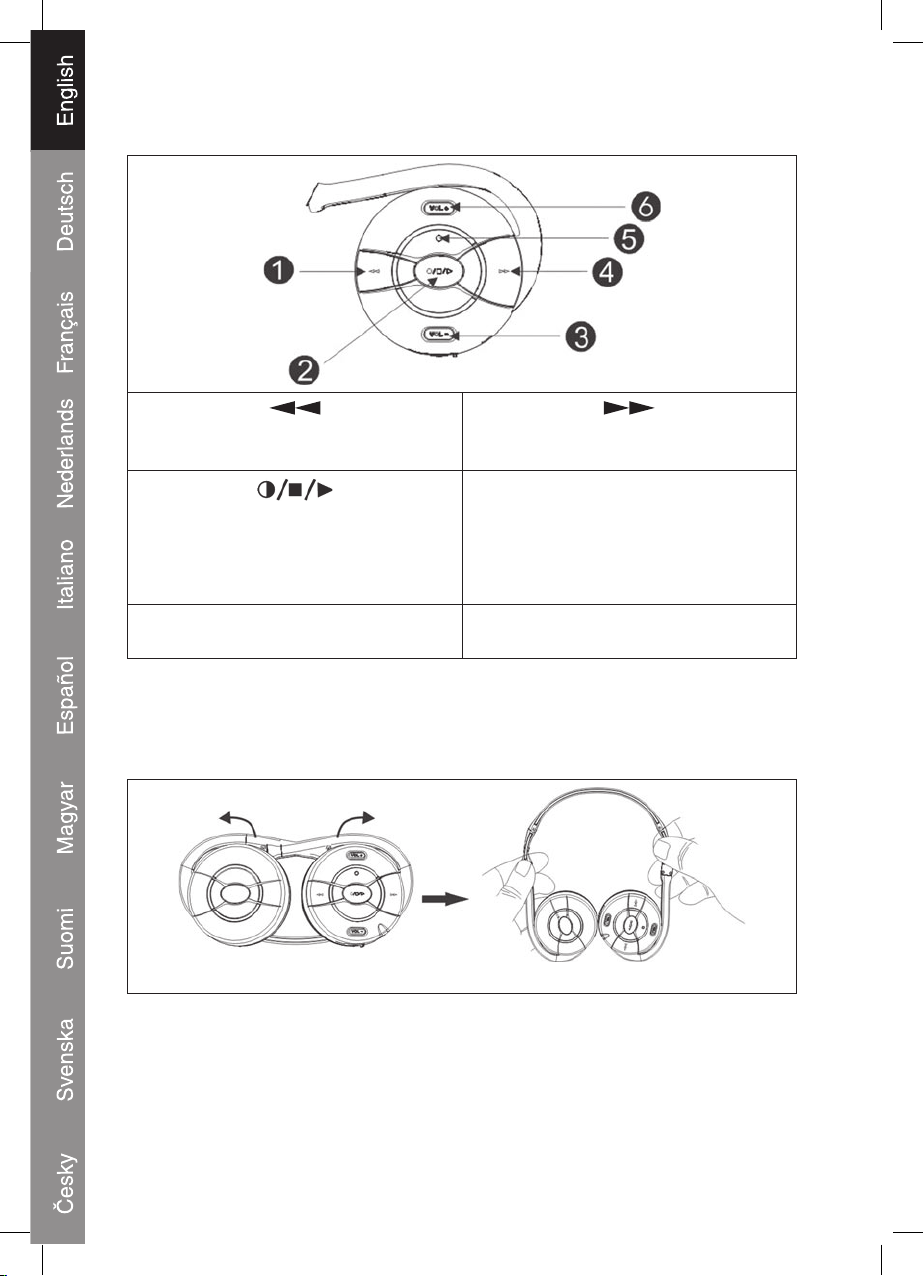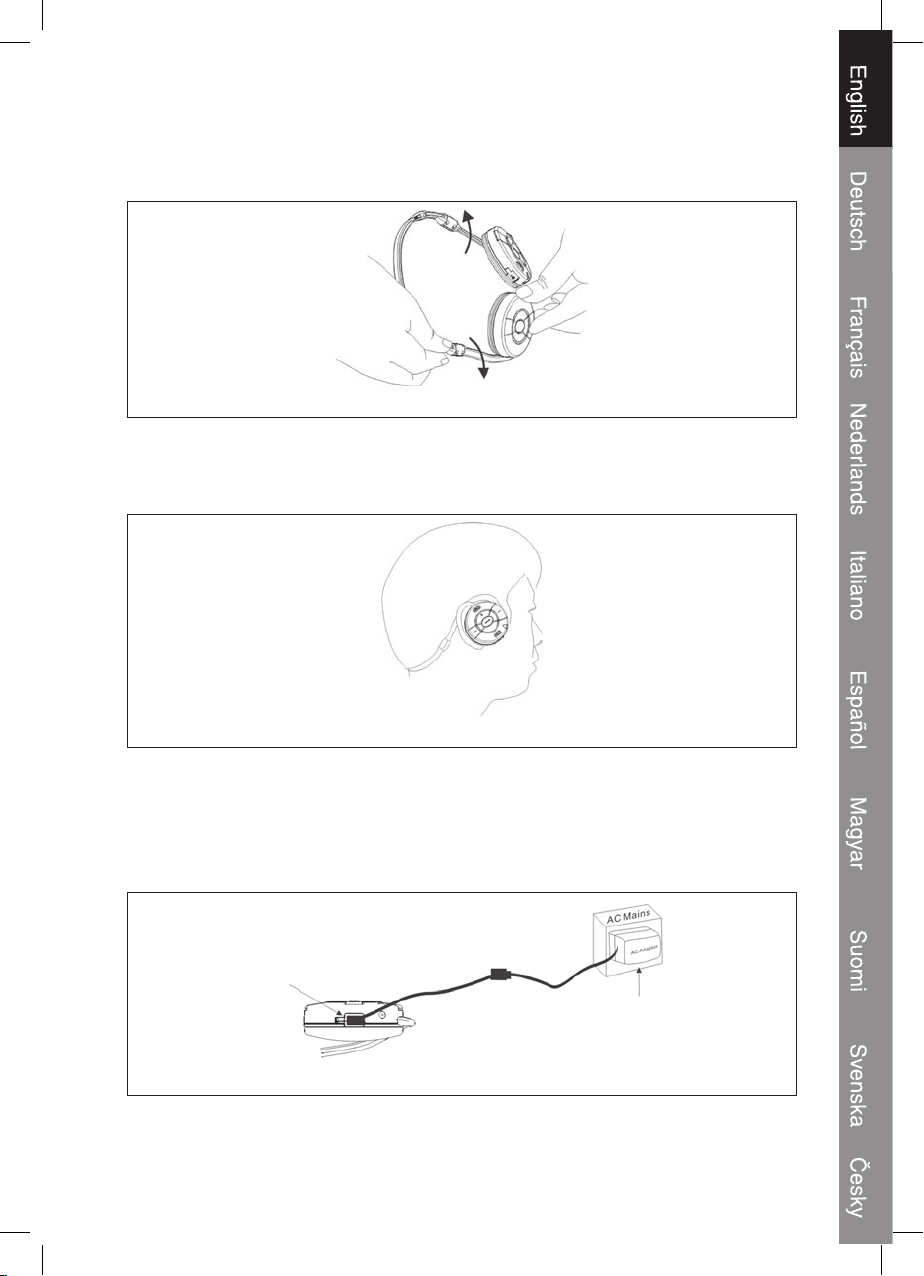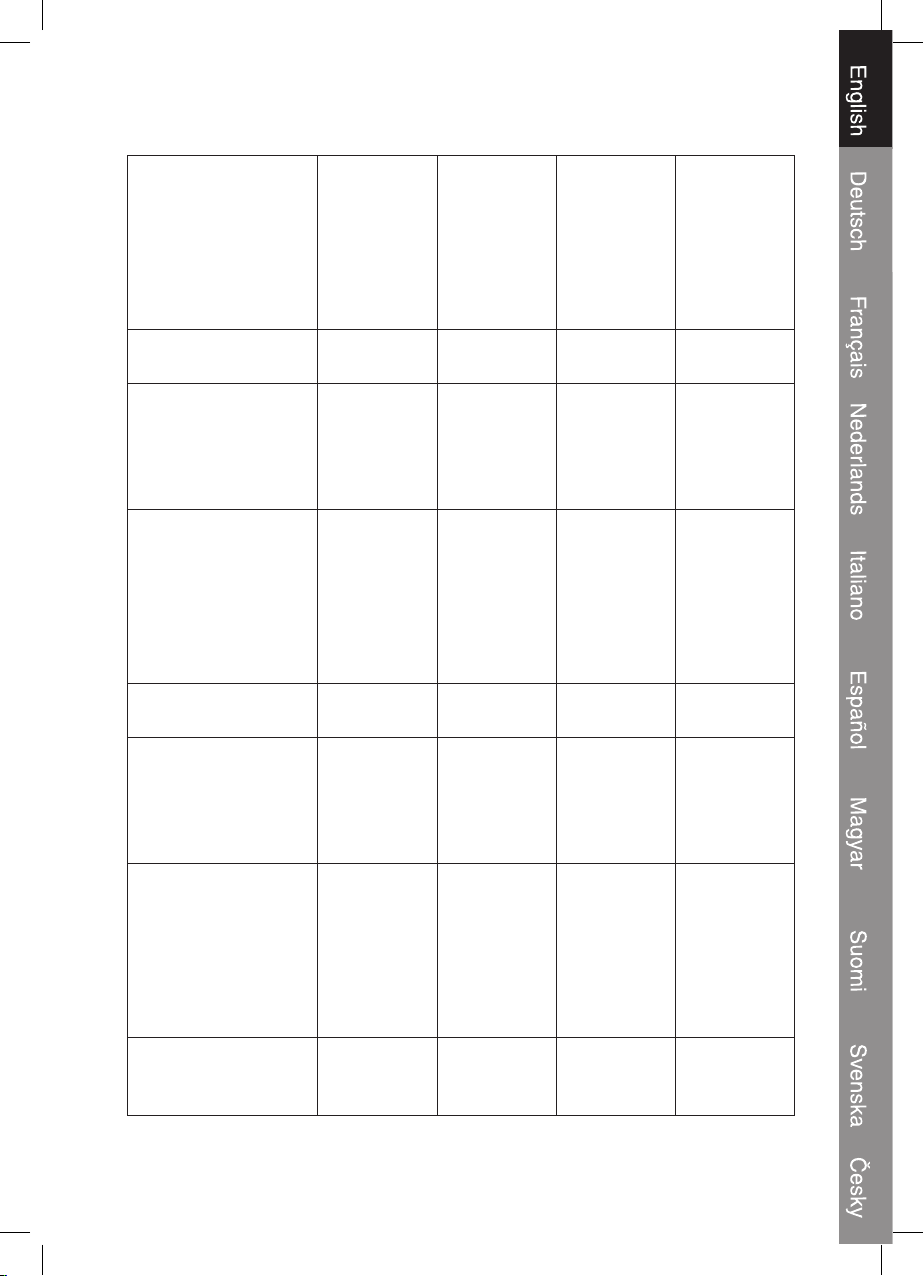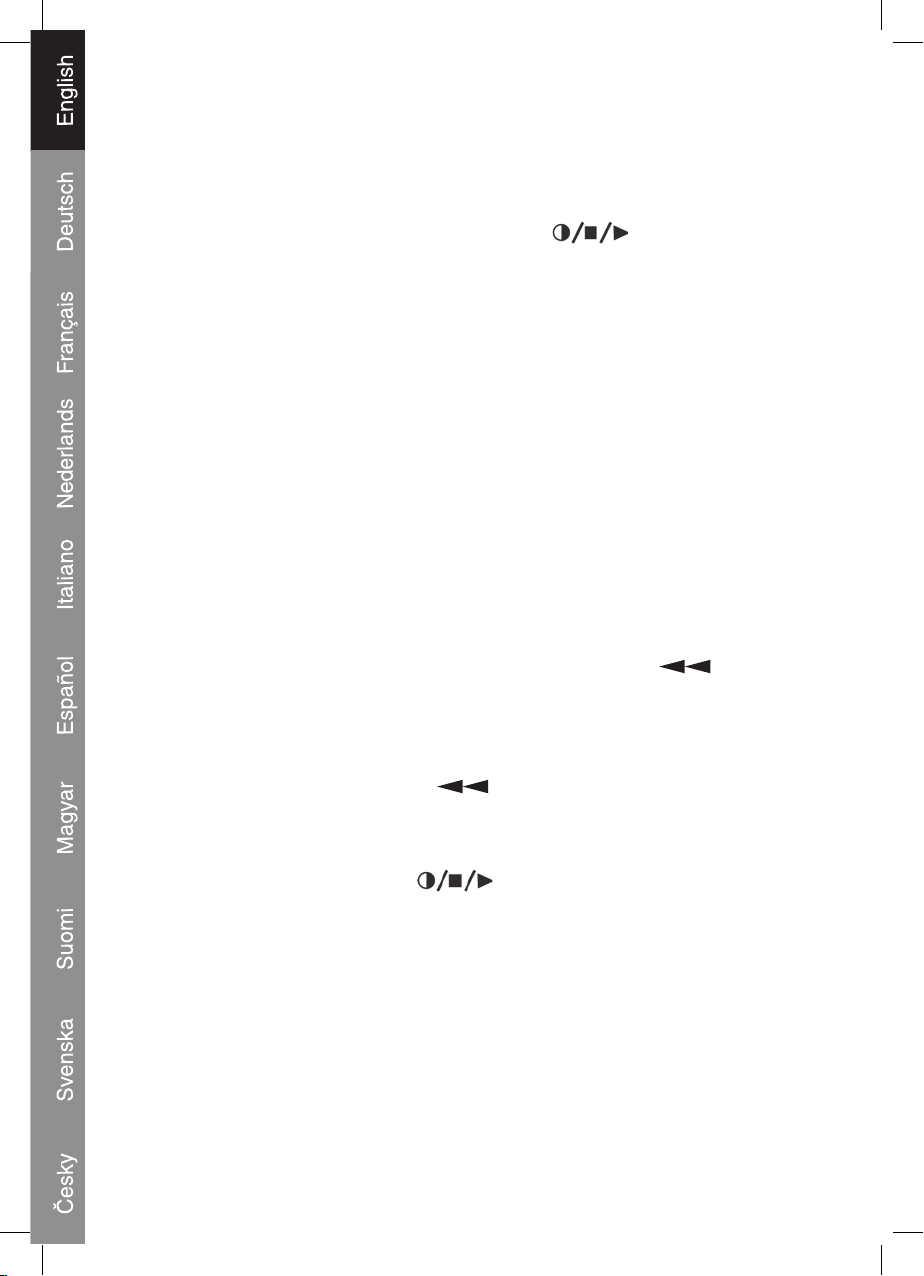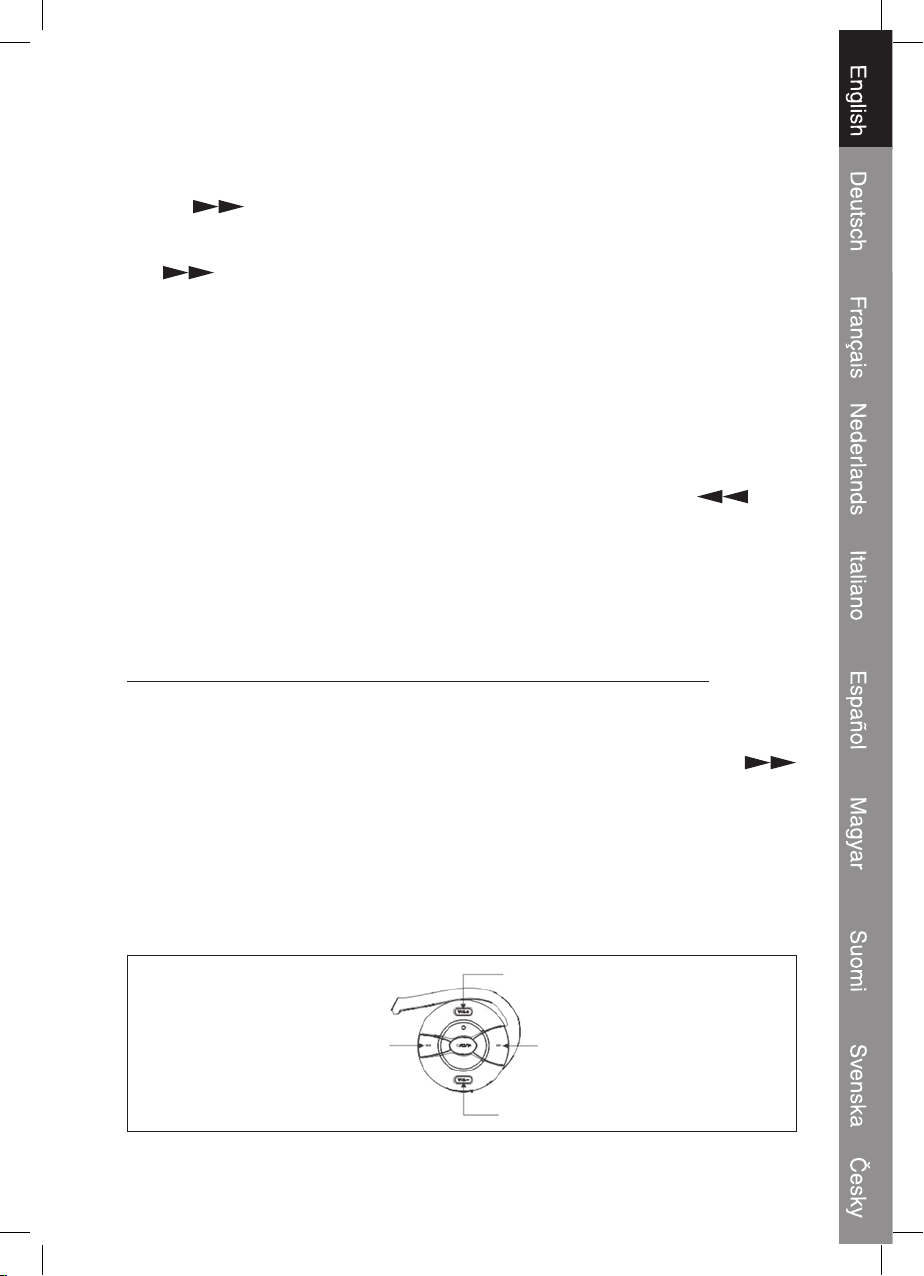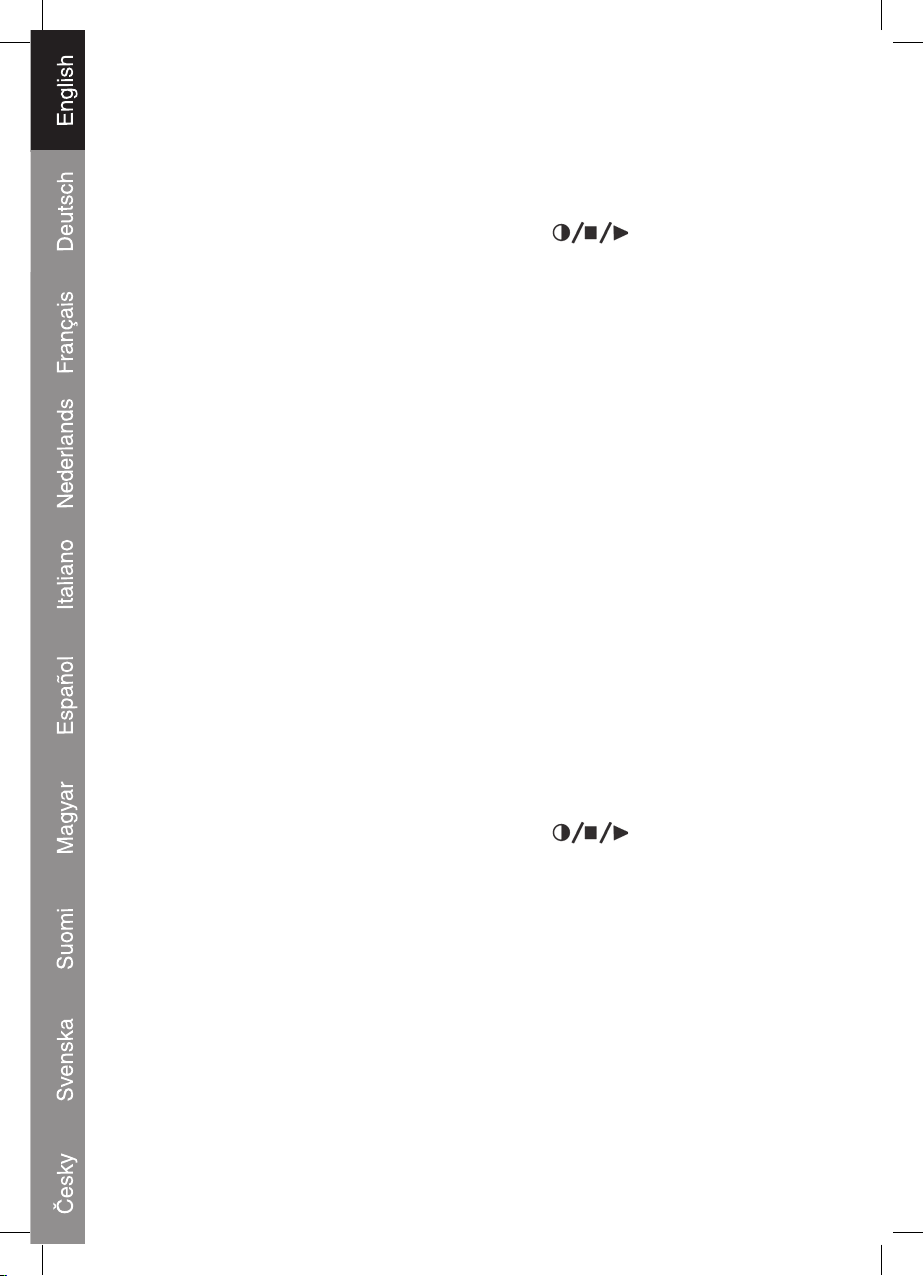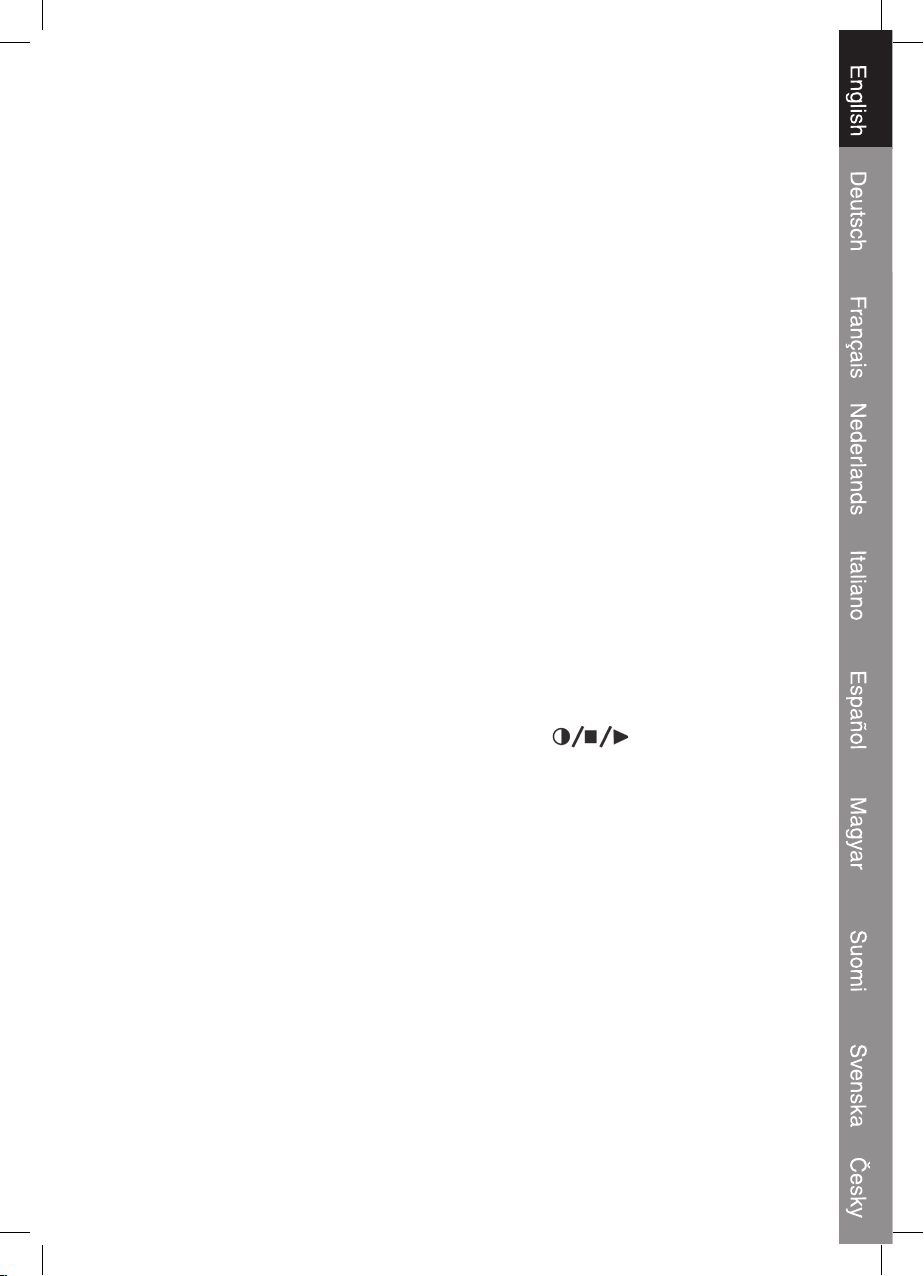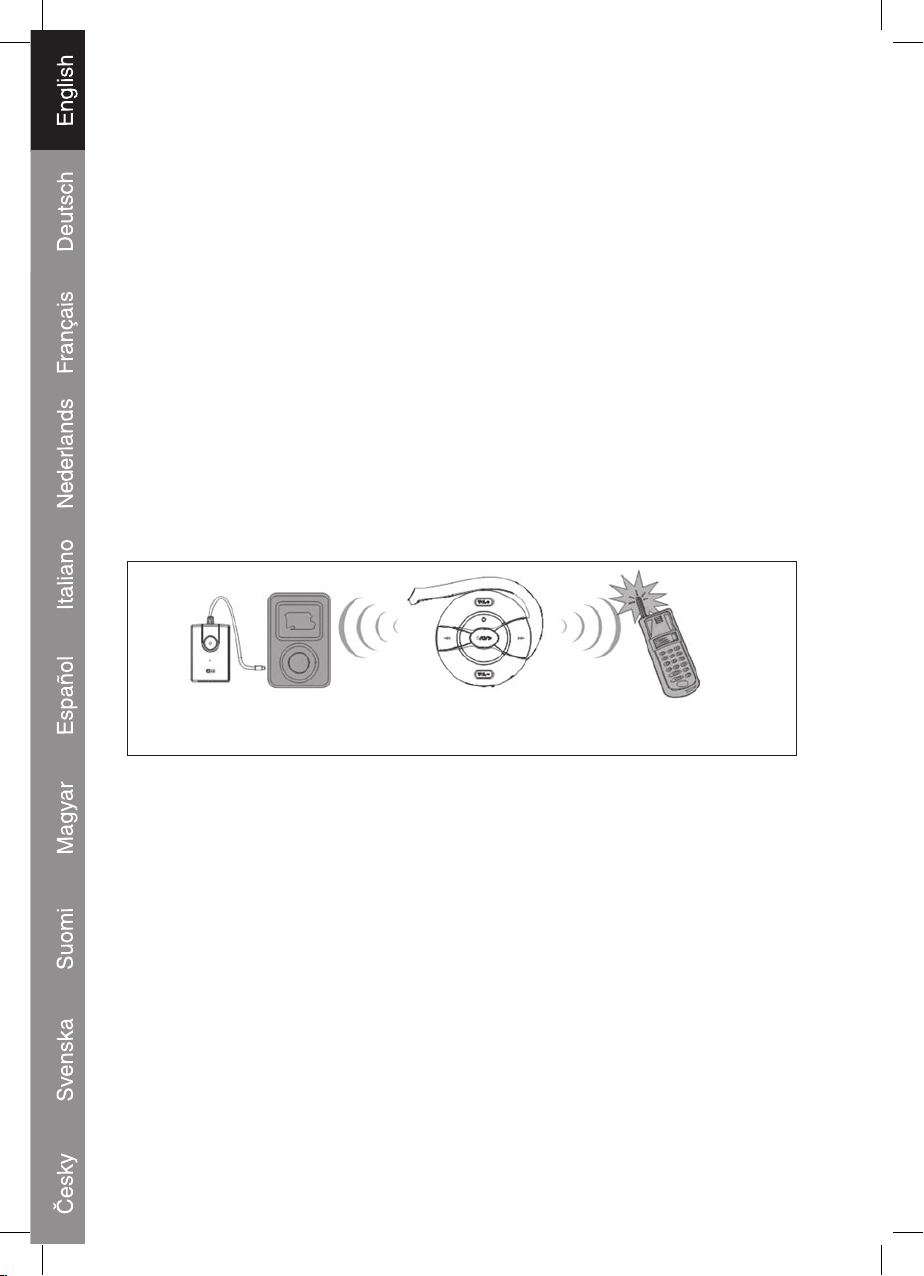d. Your PC will display the model name “CMP-HEADSET30” if it has found the Headset;
and ask for a passkey. Enter a sequence of “0000”. After successful pairing,
follow the instructions to establish the Bluetooth connection with the Headset.
e. If the pairing is successful, the LED will ash green, which indicates it is in
Standby Mode and ready to receive audio signals from the dongle. If pairing does
not occur as expected, turn the Headset and the PC off. Wait for 10 seconds and
repeat the pairing process from the beginning.
7.2. Listening to music
a. Put the earpiece on.
b. Start a music application such as a Media Player and play the music; you will
listen to the stereo music from the earpiece.
c. The speaker volume of the earpiece can be adjusted by pressing the VOL + /
VOL - buttons.
d. While listening to music (for example, song 2), press the Headset’s FORWARD >>
button will skip to next song (for example, song 3); press the BACKWARD << button
will replay the current song (for example, song 2). Double press the BACKWARD
button will play the last song (for example, song 1). This remote control function
is supported only by the AVRCP prole of your Bluetooth application program.
Turn the Headset off after use.
8. Stereo Headset paired with Bluetooth enabled PDA Guide
8.1. Pairing
a. While the Headset is powered off, press and hold button for 5 seconds.
The LED will ash red and green alternately, which indicates the Headset in
Pairing Mode. The Pairing Mode will last for one minute.
b. Put the Headset and the Bluetooth enabled PDA (with A/V prole) close to each
other, 0.5 to 3 meters.
c. Follow the operation instructions of your Bluetooth enabled PDA (with A/V prole)
to start the pairing process. Typically, this has to be done by going to a setup
or connect menu to discover the Headset. It may take some time to search it
depending on the number of Bluetooth devices nearby.
d. Your PDA will display the model name “CMP-HEADSET30” if it has found the
Headset; and ask for a passkey. Enter a sequence of “0000”. After successful pairing,
follow the instructions to establish the Bluetooth connection with the Headset.
e. If the pairing is successful, the LED will ash green, which indicates it is in
Standby Mode and ready to receive audio signals from the PDA. If pairing does
not occur as expected, turn the Headset and the PDA off. Wait for 10 seconds
and repeat the pairing process from the beginning.
8