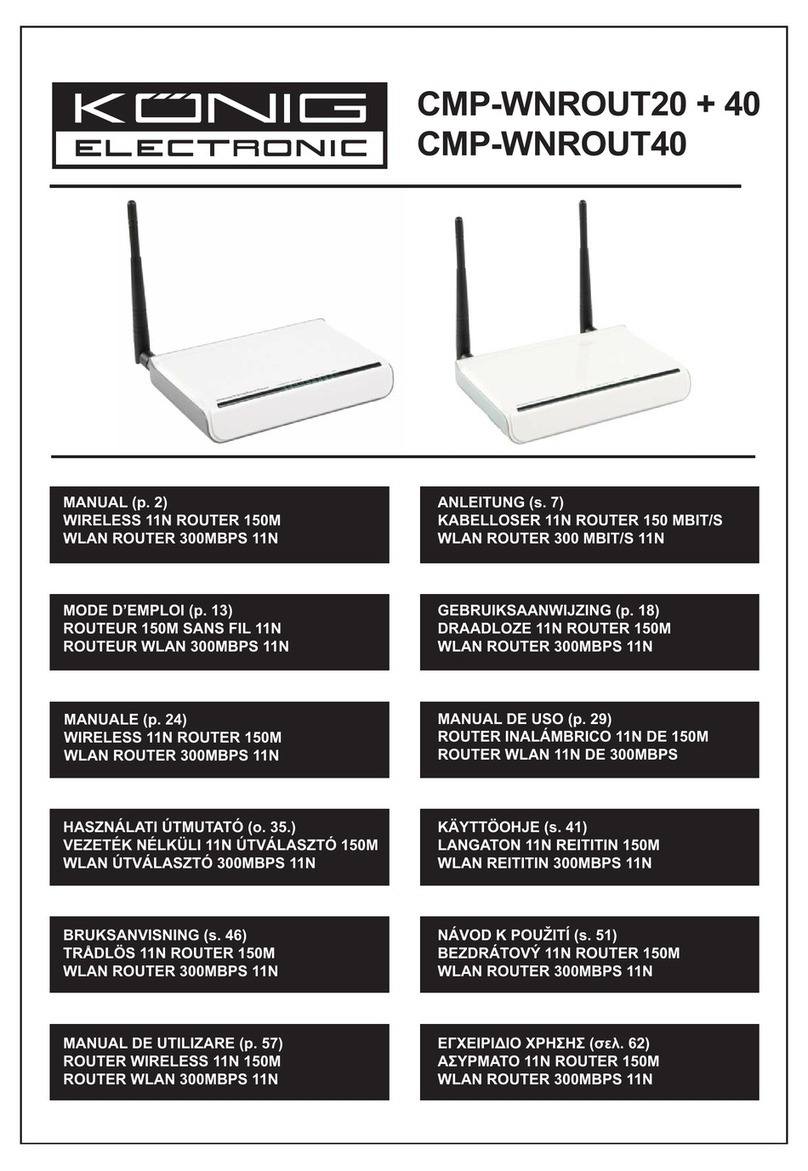Figure 1-3 Login Windows
Note: If the above screen does not prompt, it means that your web-browser has been set to a
proxy. Go to Tools menu>Internet Options>Connections>LAN Settings, in the screen that
appears, cancel the Using Proxy checkbox, and click OK to finish it.
If the User Name and Password are correct, you can configure the router using the web browser.
Please click the Quick Setup link on the left of the main menu and the Quick Setup screen will
appear.
Figure 1-4 Quick Setup
Click Next, the “Choose WAN Connection Type” page will appear, shown in figure 1-5.
Figure 1-5 Choose WAN Connection Type
The router supports three popular ways to connect to Internet. Please select one compatible with
your ISP, click Next to enter the necessary network parameters.
If you choose "PPPoE", you will see this page shown in figure 1-6:
Figure 1-6 Quick Setup - PPPoE
User Name and Password - Enter the User Name and Password provided by your ISP.
These fields are case sensitive. If you have difficulty with this process, please contact your
ISP.
If you choose " Dynamic IP", the router will automatically receive the IP parameters from your
ISP without needing to enter any parameters.
If you Choose "Static IP", the Static IP settings page will appear, shown in figure 1-7:
Figure 1-7 Quick Setup - Static IP
Note: The IP parameters should have been provided by your ISP.
IP Address - This is the WAN IP address as seen by external users on the Internet
(including your ISP). Enter the IP address into the field.
Subnet Mask - The Subnet Mask is used for the WAN IP address, it is usually
255.255.255.0
Default Gateway - Enter the gateway into the box if required.
Primary DNS - Enter the DNS Server IP address into the boxes if required.
Secondary DNS - If your ISP provides another DNS server, enter it into this field.
Click the Next button, then you will see the Finish page:
Figure 1-8 Quick Setup - Finish
After finishing all configurations of basic network parameters, please click Finish button to exit
this Quick Setup.
WARNING:
To reduce risk of electric shock, this product should ONLY be opened by an authorized
technician if service is required. Disconnect the product from mains and other equipment if a
problem should occur. Do not expose the product to water of moisture.
WARRANTY:
No guarantee or liability can be accepted for any changes and modifications of the product or
damage caused due to incorrect use of this product.
GENERAL:
Designs and specifications are subject to change without a notice.