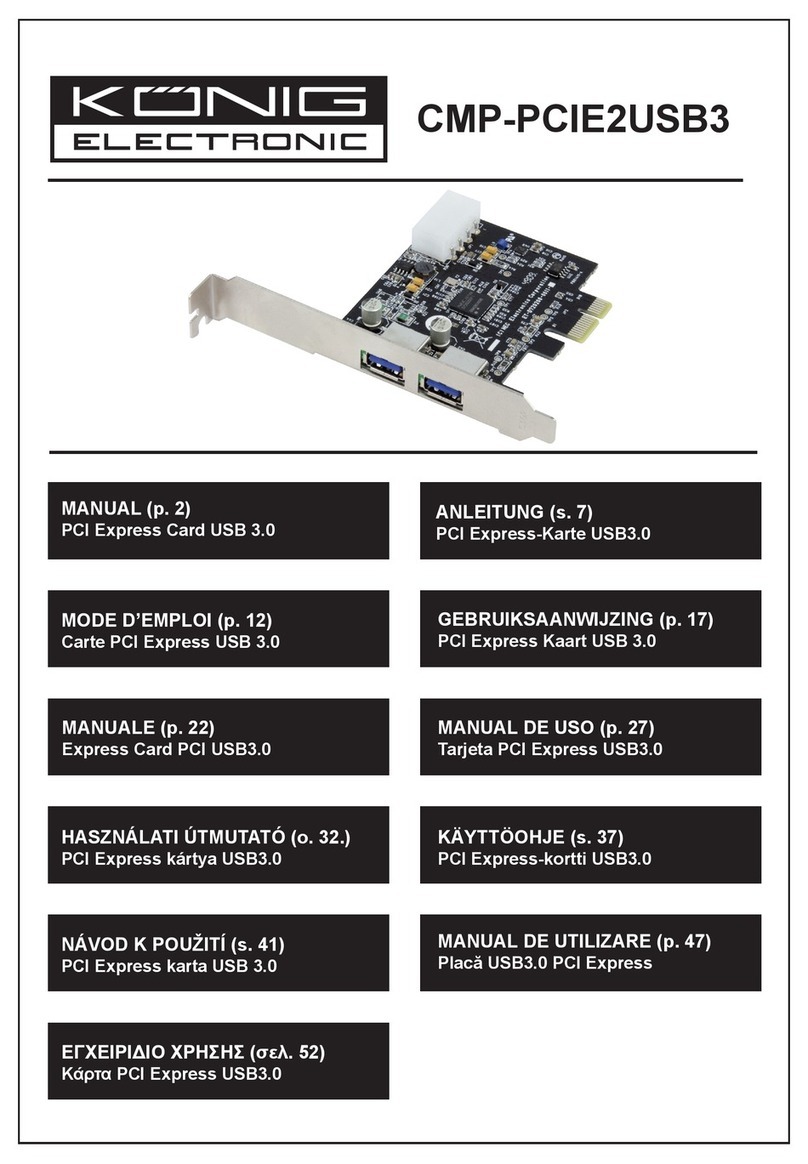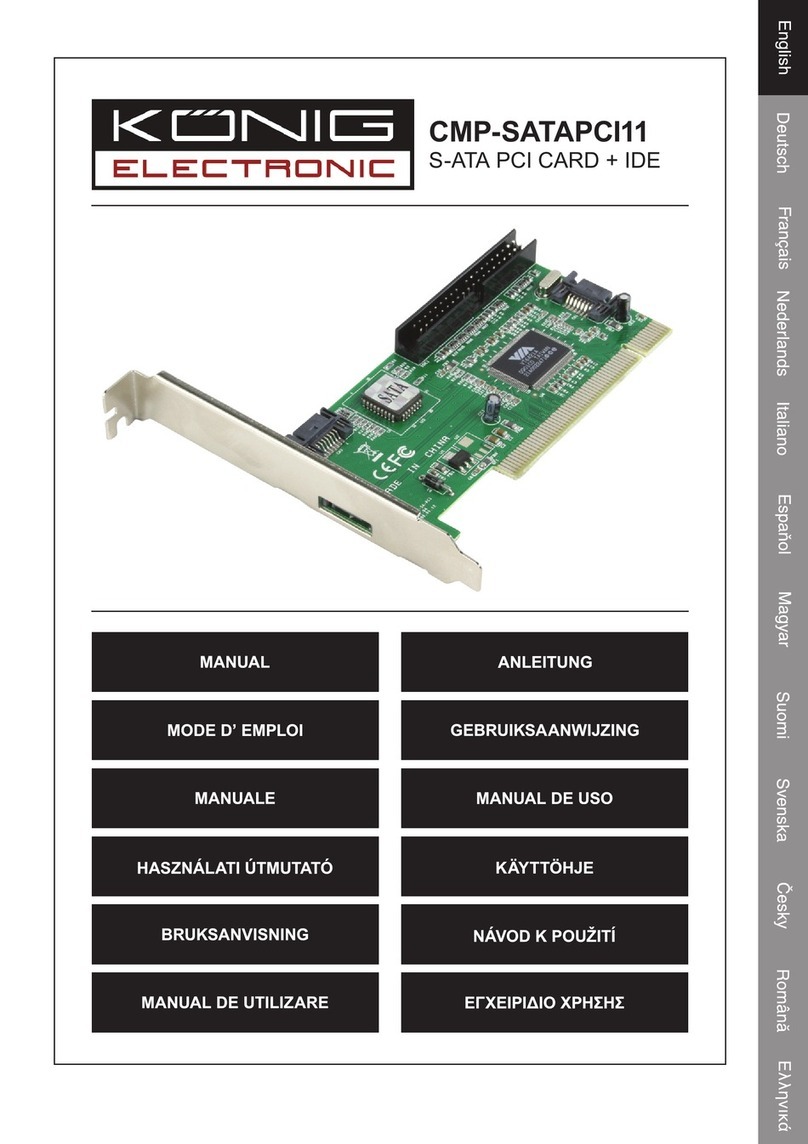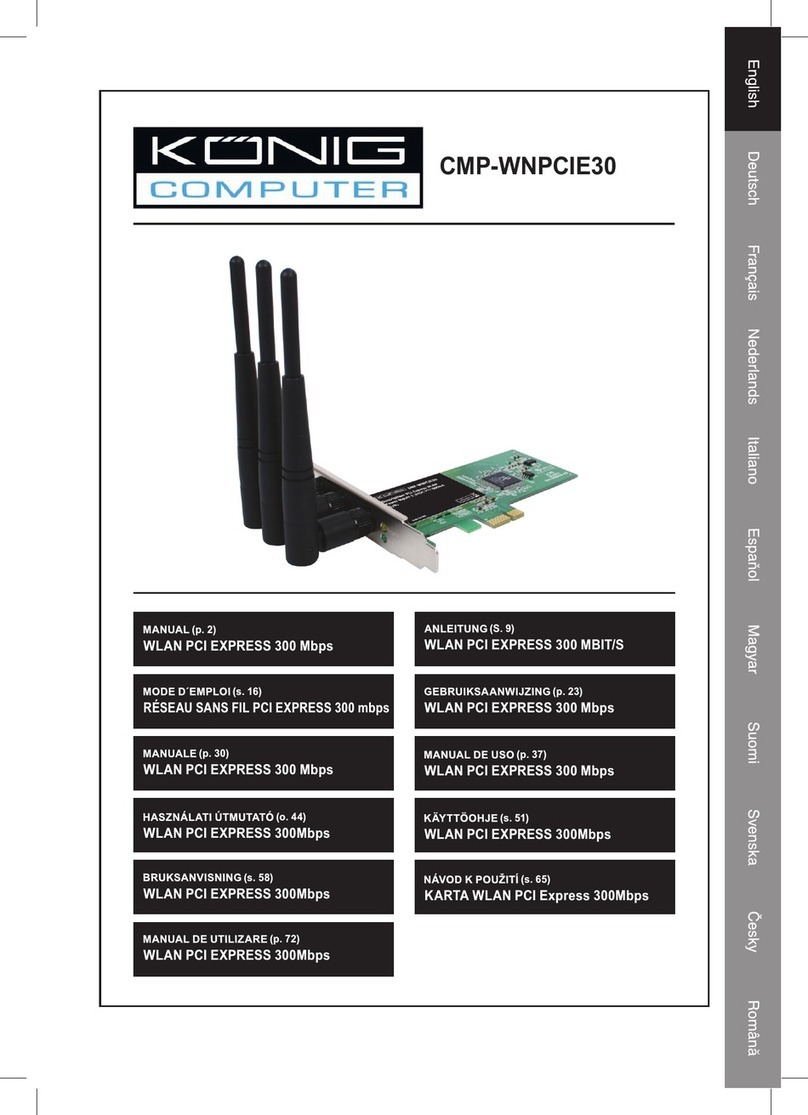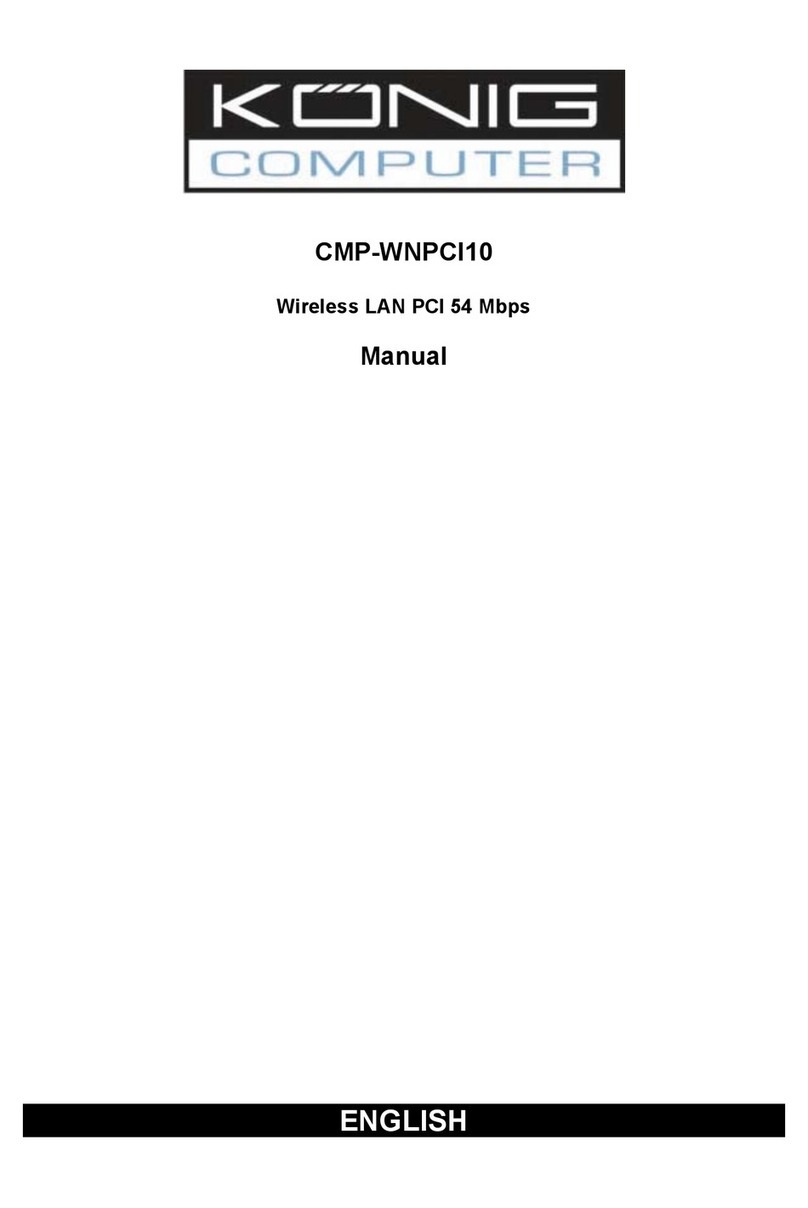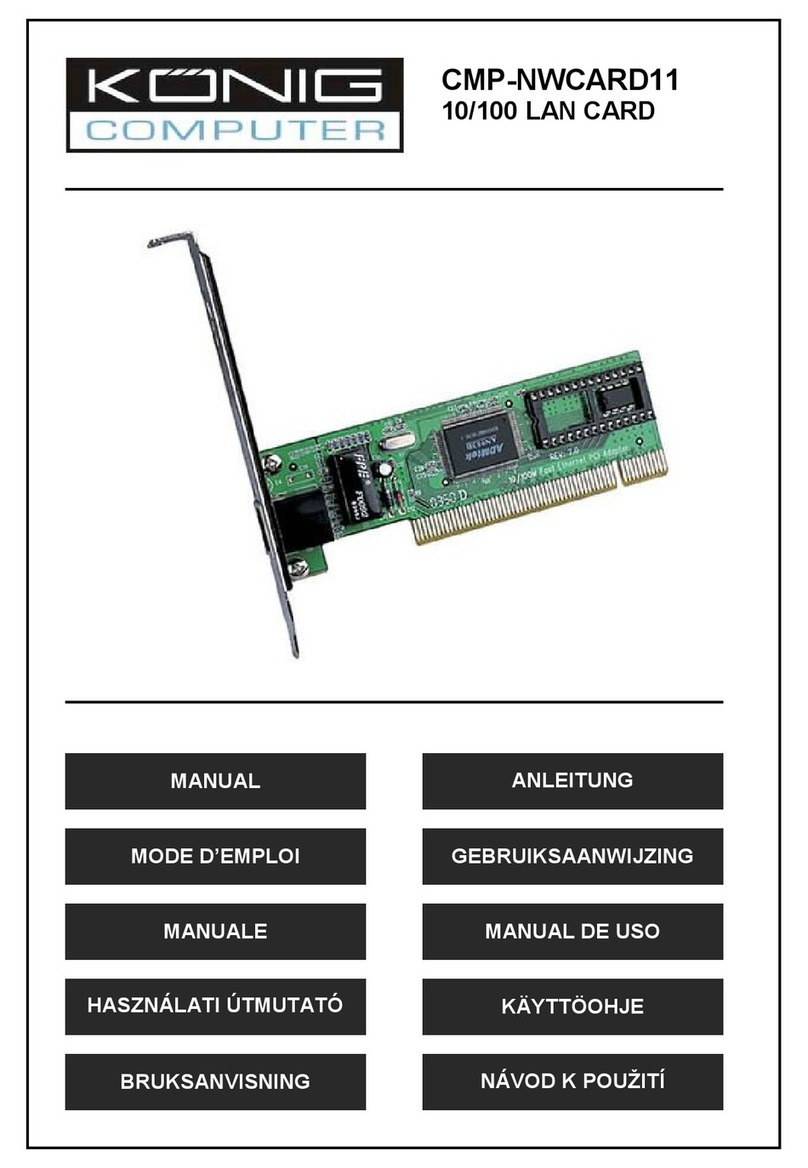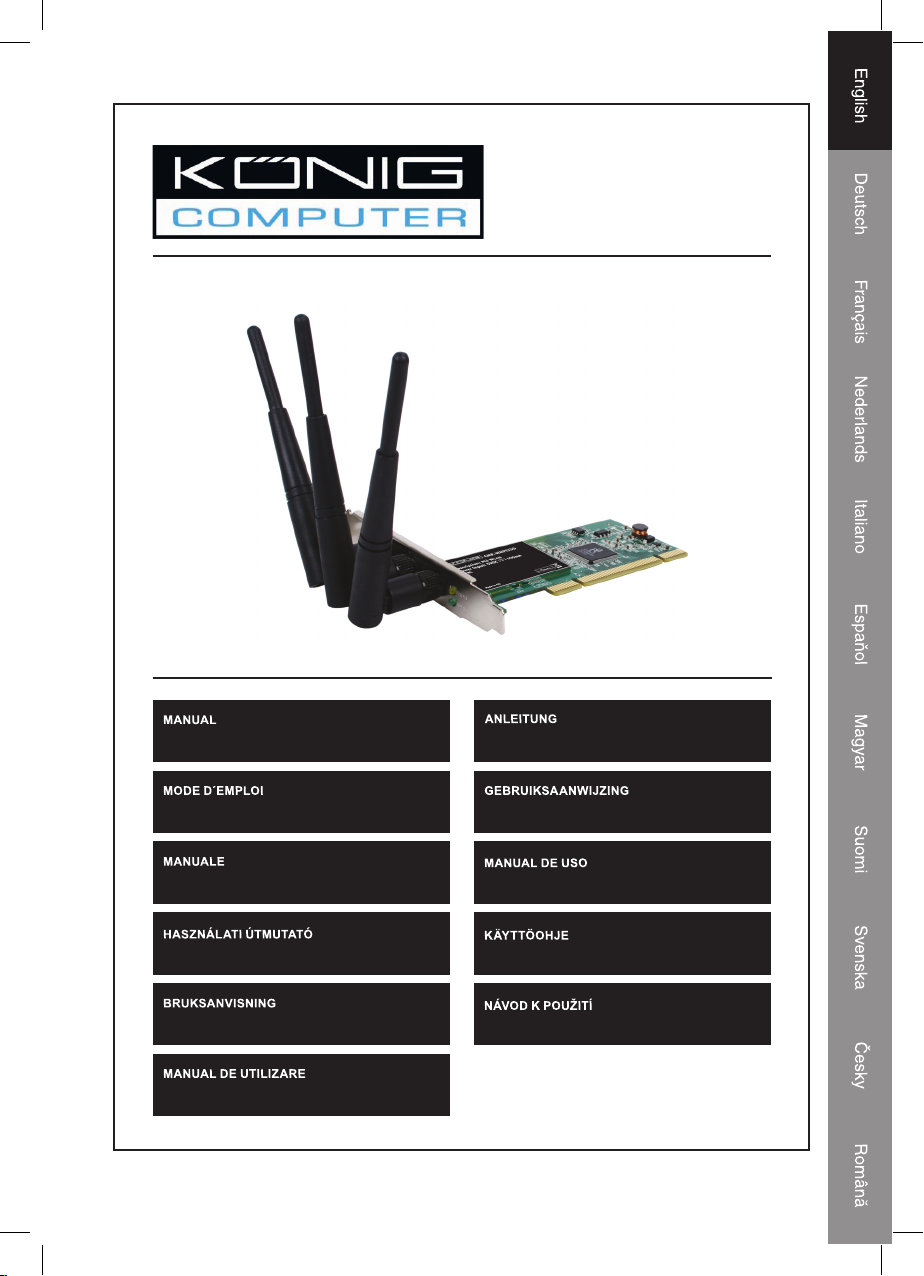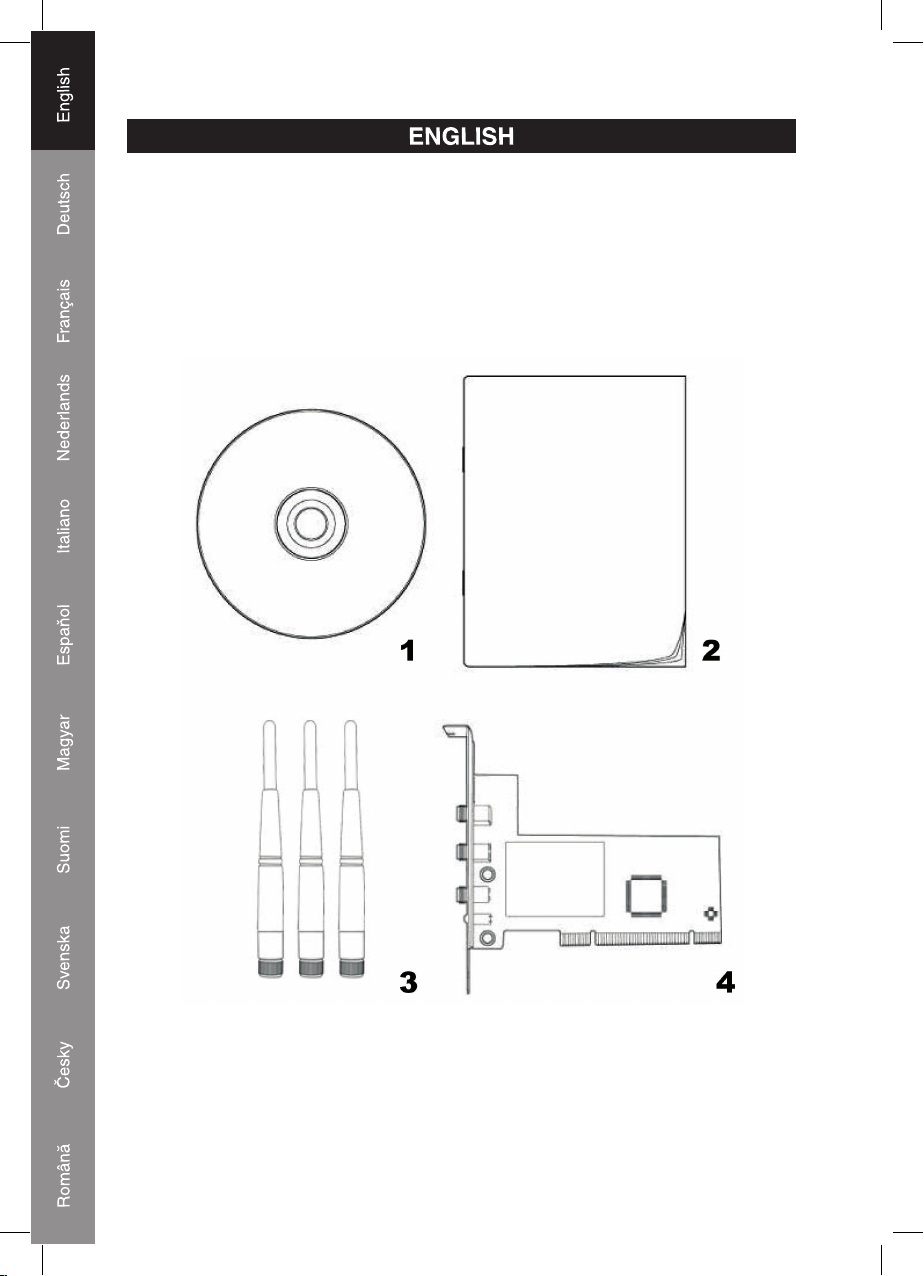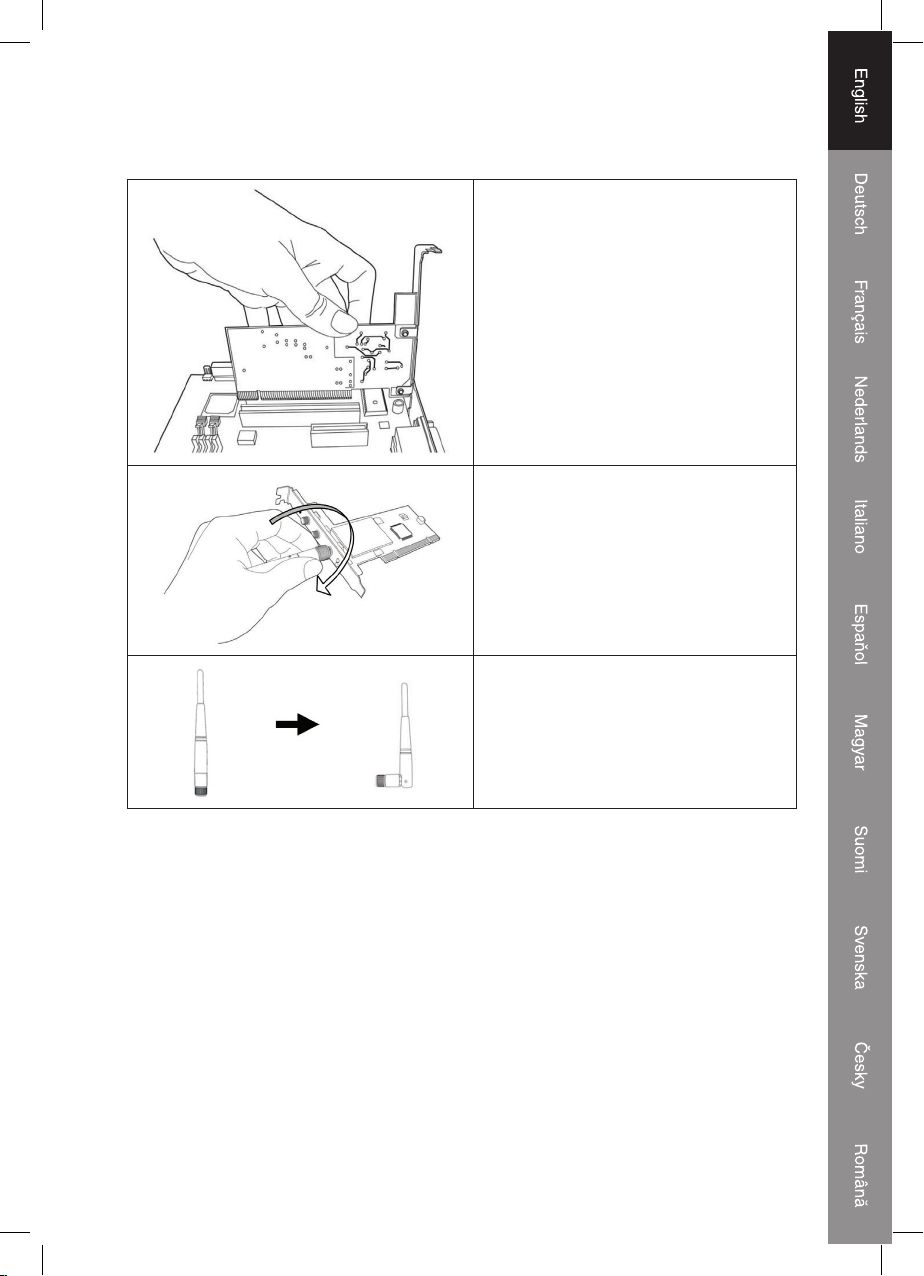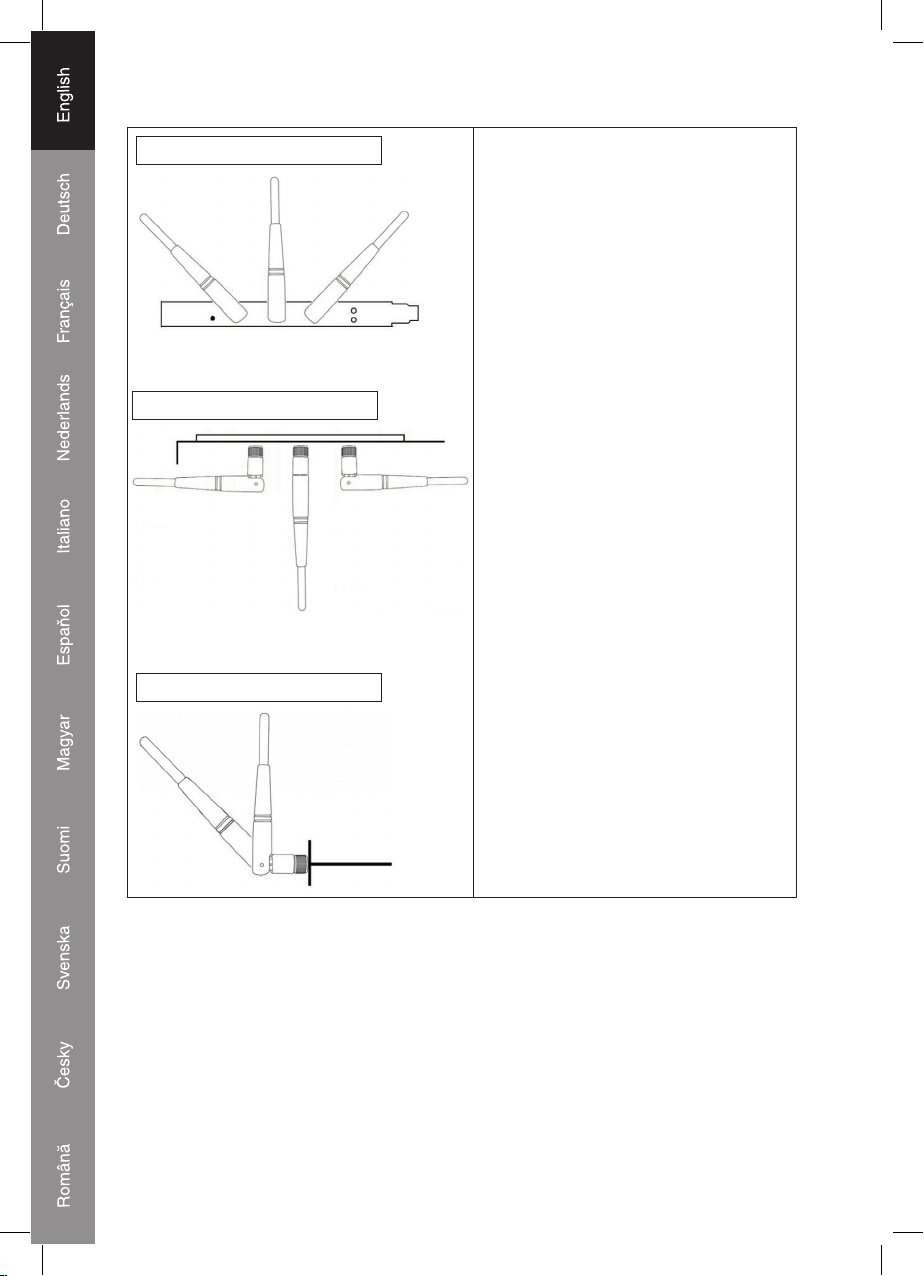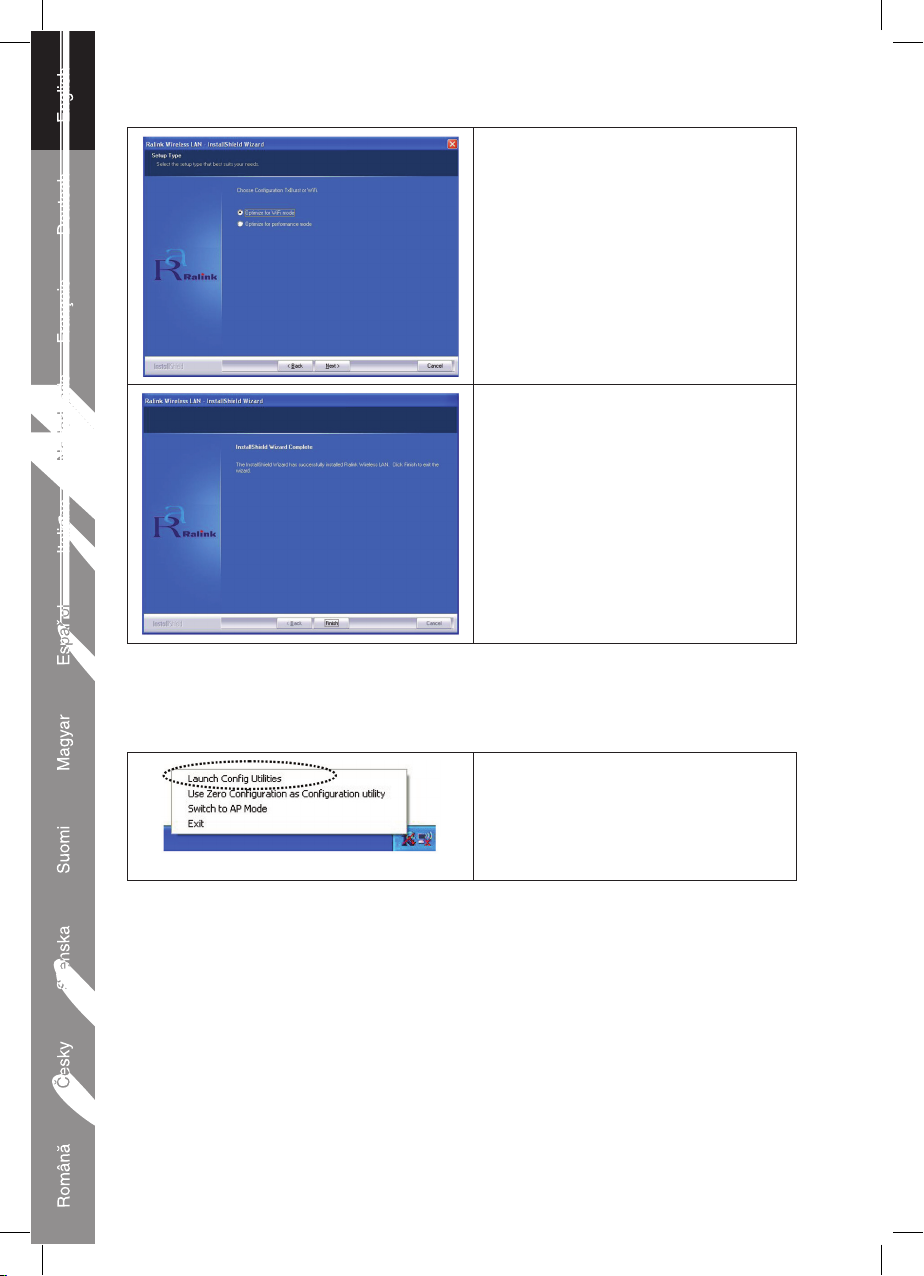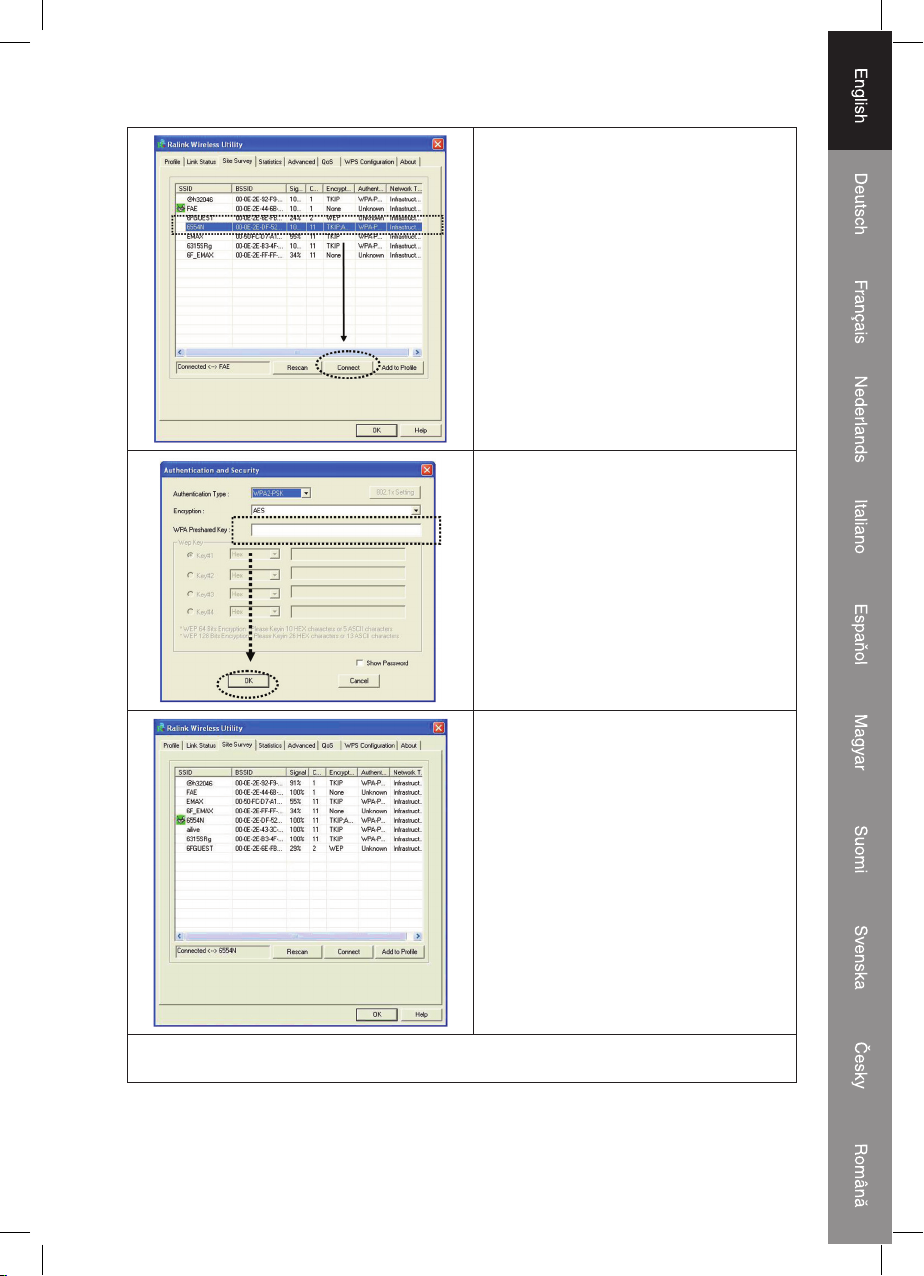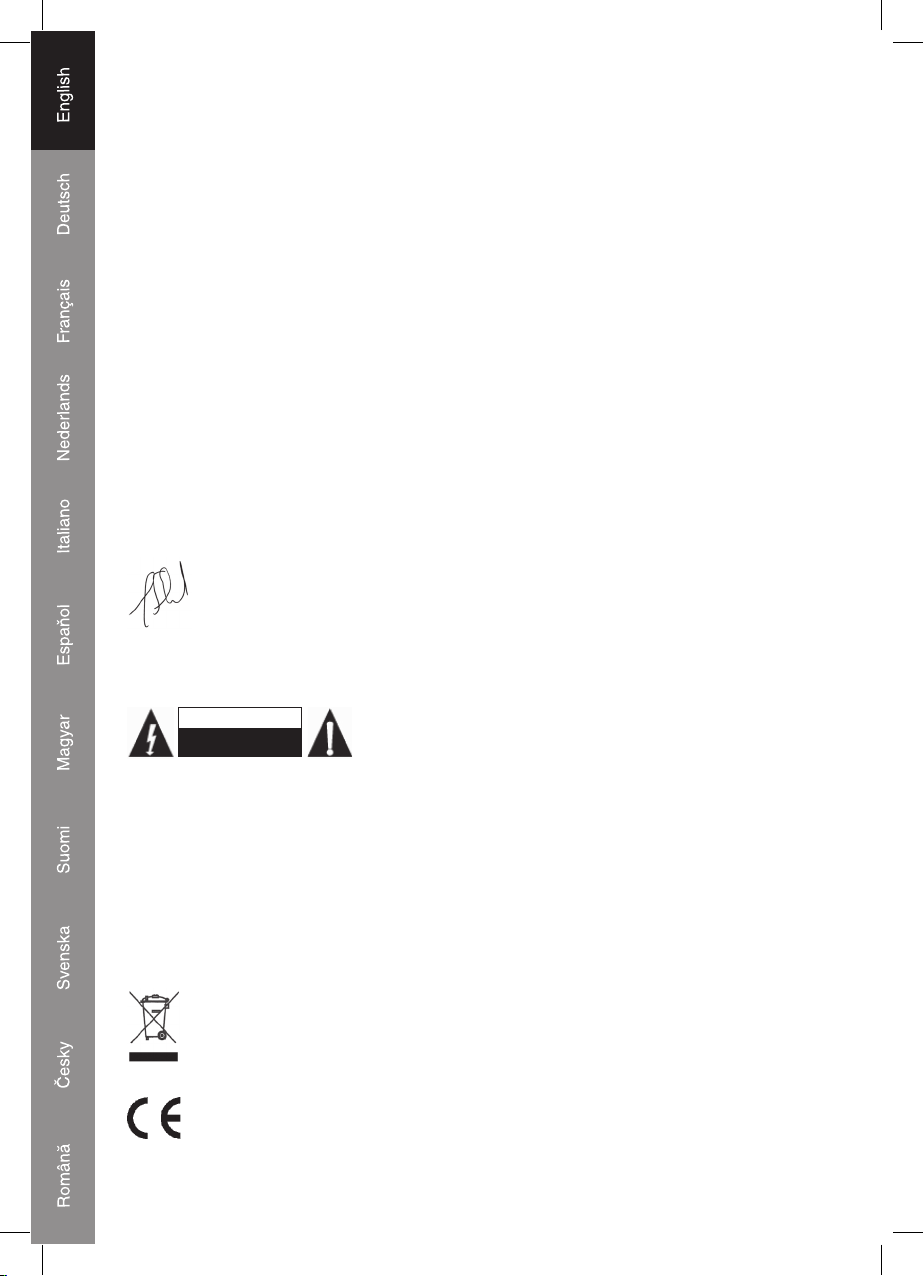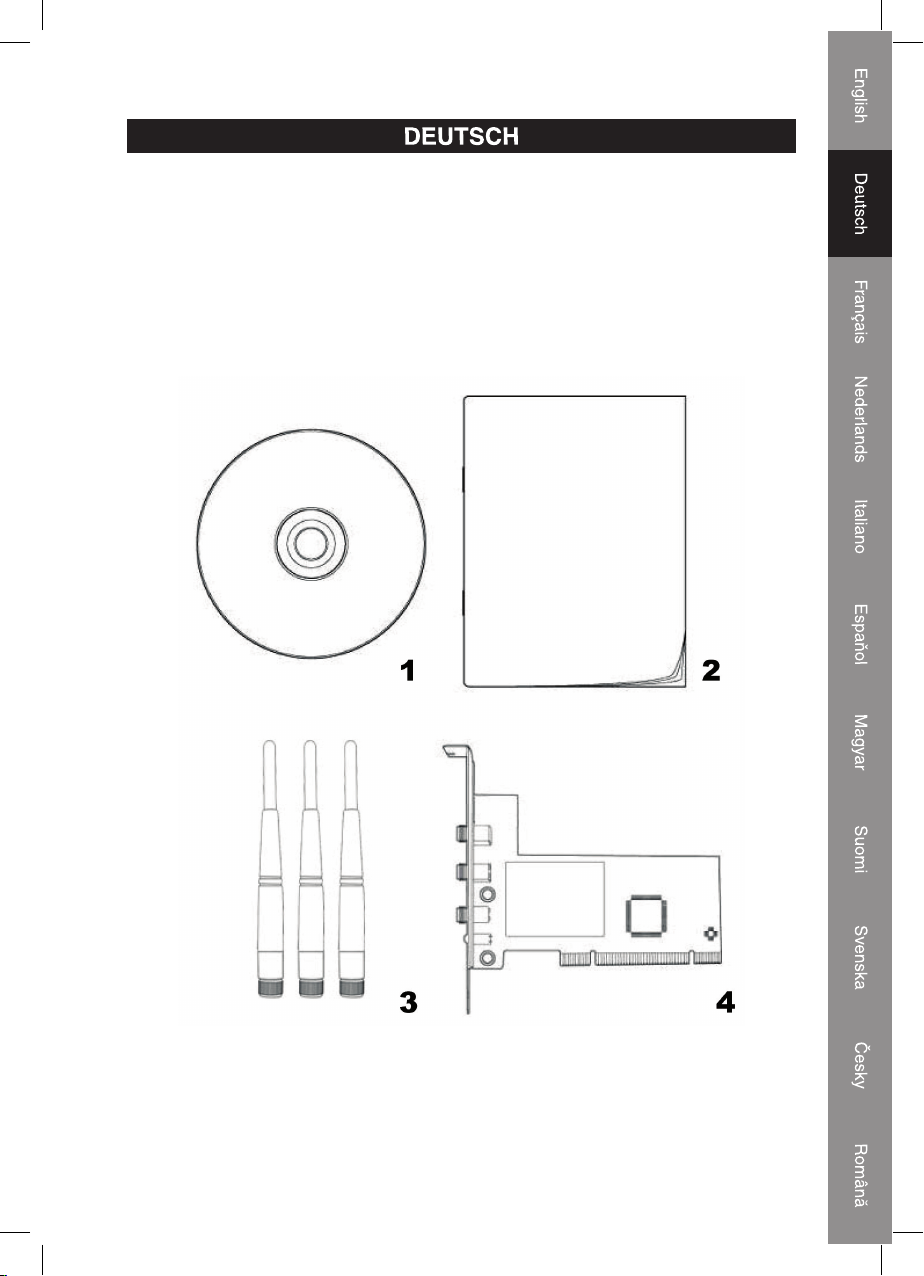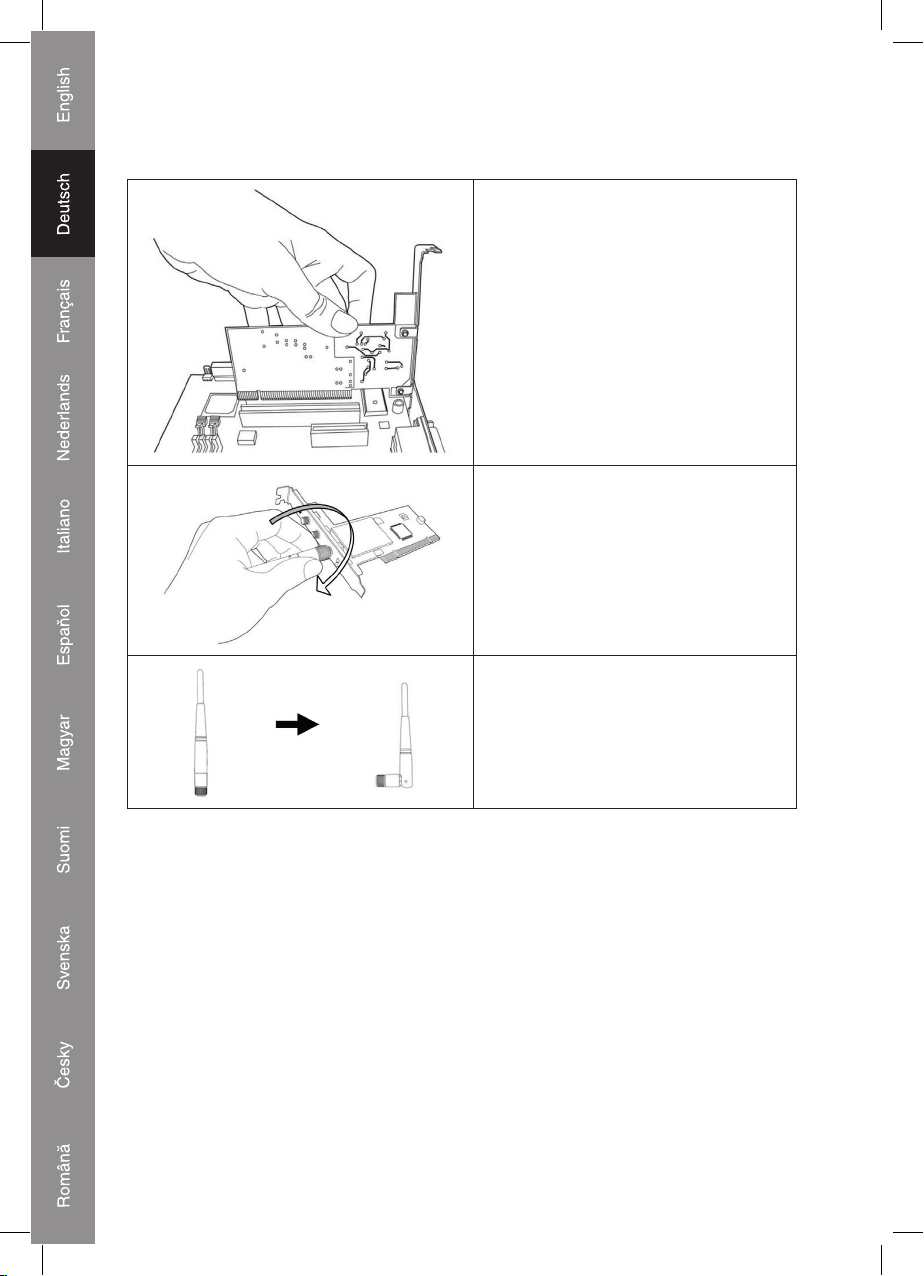7
2. Configuration utility will scan for wireless
access points automatically, and all found
access points will be displayed. Please
select an access point you wish to connect,
and click „Connect“.
If the wireless access point you want to
connect does not show here, please click
„Rescan“.
3. Ifthe wirelessaccesspointusesencryption,
you have to input WEP passphrase or
WPA preshared key. Please ask the owner
of the wireless access point you want to
connect, and type the correct passphrase
/ preshared key here, then click „OK“. If the
value you inputted here is wrong, you will
not be able to connect to wireless access
point.
Authentication type is selected
automatically, please don’t change it.
4. If the wireless access point is successfully
connected, you’ll see a „Connected“
message displayed at the lower-left corner
of wireless configuration utility window.
Click „OK“ to exit.
For advanced settings and other features of this PCI wireless network card, please refer to user
manual enclosed in supplied CD-ROM.