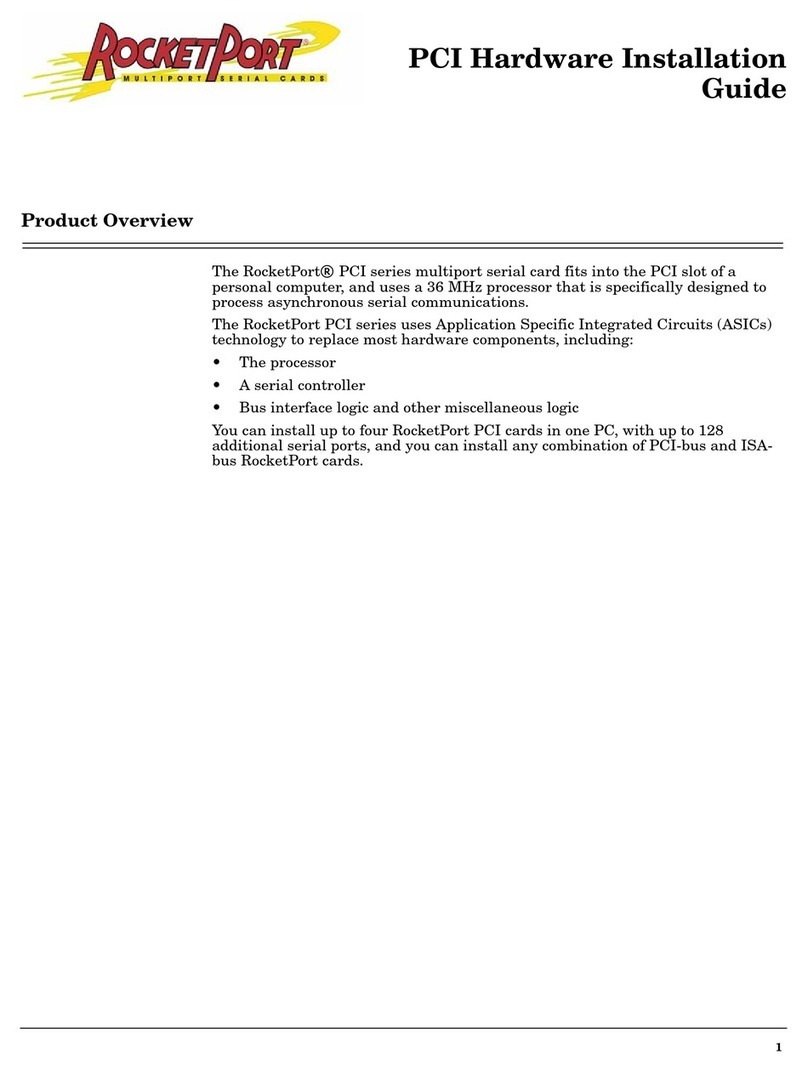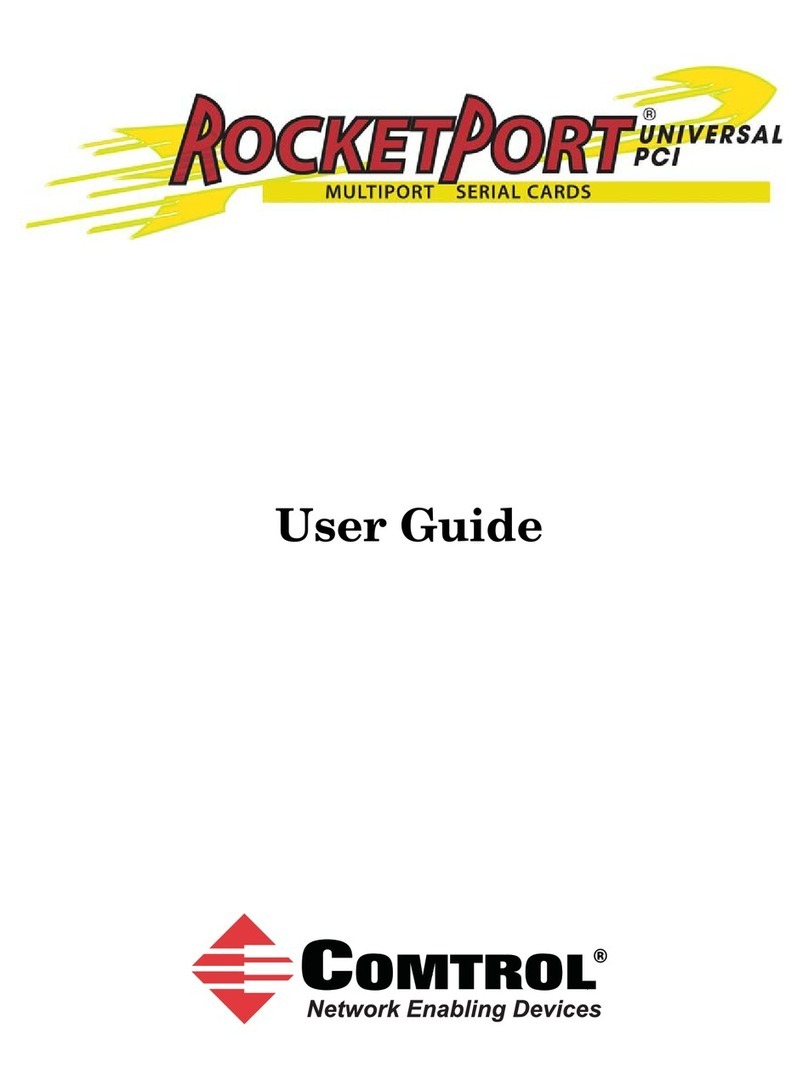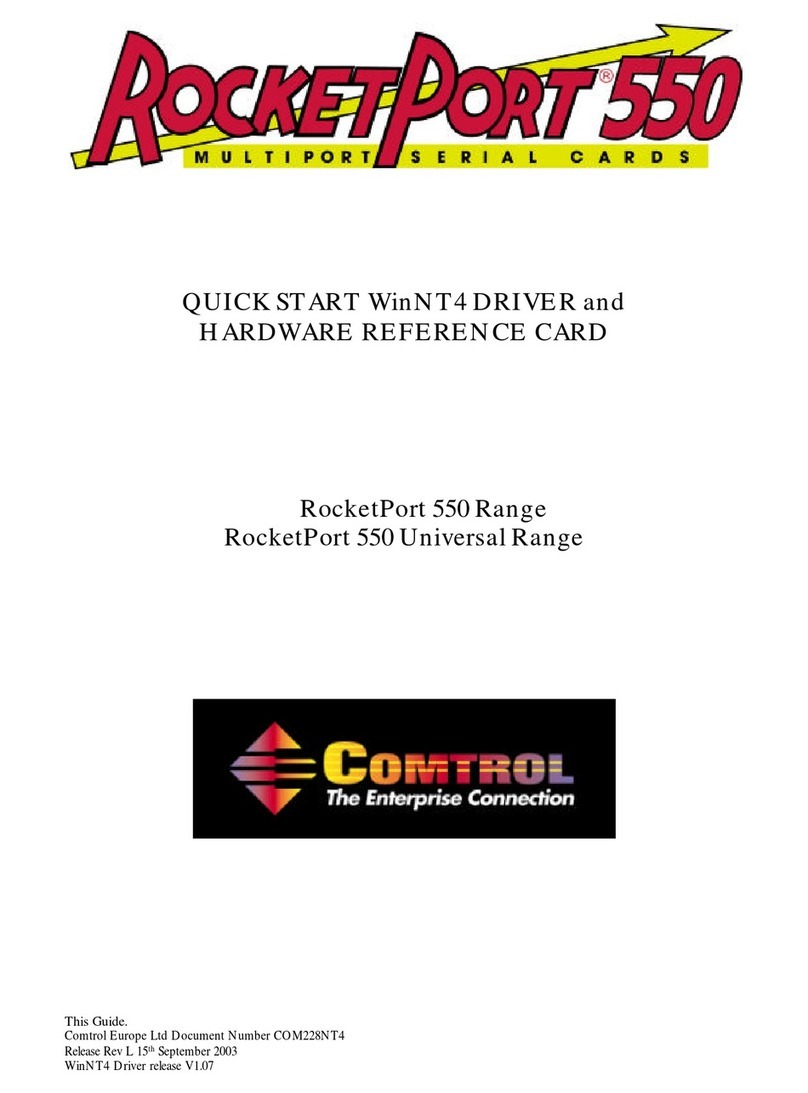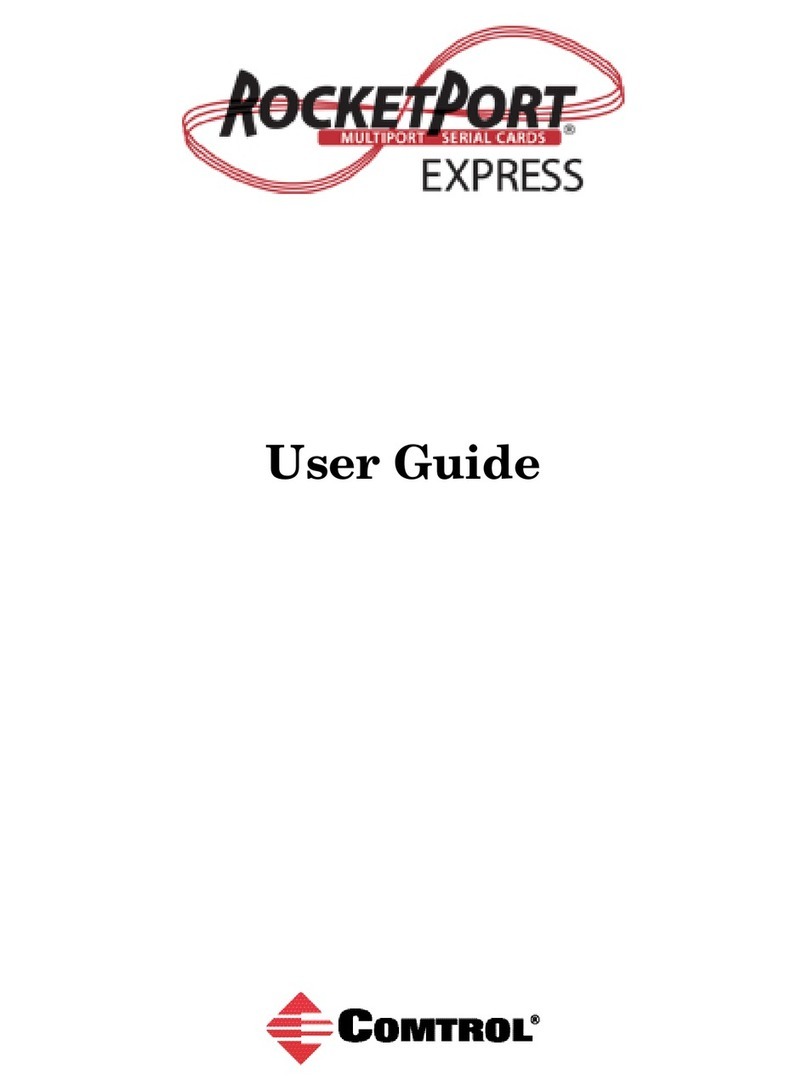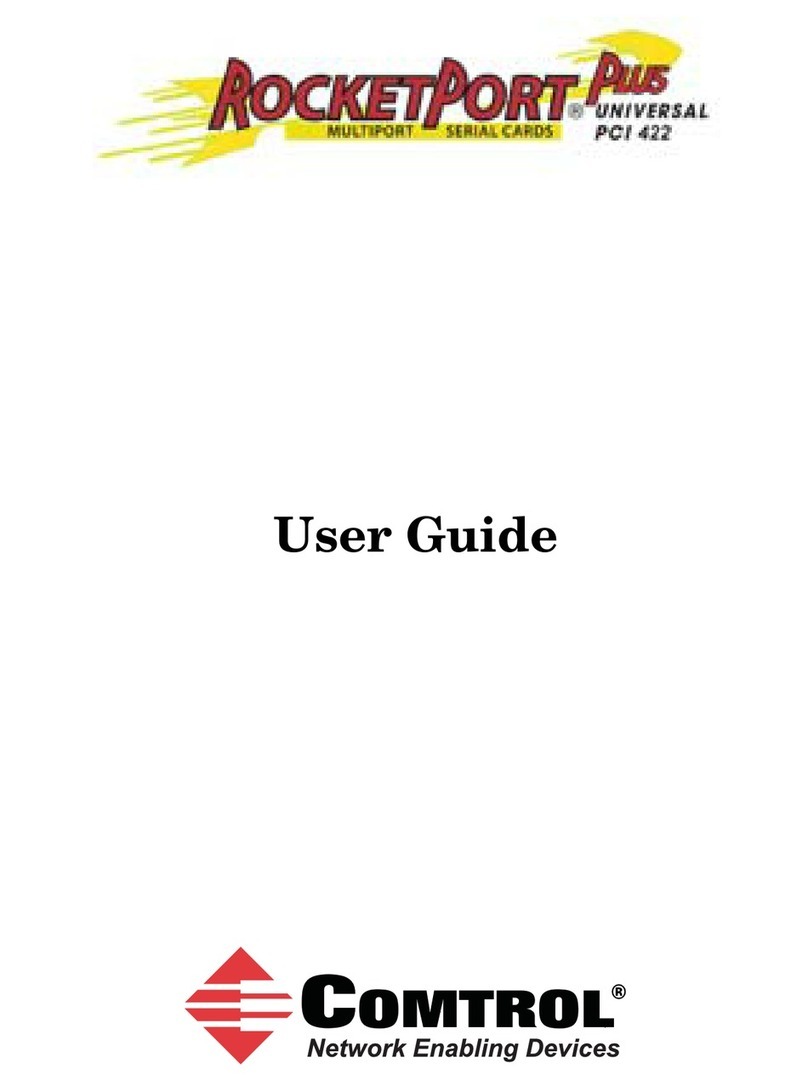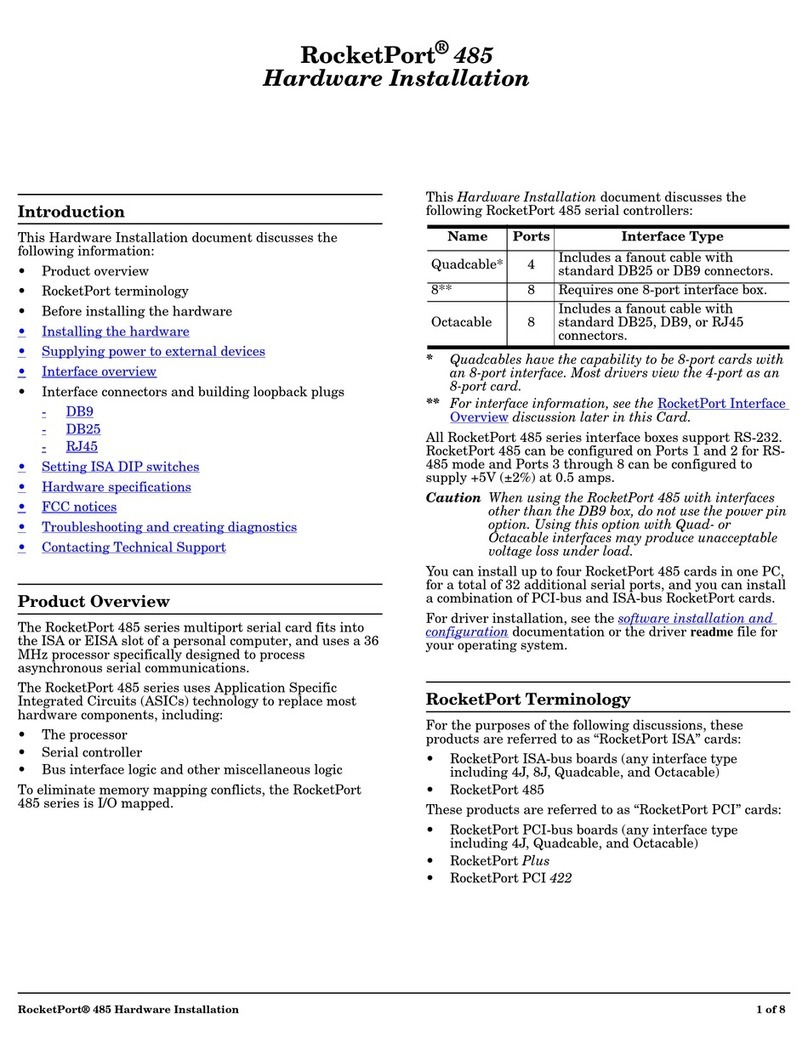RocketPort® 485 Hardware Installation Card 1 of 8
Introduction
This Hardware Installation Card discusses the following
RocketPort 485 serial controllers:
*Quadcables have the capability to be 8-port cards with
an 8-port interface. Most drivers view the 4-port as an
8-port card.
** For interface information, see the RocketPort Interface
Overview discussion later in this Card.
For driver installation, see the RocketPort Software
Installation and Configuration Guide or the driver readme
file.
Product Overview
The RocketPort 485 series multiport serial card fits into
the ISA or EISA slot of a personal computer, and uses a 36
MHz processor specifically designed to process
asynchronous serial communications, thereby maximizing
performance and eliminating bottlenecks.
The RocketPort 485 series uses Application Specific
Integrated Circuits (ASICs) technology to replace most
hardware components, including:
• The processor
• Serial controller
• Bus interface logic and other miscellaneous logic
The RocketPort 485 series is I/O mapped, to eliminate
memory mapping conflicts.
All RocketPort 485 series interface boxes support RS-232.
RocketPort 485 can be configured on Ports 1 and 2 for RS-
485 mode and Ports 3 through 8 can be configured to
supply +5V (±2%) at 0.5 amps.
When using the RocketPort 485 with interfaces
other than the DB9 box, do not use the power pin
option. Using this option with Quad- or
Octacable interfaces may produce unacceptable
voltage loss under load.
You can install up to four RocketPort 485 cards in one PC,
for a total of 32 additional serial ports, and you can install
a combination of PCI-bus and ISA-bus RocketPort cards.
Terminology
For the purposes of the following discussions, these
products are referred to as “RocketPort ISA” cards:
• RocketPort ISA-bus boards (any interface type
including 4J, 8J, Quadcable, and Octacable)
• RocketPort 485
These products are referred to as “RocketPort PCI” cards:
• RocketPort PCI-bus boards (any interface type
including 4J, Quadcable, and Octacable)
• RocketPort Plus
• RocketPort PCI 422
Before Installing the Hardware
Read this subsection:
• If you already have one or more RocketPort ISA cards
installed in your system.
• If you plan to install a combination of RocketPort ISA
and RocketPort PCI cards at this time.
Installing Both RocketPort ISA and PCI Cards:
You must complete installation of all RocketPort PCI cards
before beginning to install any RocketPort ISA cards.
Explanation:
I/O addressing for RocketPort PCI cards is handled
automatically by the computer’s BIOS, when you first
power up the computer after installing the cards.
I/O addresses for RocketPort ISA cards are set manually,
using DIP switches on the card. If you install an ISA card
before installing a RocketPort PCI card, the ISA card
addressing may interfere with the computer’s ability to
recognize the RocketPort PCI card, which may prevent the
PCI card from functioning properly.
Additional Considerations:
If you are mixing RocketPort ISA and PCI cards, set the
DIP switches on the ISA cards so that the first ISA card
you install is the “first” card for I/O addressing purposes,
even if it’s physically the second, third, or fourth card you
install. See the Setting the DIP Switches discussion for
switch information.
Name Ports Interface Type
Quadcable* 4 Includes a fanout cable with
standard DB25 or DB9 connectors.
8** 8 Requires one 8-port interface box.
Octacable 8 Includes a fanout cable with
standard DB25, DB9, or RJ45
connectors.
Caution
RocketPort® 485
Hardware Installation Card