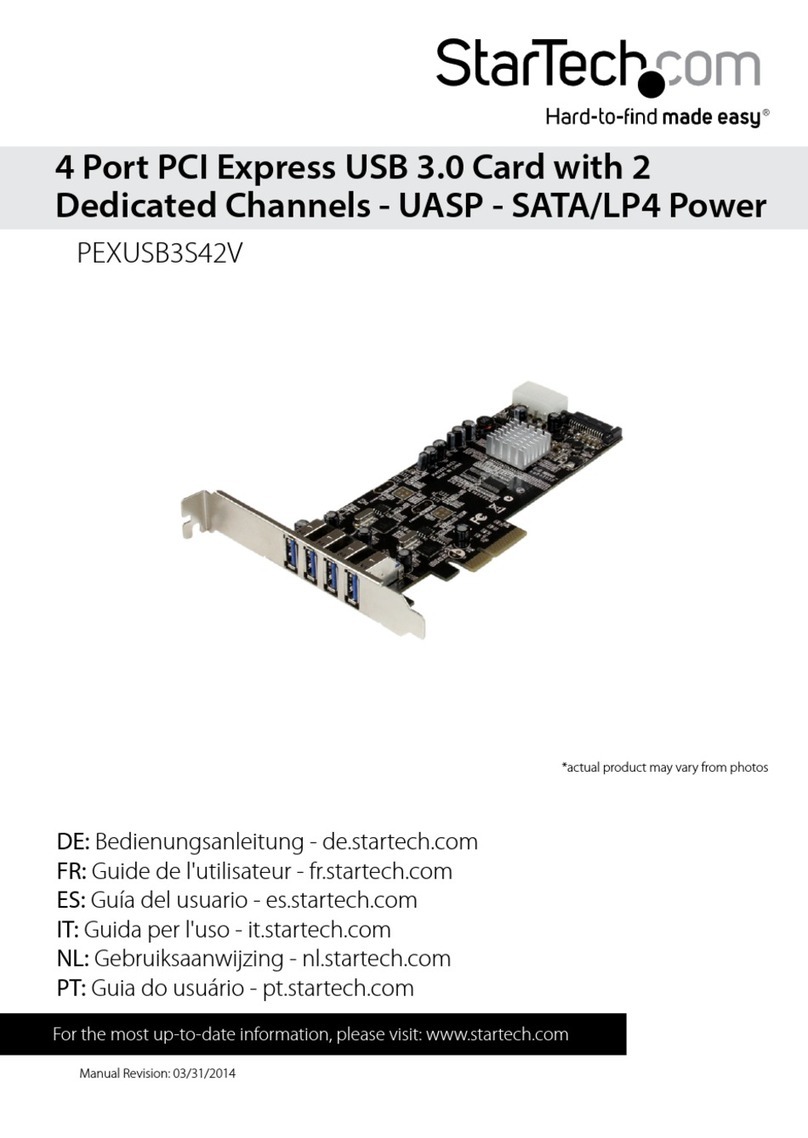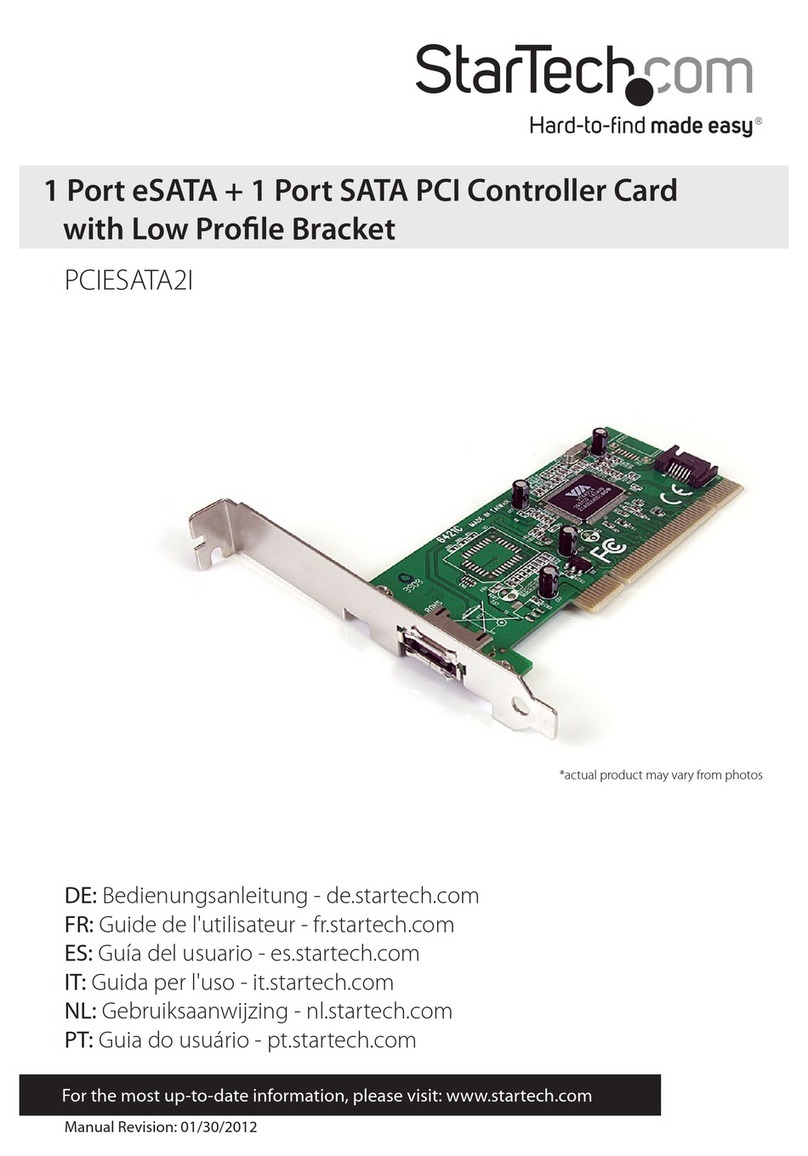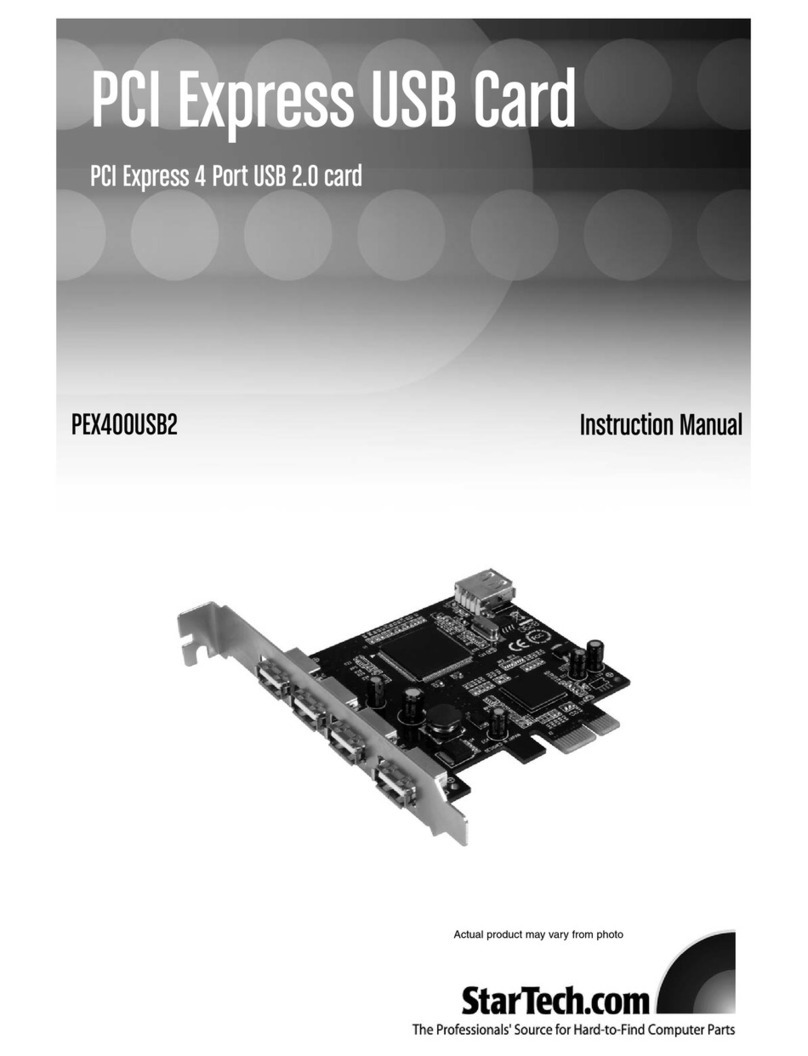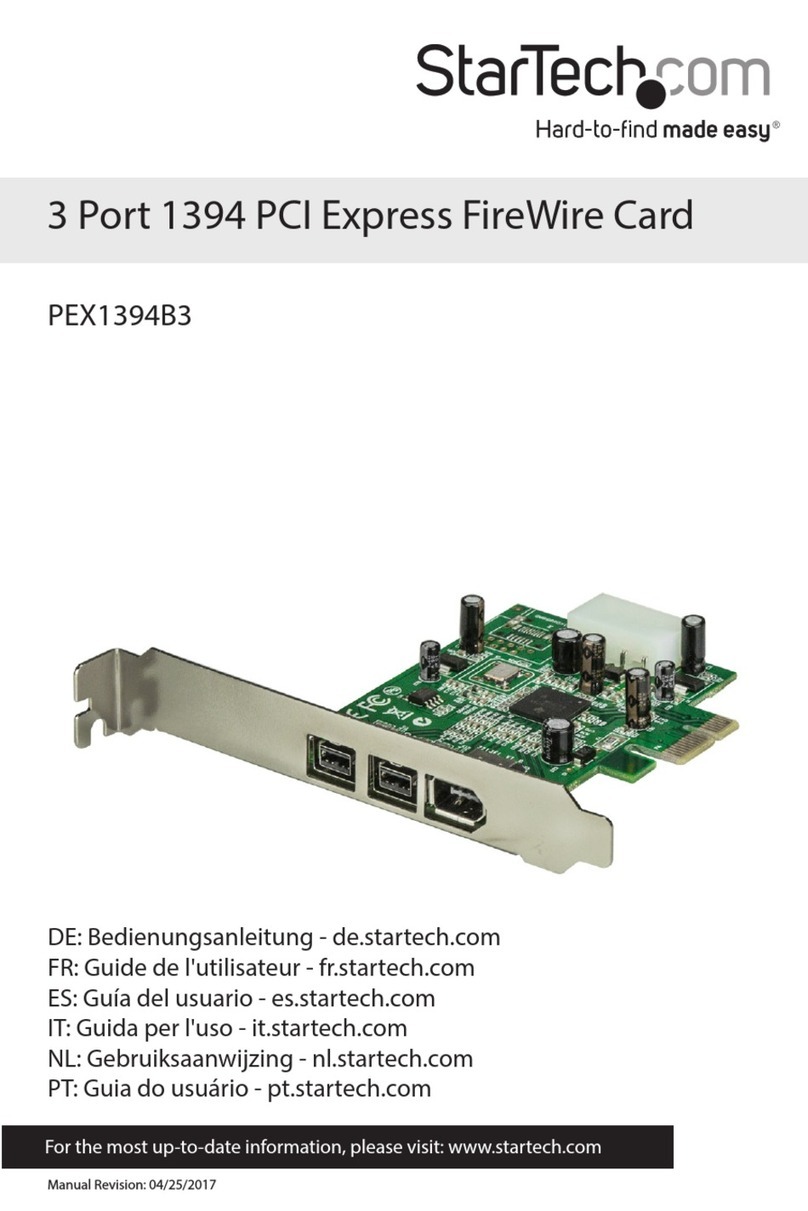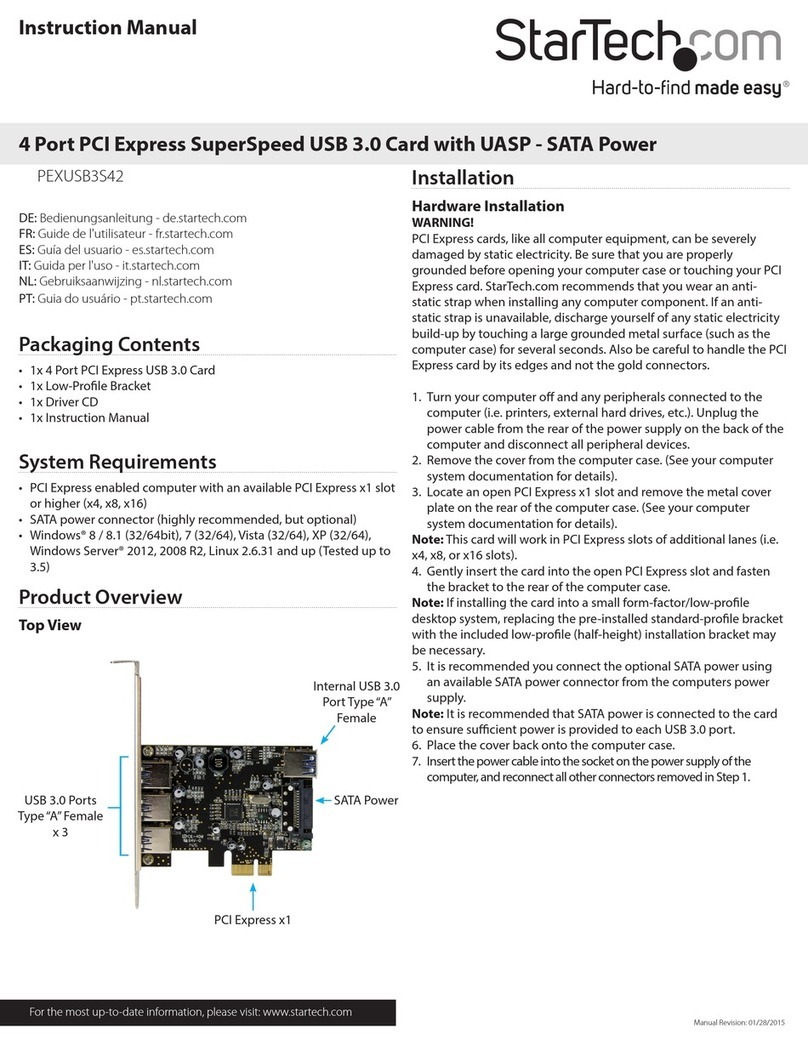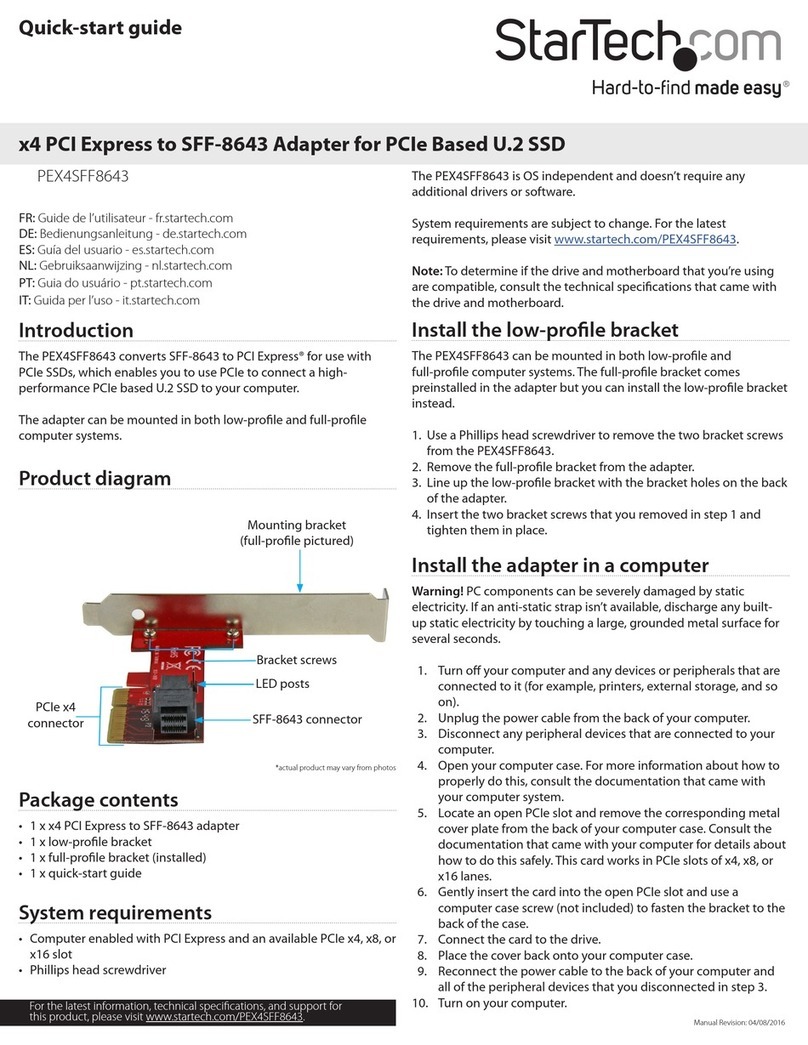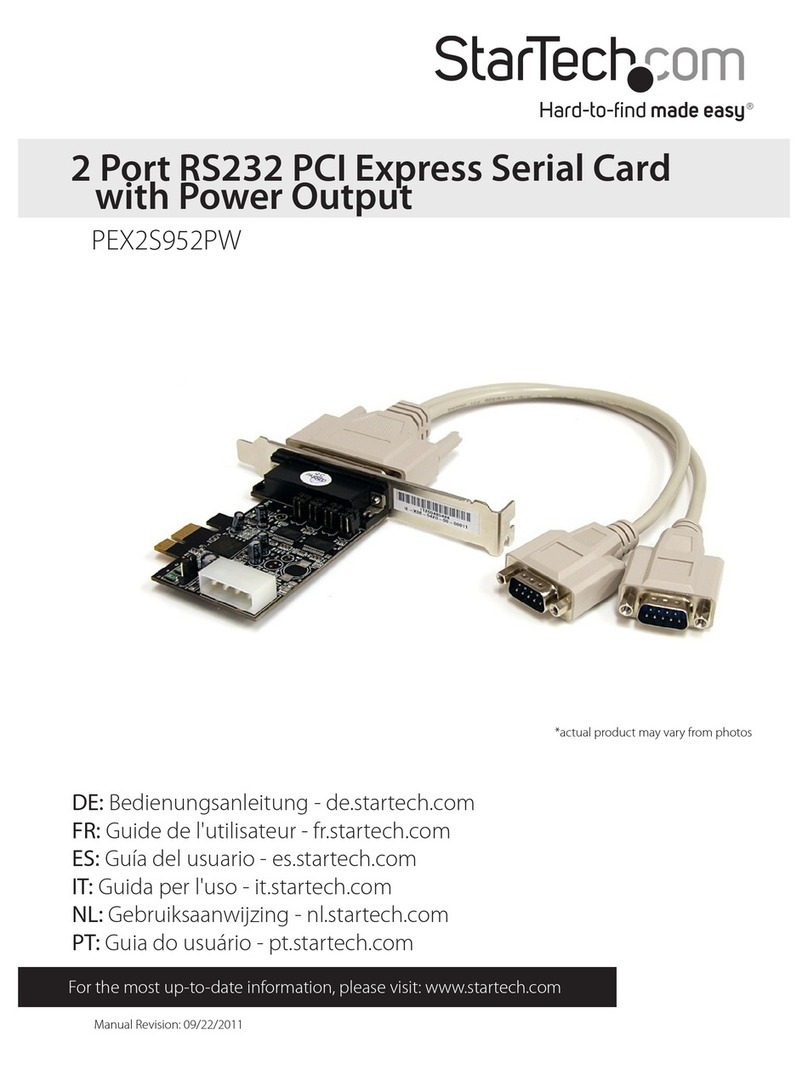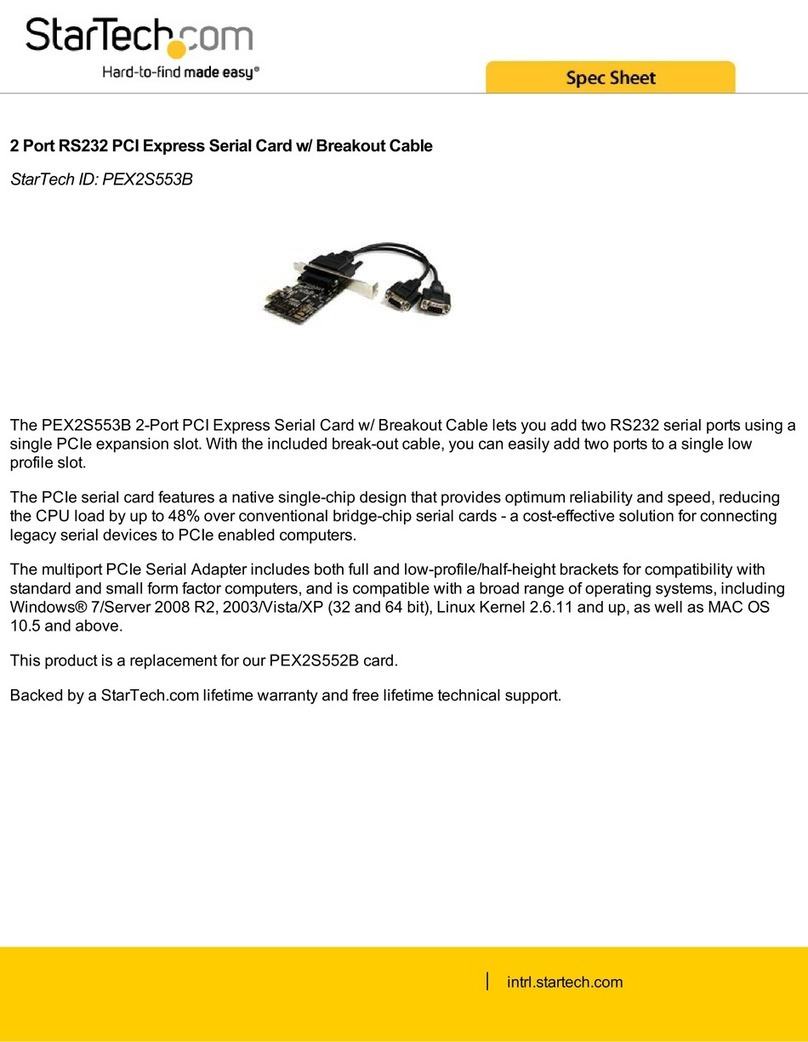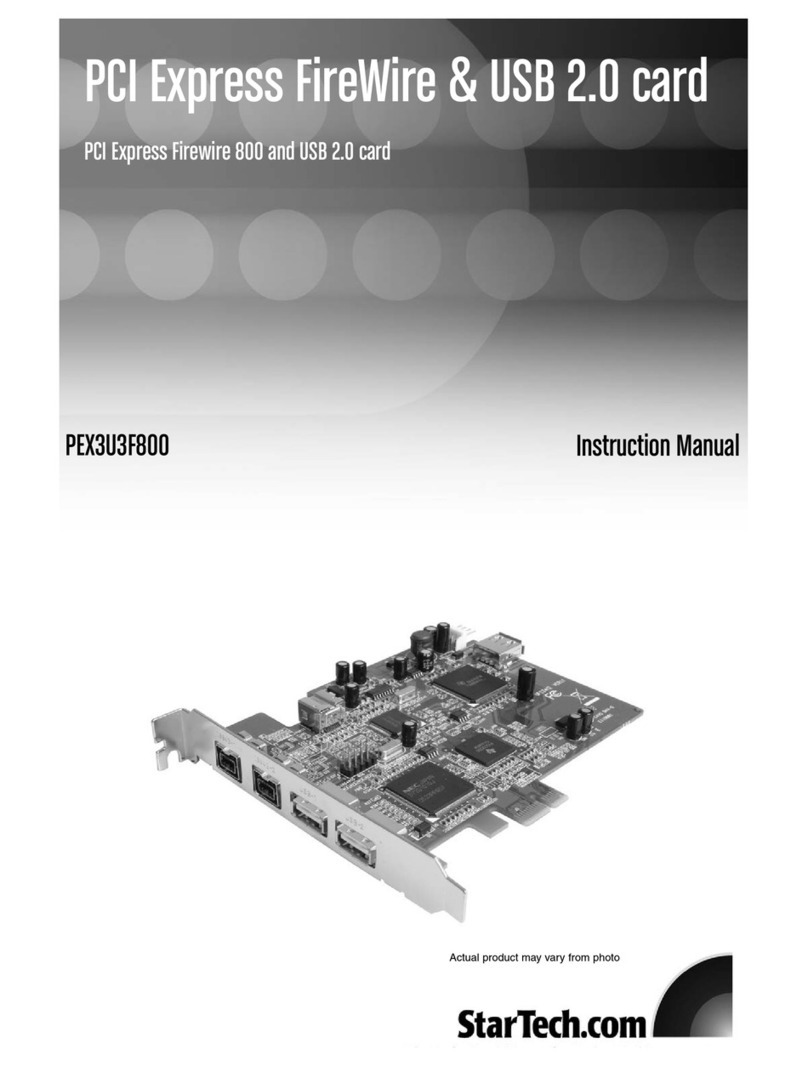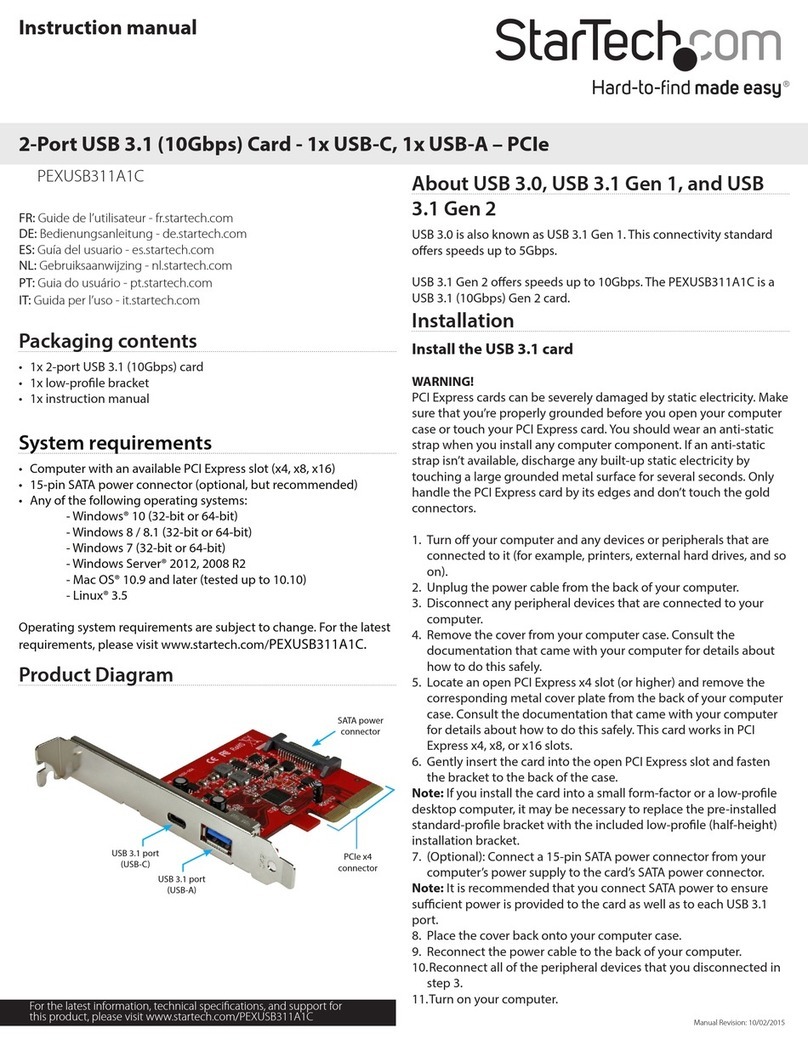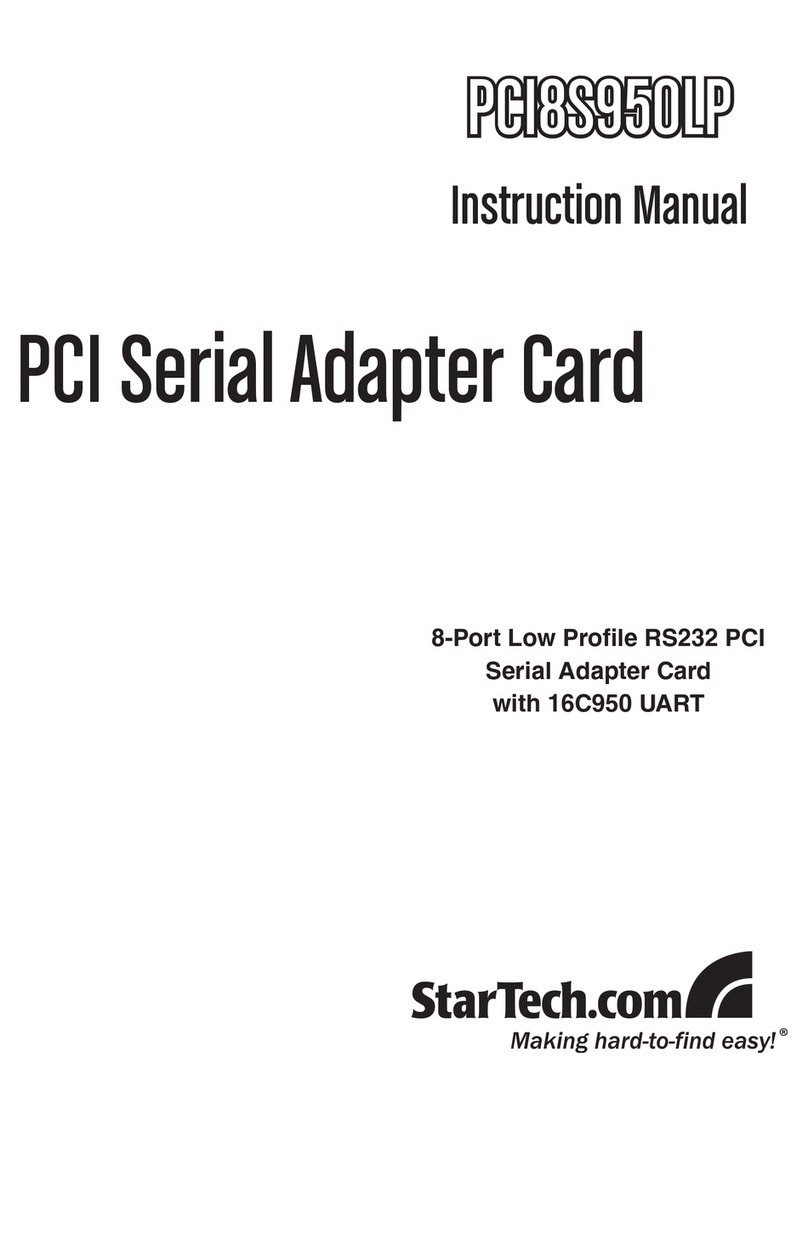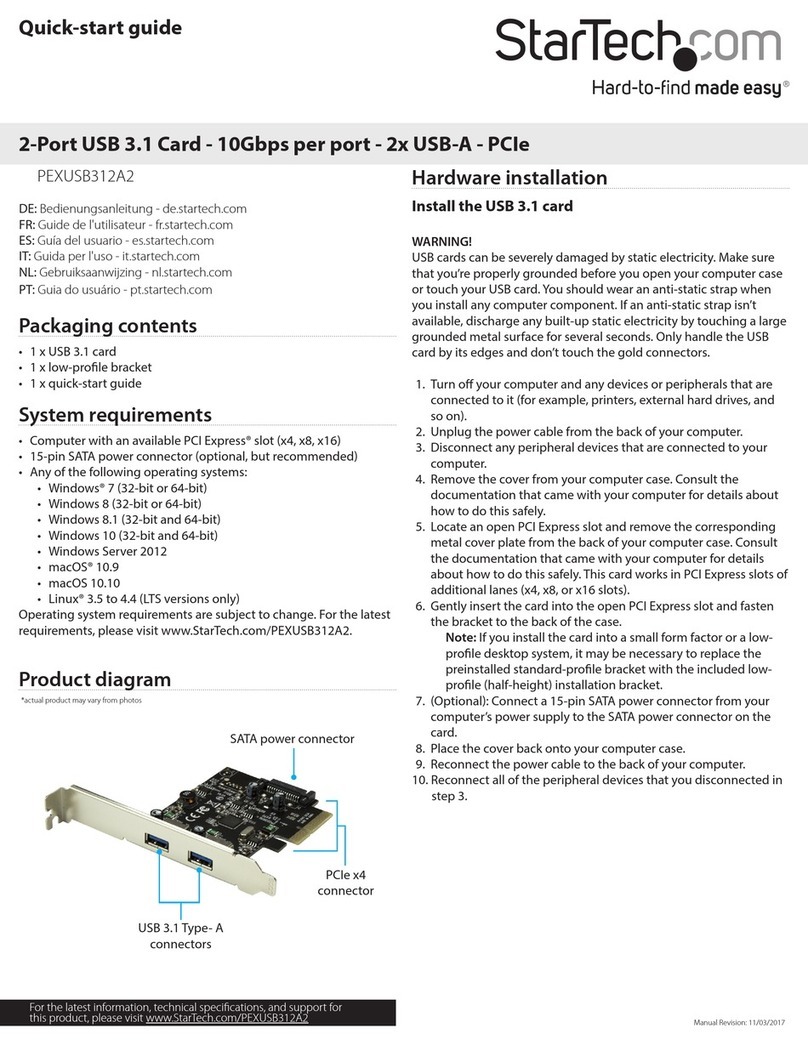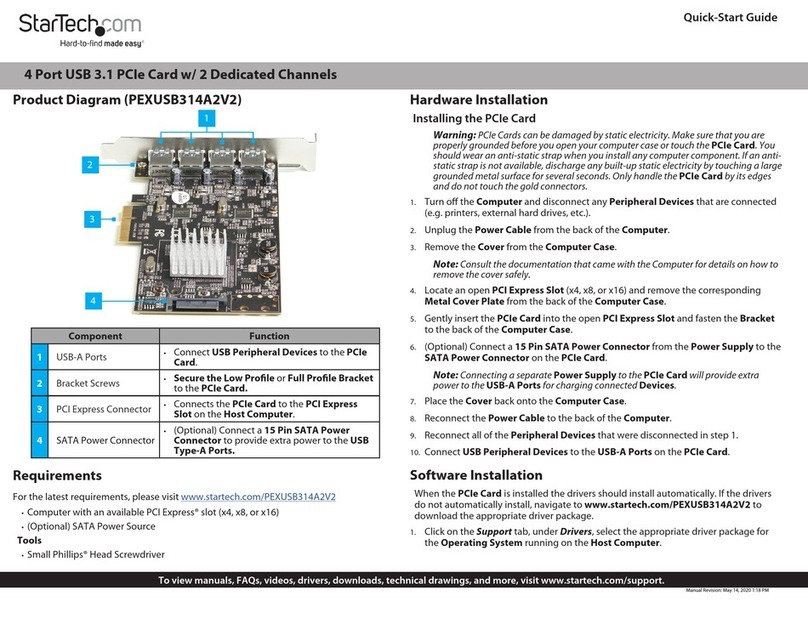2
Installation
WARNING! PCI cards, like all computer equipment, can be severely damaged by static electricity. Be
sure that you are properly grounded before opening your computer case or touching your PCI card.
StarTech.com recommends that you wear an anti-static strap when installing any computer component. If
an anti-static strap is unavailable, discharge yourself of any static electricity build-up by touching a large
grounded metal surface (such as the computer case) for several seconds. Also be careful to handle the
PCI card by its edges and not the gold connectors.
Hardware Installation
Turn your computer off and any peripherals connected to the computer (i.e. Printers, external hard1.
drives, etc.). Unplug the power cable from the rear of the power supply on the back of the computer
and disconnect all peripheral devices.
Remove the cover from the computer case. Refer to documentation for your computer system for2.
details.
Locate an open PCI or PCI-X slot and remove the metal cover plate on the rear of the computer case.3.
Set the jumpers on the card to the desired configuration. See “How to Use” section for jumper4.
descriptions.
Insert the card into the open PCI or PCI-X slot and fasten the card’s bracket to the rear of the case.5.
Place the cover back onto the computer case.6.
Insert the power cable into the socket on the power supply and reconnect all other connectors removed7.
in Step 1.
Driver Installation
Windows XP/Server 2003
When the Found New Hardware wizard appears on the screen, insert the Driver CD into your CD/DVD1.
drive. If you are prompted to connect to Windows Update, please select the “No, not this time” option
and click Next.
Select the option “Install Drivers Automatically (Recommended)” and then click the Next button.2.
Windows should now start searching for the drivers. Once this has completed, click the Finish button.3.
Windows Vista/Server 2008 R2/7
When the Found New Hardware window appears on the screen, click on the “Locate and install drivers1.
software (recommended)” option. If prompted to search online, select the “Don’t search online” option.
When prompted to insert the disc, insert the Driver CD that came with the card, into your CD/DVD drive2.
and Windows will automatically proceed to search the CD.
If a Windows Security dialog window appears, click the “Install this driver software anyway” option to3.
proceed.
Once the driver is installed, click the Close button.4.