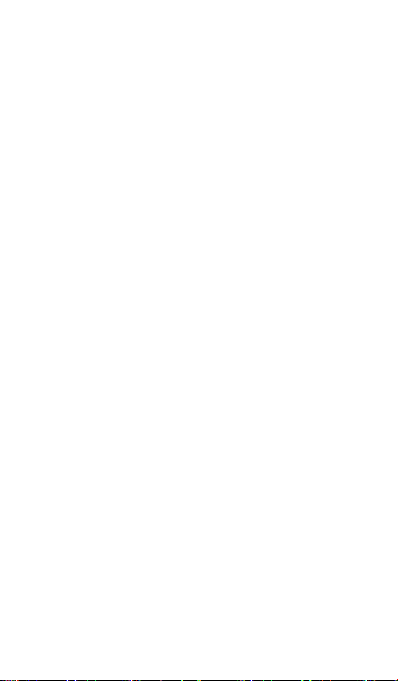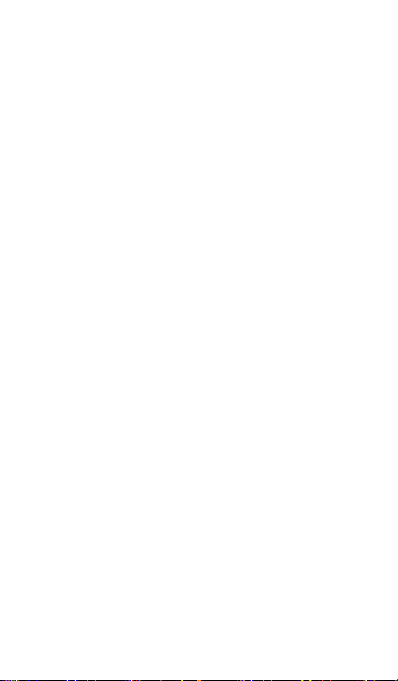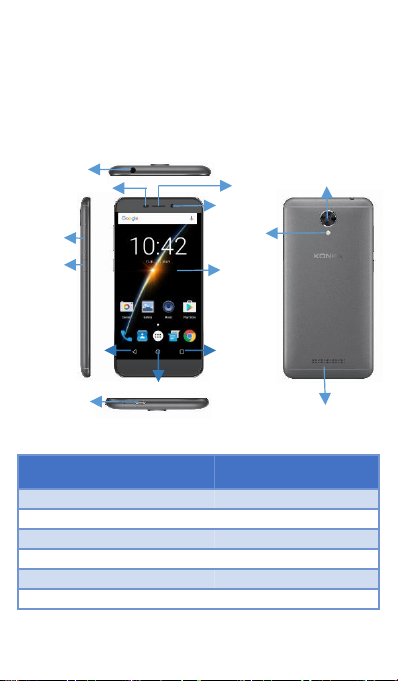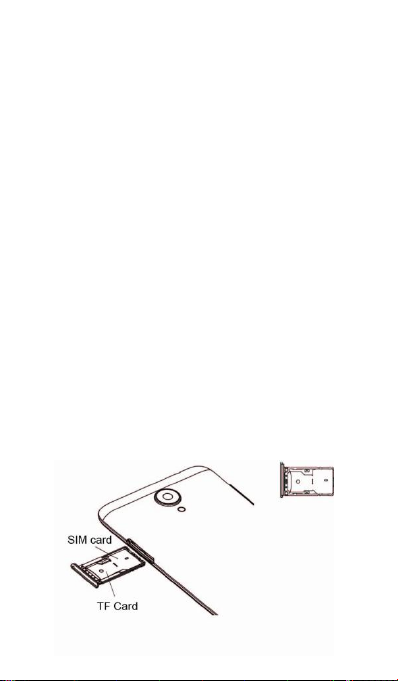Start and Save Recording......................................... 82
Calculator..................................................................... 82
Basic and Advanced Calculator Panel................... 82
Calendar....................................................................... 83
About Calendar............................................................ 83
Changing Calendar Views.........................................83
Creating a Calendar Event........................................85
Deleting a Calendar Event........................................ 85
Inviting guests to your event..................................... 85
Enjoying Your Google Applications.....................86
Play Store......................................................................86
Gmail.............................................................................. 87
Chrome.......................................................................... 87
Hangouts....................................................................... 88
Maps...............................................................................89
News & Weather..........................................................90
Play Newsstand........................................................... 91
Play Games.................................................................. 92
Play music.....................................................................93
Photos............................................................................ 94
Slides & Doc & Sheet................................................. 94
Voice search.................................................................95
Youtube..........................................................................95
Downloads................................................................... 95
Downloading Applications from the Web............... 95