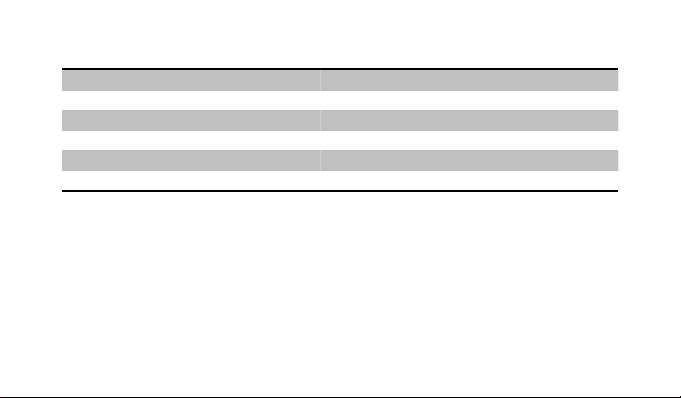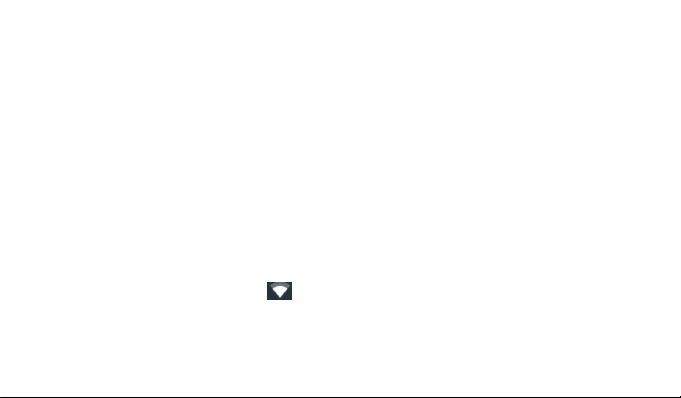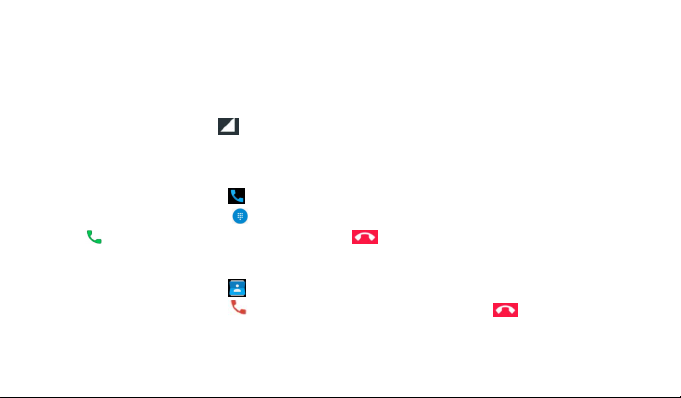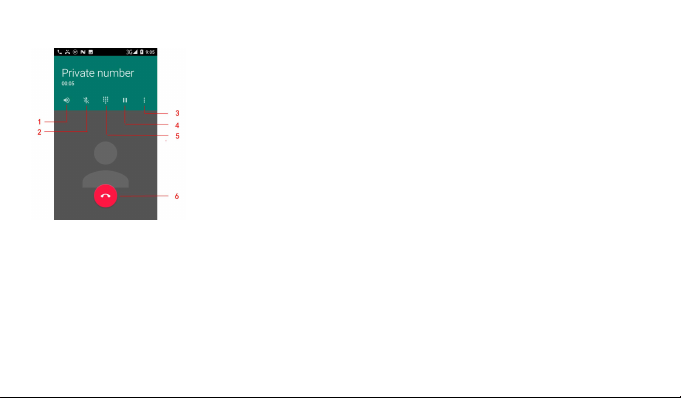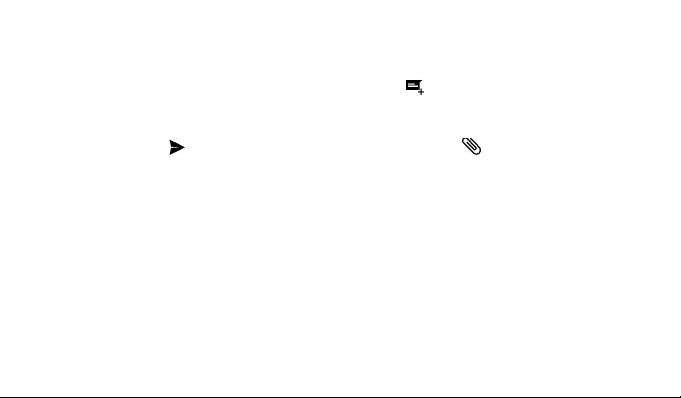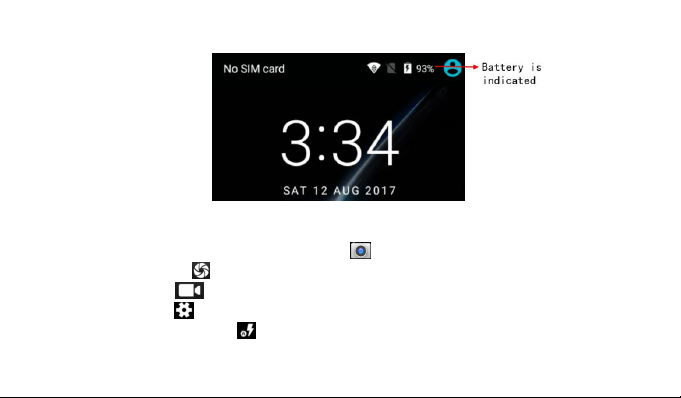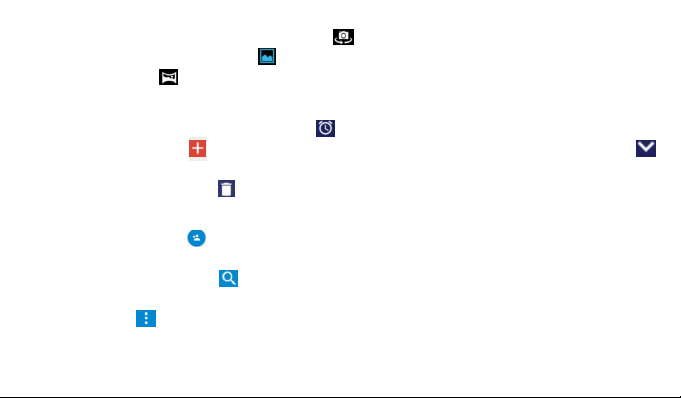-10-
6. Switch between the rear and front cameras .
7. View captured photos or videos .
8. Panorama mode .
Clock
1. By tapping the alarm clock left clock icon to enter the alarm interface.
2. Add an alarm: Touch and set the alarm time, ringtone, repetitions, and more. Touch
to apply the settings.
3. Delete an alarm: Touch to button.
Contacts
1. New contacts: Touch to add a new contact, this mobile phone can save the contact name,
phone, email, address, nickname, website information, the other can also set the photo.
2. Search contacts: Touch to search for contacts, type the contact name to search
keywords.
3. Menu: Touch menu of options into the interface for Contacts to display, import/export,
Groups, Blocked numbers, Manage accounts, Settings, and so on.