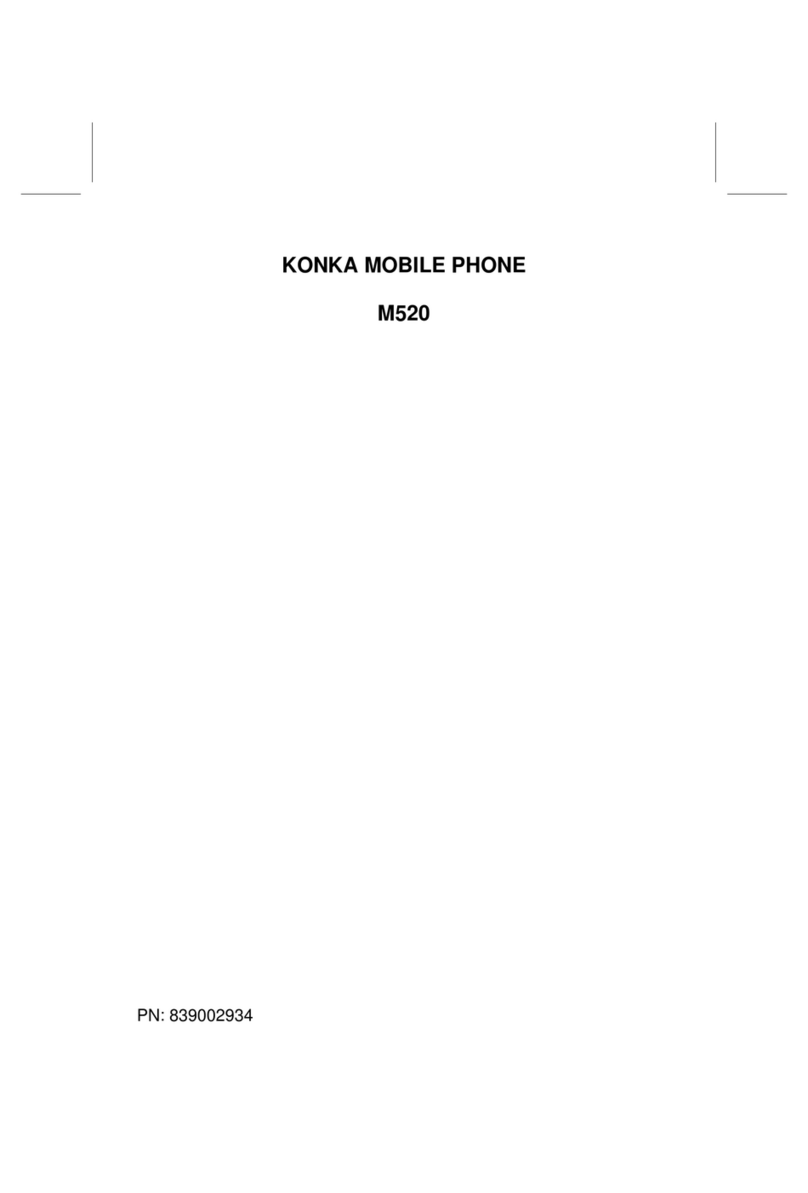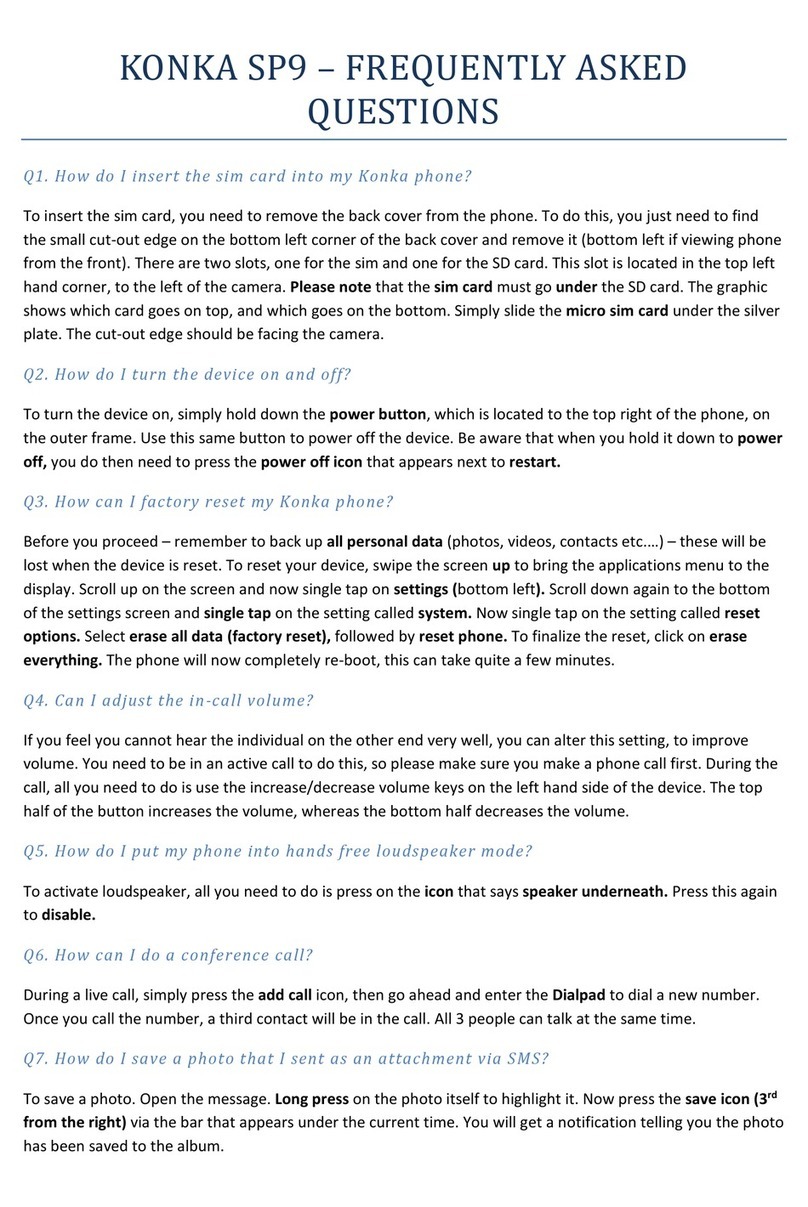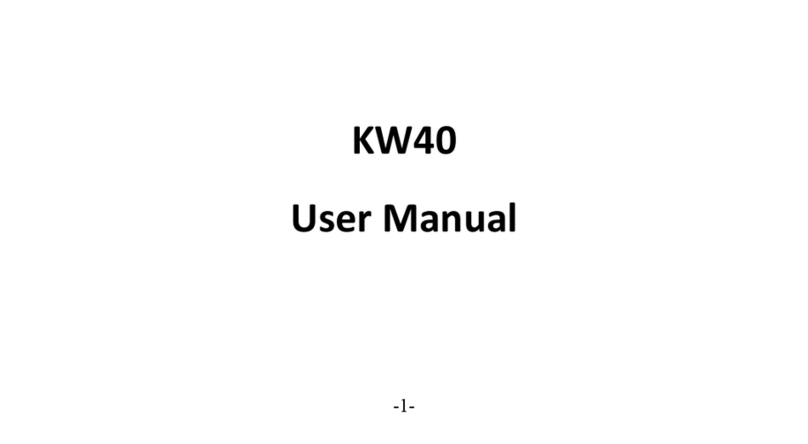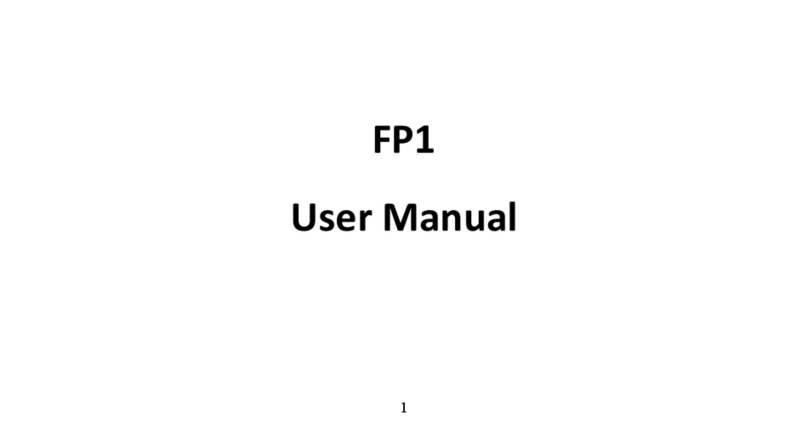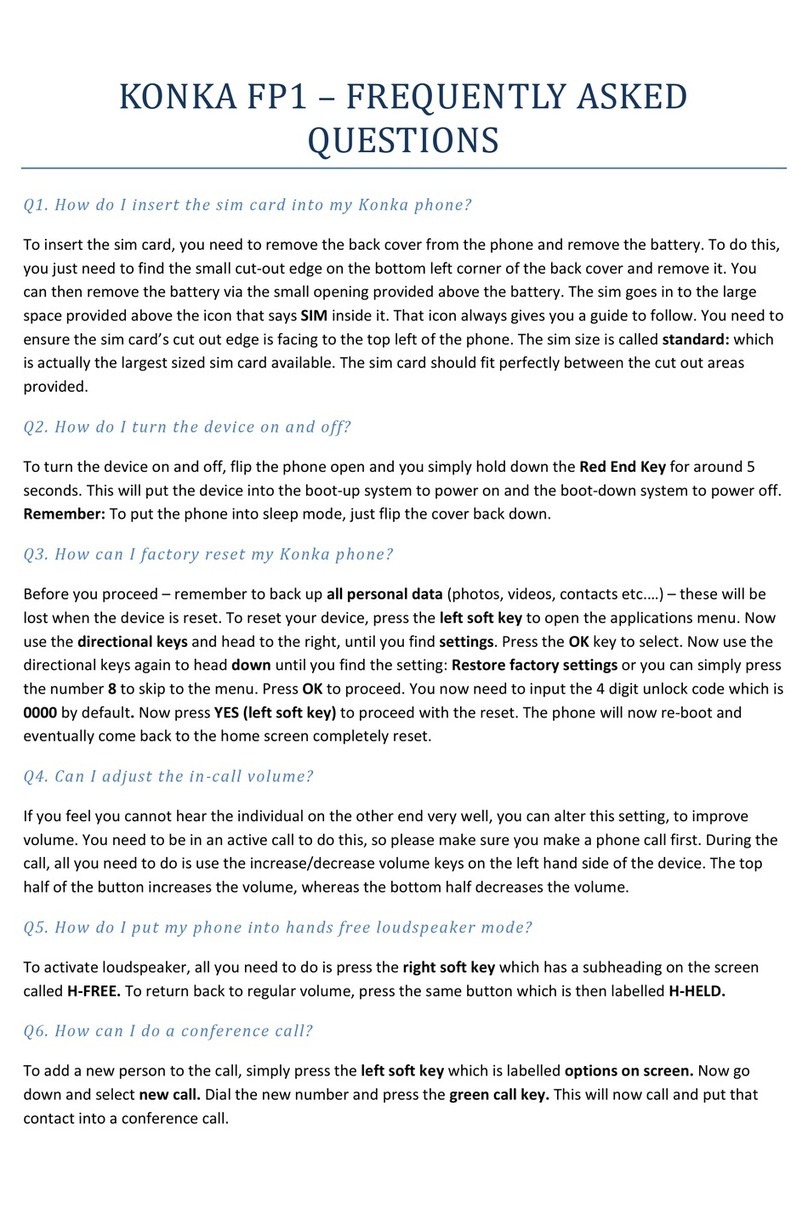1
ALL RIGHTS RESERVED
©2014. All rights are reserved. No part of this document
can be reproduced without permission. All trademarks
and brand names mentioned in this publication are
property of their respective owners.
While all the efforts have been made to ensure the
accuracy of contents in this manual, we presume no
responsibility for errors or omissions or statements of any
kind, whether such errors are omissions or statements
resulting from negligence, accidents, or any other cause.
We operate a policy of continuous development and
reserve the right to make changes, modifications and
improvements to the device, device
features/specifications or any of its parts without prior
notice.
Your device may have preinstalled bookmarks and links
for third party internet sites and may allow you to access
third party sites. These are no affiliated with us, and we
do not endorse or assume liability for them. If you access
such sites, take precautions for security or content.
The limited warranty does not cover user manuals or any
third party software, settings, content, data or links,
whether included/downloaded in the product, whether
included during installment, assembly, shipping or any
other time in the delivery chain or otherwise and in any
way acquired by you. To the extent permitted by
applicable law(s), we do not warrant that any our
software will meet your requirements, will work in
combination with any hardware or software applications
provided by a third party, that the operations of the
software will be uninterrupted or error free or that any
defects in the software are correctable or will be
corrected.