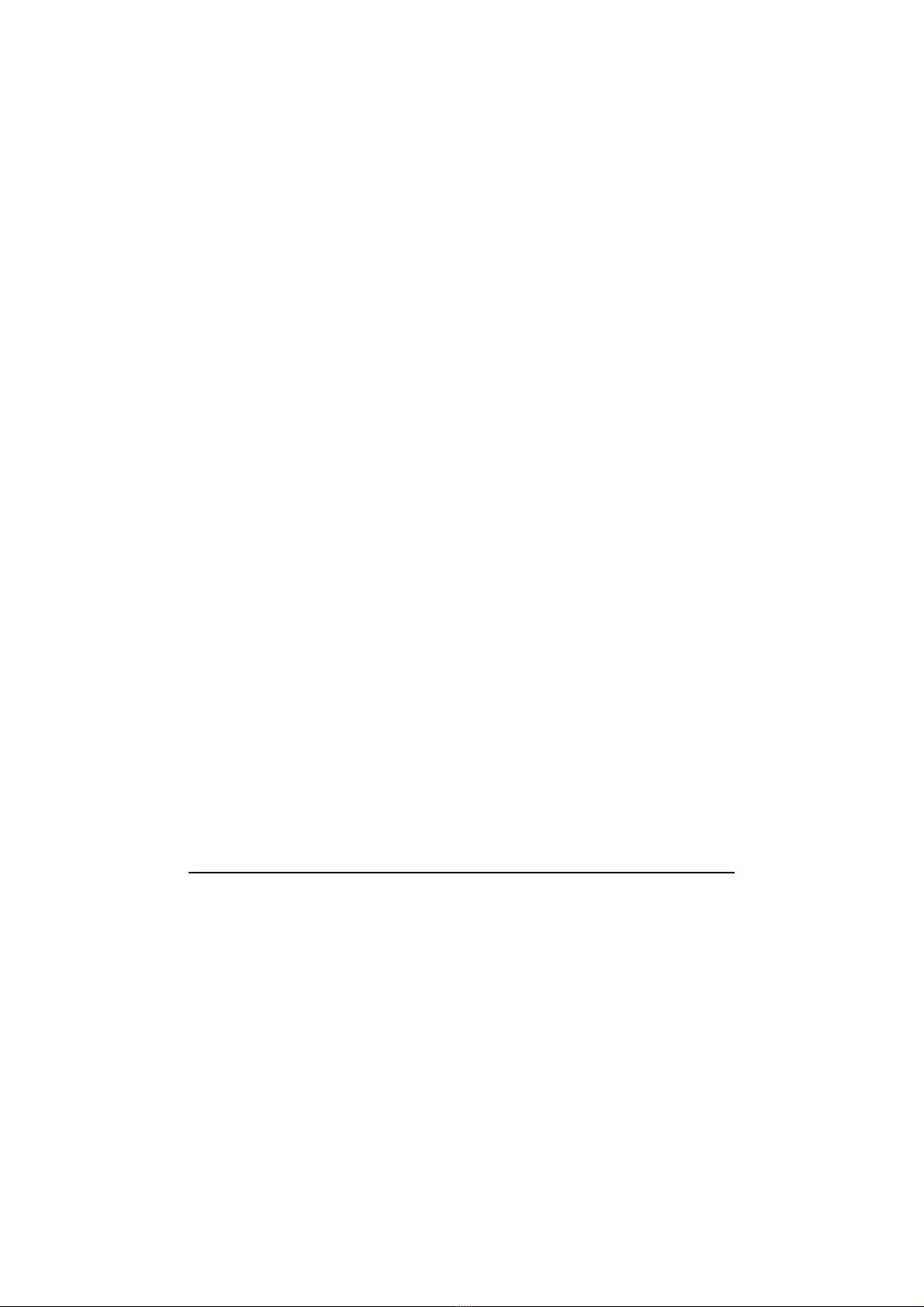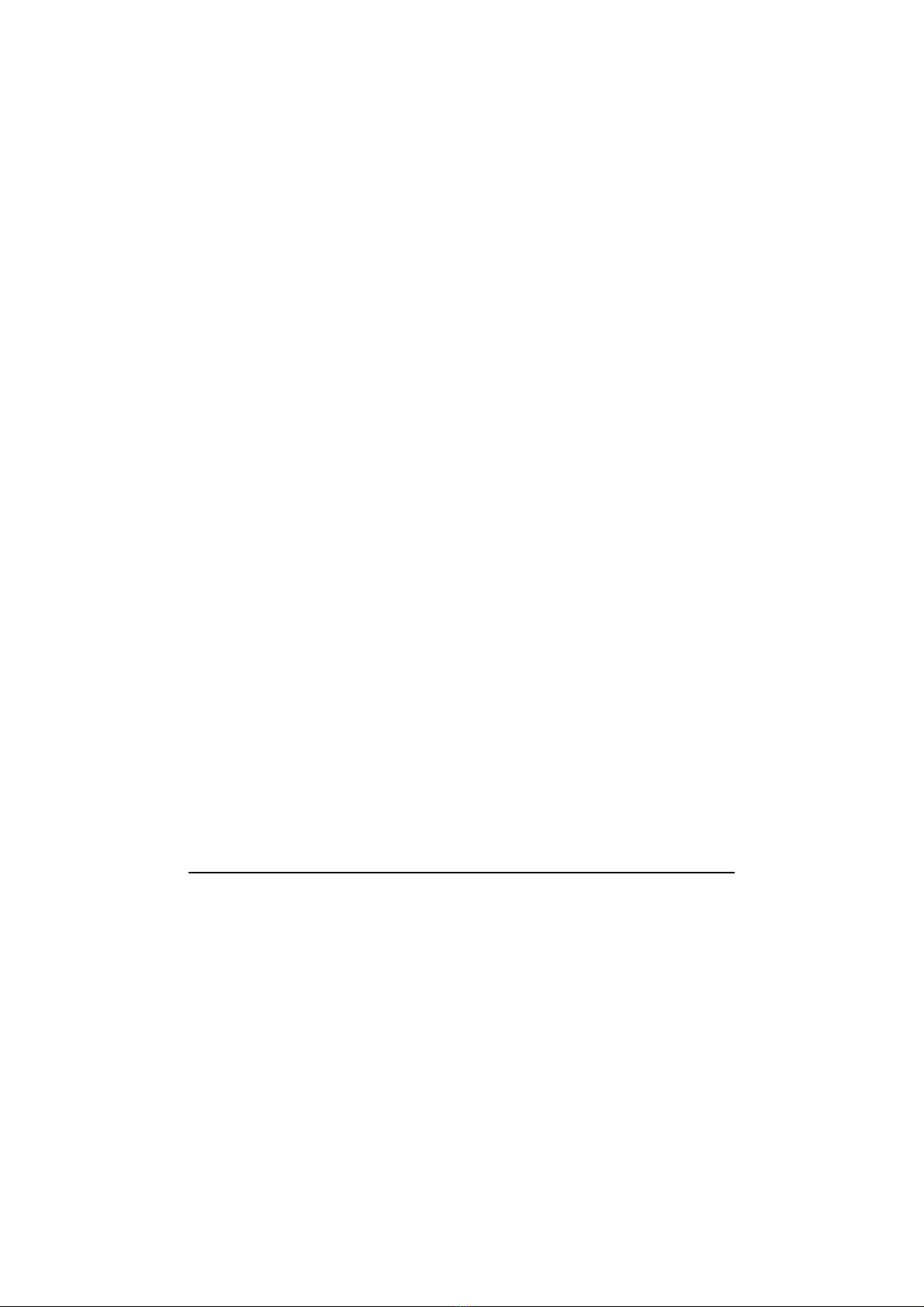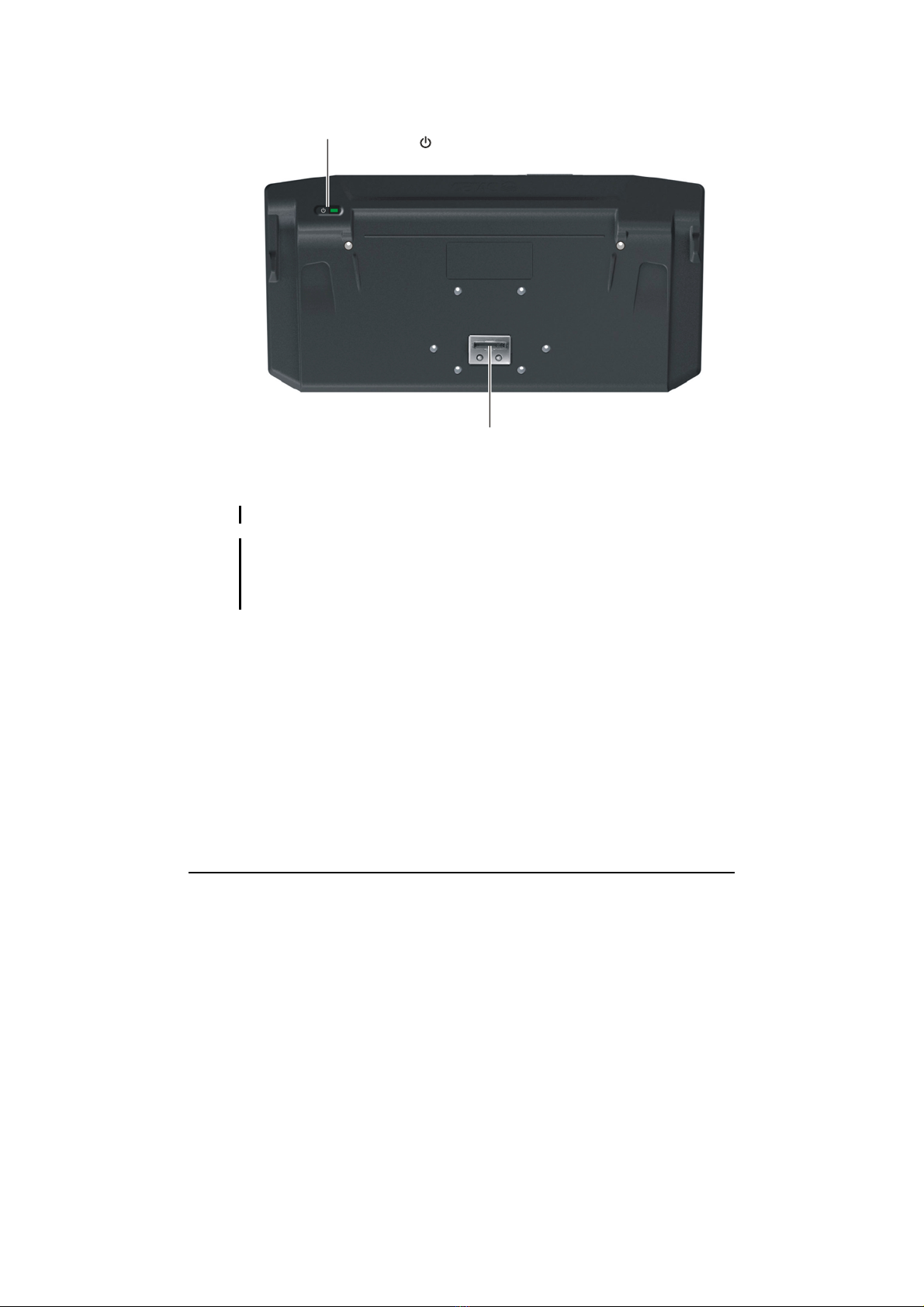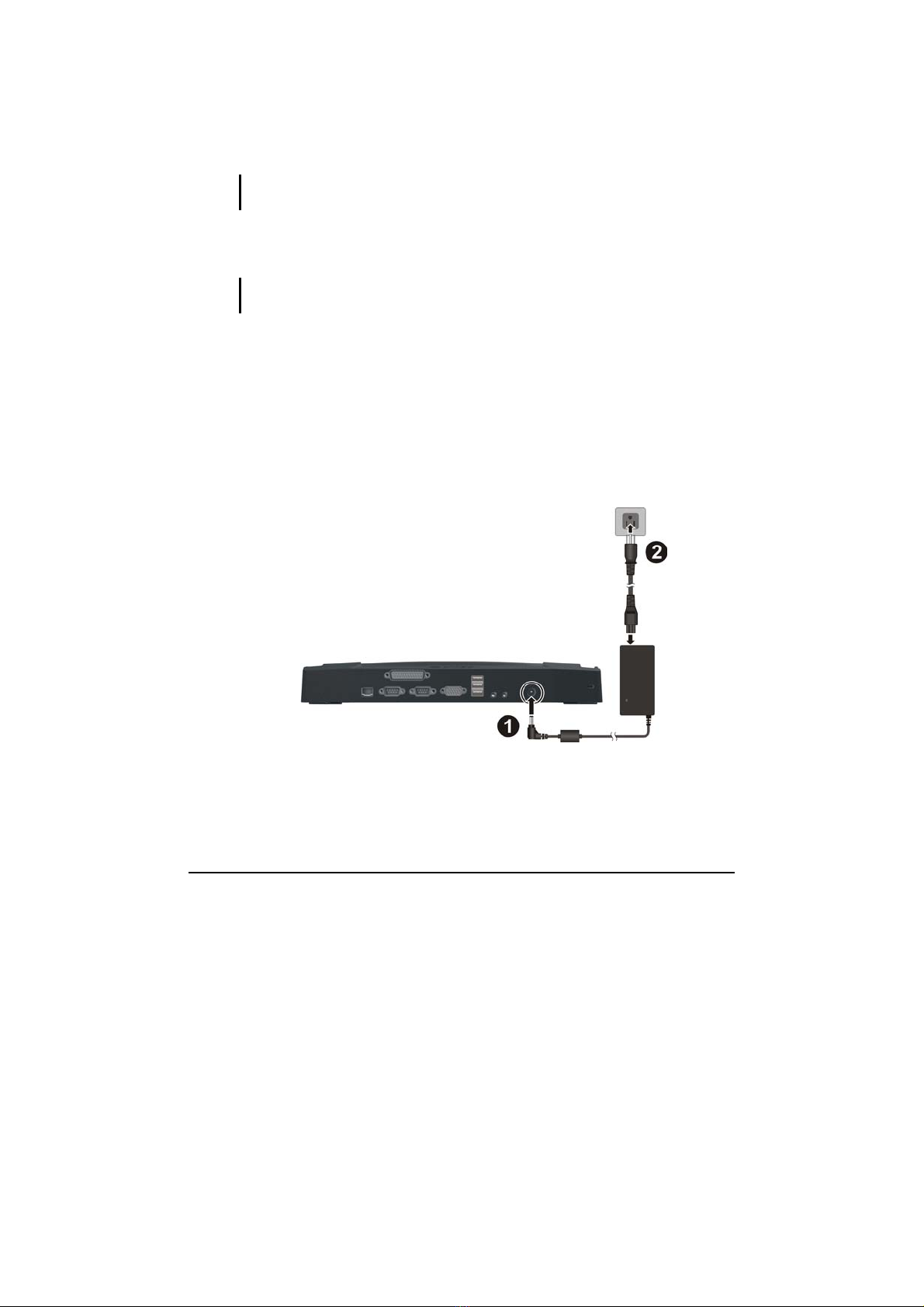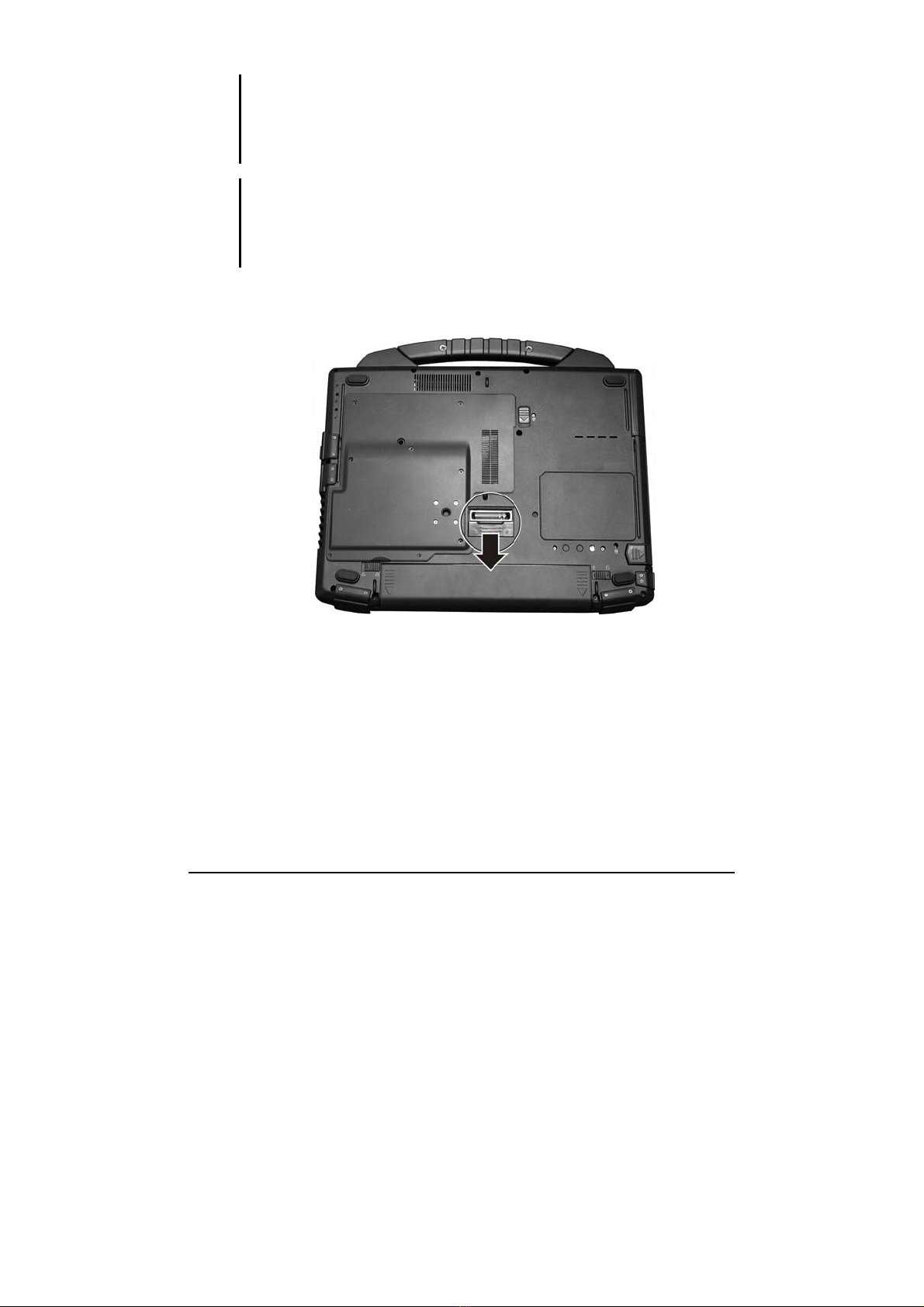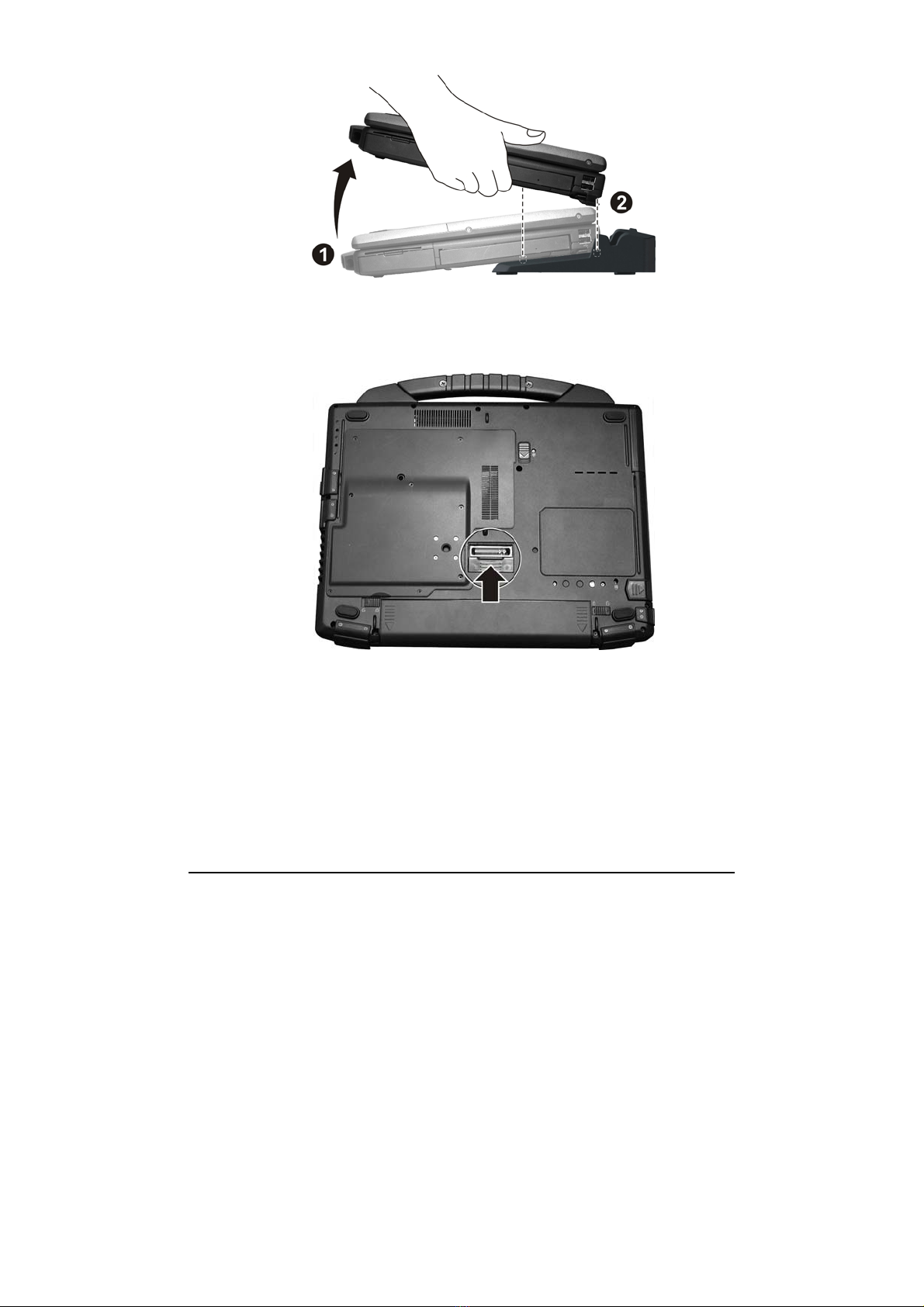7
6. Align the rear corners of the computer with the office docking (n)
and gently place the computer on top of the office docking (o),
making sure to align both the expansion bus connector of the
computer and the office docking.
CAUTION:
zDO NOT attempt to make connections if there is any object between the computer
and the office docking. Doing so could damage the computer and the office
docking.
zDO NOT attempt to move the office docking when it is connected to the computer.
zDO set the office docking on a flat surface. Setting up the office docking on an
uneven surface can result in poor contact.
zDO NOT use the office docking in a location where it will be subject to vibration. The
computer may disconnect from the office docking and malfunction as a result.
zIf the computer malfunctions while the office docking is connected, turn off the
computer, disconnect the office docking (see the next section), connect the AC
adapter to the computer, and check to see if the computer operates normally. If the
computer operates normally, the office docking may be malfunctioning.
Disconnecting
CAUTION: DO NOT disconnect the office docking while the computer is powered on or
in the Sleep or Hibernation mode.
1. Turn the computer power off.
2. Lift the front corners (n), then release the computer from the office
docking (o).