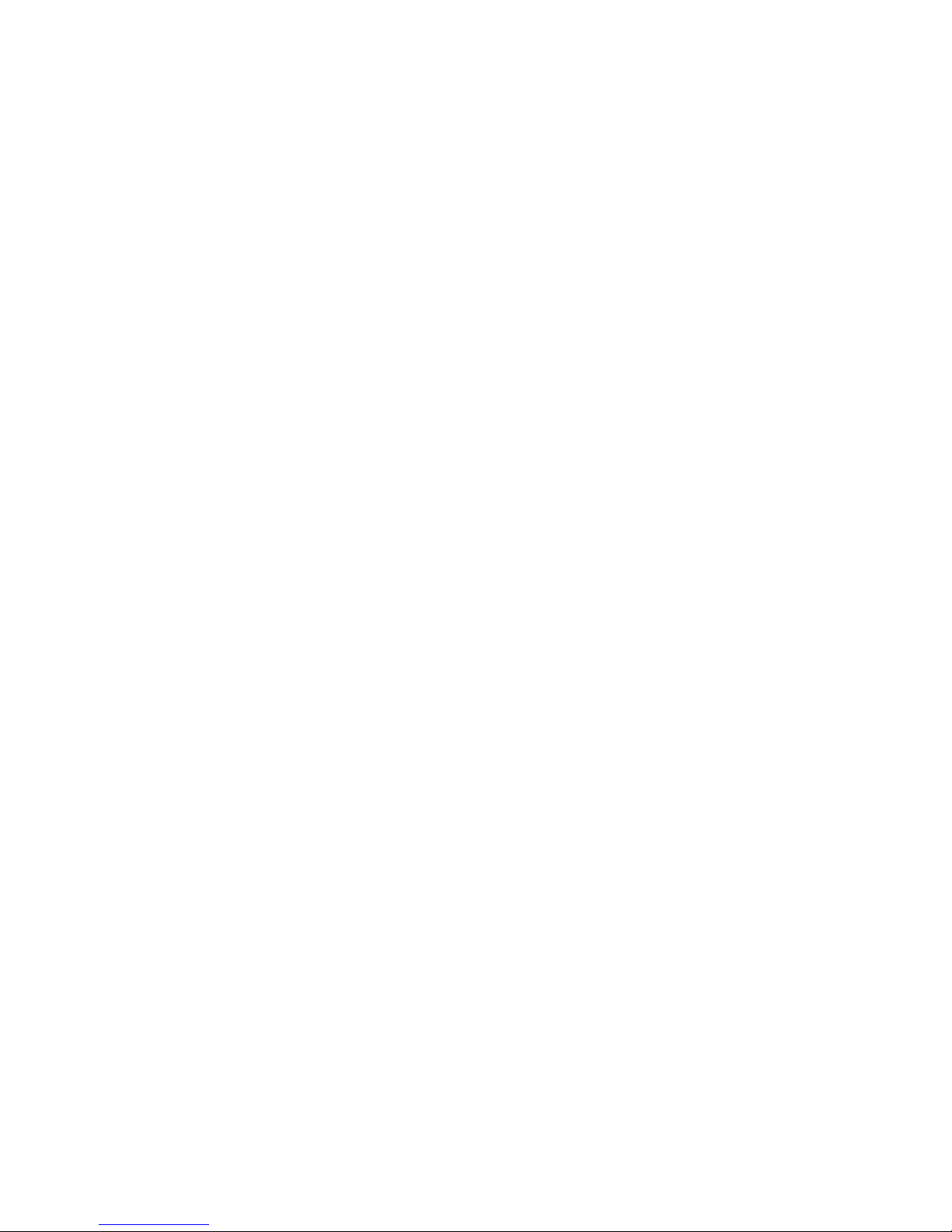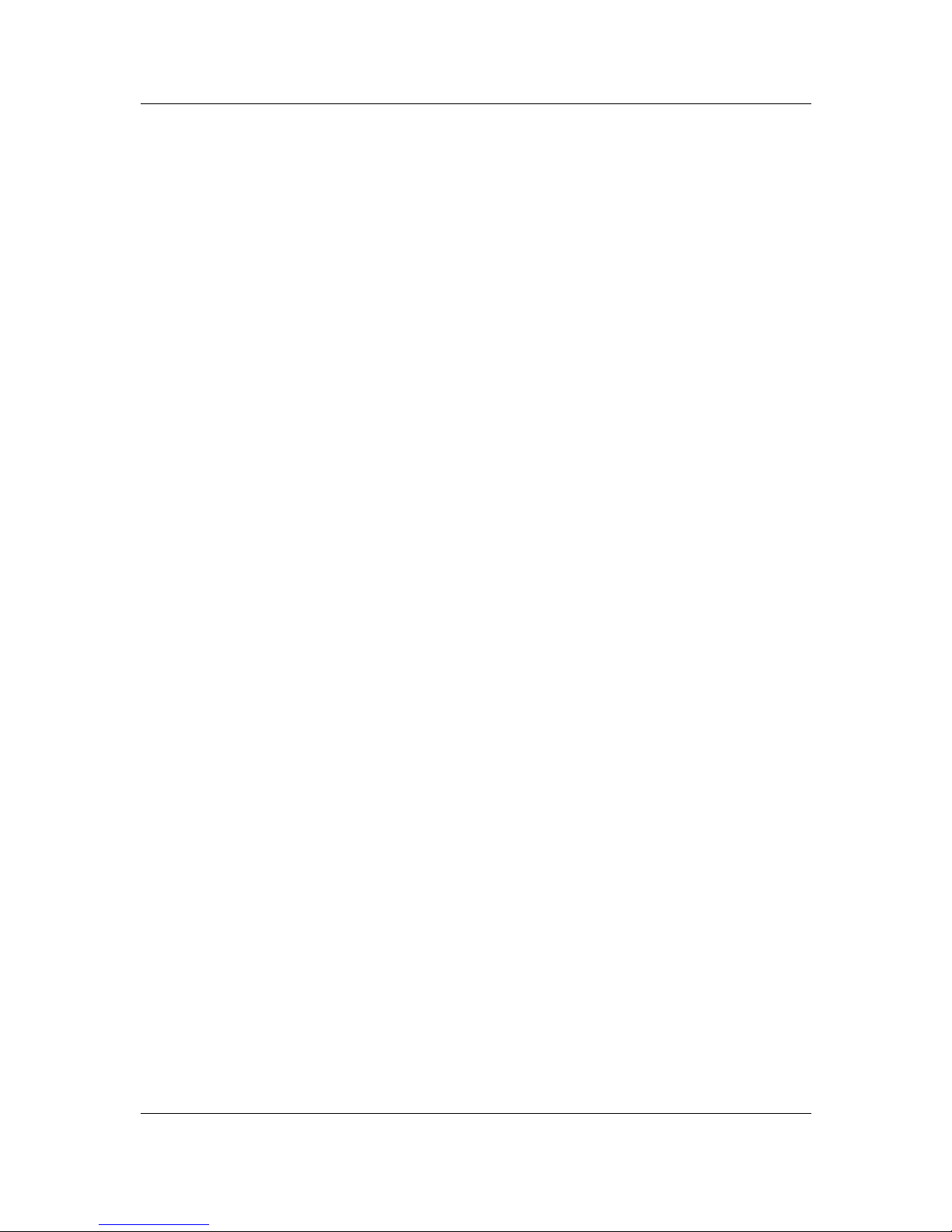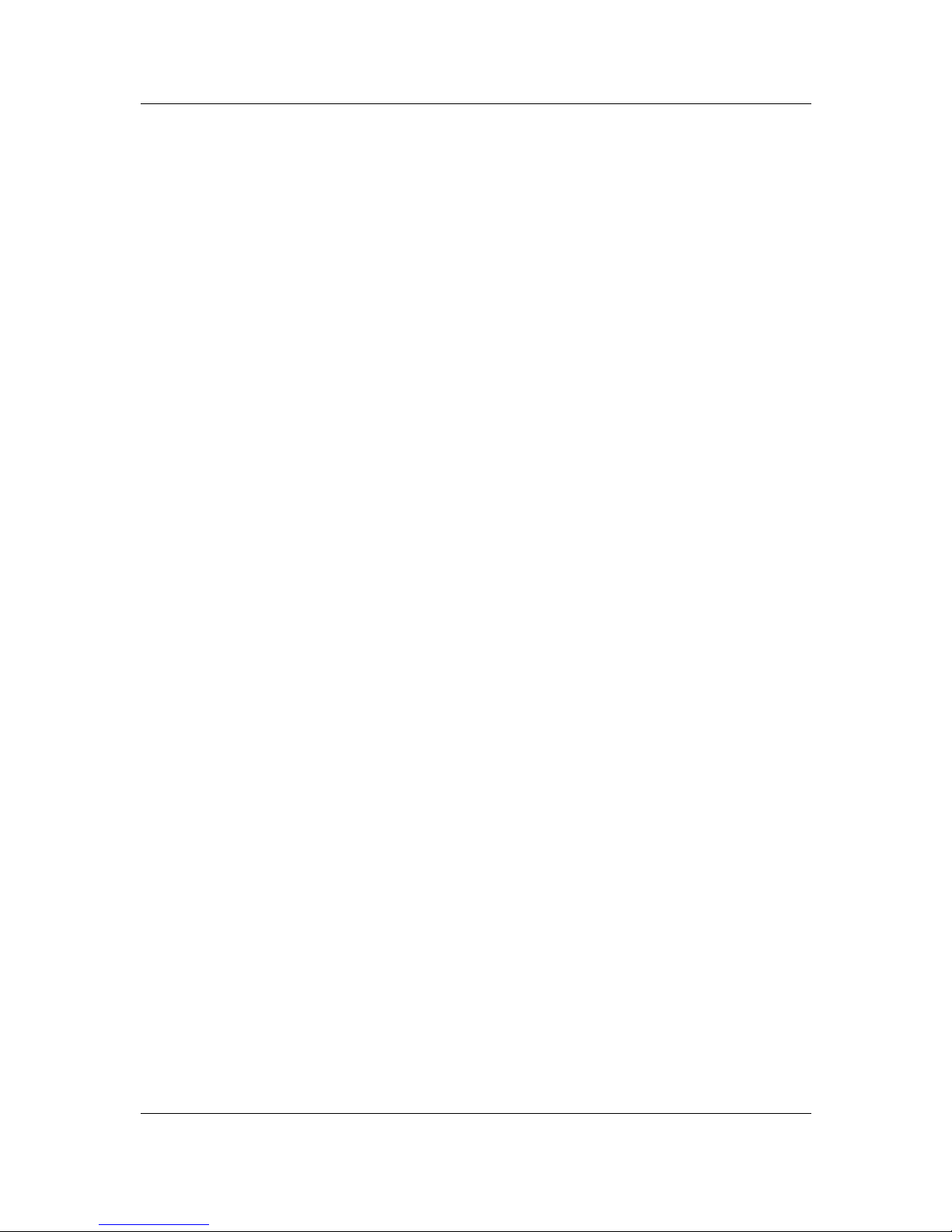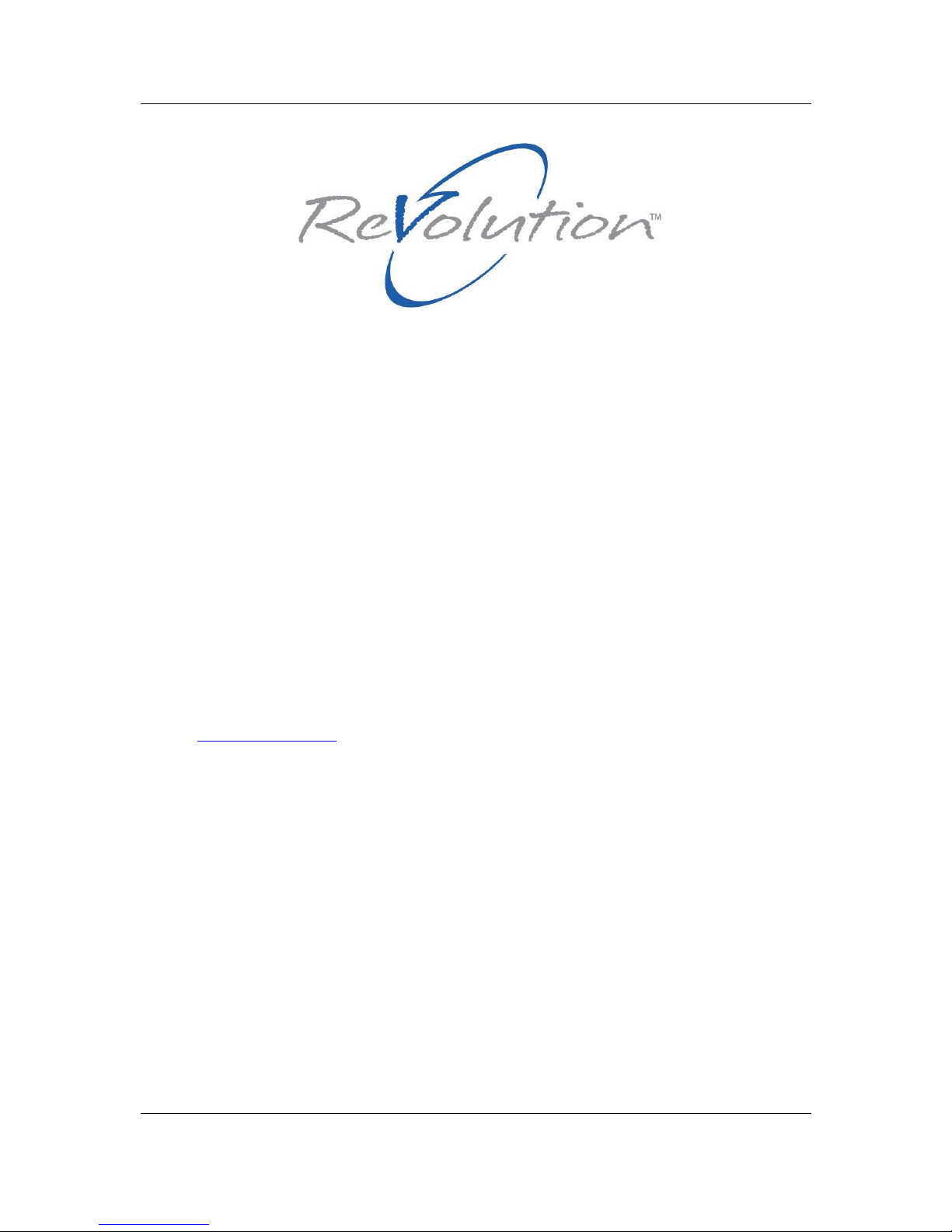ii 02/18/05 ReVolution User Manual 1.00
Removing a Hard Disk Drive (HDD) ..........................................................................................................27
Inserting a Hard Disk Drive (HDD).............................................................................................................28
Left Bay Modules ...........................................................................................................................................29
CD-ROM, CD-RW, DVD and DVD/CD-RW Modules .....................................................................................29
Removing any Left Bay Module.................................................................................................................30
Inserting any Left Bay Module ...................................................................................................................30
PCMCIA Cards...............................................................................................................................................31
Shoulder Straps .............................................................................................................................................32
Audio..............................................................................................................................................................33
Volume Level.............................................................................................................................................33
CD-ROM, CD-RW, DVD and DVD/CD-RW Combo Module Drives ...............................................................33
Software Installation- CD writer .................................................................................................................33
Software Installation - DVD player.............................................................................................................33
Chipset...........................................................................................................................................................34
Driver Installation: Chipset.........................................................................................................................34
Driver Installation: Application Accelerator ................................................................................................34
LAN - Embedded............................................................................................................................................34
Modem ...........................................................................................................................................................34
Power Management Modes ...........................................................................................................................35
Windows....................................................................................................................................................35
Battery Operations.....................................................................................................................................36
Touchscreen ..................................................................................................................................................37
User Settings .............................................................................................................................................37
Driver Installation.......................................................................................................................................37
Calibrate ....................................................................................................................................................38
Touch Pad......................................................................................................................................................39
Touch Pad Basics:.....................................................................................................................................39
USB Ports ......................................................................................................................................................40
Driver Installation.......................................................................................................................................40
Video..............................................................................................................................................................41
Driver Installation.......................................................................................................................................42
Video Rotation ...........................................................................................................................................43
Wireless - 802.11b/g (WLAN) ...........................................................................................................................44
Driver .........................................................................................................................................................44
Wireless - Bluetooth .......................................................................................................................................46
Technical Data..............................................................................................................................................47
ReVolution .....................................................................................................................................................47
Main Specification .....................................................................................................................................47
Mechanical Specification ...........................................................................................................................48
Environmental Specifications.....................................................................................................................48
CE-Directives and Standards ....................................................................................................................49
CD-ROM Module............................................................................................................................................50
CD-RW Module ..............................................................................................................................................50
DVD Module...................................................................................................................................................50
DVD/CD-RW Module .....................................................................................................................................50
Floppy Disk Drive Module ..............................................................................................................................51
Lithium Ion Battery Pack ................................................................................................................................51
Technical Appendices .................................................................................................................................52
RS232 Serial Port (COM A) ...........................................................................................................................52
Parallel Port (I/O Stick Option Only)...............................................................................................................52
Analog Monitor (VGA-Output, I/O Stick Option Only).....................................................................................53
USB 2.0 Ports ................................................................................................................................................53
Power Supply Connector ...............................................................................................................................53
PS/2 Keyboard/Mouse Connector (I/O Stick Option Only) .............................................................................54
RJ-11 Modem Port .........................................................................................................................................54