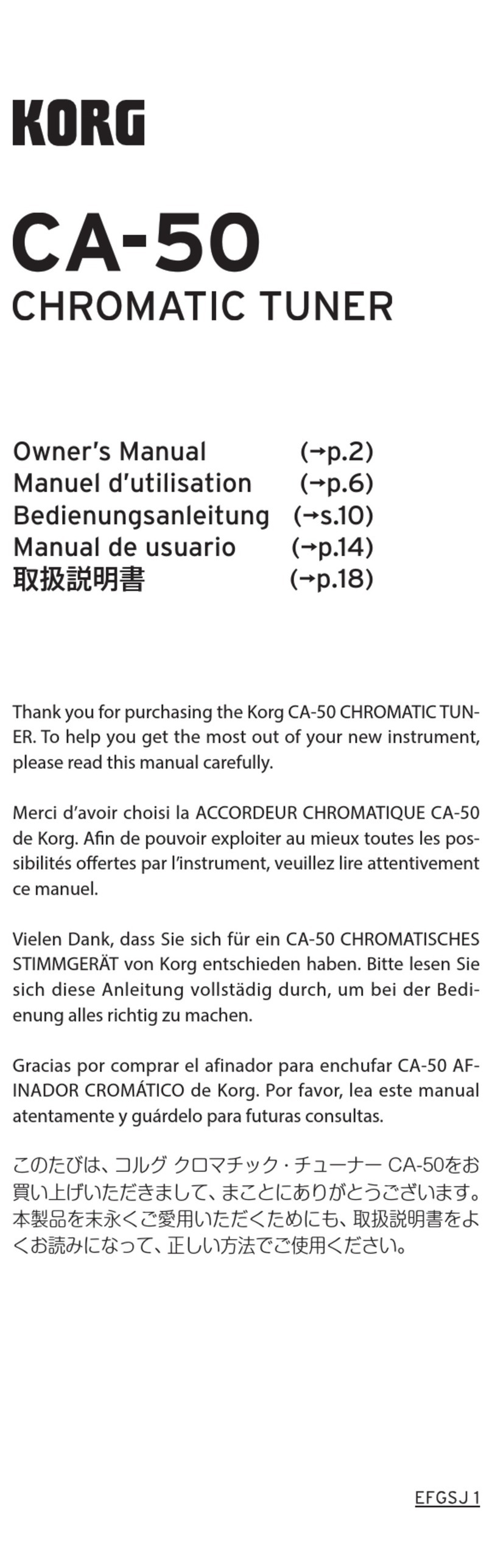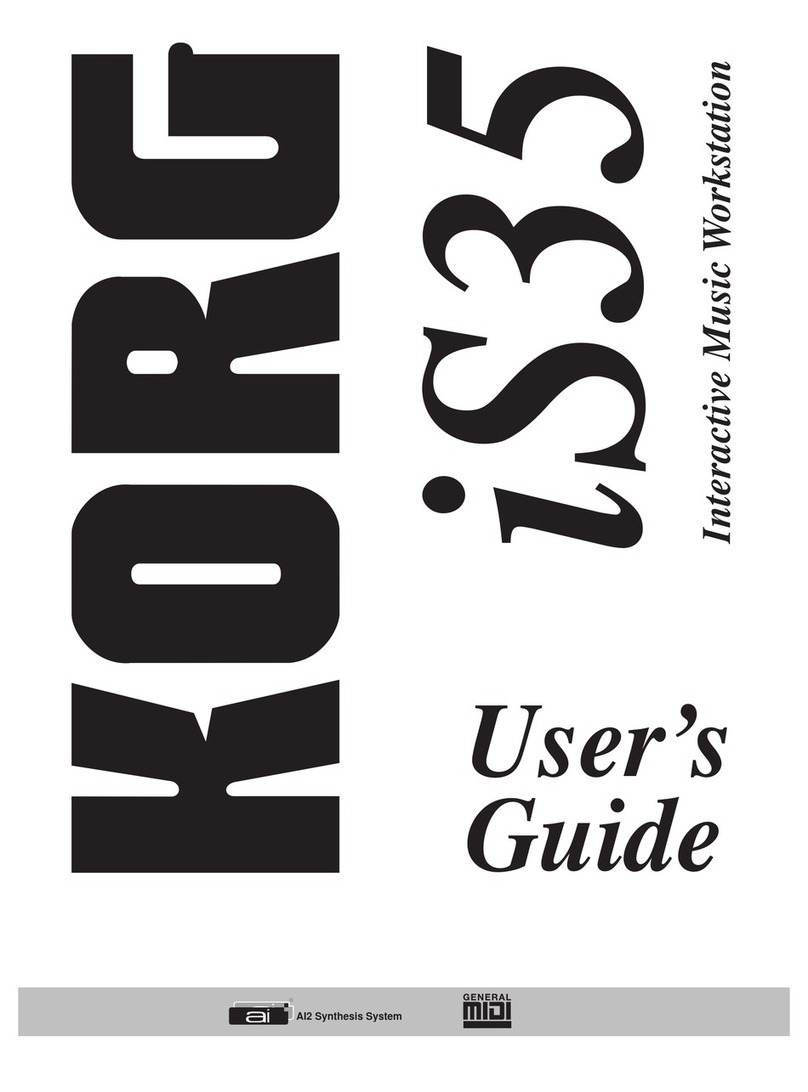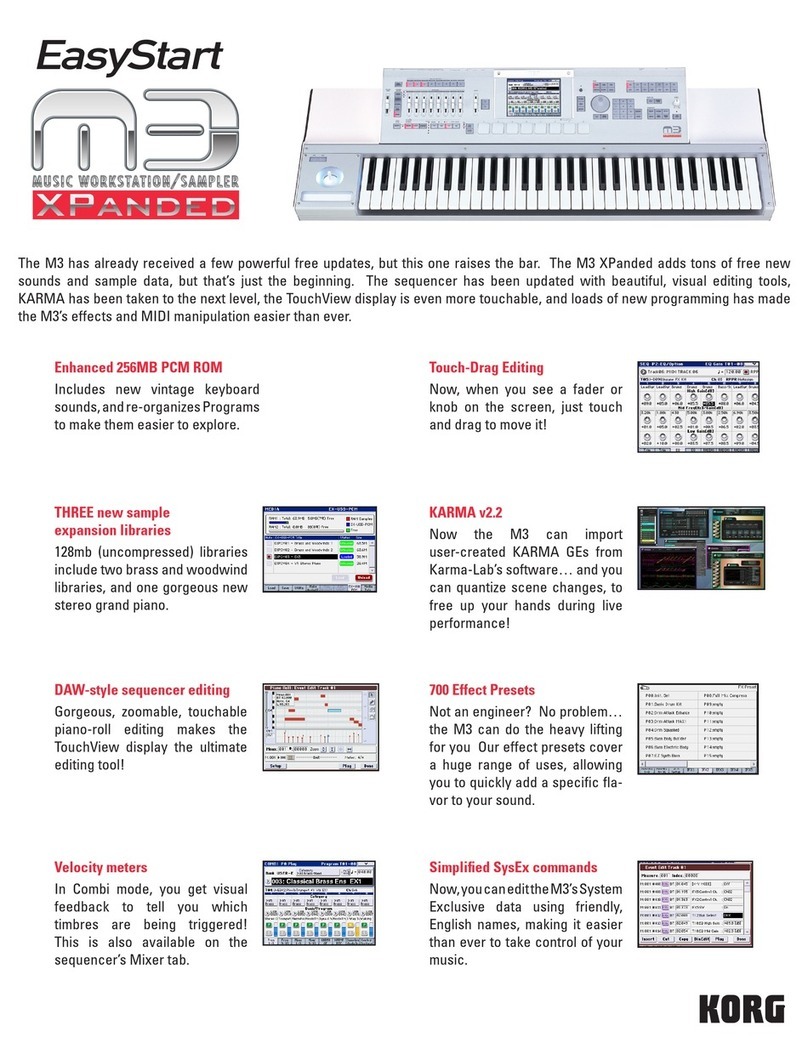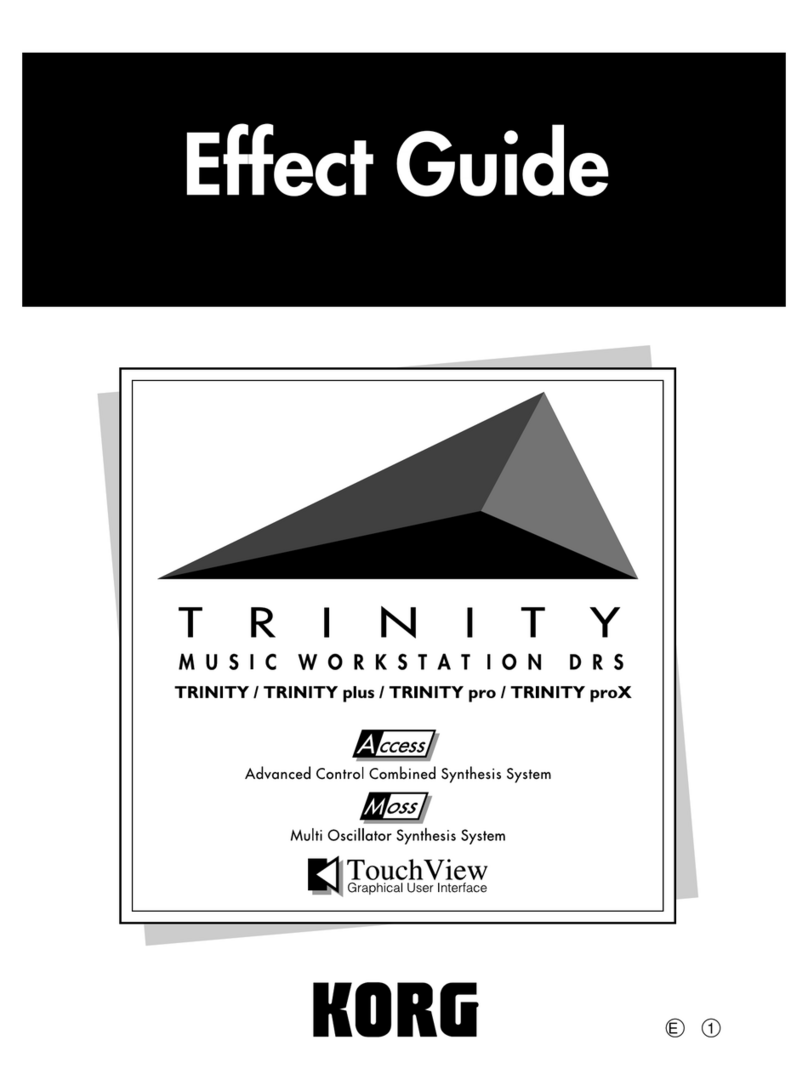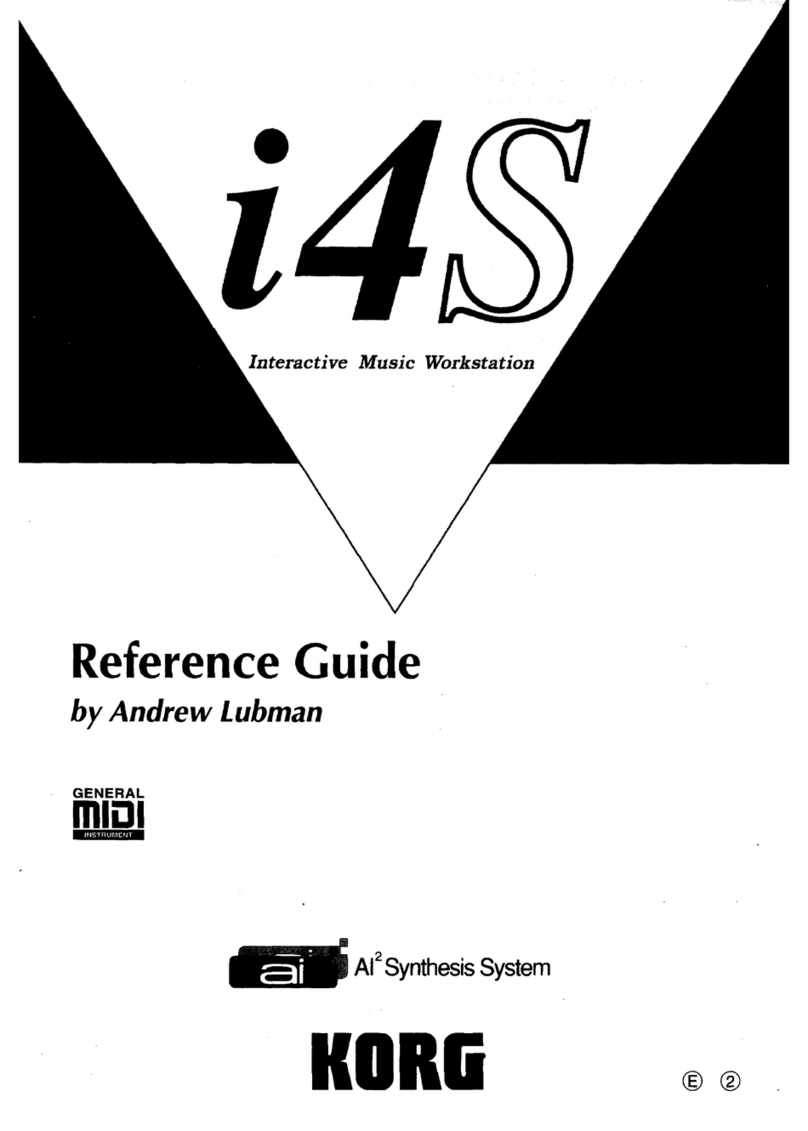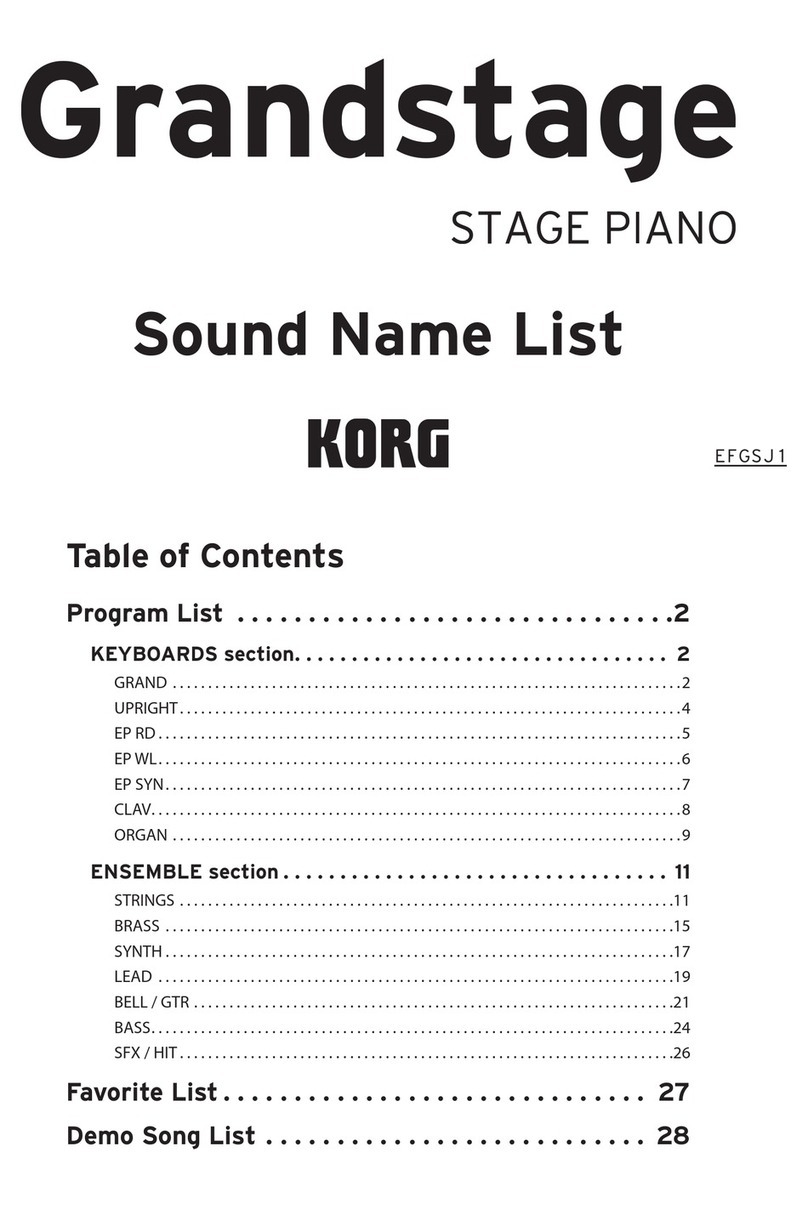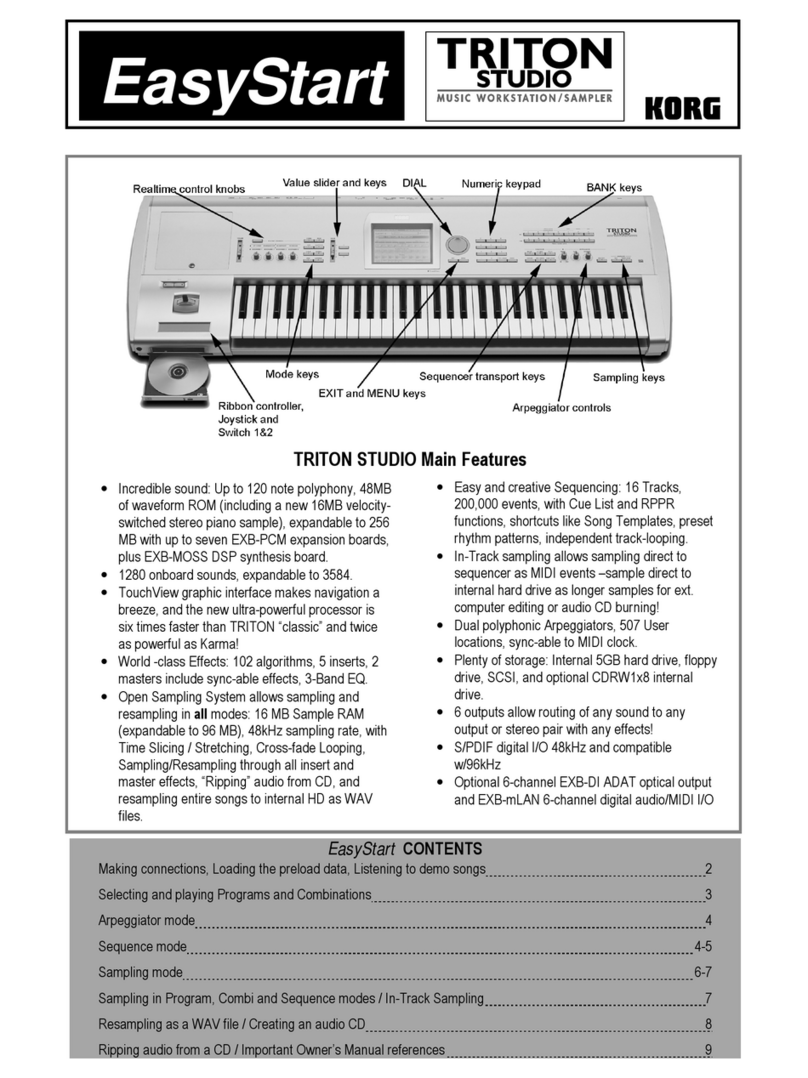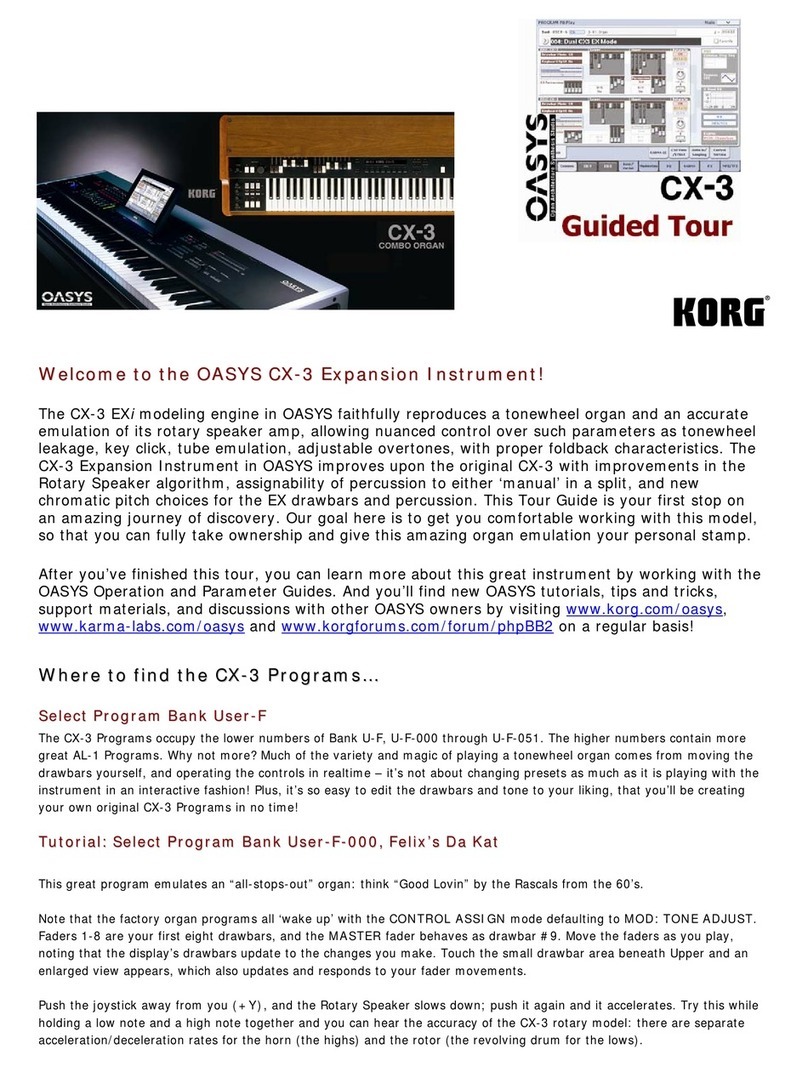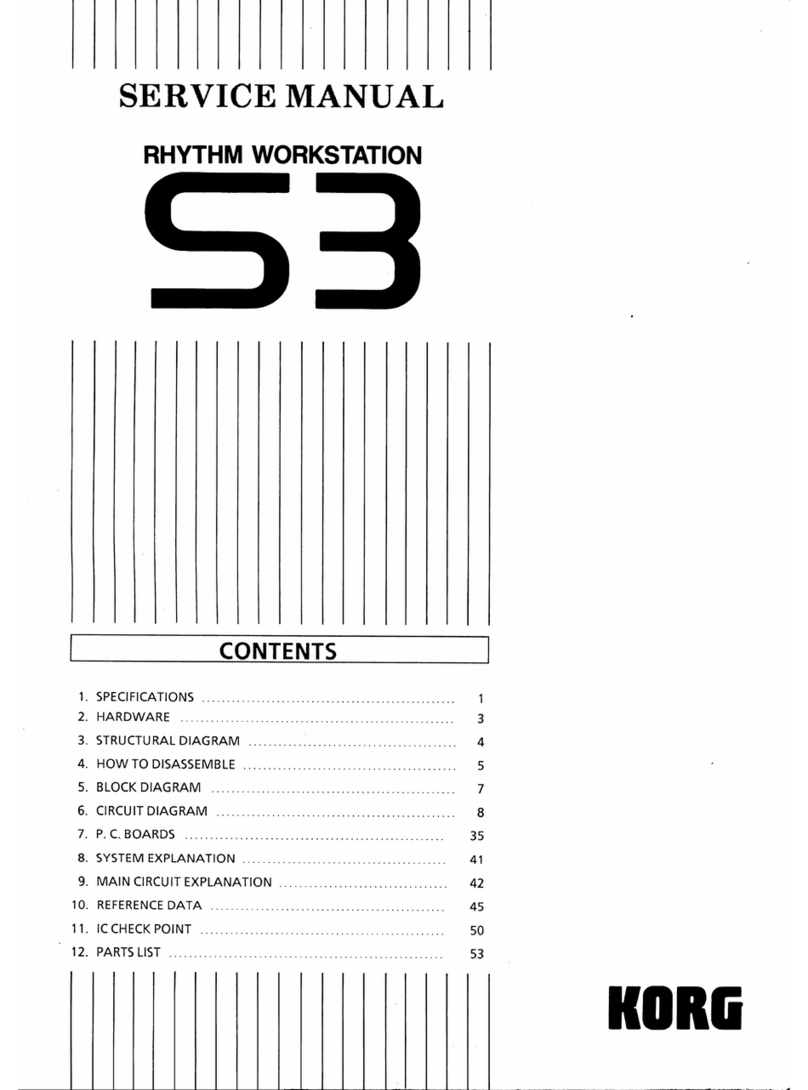CONTENTS
Precautions.............................................................................................................
...
....................................
.1
Front/Rear Panels..........................................................................................................................................4
BASIC OPERATION..............................................................................................................................................6
Structure
of
the
MIR
AI Synthesis.........................
..
.............................................................................
..
...............
..
....
..
..........
...
.....6
Keys &
controls
........................................................................................................................
..
..
..........
..
.
..
.9
Setting Up ...................................................................................................................................................
11
How to Play Combinations...........................................................
...
....
..
.........
..
..........................................
11
How to Play Programs .
......
.................
...
....................................................................................................
12
How to Operate the Sequencer ..................................................................................................................14
How to Record with the Sequencer...........................................................................................................
14
Sound Making Process ..............................................................................................................................
15
Internal Memory Allocation.......................................................................................................................16
Memory Card Format ................................................................................................................................ 16
MODES & FUNCTIONS......................................................................................................................................17
How to Read the Display Page Chart
1
-PROGRAM
MODE..............................................................................................................................
18
Editing in the Program Mode ...............................................................................................................18
2 - EDIT PROGRAM MODE....................................................................................................................20
Structure
of
the M1
R's
Program Parameters......................................................................................
20
Functions in the Edit Program Mode...................................................................................................
21
Editing in the Edit Program Mode
..
....................................
...
.....................
..
.
..
....................................22
3 - EFFECT PARAMETERS .............................
....
...
............
..
...
....
.....
...
...................................................36
Effect Placement...................................................................................................................................
.36
Names
of
the Effect Types and an Outline of their Parameters..........................................................40
Reverb....
..
.................
..
.................................................
..
.............
..
....................................................40
Early Reflection..............................................................................................................................
41
Delay................................................................................................................................................ 42
Chorus..............................................................................................................................................43
Flanger...............................
..
.............
..
....................
..
...
......................................
..
............................ 44
Phase Shift....................................................................................................................................... 45
Tremolo ..........
..
.......................
...
..
..............................................................
...
..
....
..
..........
..
..
..
......
....
46
Equalizer .....
..
.............
..
..
...
.............................................................................................................. 47
Overdrive......................................................................................................................................... 48
Exciter
..
...
.........
..
...........................................
..
..
.
..
.......
......
................
...
..
....
..
......................
..
.........
..
49
Ensemble ......................................................................................................................................... 49
Rotary Speaker.........
...
......................
...
................................
...
..
..
..........
..
........................................ 50
Combination Type Effects.........................................
..
...
................................................................50
Effect Parameters Default Values Chart ......................................
..
.
..
.............................
...
..
................
56
4 - COMBINATION MODE
..
..
..
..
............
...
.........
..
..............................
..
................................................
....
58
Editing in the Combination Mode........................................................................................................58
5 - EDIT COMBINATION MODE
Combination Types
61
Common Functions
of
Each Combination Type .................................................................................62
Single Type Functions ........................
....
.
..
..........................
...
........
..
.
..
.................
..
....
..
...
.
...
..
..........
..
..
65
Layer Type Functions .................................................................
..
....
..
.....................
....
..........
...
.......
...
. 66
2