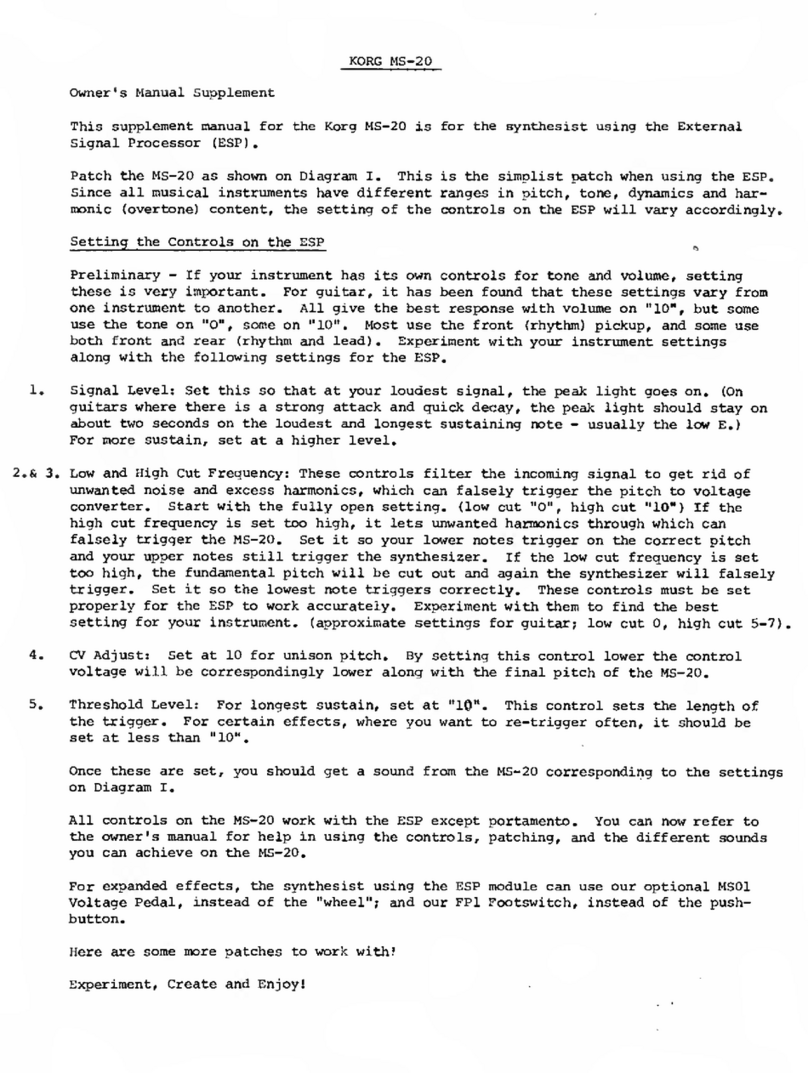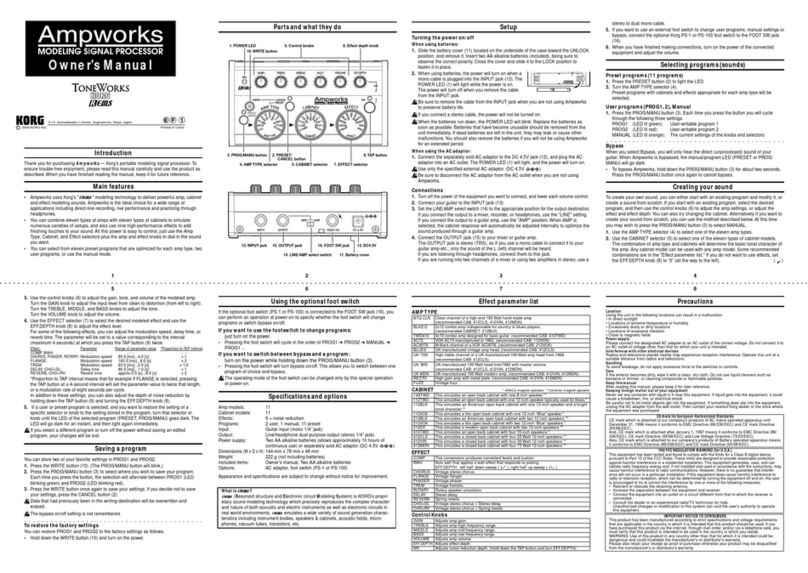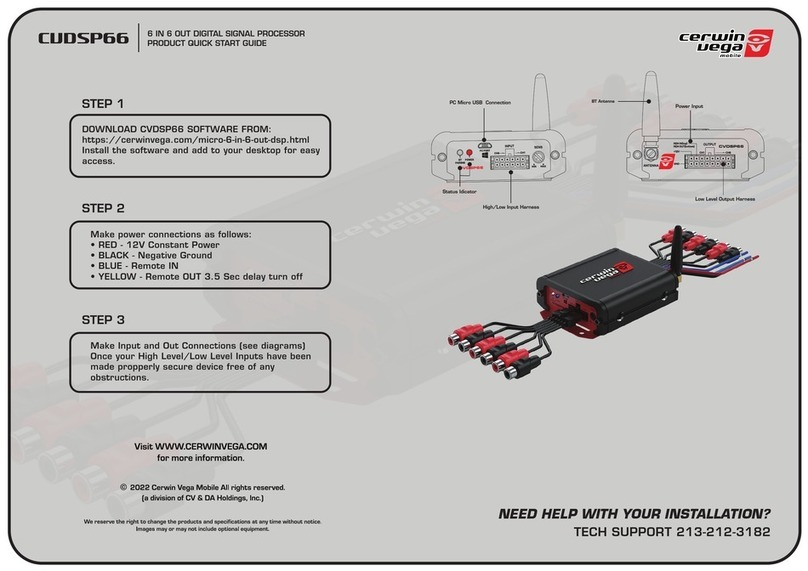Congratulations! And thank you for purchasing the KORG A4 Guitar Performance Signal Processor. To get the
most out ofthis advanced instrument and enjoy it
in
its optimum condition forthe longest possible time, please read
this manual carefully and keep it handy for reference.
II
TABLE OF CONTENTS
PRECAUTIONS FOR USE
...
:....................................................1
2.
Standard Pitch and Calibration .......................................
12
NAMES AND FUNCTIONS OF CONTROLS 3. Example of tuning ...........................................................
12
AND TERMINALS ...............................................................2
4.
Tuning .............................................................................12
CONNECTION WITH A GUITAR ..............................................3 EFFECT PARAMETER LIST ...................................................
13
PLAYING PRESET PROGRAMS
1.
Compressor [COMPRESSOR] .......................................
13
[PROGRAM MODE] ............................................................4
2.
Distortion/Overdrive [DIST/OD] ......................................
13
OPERATING INDIVIDUAL EFFECTS
3.
Three-Band Equalizer
[3
BAND EO] ..............................14
[EDIT MODE] ......................................................................5
4.
Pitch/Delay [PITCH•DELA
Y]
........................................... 14
CREATING ORIGINAL PROGRAMS
5.
Chorus/Fianger [CHORUS/FLANGER] ..........................16
[EDIT MODE] ......................................................................6
6.
Reverb [REVERB] ..........................................................17
UTILITY .....................................................................................7
7.
Utility ...............................................................................17
SAVING EFFECTS PROGRAMS [PROGRAM WRITE] ...........8 ERROR MESSAGES ..............................................................18
OTHER USEFUL FUNCTIONS .................................................9 TROUBLESHOOTING ............................................................18
1.
Comparison with Preset Data ...........................................9 MIDI IMPLEMENTATION ........................................................19
2.
Using the Optional Volume Pedal .....................................9 PROGRAM LIST .....................................................................27
3.
MIDI ................................................................................
10
SPECIFICATIONS AND OPTIONS .........................................28
4.
External Control ..............................................................
11
TUNER ....................................................................................12
1. Bypass•Tune Switch ....................................................... 12
THE
FCC
REGULATION
WARNING
---------
This equipment generates and uses radio frequency
energy and
if
not installed and used properly, that is, in
strict accordance with the manufacture's instructions, may
cause interference
to
radio and television reception. It has
been type tested and found to comply with the limits for a
Class B computing device in accordance with the specifi-
cations
in
Subpart J of Part
15
of FCC Rules, which are
designed to provide reasonable protection against such
interference in a residential installation.
If
this equipment
does cause interference to radio or television reception,
which can be determined by turning the equipment off and
on, the useris encouraged
to
try to correct the interference
by one or more of the following measures:
Reorient the receiving antenna
CANADA
Relocate the equipment with respect to teh receiver
Move the equipment away from the receiver
Plug the equipment into a differntoutlet so that
it
and
receiver are on different branch circuits.
If
necessary, the use should onsult the dealer or an ex-
prienced radio/television technician for additional sug-
gestions. The user may find the following booklet pre-
pared by the Federal Communications Commission help-
ful:
"How to Identify and Resolve Radio-TV Interference
Problems".
This booklet is available from the U.S. Government
Printing Office, Washington,
DC
20402, Stock No. 004-
000-00345-4.
THIS DIGITALAPPARATUS DOES NOT EXCEED THE "CLASS B" LIMITS FOR RADIO NOISE EMISSIONS FROM DIGITALAPPARATUS
SET
OUT
IN THE RADIO INTERFERENCE REGULATIONS OF THE CANADIAN DEPARTMENT OF COMMUNICATIONS.
LE PRESENTAPPAREIL NUMERIQUE N'EMET PAS DE BRUITS RADIOELECTRIQUES DEPASSANT LES LIMITES APPLICABLE$ AUX
APPAREILS NUMERIQUES DE LA "CLASSE B" PRESCRITES DANS LE REGLEMENT SUR LE BROUILLAGE RADIOELECTRIQUE
EDICTE
PARLE
MINISTERE DES COMMUNICATIONS DU CANADA.
II