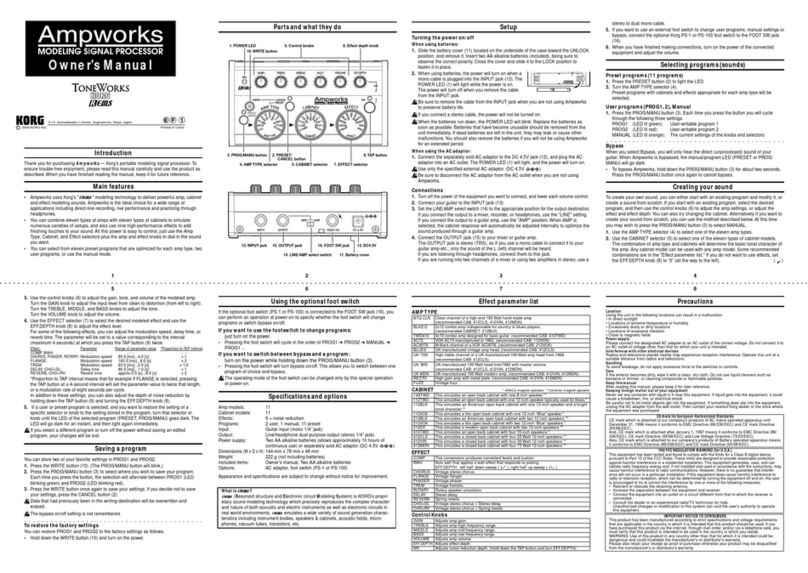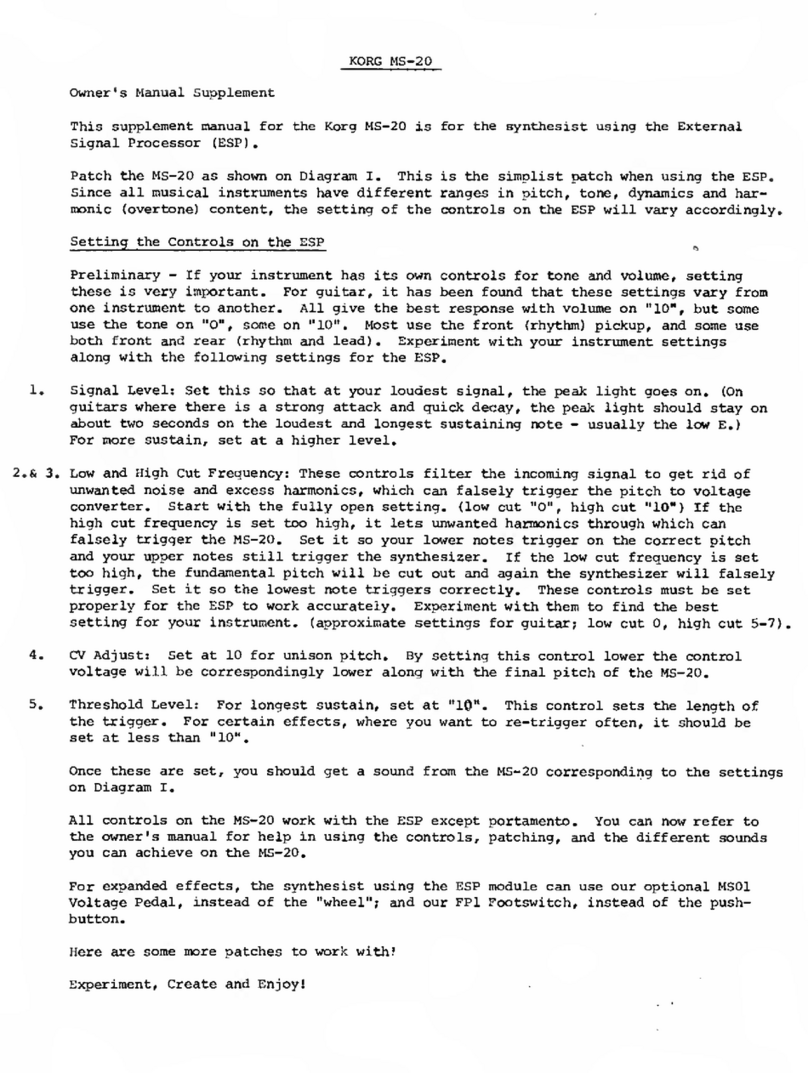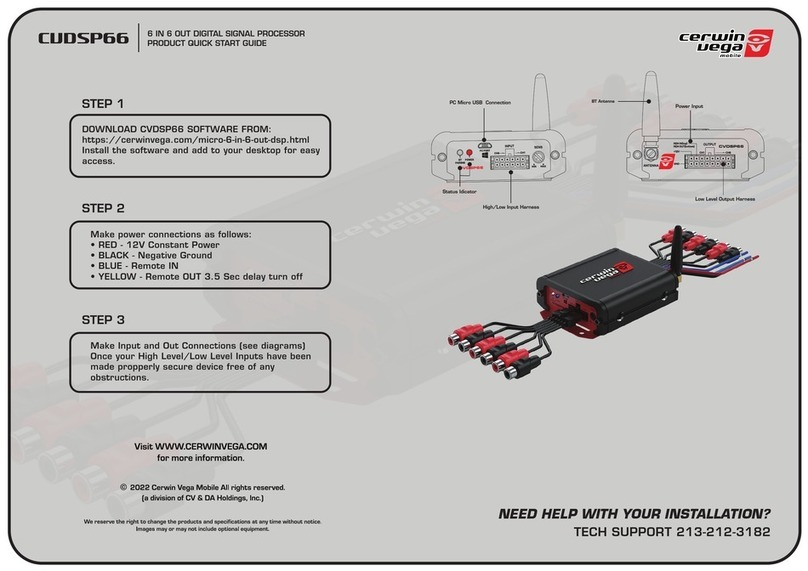10
Using the expression pedal
You can use the expression pedal to control param-
eters such as volume, wah, modulation speed, filter,
pitch bend, and ambience level.
The expression pedal can control the PRE FX effect
WAH, a parameter of the selected MODULATION or
AMBIENCE effect (11 types each), or the volume.
You can choose one of these to be controlled by the
expression pedal.
Using the expression pedal
1. Select a program for which the PEDAL LED
(located at the upper left of the expression pedal)
is lit.
If you have selected a program for which the
PEDAL LED is lit, you can use the expression
pedal to control a pedal effect.
Even for programs for which the PEDAL LED is
not lit, you can advance the pedal all the way to
switch it on (the PEDAL LED will light).
If volume is selected as the pedal effect, you cannot
switch it on/off from the pedal; it will always be on.
PEDAL LED
If the PEDAL
LED is not lit,
advance the
pedal
2. Operate the expression pedal while you play, and
you’ll notice how the sound changes accordingly.
Do not apply excessive force to the expression
pedal. Before you begin using the expression pedal,
you should determine the amount of force that is
needed to make the PEDAL LED light or to control
the effect, and use only the necessary amount of
force.
TIPS
You can use the PEDAL FX button to switch the
effect (or volume) that is controlled by the expres-
sion pedal.The current assignment is indicated by
the color of the LED located at the left of the button.
(p.12)
Creating sounds
Creating sounds on the AX10G
You can create sounds in one of two ways; you can
edit an existing preset program or user program, or
you can create a sound “from scratch.”
If you want to start from an existing program, select a
program that is close to the sound you want, and
modify it as necessary. Adjust the amp GAIN,
TREBLE, MIDDLE, and BASS knobs, and use the
VALUE, DEPTH, SPEED, and TAP buttons to adjust
the depth and speed etc. of the effects.
If you want to create a sound from scratch, you can
(for example) begin by selecting the AMP TYPE. If
you turn the PRE FX, MODULATION, and AMBI-
ENCE effects off at this time, you will be able to hear
the character of each amp type more clearly.You can
switch each effect off by simultaneously pressing its
VALUE or DEPTH ▲and ▼buttons.
When you have decided on an amp type, adjust the
GAIN, TREBLE, MIDDLE, BASS, and VOLUME
control knobs.
After you have made your amp settings, you can
start adding effects. First are MODULATION and
AMBIENCE, located after the amp. Simultaneously
press the DEPTH ▲and ▼buttons to switch the
effect on.Then turn the MODULATION selector or
AMBIENCE selector to choose the desired effect.
Use the DEPTH buttons to adjust the effect depth
etc. For the modulation effect, you can hold down the
FUNCTION button and use the DEPTH buttons to
adjust the delay/reverb time.To choose settings for
PRE FX, before the amp, turn the PRE FX on, and
then use the PRE FX button to select the effect. Use
the PRE FX VALUE buttons to adjust the amount of
effect.You may wish to temporarily turn off MODU-
LATION and AMBIENCE while adjusting the PRE FX.
Then use the PEDAL FX button to select what you
will control from the expression pedal. This button
selects the effect (or volume) that will be controlled
by the pedal.
If you hear unwanted noise, you can adjust the noise
reduction. Hold down the FUNCTION button and
turn the NR knob (the right-most knob) to adjust the
depth of noise reduction.
Finally, when you have come up with a sound you
like, you should write (store) it into memory. If you
switch to a different program or turn off the power
without writing your new program, it will be lost.
Some effect settings may produce unwanted
distortion. If this happens, lower the VOLUME knob.