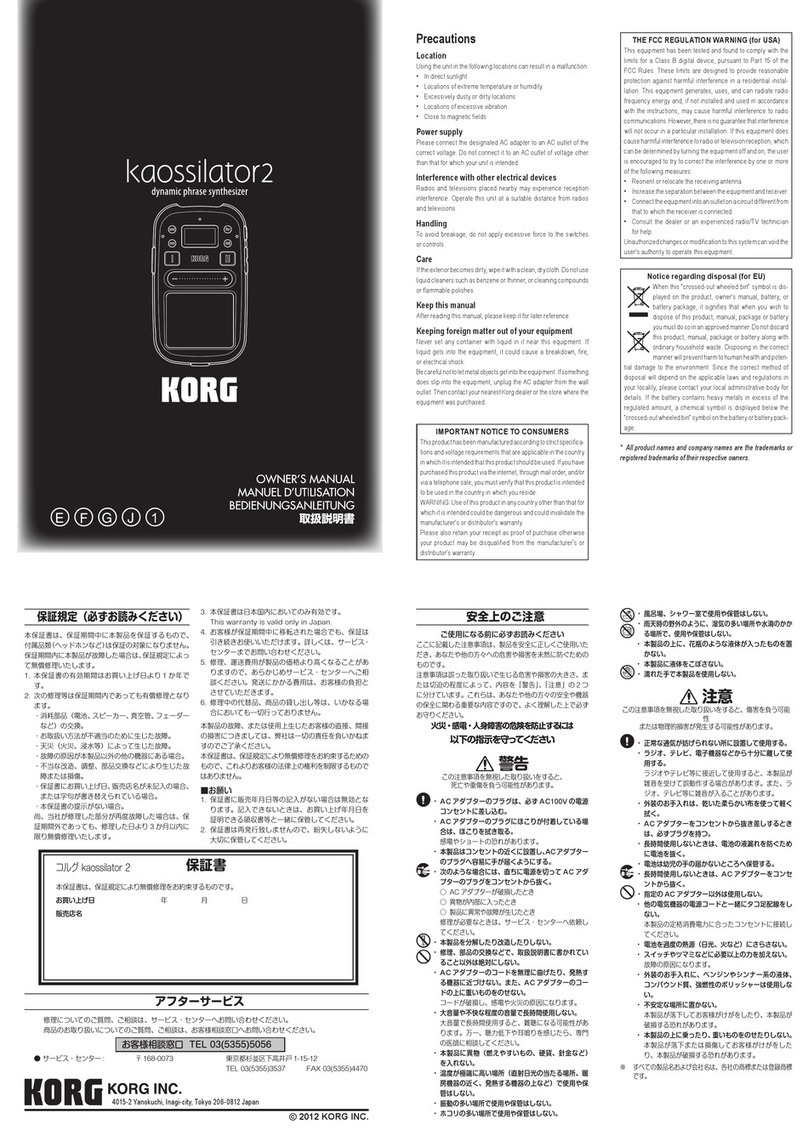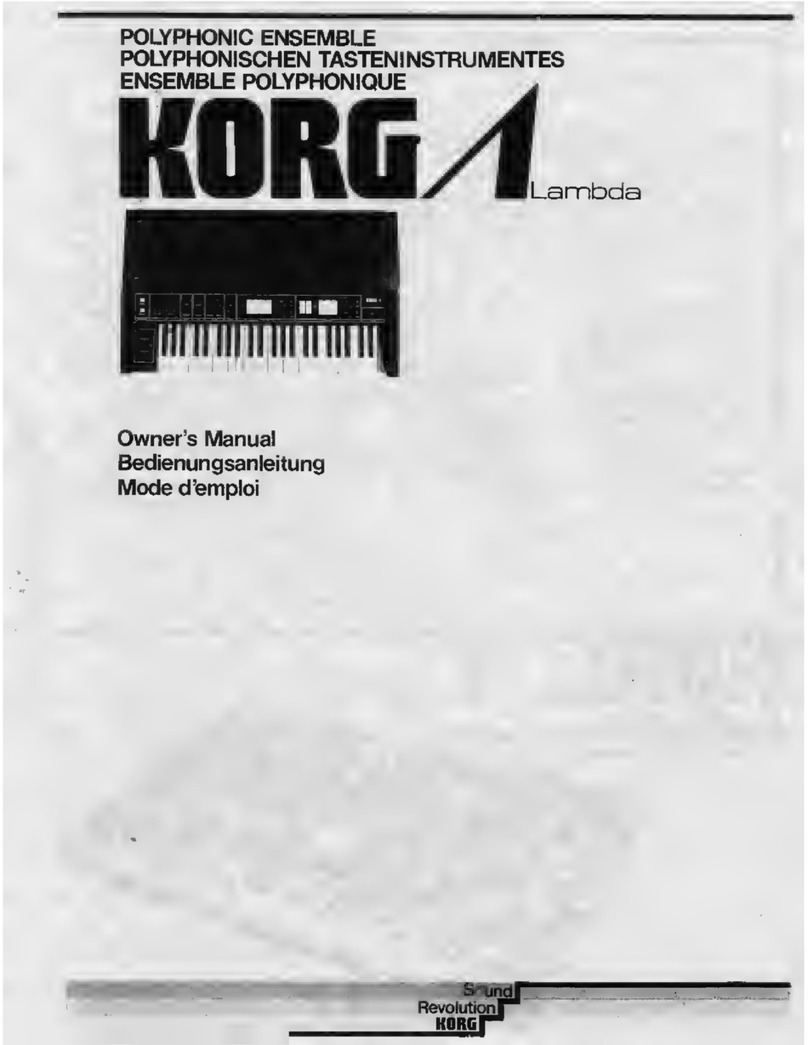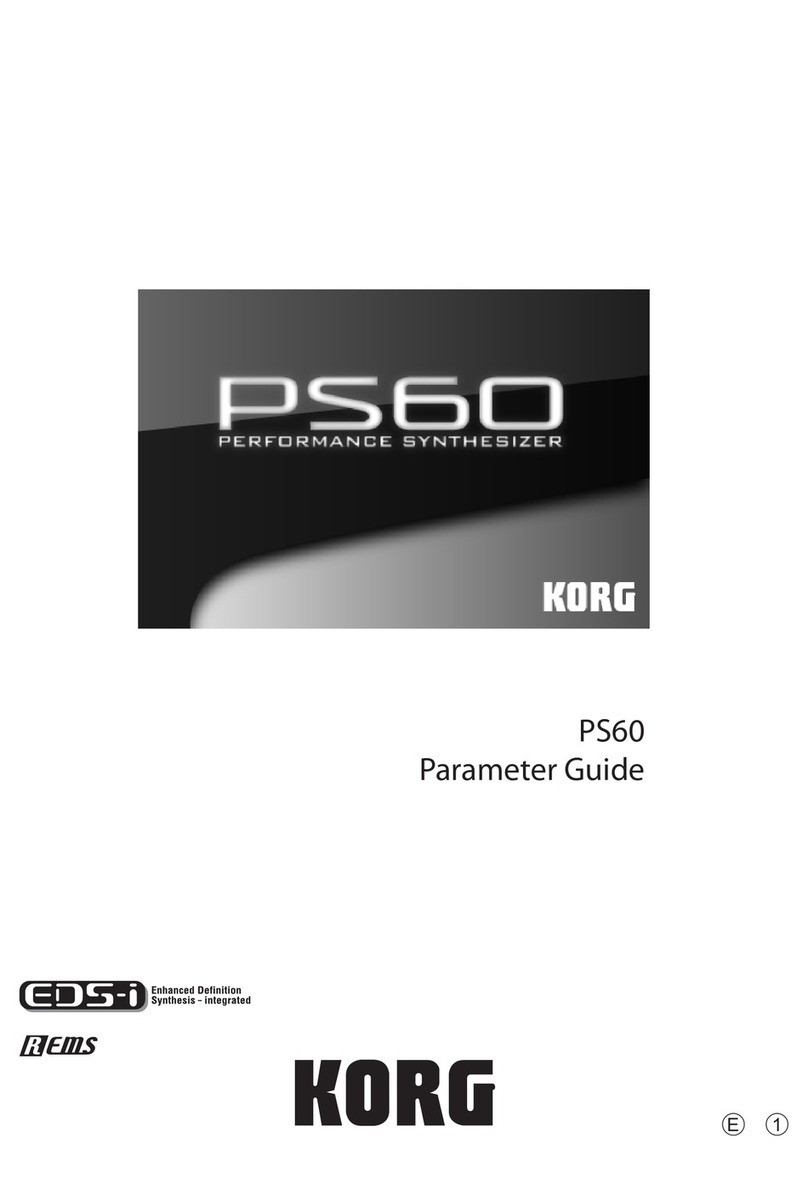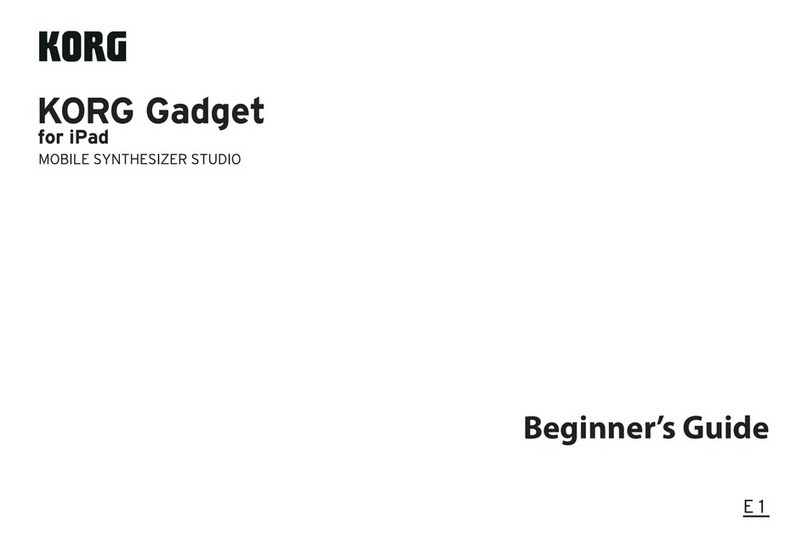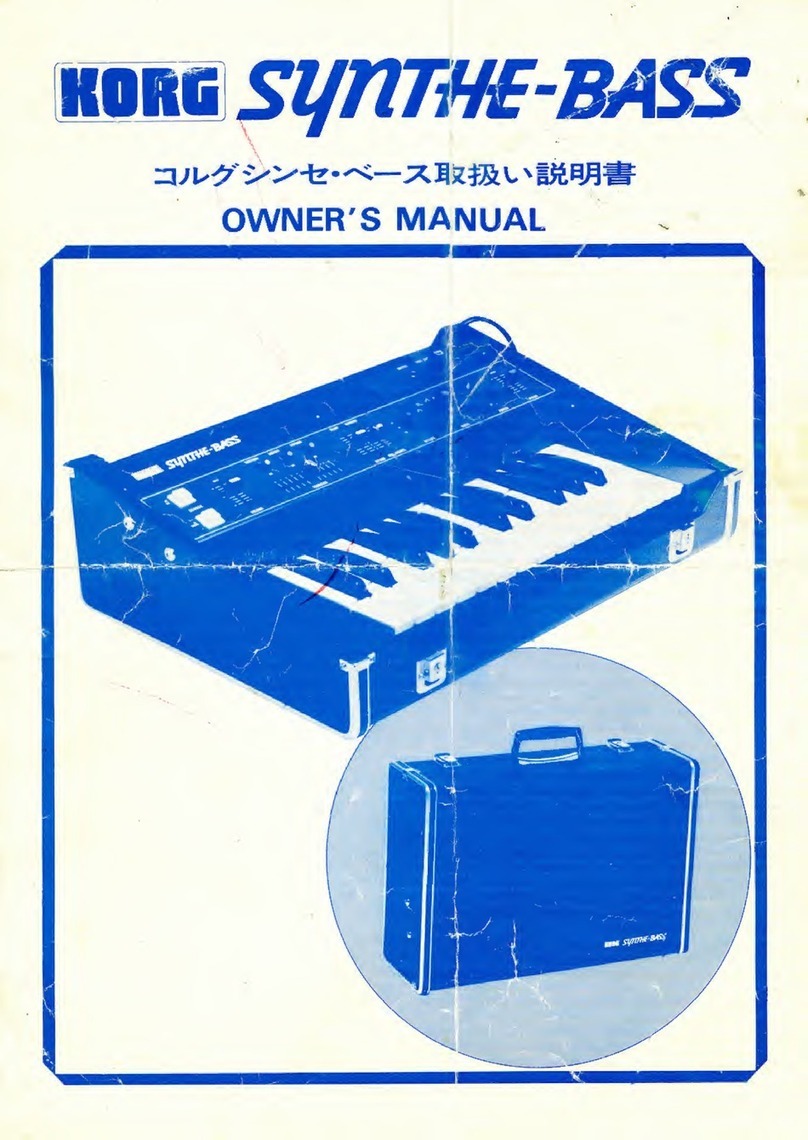The following function is added to Pa1X by upgrading to Oper-
ating SystemVersion 2.52.
If new, your Pa1X might already include Operating System ver-
sion 2.52.To check,please go to the Disk > Utility page, and read
the version number in the lower area of the display.
To load the new Operating System, please read the instructions
supplied with the installation file in our web site
(www.korgpa.com).
When upgrading to Operating System version 2.5x from any
version prior to 2.50, it is mandatory to also load the new
musical resources (ver. 2.5 or higher), available from the same
web site.
Functions added by previous OS versions
Pa1X Version 2.51
(Maintenance version only. No features added.)
Pa1X Version 2.50
For information on functions added by previous OS upgrades,
please see the separate manual“KORG Pa1X – Operating System
release 2.0”, available from the Manuals page of our web site
(www.korgpa.com).
Style Play Mode See page
Style Change On By Default 3
Control Panel See page
Variation/STS Link controlled by the Single Touch but-
ton
2
Various Modes
Volume Link function, to proportionally change the
volume of all Upper, Style o Song tracks at once
2
Lower track held when changing Performance or STS 2
In SongBook and Disk mode, touching a label selects a
different list order
2
Start/Stop, Play/Stop Seq 1, and Play/Stop Seq 2 com-
mands simulated by Program Change messages
received on the Midi In Control channel
2
Copy FX between Styles, Performances, STSs and Songs 2
In the Event Edit pages (Style Record, Pad Record and
Sequencer modes), events can be scrolled by means of
the Shift + Dial combination
3
Select button turns green when pressed in the Drum
Volume and Easy Edit pages (Style Play, Song Play and
Sequencer modes)
3
Style Play Mode
“Expert” chord recognition mode 3
Song Play Mode
Play All Midifiles/MP3 files in a folder, to quickly create
a Jukebox list
3
Lyrics loaded as ".Txt" files can be scrolled with the Dial 4
Song Markers, for a quick jump to a given position in
the Song
4
Lyrics/Marker Balance Link 5
Best GM Sound Select function, to let the sequencer
replace GM-compliant sounds with the best Pa1X
sounds
5
Fast Play, for a quicker Song start by beginning play-
back from the first note
5
SongBook Mode
All four STSs of the current Style copied to a Song Book
entry in a single pass
5
Harmony Track memorized with each SongBook entry 6
Selected Custom List item remains in the middle of the
list during play
6
Shortcut: Shift + SongBook recalls the Custom List page 6
Sound Mode
Factory Sounds overwriting, to create custom Sound
banks
6
Global Mode
Aftertouch On/Off 6
Lock page reorganized 6
Lower Lock, to keep the Lower track unchanged when
choosing a different Style, Performance or STS
7
Keyboard Mode and Chord Scanning Lock, to keep the
keyboard mode and chord scanning unchanged when
choosing a different Style, Performance or STS
7
Style Track Volume Lock, to keep the volume of the
Style tracks unchanged when choosing a different Style
or Performance
7
Style/RT Track Balance (Style Play mode) and Song/RT
Track Balance (in Song Play mode) controlled via the
Acc/Seq Volume slider
8
Volume of all four Pads assigned to the sliders or pedals 8
Auto Select settings saved into the Global 8
Disk Mode
Factory Sound Protect parameter added 8
File overwrite procedure enhanced 8
Multiple file selection in the Erase and Copy pages 9
Musical Resources
New Sounds and DrumKits 9