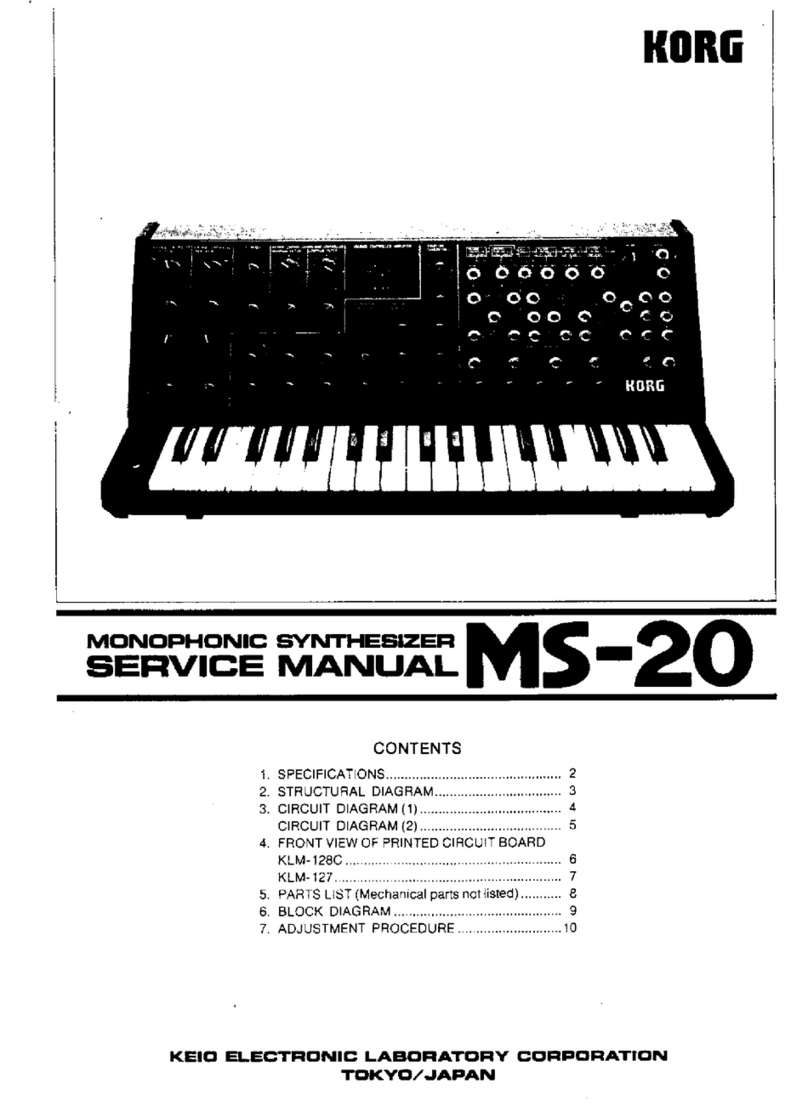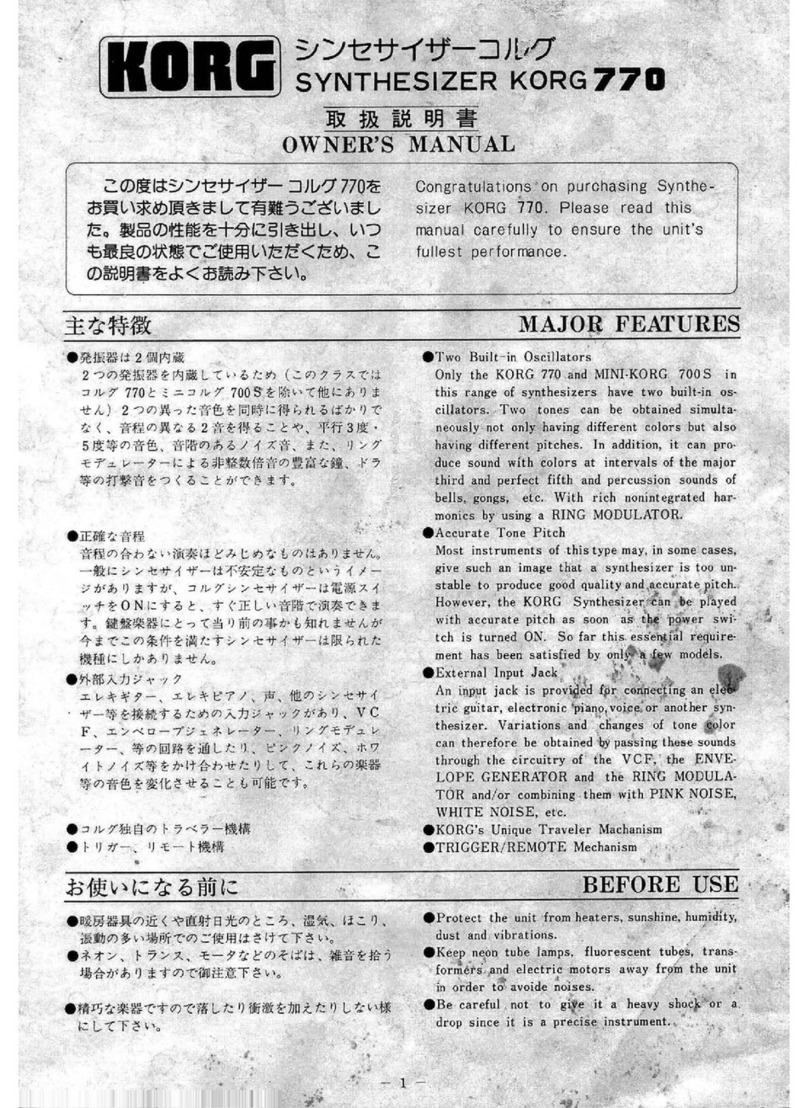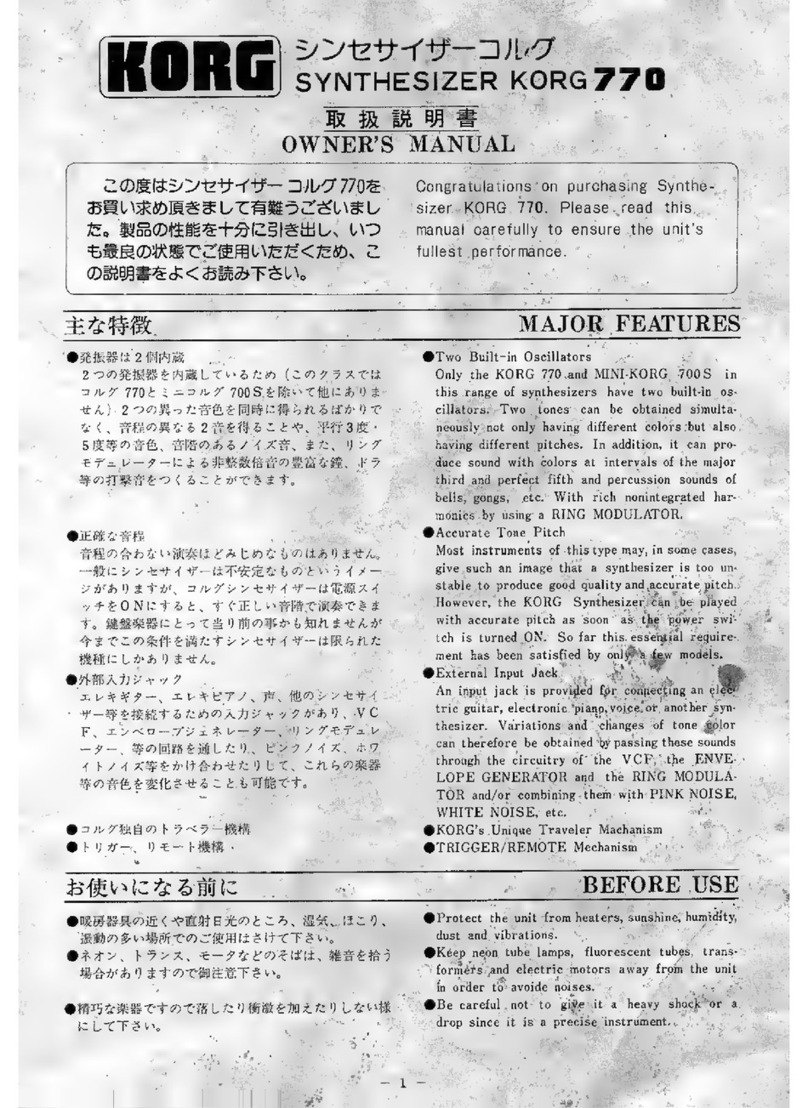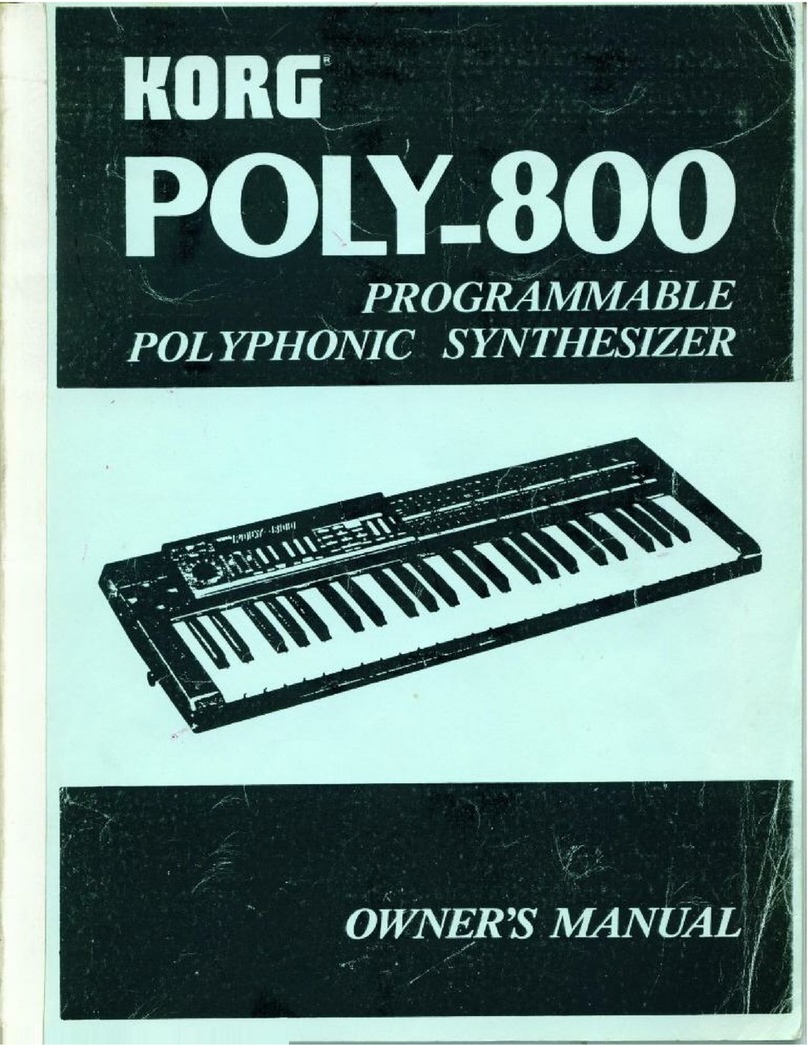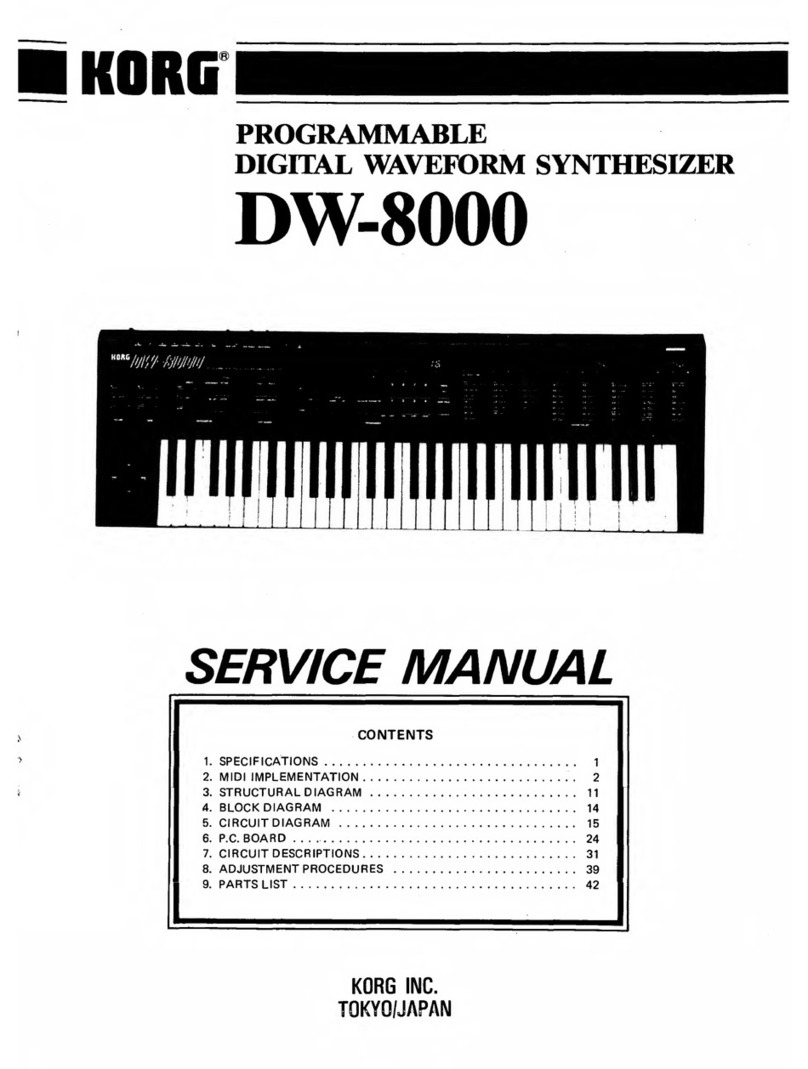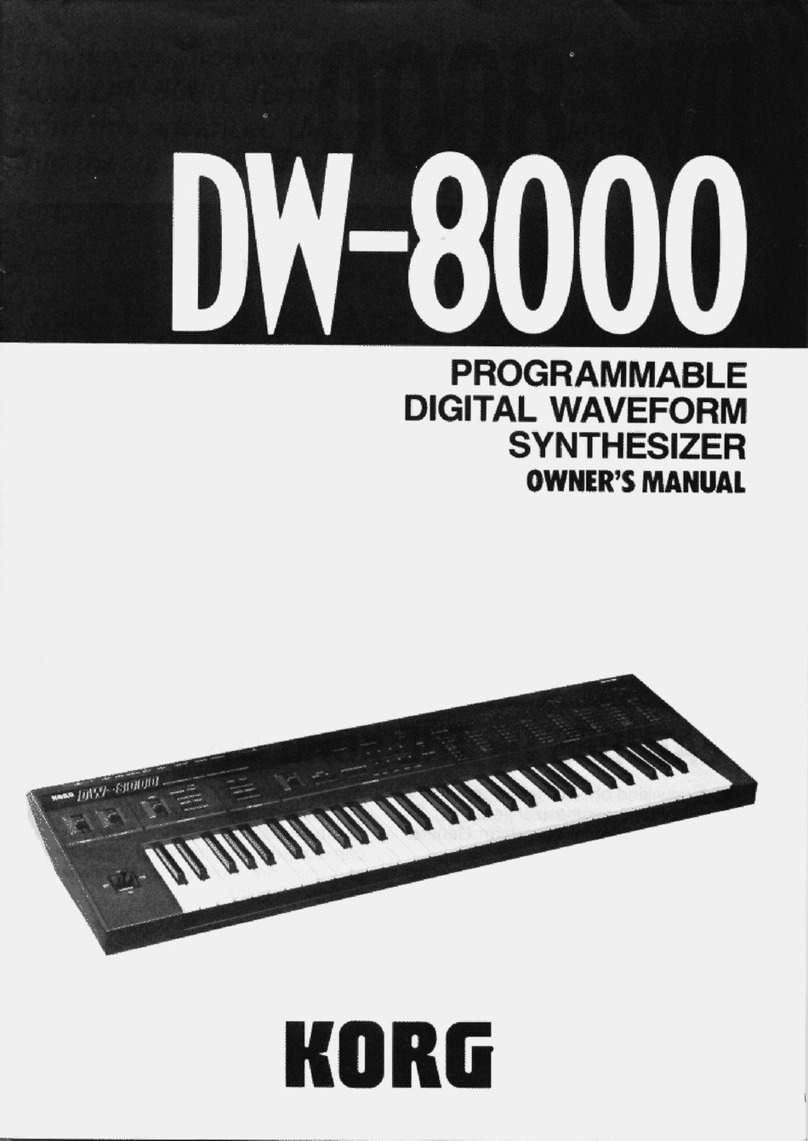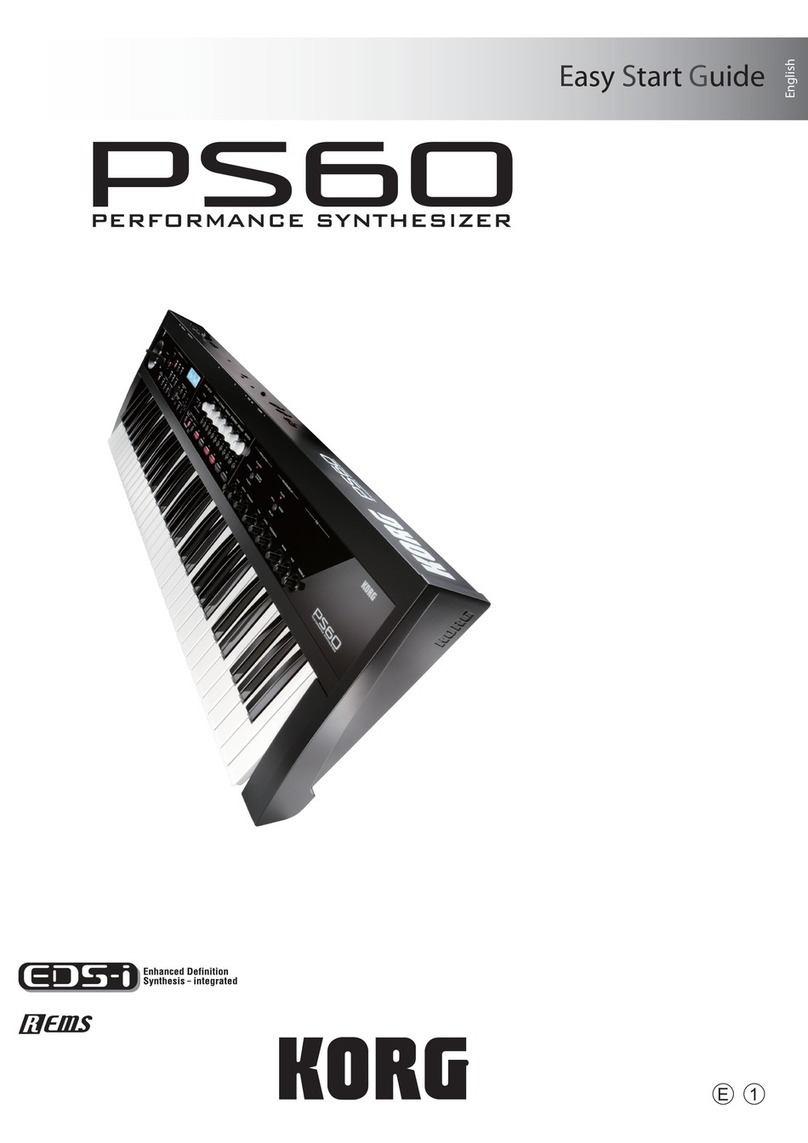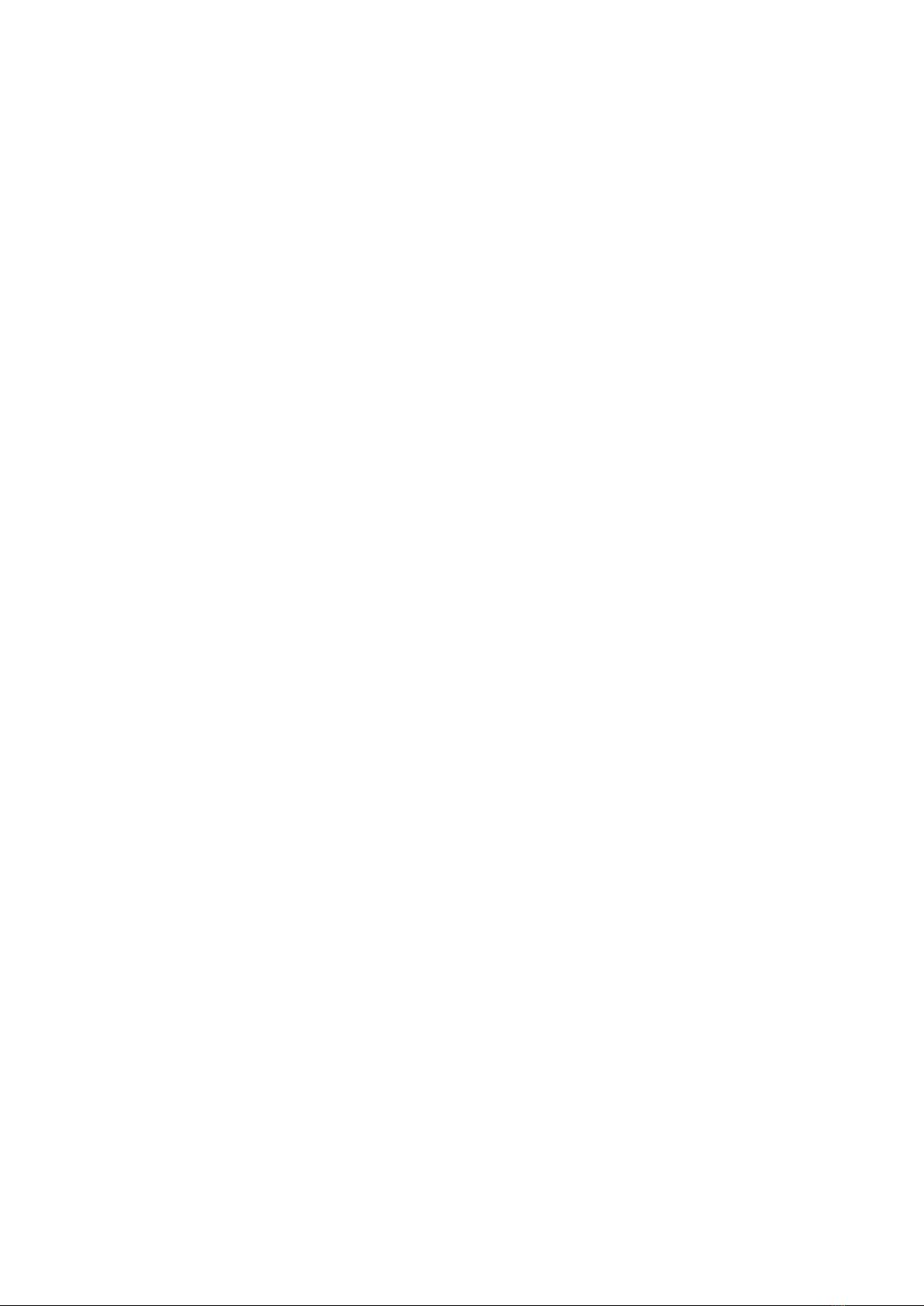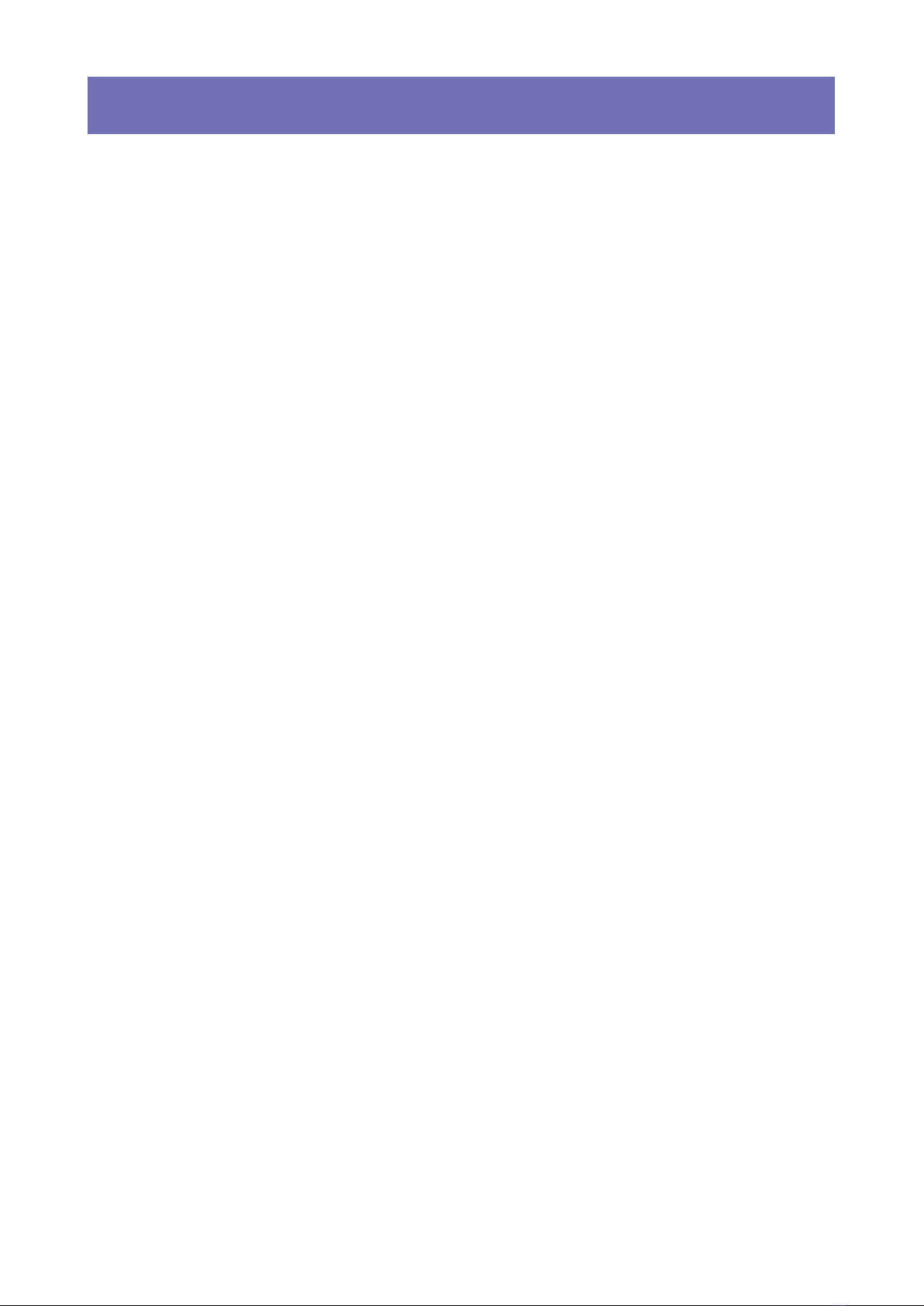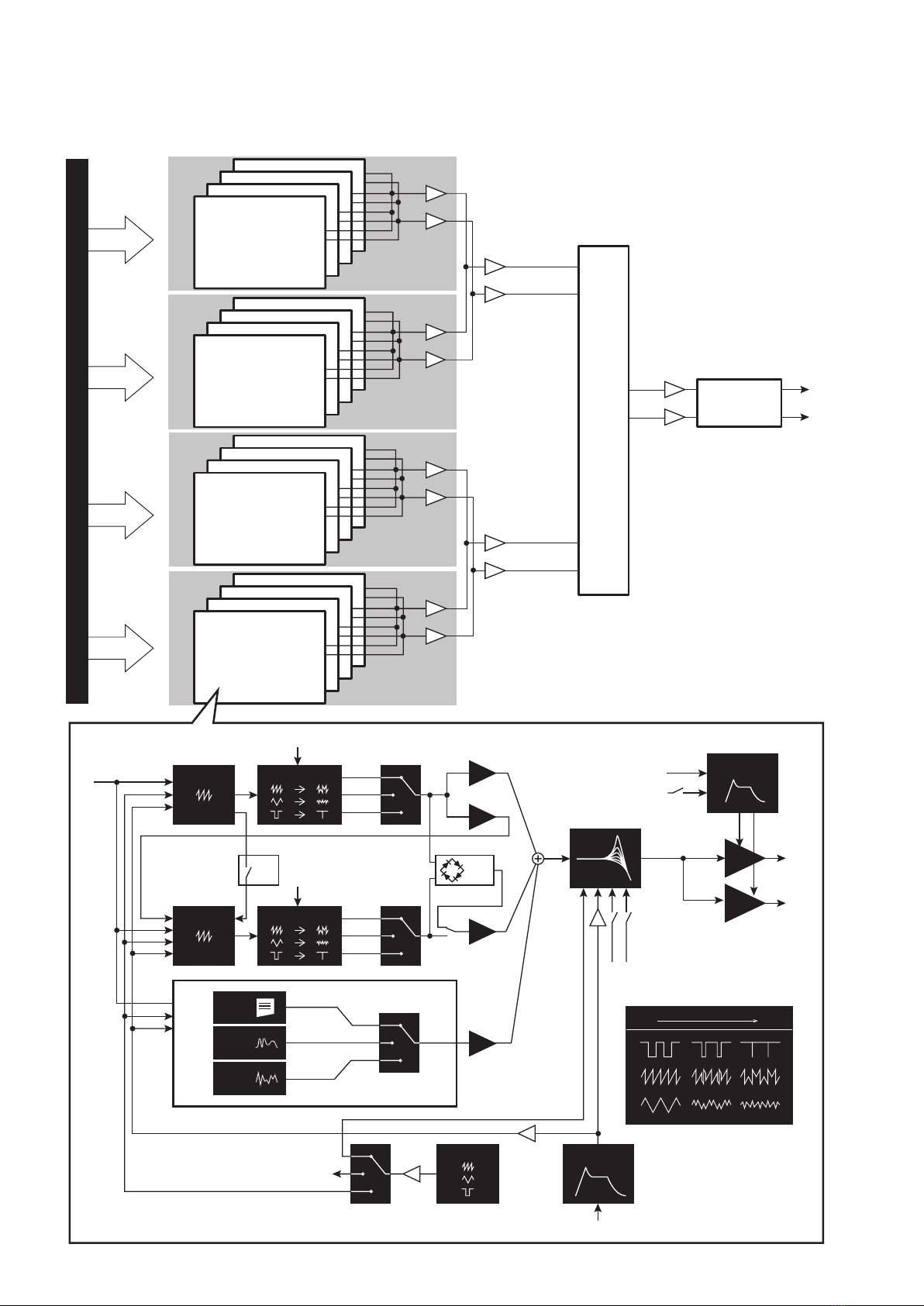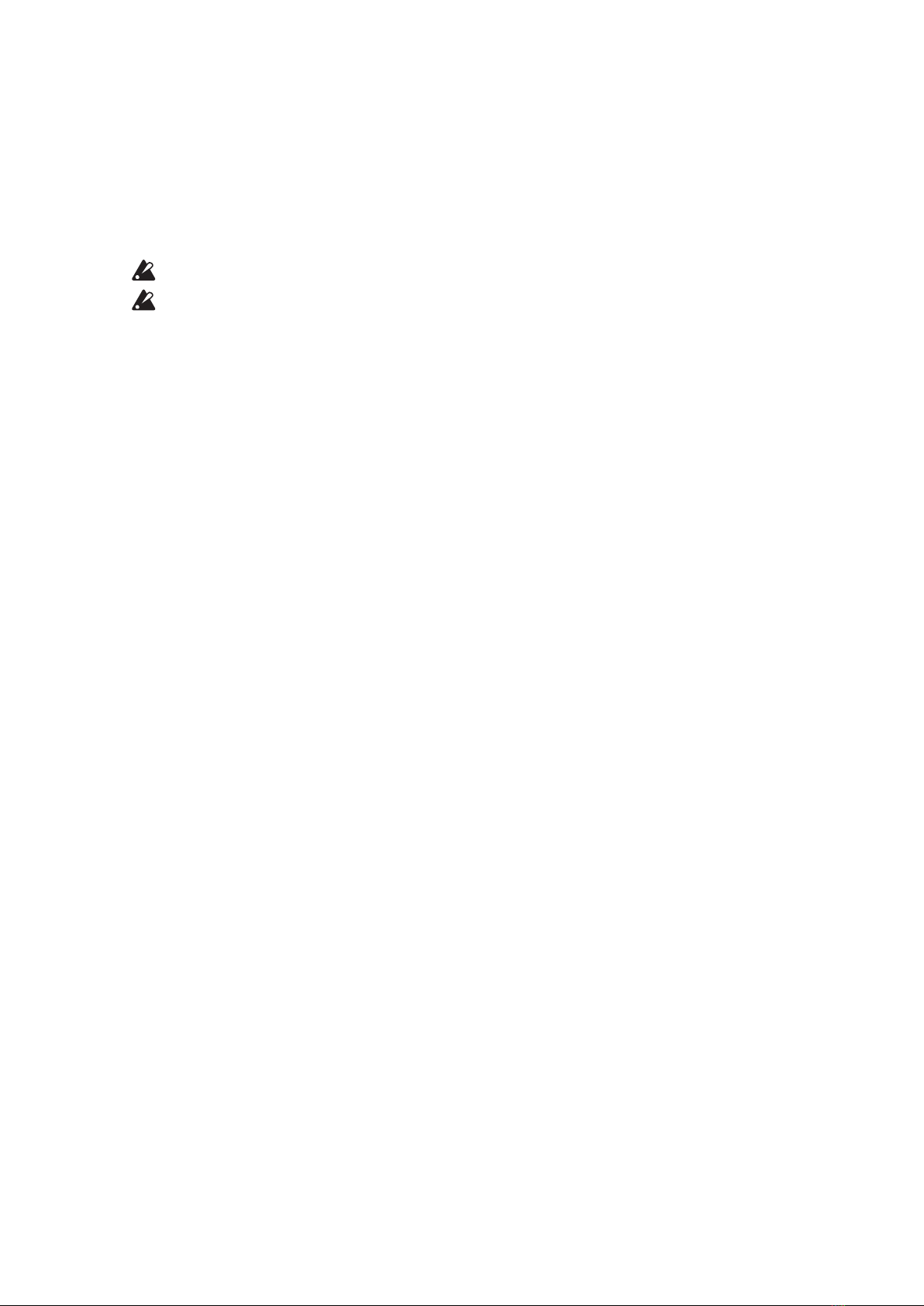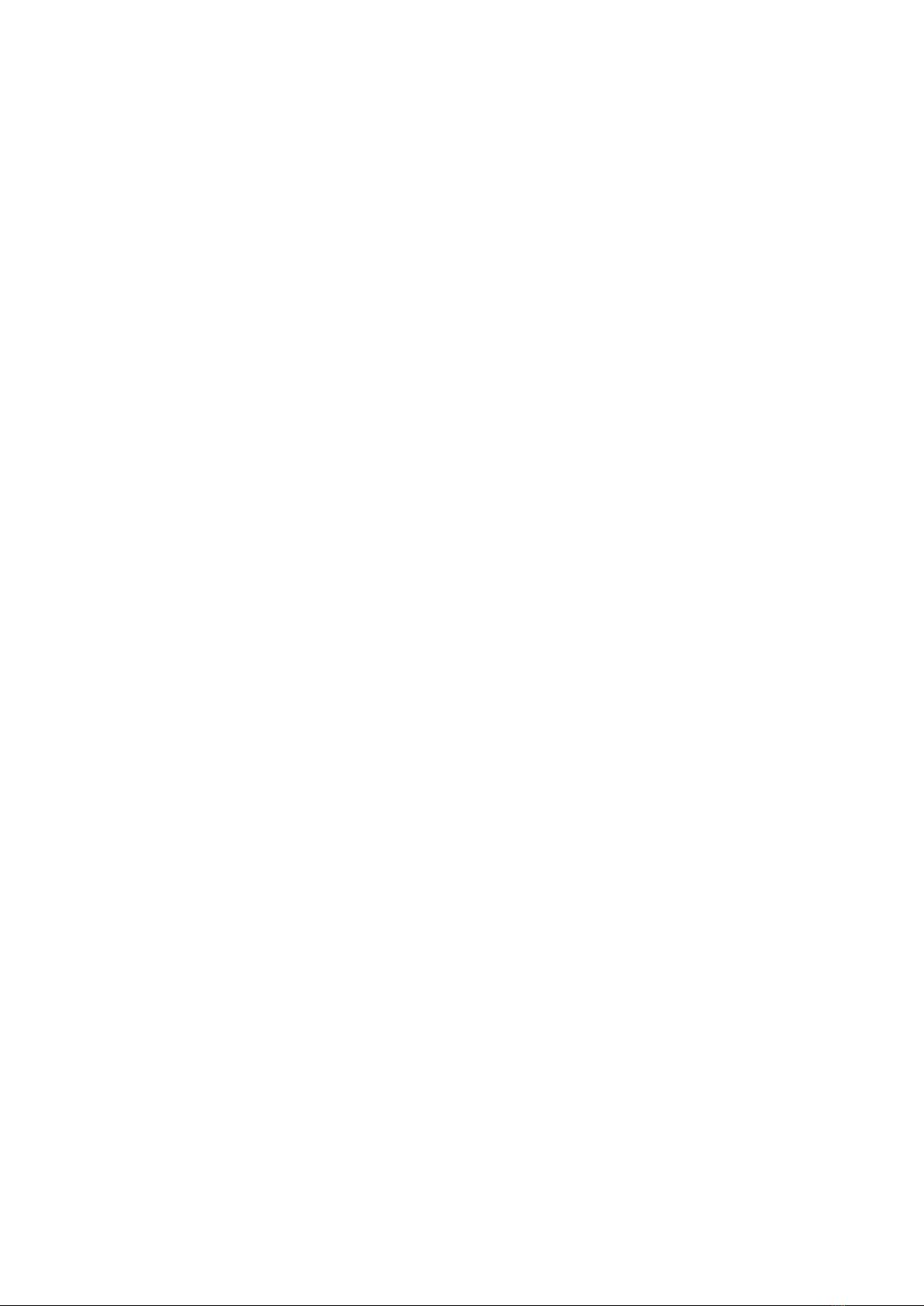
2
Contents
Introduction............................................................................ 3
About the owner’s manual...........................................................3
prologue Key Features................................................................3
Block Diagram ............................................................................4
Controls and Connections .................................................... 5
Front Panel Controls ...................................................................5
Rear Panel Connections .............................................................7
Turning the prologue On and Off.................................................9
Playing Programs..................................................................11
Selecting and Playing a Program .............................................. 11
Using the program sort function ................................................12
Using the live set.......................................................................13
Using the arpeggiator................................................................15
Programs .............................................................................. 17
Program Architecture ................................................................ 17
Creating Sounds .......................................................................18
Saving a Program .....................................................................19
Basic Parameter Editing...................................................... 20
MASTER controls .....................................................................20
TIMBRE section........................................................................22
VCO 1/VCO 2/MULTI ENGINE section .....................................24
MIXER section ..........................................................................30
FILTER section .........................................................................31
EG/LFO section ........................................................................33
EFFECT section........................................................................36
L.F. COMP. section (prologue-16 only) ......................................38
About timbre .............................................................................39
Edit Mode.............................................................................. 43
How to enter the Edit mode.......................................................43
PROGRAM EDIT mode ............................................................45
FUNCTION mode .....................................................................52
GLOBAL EDIT mode ................................................................54
Other functions .................................................................... 62
Tuning .......................................................................................62
Restoring the Factory settings ..................................................62
Shortcuts using the SHIFT button .............................................63
Using with other devices..................................................... 64
Syncing to instruments with SYNC IN/OUT jacks......................64
Using with other MIDI devices...................................................66
Data list................................................................................. 70
Specications ...................................................................... 78
MIDI Implementation Chart ................................................. 80