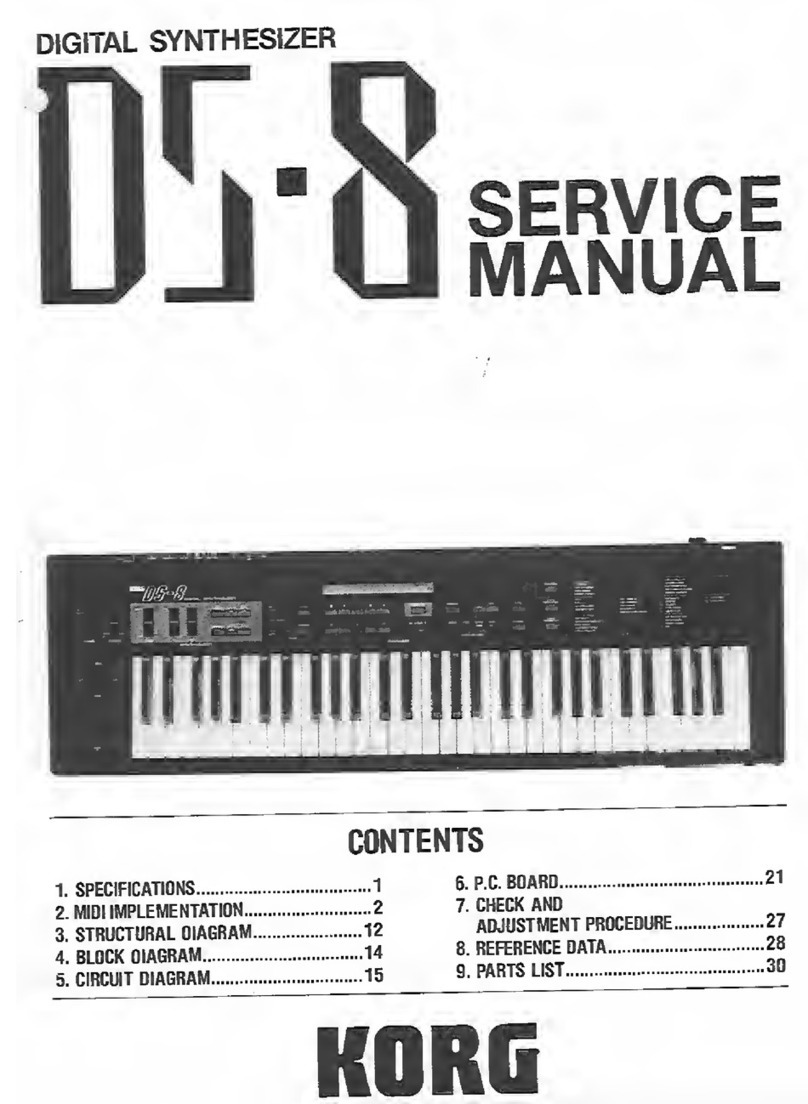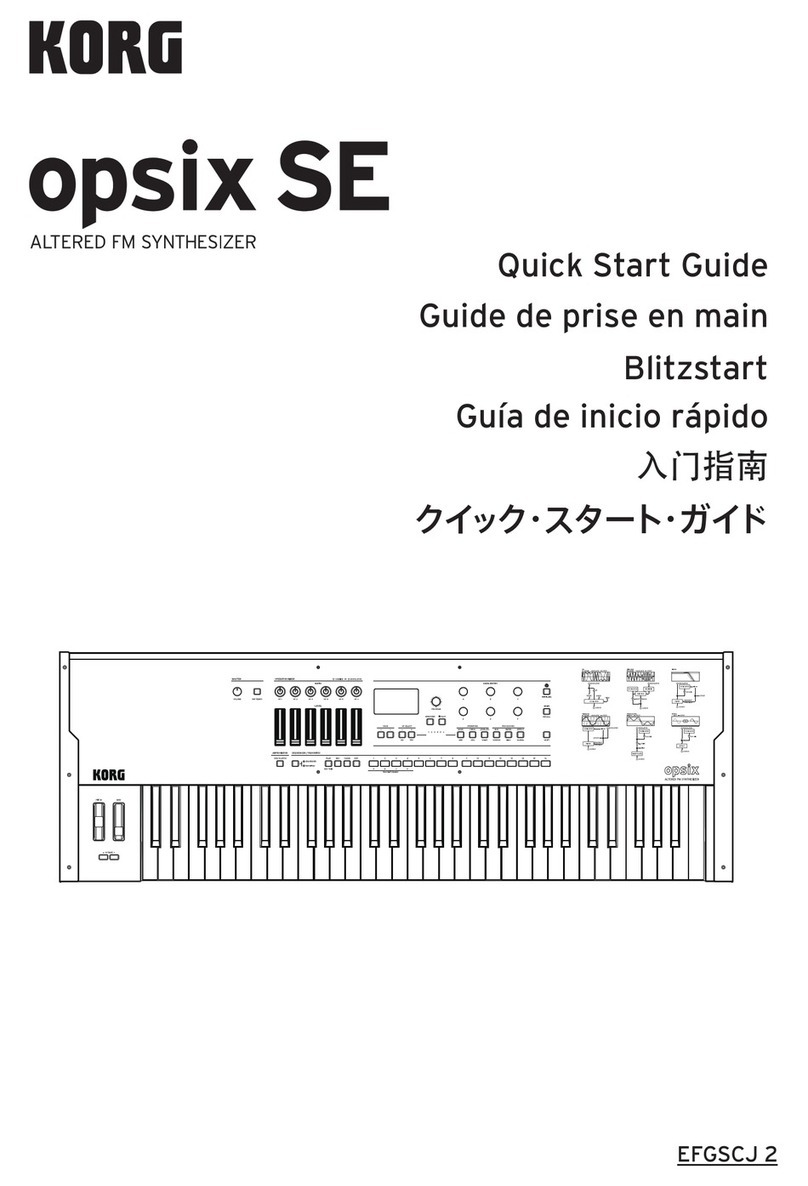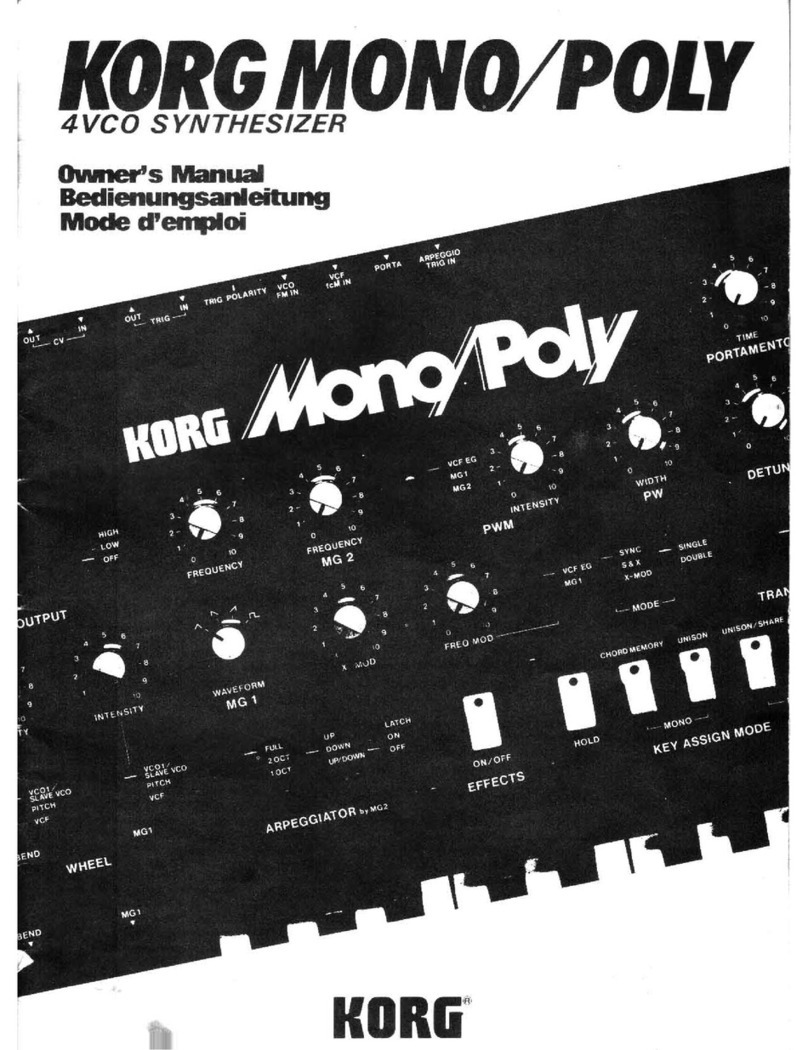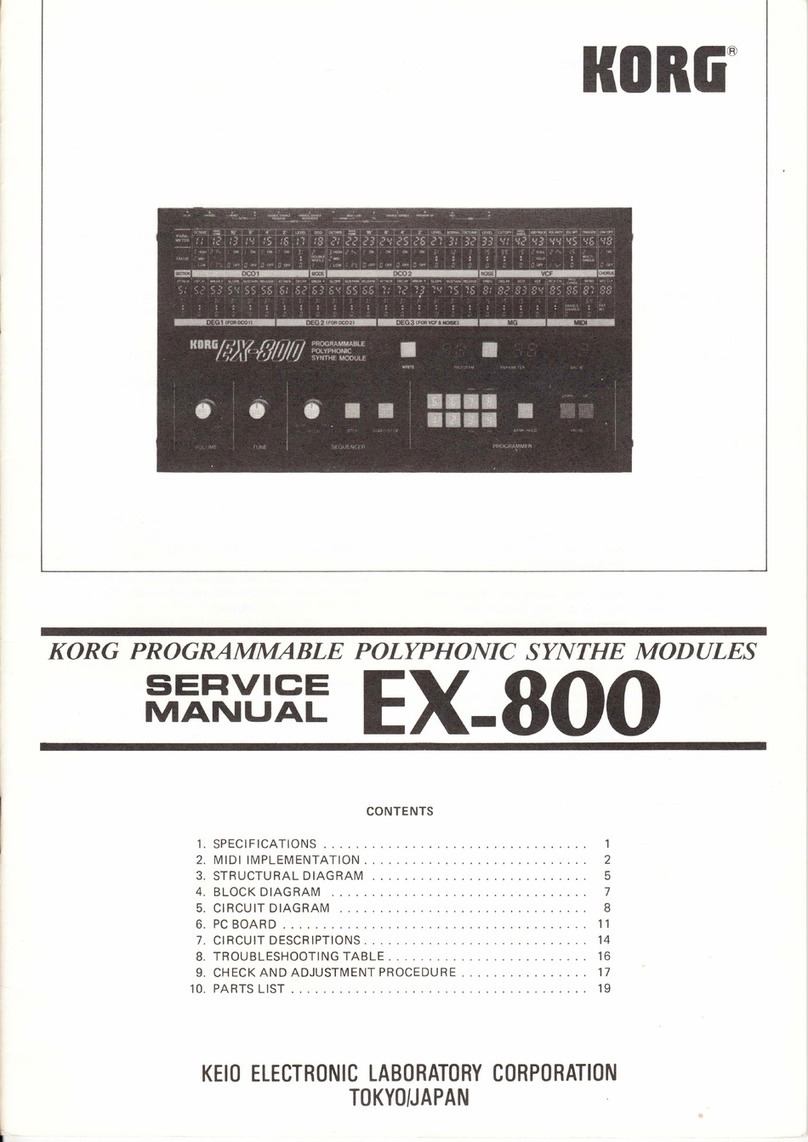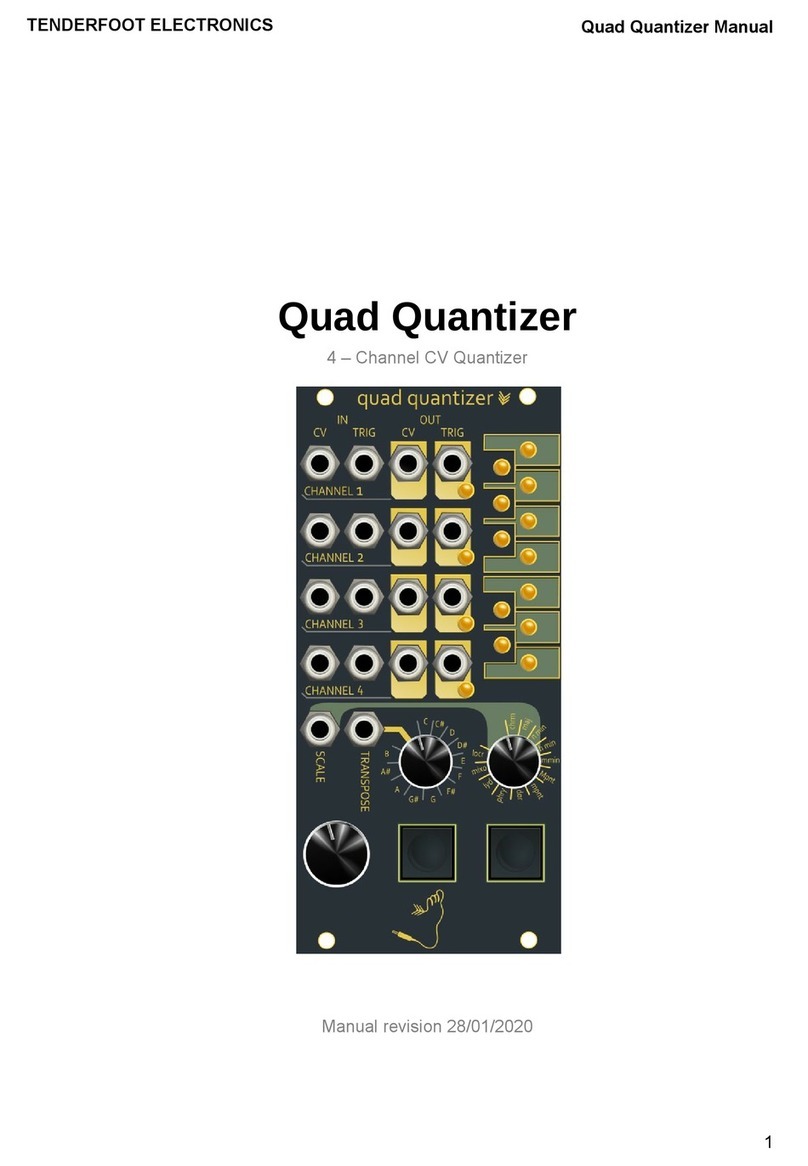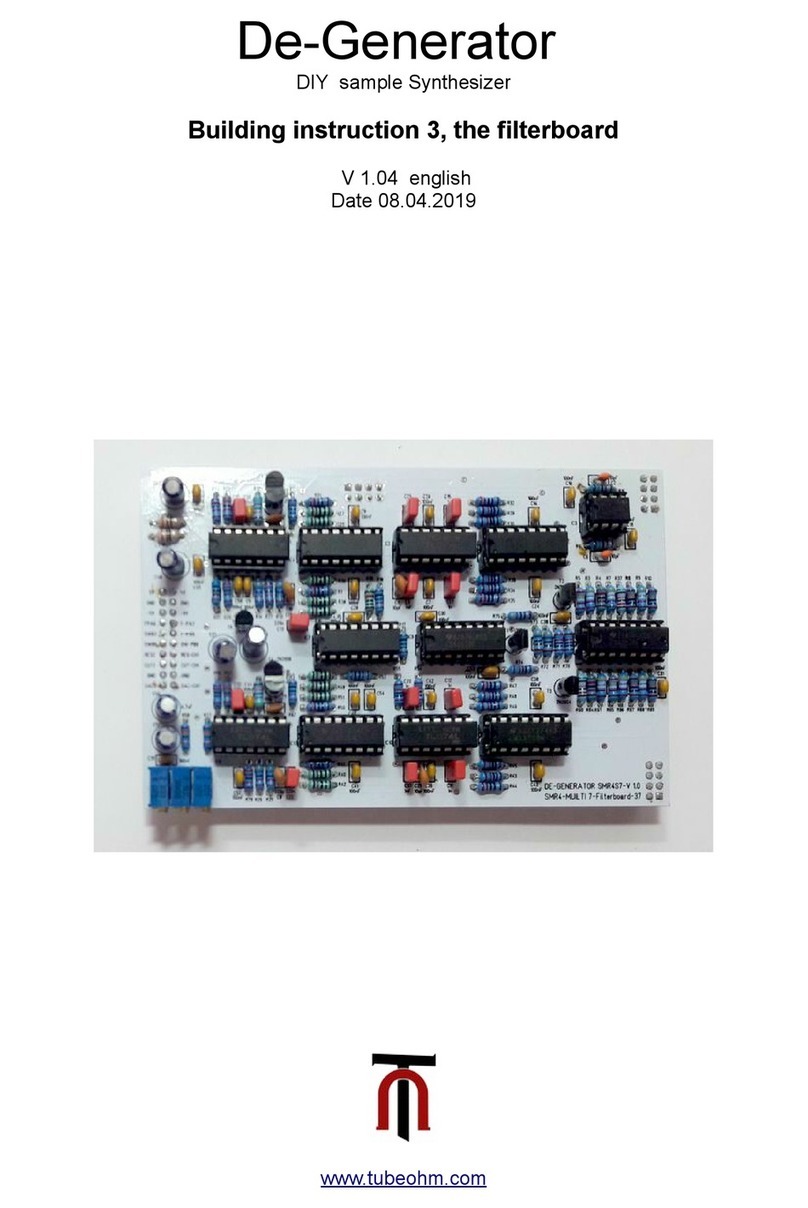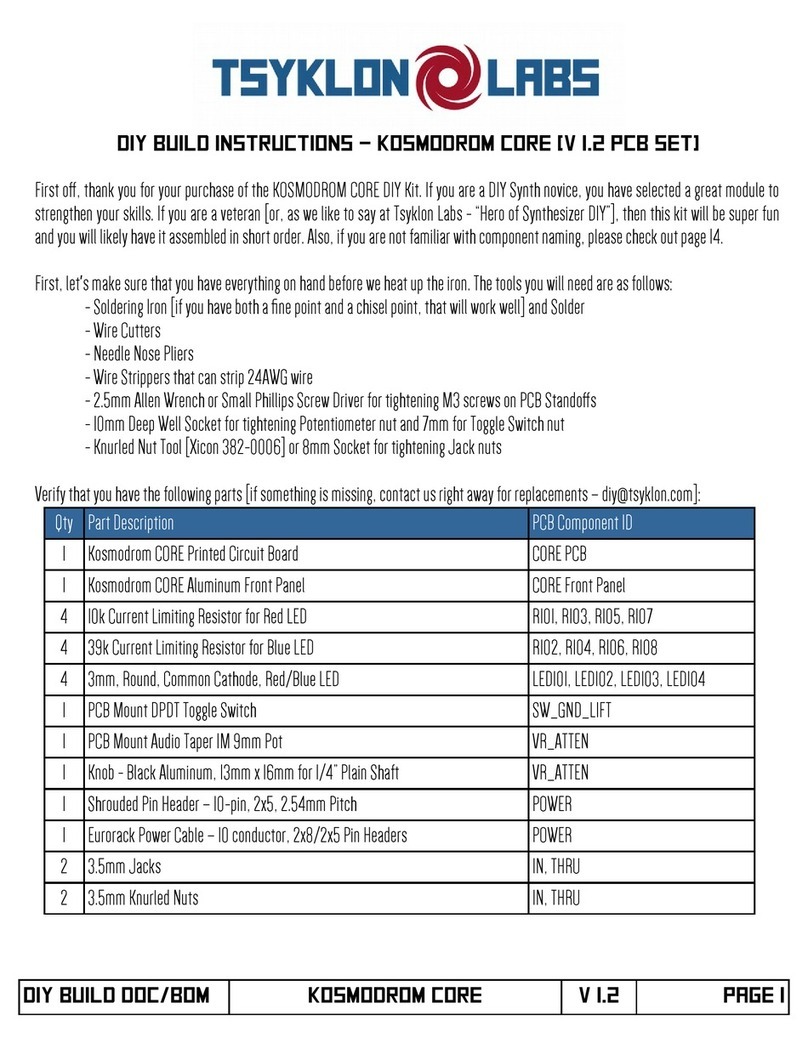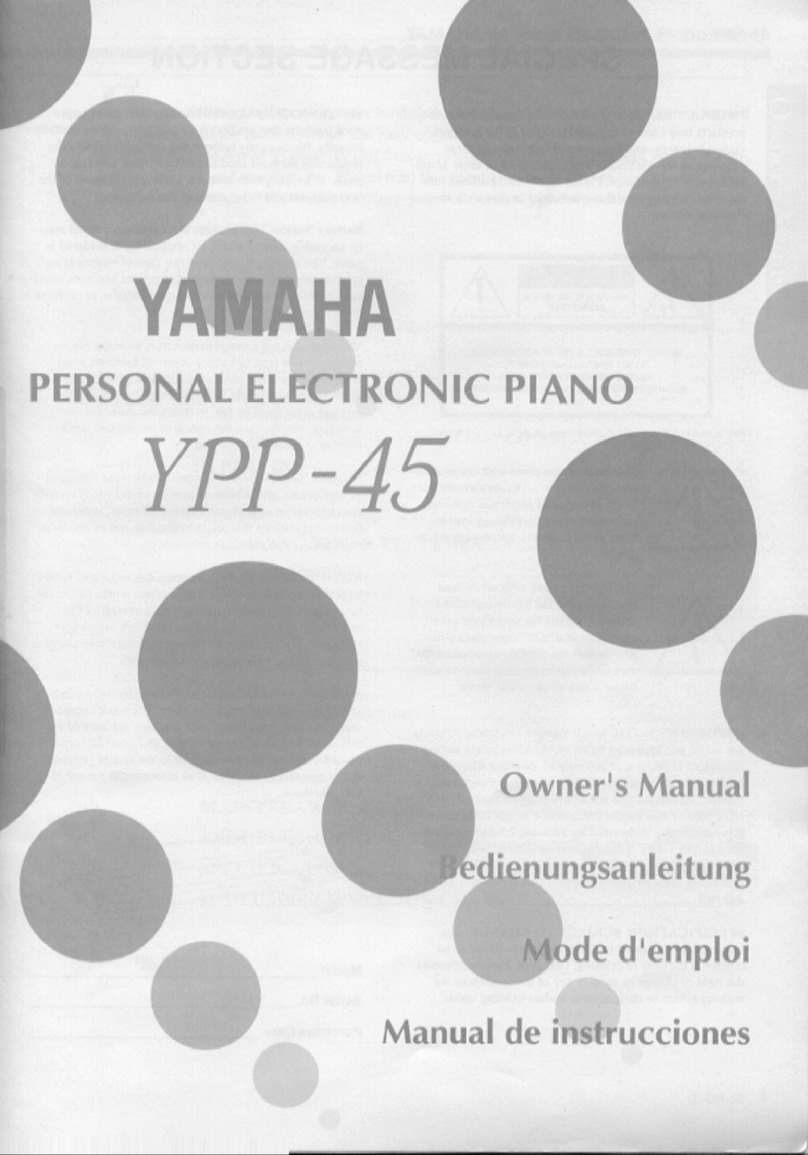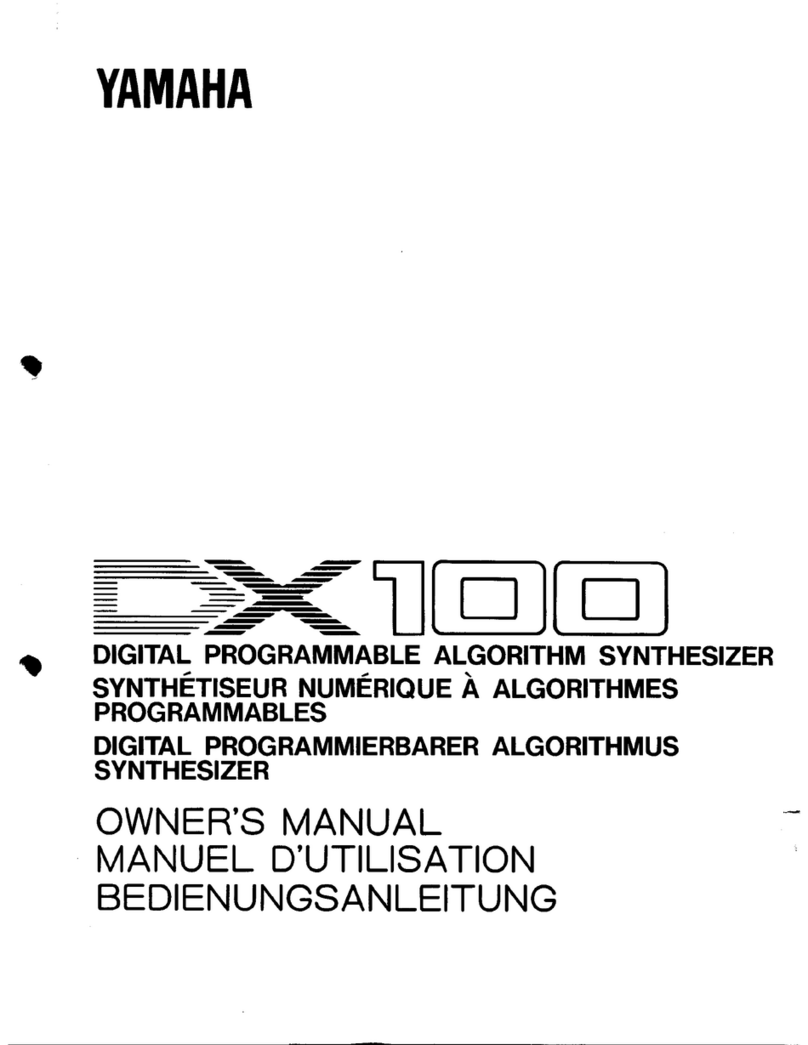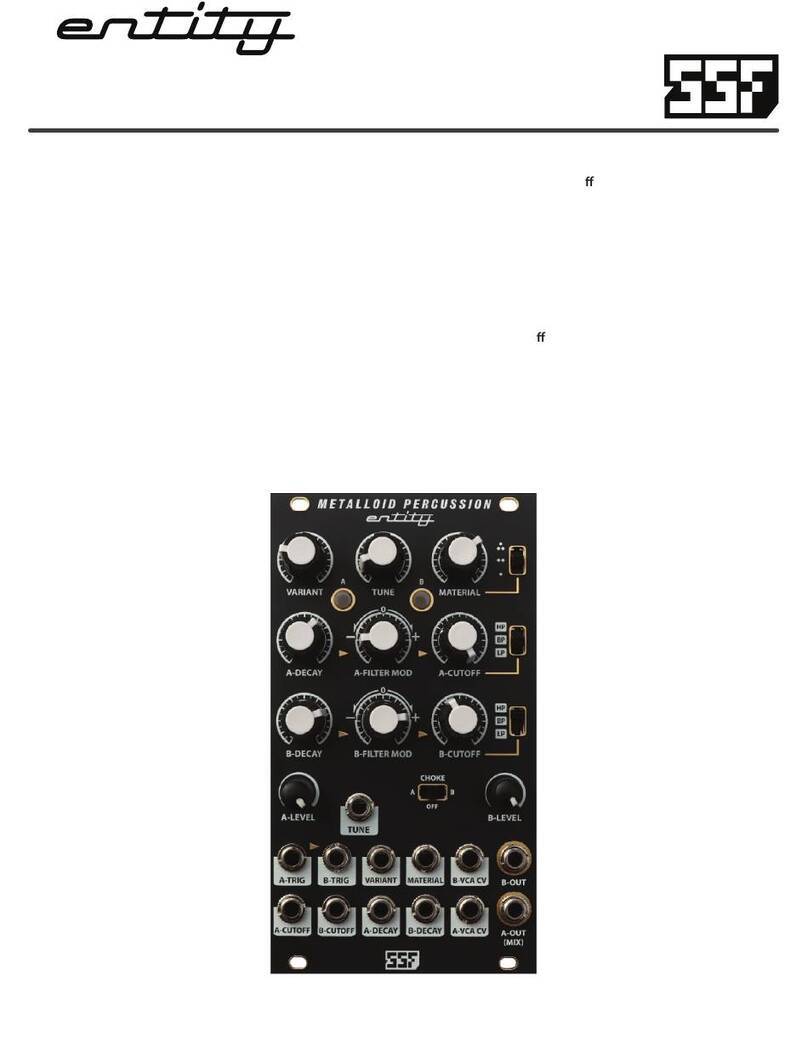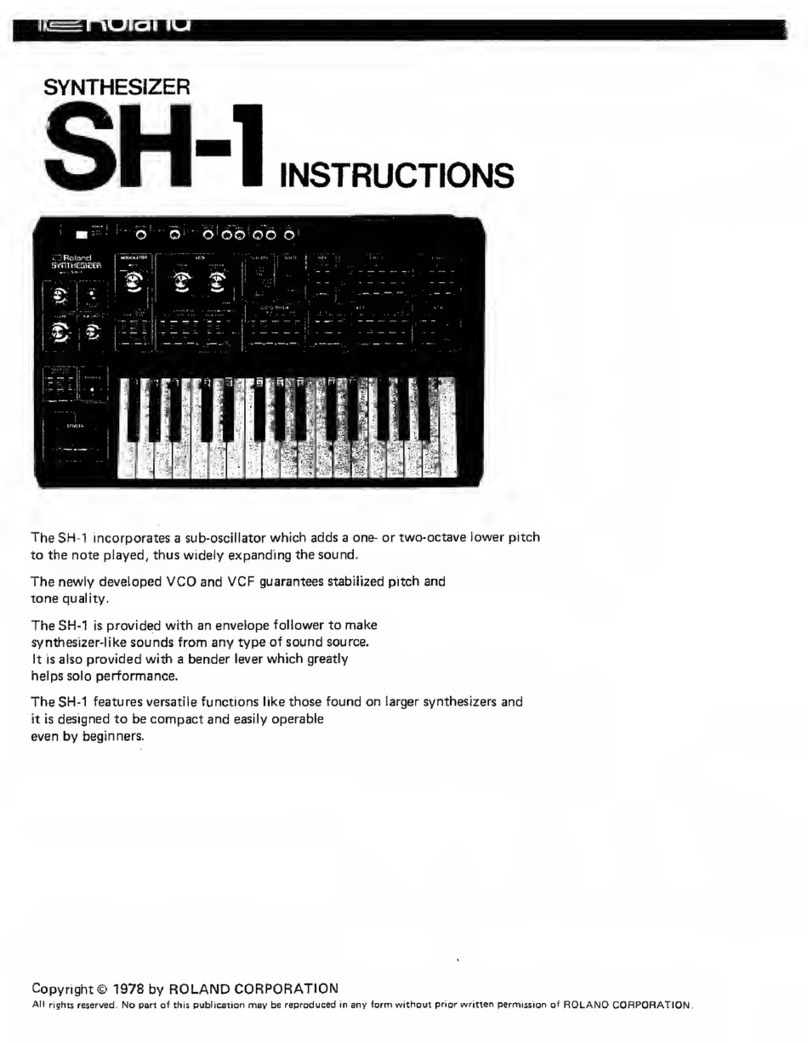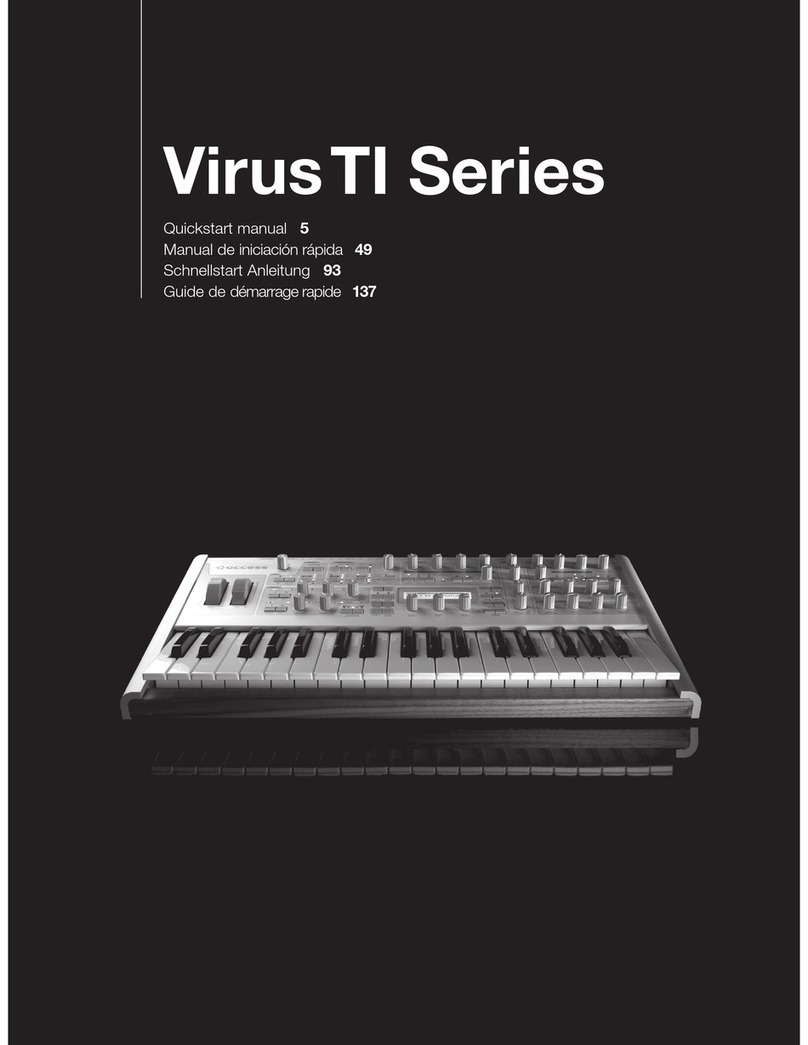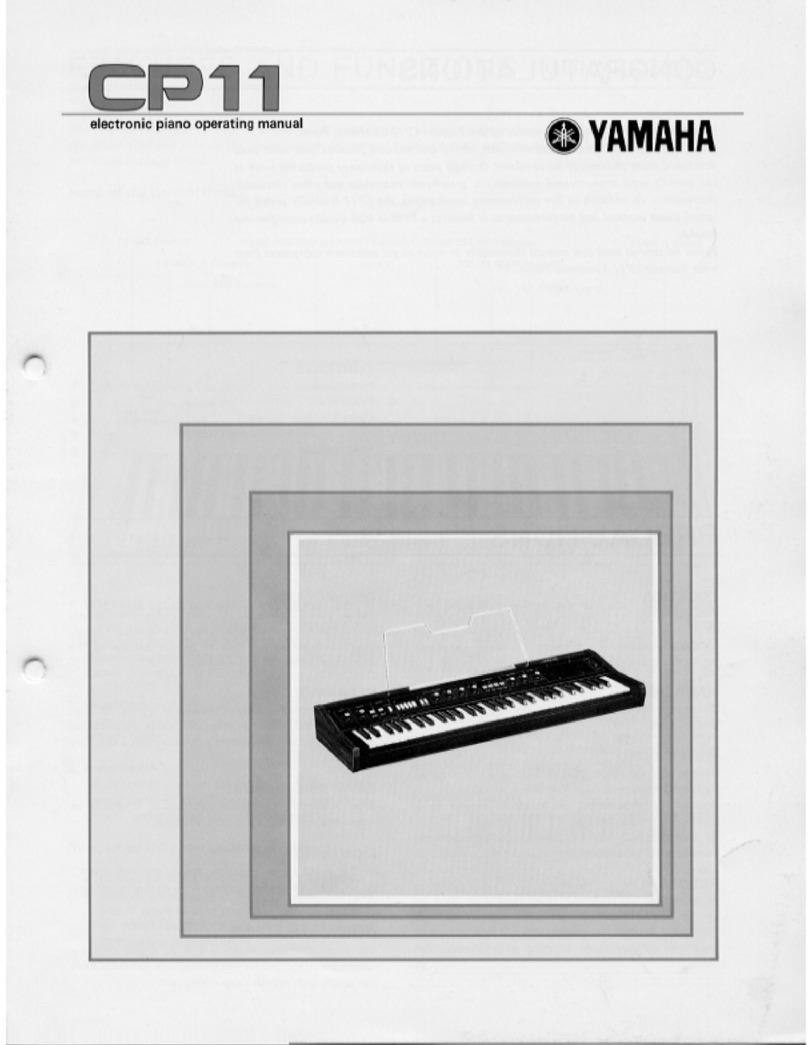Korg EK-50 User manual

EFGSCJ 3


EK-50 Quick Start Guide
3
Thank you for purchasing the Korg EK-50 Entertainer keyboard.
To help you get the most out of your new instrument, please
read this manual carefully.
Precautions
Location
Using the unit in the following locations can result in a mal-
function.
•In direct sunlight
•Locations of extreme temperature or humidity
•Excessively dusty or dirty locations
•Locations of excessive vibration
•Close to magnetic fields
Power supply
Please connect the designated AC adapter to an AC outlet of
the correct voltage. Do not connect it to an AC outlet of voltage
other than that for which your unit is intended.
Interference with other electrical devices
Radios and televisions placed nearby may experience reception
interference. Operate this unit at a suitable distance from radios
and televisions.
Handling
To avoid breakage, do not apply excessive force to the switches
or controls.
Care
If the exterior becomes dirty, wipe it with a clean, dry cloth. Do
not use liquid cleaners such as benzene or thinner, or cleaning
compounds or flammable polishes.
Keep this manual
After reading this manual, please keep it for later reference.
Keeping foreign matter out of your equipment
Never set any container with liquid in it near this equipment. If
liquid gets into the equipment, it could cause a breakdown, fire,
or electrical shock.
Be careful not to let metal objects get into the equipment. If
something does slip into the equipment, unplug the AC adapter
from the wall outlet. Then contact your nearest Korg dealer or
the store where the equipment was purchased.
THE FCC REGULATION WARNING (for USA)
NOTE: This equipment has been tested and found to comply
with the limits for a Class B digital device, pursuant to Part
15 of the FCC Rules. These limits are designed to provide
reasonable protection against harmful interference in a
residential installation. This equipment generates, uses, and
can radiate radio frequency energy and, if not installed and
used in accordance with the instructions, may cause harmful
interference to radio communications. However, there is no
guarantee that interference will not occur in a particular in-
stallation. If this equipment does cause harmful interference
to radio or television reception, which can be determined by
turning the equipment off and on, the user is encouraged to
try to correct the interference by one or more of the follow-
ing measures:
•Reorient or relocate the receiving antenna.
•Increase the separation between the equipment and receiv-
er.
•Connect the equipment into an outlet on a circuit different
from that to which the receiver is connected.
•Consult the dealer or an experienced radio/TV technician
for help.
If items such as cables are included with this equipment, you
must use those included items.
Unauthorized changes or modification to this system can
void the user’s authority to operate this equipment.
SUPPLIER’S DECLARATION OF CONFORMITY (for USA)
Responsible Party:
KORG USA INC.
Address:
316 SOUTH SERVICE ROAD, MELVILLE, NY
Telephone: 1-631-390-6500
Equipment Type:
ENTERTAINER KEYBOARD
Model: EK-50
This device complies with Part 15 of FCC Rules. Operation is
subject to the following two conditions:
(1) This device may not cause harmful interference, and (2)
this device must accept any interference received, including
interference that may cause undesired operation.
Notice regarding disposal (EU only)
When this “crossed-out wheeled bin” symbol is
displayed on the product, owner’s manual, battery, or
battery package, it signifies that when you wish to
dispose of this product, manual, package or battery
you must do so in an approved manner. Do not
discard this product, manual, package or battery
along with ordinary household waste. Disposing in
the correct manner will prevent harm to human health and
potential damage to the environment. Since the correct meth-
od of disposal will depend on the applicable laws and
regulations in your locality, please contact your local
administrative body for details. If the battery contains heavy
metals in excess of the regulated amount, a chemical symbol
is displayed below the “crossed-out wheeled bin” symbol on
the battery or battery package.
IMPORTANT NOTICE TO CONSUMERS
This product has been manufactured according to strict spec-
ifications and voltage requirements that are applicable in the
country in which it is intended that this product should be
used. If you have purchased this product via the internet,
through mail order, and/or via a telephone sale, you must
verify that this product is intended to be used in the country
in which you reside.
WARNING: Use of this product in any country other than
that for which it is intended could be dangerous and could
invalidate the manufacturer’s or distributor’s warranty.
Please also retain your receipt as proof of purchase other-
wise your product may be disqualified from the manufactur-
er’s or distributor’s warranty.

EK-50 Quick Start Guide
4
Data handling
Incorrect operation or malfunction may cause the contents of
memory to be lost, so we recommend that you save important
data on USB storage devices or other media. Please be aware
that Korg will accept no responsibility for any damages which
may result from loss of data.
COPYRIGHT WARNING
•This professional device is intended only for use with
works for which you yourself own the copyright, for
which you have received permission from the copyright
holder to publicly perform, record, broadcast, sell, and
duplicate, or in connection with activities which constitute
“fair use” under copyright law.
If you are not the copyright holder, have not received per-
mission from the copyright holder, or have not engaged in
fair use of the works, you may be violating copyright law,
and may be liable for damages and penalties.
KORG TAKES NO RESPONSIBILITY FOR ANY IN-
FRINGEMENT COMMITTED THROUGH USE OF KORG
PRODUCTS.
•The content that is built into this product or included with
it may not be extracted, recorded, or stored in a form sim-
ilar to its original state, and distributed or made publicly
available on the internet.
The content of this product (such as sound programs, style
data, accompaniment patterns, MIDI data, PCM sample
data, audio data, operating system etc.) is the copyrighted
property of KORG Inc. or is copyrighted material used by
KORG Inc. under license from a third party.
You do not need permission from KORG Inc. to use the
above content to produce or perform musical works, or to
record and distribute such works.
* All product names and company names are the trademarks or
registered trademarks of their respective owners.
About this manual
The EK-50 comes with the following manuals.
• Quick Start Guide (printed) (this document)
• Owner’s Manual (PDF)
• Voice Name List (PDF)
Quick Start Guide (booklet) (this document)
Readthismanualrst.Thisguideexplainsthebasicoperations
and other features of the EK-50.
Owner’s Manual (PDF)
This explains how to use the detailed functions of the EK-50.
Voice Name List (PDF)
This is a list of the styles, keyboard sets, demo songs and other
data used on the EK-50.
Download the PDF from the following Korg website.
www.korg.com
Conventions in this manual
Symbols ,
Note
,
Tip
These symbols respectively indicate a caution, a supplementary
note, or a tip.
Example screen displays
The parameter values shown in the example screens of this
manual are only for explanatory purposes, and may not
necessary match the values that appear in the screen of your
instrument.
Lists shown at the top of the panel
The styles, songs, and keyboard set categories are listed at the
top of the panel.

Main Features 5
Main Features
Playing with dierent sounds
TheEK-50letsyouplaymanydierentkinds
of instrument sounds in addition to piano,
violin, sax, drums and so on. ................page 7
Playing along with a style
(auto-accompaniment)
Youcanselectfromdierentgenresof
“styles,” which are like a backing band
or rhythm accompaniment. Try playing a
melody in your right hand while playing a
chord with your left hand......................page 8
Playing back a sound source from a USB
ash drive
The EK-50 lets you play back MP3, WAV and
SMFlescontainedonaUSBashdrive.
Select the sound you want and enjoy playing
along. ......................................................page 10
Connecting to an external device and
playing back audio
You can play the audio from external devices, such as MP3
players, smartphones and other mobile devices, computers and
so on, and hear it through the built-in speakers of the EK-50.
..................................................................................................page 12
Adding eects to sounds
You can add distortion or reverb to sounds, giving the sound a
dierentcharacter.................................................................page 12
Table of Contents
Main Features .........................................................................5
Preparing to Play ....................................................................6
Using the AC adapter................................................................ 6
Turningthepoweron/o.......................................................... 6
Using the sheet music stand..................................................... 6
Using headphones ..................................................................... 6
Using a pedal.............................................................................. 6
Playing with dierent sounds ...............................................7
Selecting a grand piano............................................................. 7
Selecting the keyboard set ........................................................ 7
Selecting a set list ....................................................................... 7
Playing in time with the metronome....................................... 7
Adjusting the tempo.................................................................. 7
Using the joystick....................................................................... 7
Playing along with the auto-accompaniment......................8
Playing with a style you choose............................................... 8
Adding an intro or variations to your playing....................... 9
Recording your performance ................................................... 9
Playing the EK-50 while playing back a song.....................10
Listening to the demo songs................................................... 10
Playing along with a song....................................................... 10
Playing back part of a song in a loop .................................... 10
Customizing and saving your styles and keyboard sets ...11
Seingstylesandparts............................................................ 11
Adding harmony to a melody................................................ 12
Selectingeects ........................................................................ 12
Selecting the equalizer............................................................. 12
Saving the set list (WRITE) ..................................................... 12
Connecting to audio equipment .........................................12
Playing sounds from your audio device through the
EK-50.......................................................................................... 12
Other settings .......................................................................13
Usingthisinstrumentwithbaeries ..................................... 13
Changingtheautopower-ofunction.................................. 13
Changing the pedal polarity................................................... 13
Main Specications ..............................................................14
List of chords recognized.....................................................75

Preparing to Play
6
Preparing to Play
Using the AC adapter
1. Make sure that the power on this instrument is turned o.
2. Connect the DC plug of the included AC adapter to the
DC 12V jack located on the rear panel of the EK-50.
Be sure to use only the included AC adapter. Using any
other AC adapter may cause malfunctions.
Hook the AC adapter cord onto the cord hook. Do not use
excessiveforcewhenpullingthecordothehook.
Cord hook
AC adapter (included)
When hooking the cord onto
the cord hook, be careful not
to bend this part any more
than necessary.
3. Connect the plug of the AC adapter to an AC outlet.
Be sure to use an AC outlet of the correct voltage for
your adapter.
Tip:
Youcanalsousebaeries(seepage13“Usingthis
instrumentwithbaeries”).
Turning the power on/o
1. Turn the VOLUME knob all the way to the left, so that the
volume is down.
2. Press the power buon ( ) to turn the instrument on.
Whenturningothepower,holdthe
powerbuondownuntilthebacklighton
the display goes dark.
3. Adjust the volume using the VOLUME
knob.
Play some notes on the keyboard to adjust
the volume while checking the sound.
This controls the volume of sound
outpuedfromthebuilt-inspeakers,headphonesjackand
OUTPUT jacks.
Note:
TheEK-50willautomaticallyturnoifithasnotbeen
played or operated for a certain amount of time (via the auto
power-o function).
The time interval is set to 30 minutes at factory default. This
interval can be changed (see page 13 “Changing the auto
power-ofunction”).
Using the sheet music stand
Insert the sheet music stand into the two holes for the same on
the front panel.
Using headphones
yConnect the stereo mini‐plug
of a pair of commercially
available headphones to the
headphones jack ( ) on the
rear panel.
Note:
The built-in speakers will
not make a sound if a pair of
headphones has been connected
to the headphones jack (but
soundwillstillbeoutpuedfromtheOUTPUTjacks).
Using headphones at high volume for an extended time
may cause hearing damage. Avoid excessively high volume
levels.
Using a pedal
As with the damper pedal on
a piano, you can use a pedal
with this instrument to sustain
the notes you play, even after
takingyourngersothe
keyboard.
yConnect a Korg DS‐1H
(damper pedal), PS-1 or
PS-3 (pedal switch) to the
FOOT CONTROLLER jack
on the rear panel.
Tip:
The DS-1H damper pedal
lets you control the degree of
dampereect(thehalf-pedaleect)accordingtohowfaryou
press the pedal.
Note:
Notethatthedampereectdoesnotworkonthelower
part.
Tip:
Reverse the pedal polarity if the pedal is not working
correctly (see page 13 “Changing the pedal polarity”).
HighLow
Headphones
Damper pedal,
pedal switch, etc.

Playingwithdierentsounds 7
Playing with dierent sounds
KEYBOARD SET/[STS] button [SHIFT] button Keyboard set name METRONOME/[BEAT SELECT] button
GRAND PIANO button
Keyboard part
VOLUME knob BANK/WRITE button Buttons 1–4
Power button
CATEGORY buttons
DialBank
Tempo lock icon TAP TEMPO/
[TEMPO LOCK] button
Selecting a grand piano
yPress the GRAND PIANO buon.
This will quickly select the grand piano sound.
Selecting the keyboard set
The keyboard set is a group of sounds used in keyboard
performance.Dierentsoundslikepiano, strings, synthesizer,
drums and so on are assigned to the four parts (lower and
upper 1–3). These four parts together are called a keyboard
part.
Tip:
See the “Voice Name List” (PDF) for a list of the keyboard
sets and sounds.
1. Press the KEYBOARD SET/[STS] buon.
will blink on the display, and the keyboard set
name will be displayed.
2. Select the keyboard set by using the dial.
UsetheCATEGORYbuonstoswitchtodierentkeyboard
sets within each category.
yTo revert to the original keyboard set, press the
KEYBOARD SET/[STS] buon while holding down the
[SHIFT] buon.
“”(SingleTouchSeings)willbeshowninfrontofthe
keyboard set name.
Selecting a set list
Setlistsareusedtosaveandquicklyrecallyourfavoriteseings
(style,keyboardset,tempo,eectsandsoon;seepage12
“Saving the set list (WRITE)”).
The recommended set lists are stored in locations 1–4 of bank A.
Bank A-1 will be selected right after the power is turned on.
1. Press the BANK/WRITE buon several times to select the
bank.
Tip:
Pressingthisbuonwhileholdingdownthe[SHIFT]
buonwillselectbanksinreverseorder.
2. Use buons 1–4 to select the set list.
Playing in time with the metronome
You can practice along with the tempo and beat of the
metronome.
yTurning on the metronome:PresstheMETRONOME/[BEAT
SELECT]buontoturnthemetronomeon(thebuonwill
light),andpressthebuonagaintomakeitstop.
ySeing the beat:PresstheMETRONOME/[BEATSELECT]
buonanumberoftimeswhileholdingdownthe[SHIFT]
buon.
yAdjusting the volume: Turn the dial while holding down
theMETRONOME/[BEATSELECT]buon.
Adjusting the tempo
yTurn the dial while holding down the [SHIFT] buon.
yPress the TAP TEMPO/[TEMPO LOCK] buon to match
the number of beats of the style at the tempo timing you
wish to set. (For instance, if you want to set a 4/4 beat, press
thebuonfourtimes;andfora3/4beat,pressthebuon
three times.)
Note:
PressingtheTAPTEMPO/[TEMPOLOCK]buon
any more times will start the accompaniment (tap start
function).
yTempo lock:PresstheTAPTEMPO/[TAPTEMPO]buon
whileholdingdownthe[SHIFT]buon(thetempolock
icon will light in the display).
Using the joystick
yMove the joystick to the left
and right to change the pitch
of the keyboard part.
Tip:
You can set how much
the pitch changes (see the
“Owner’s Manual,” PDF).
yMove the joystick up and
down to change the sound of the keyboard part.
Tip:
The change in sound when you do this will depend on
the keyboard set.
Vibration
of sound,
brightness,
etc.
Pitch
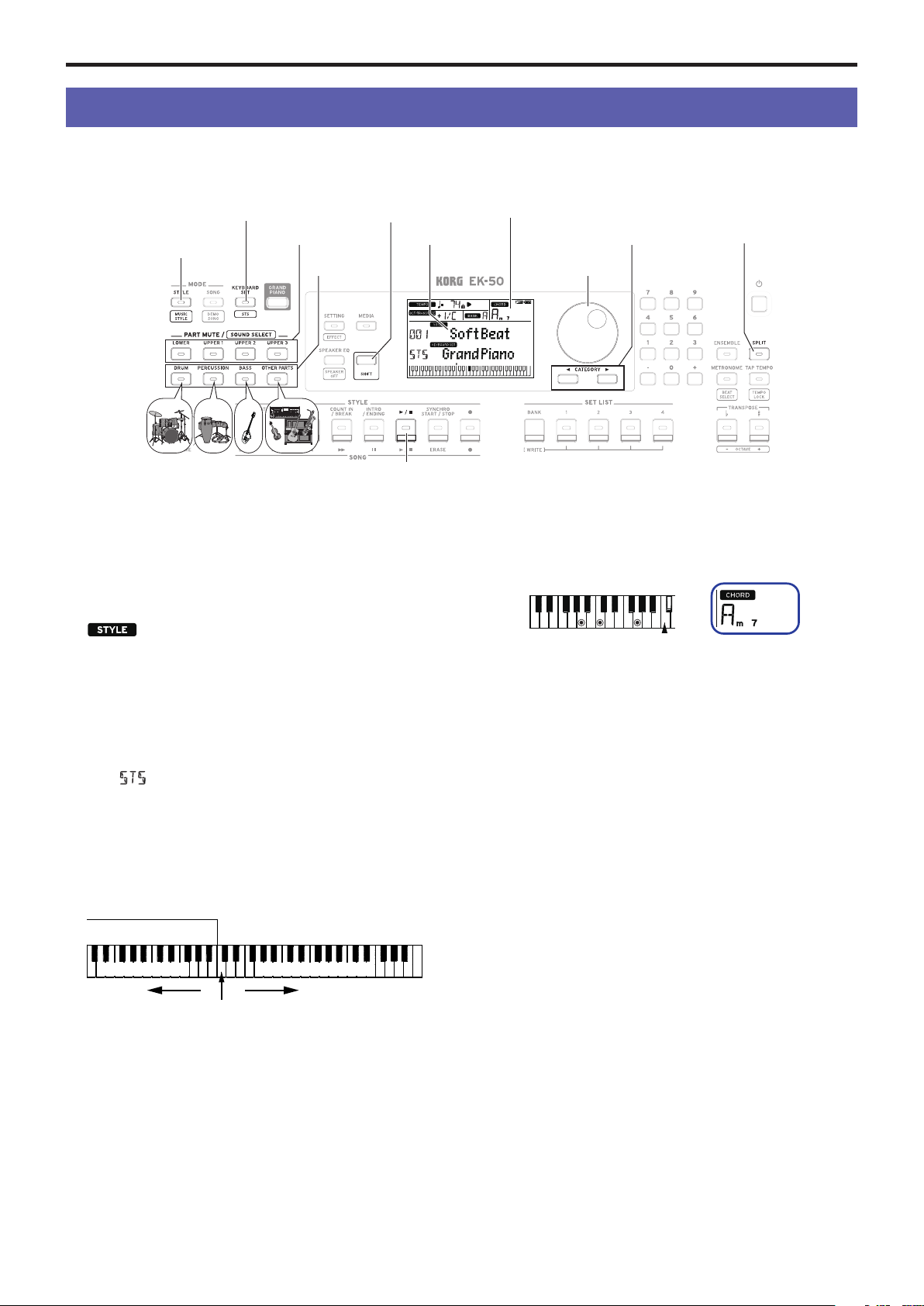
Playing along with the auto-accompaniment
8
Playing along with the auto-accompaniment
You can play the keyboard along with the auto-accompaniment function.
KEYBOARD SET/[STS] button [SHIFT] button Chord name
SPLIT buttonCATEGORY buttonsStyle nameKeyboard part
Accompaniment
part Dial
STYLE/[MUSIC STYLE]
button
Start/stop button
Playing with a style you choose
The sounds used in a style (auto-accompaniment) are assigned
to four parts (drums, percussion, bass and other parts).
Together, these four parts are called an accompaniment part.
1. Press the STYLE/[MUSIC STYLE] buon to enter style
mode.
will blink on the display, and the style name will
be shown.
2. Select the style using the dial.
UsetheCATEGORYbuonstoswitchthestylebetween
dierentmusicalgenres.
3. Press the KEYBOARD SET/[STS] buon while holding
down the [SHIFT] buon.
A keyboard set appropriate for the style will be recalled,
and “ ” will be shown in front of the keyboard set name.
4. Press the SPLIT buon to activate the keyboard split
feature (the buon will light).
When you turn the split on, all keys to the left of the split
point (the lower part) will become the “chord recognition
range.”
Turnthesplitotomaketheentirekeyboardbecomethe
chord recognition range.
Chord recognition range
Split point
Right sideLeft side
Lower part Upper parts 1–3
Tip:
To change the split point, press a key while holding
downtheSPLITbuon.Seepage11“Seingasplit”for
details on the split feature.
5. Play a chord within the chord recognition range.
The chord name that you played is recognized and shown
on the display.
Split point
6. Press the start/stop buon.
The auto-accompaniment will begin, and the start/stop
buonwilllightupgreen.
7. Play a melody on the right side of the split point on the
keyboard, while playing a chord in the chord recognition
range.
When you change the chord, the accompaniment will
automatically follow along.
Tip:
See the “List of chords recognized” (page 75) to see
which chords are recognized by this instrument.
Tip:
To change or lock the tempo, see “Adjusting the
tempo” (page 7). When you lock the tempo, the tempo
willnotchangewhenyouselectadierentstyle.
8. To stop the auto‐accompaniment, press the start/stop
buon.

Playing along with the auto-accompaniment 9
Chord name
Record
Start/stopCOUNT IN/BREAK
INTRO/ENDING
1 (green) / 2 (red)
FILL
VARIATION
1 (green) / 2 (red), 3 (green) / 4 (red)
Adding an intro or variations to your playing
You can add variation to the song you are playing by adding an
introtothebeginning,aswellasll-insandbreaksandnally
anendingtonish.
1. Follow steps 1–4 in “Playing with a style you choose”
(page 8).
2. Press VARIATION buons 1/2 or 3/4 to select a variation.
The variation will switch from variation 1 (lights up green)
to variation 2 (lights up red), and from variation 3 (lights up
green) to variation 4 (lights up red) with each press of the
buons.
The arrangement will become progressively more complex
as you go up from variation 1 to 4.
3. Press the INTRO/ENDING buon to select the intro.
The intro will switch between intro 1 (lights up green) and
intro2(lightsupred)witheachpressofthebuon.
Intro 1 and ending 1 feature harmonized changes in chords,
whereasintro2andending2featurexedchords.
Tip:
WhenyoupresstheINTRO/ENDINGbuonbefore
youstarttoplay,thiswillselecttheintro;andwhenyou
pressthebuonwhileyouareplaying,thiswillselectthe
ending.
4. Play a chord within the chord recognition range.
The chord name that you played is recognized and shown
on the display.
5. Press the start/stop buon.
The intro will begin, and then the variation accompaniment
will play back.
6. Play the chords with your left hand and the melody with
your right hand.
7. Press VARIATION buons 1/2 and 3/4, as well as the
FILL buon and COUNT IN/BREAK buon to change the
playback of the song while you play.
8. To end the song, press the INTRO/ENDING buon and
select the ending.
The ending will switch between ending 1 (lights up green)
andending2(lightsupred)witheachpressofthebuon.
Theaccompanimentwillnishaftertheending.
Recording your performance
You can record as you play along with the auto-accompaniment.
1. Follow steps 1–5 in “Playing with a style you choose”
(page 8), or steps 1–4 in “Adding an intro or variations
to your playing” (page 9).
2. Press the record buon to put the instrument in record
standby mode (the buon will light red).
3. Press the start/stop buon to begin recording.
4. Play the chords with your left hand and the melody with
your right hand.
5. Press VARIATION buons 1/2 and 3/4, as well as the
FILL buon and COUNT IN/BREAK buon to change the
playback of the song while you play.
6. To nish recording, press the start/stop buon or the
INTRO/ENDING buon.
The data that you recorded will automatically be saved as a
user song.
Tip:
The name of the user song will be “UserSong,” with a
sequential number added to the end.
Tip:
To hear your recorded performance, see “Playing
along with a song” (page 10).

Playing the EK-50 while playing back a song
10
Playing the EK-50 while playing back a song
SONG/[DEMO SONG] button Song name Keyboard set name
[SHIFT] button USB icon Dial CATEGORY buttons
Start/stop
PauseRewind
LOOP AnB
Fast-forward
Listening to the demo songs
The EK-50 has 18 built-in demo songs. This shows you how to
listen to the songs.
1. Press the SONG/[DEMO SONG] buon while holding
down the [SHIFT] buon.
will blink in the display, and the demo songs will
start playing back in order from song D01.
Tip:
Use the dial to select other demo songs. The demo
songs will play back in the order in which you select them.
2. Press the [SHIFT] buon to stop.
Playing along with a song
You can play the EK-50 while playing back a song.
yTo play back an MP3, WAV or standard MIDI le (SMF)
on a USB ash drive, connect the USB ash drive with
your data to the USB TO DEVICE port on the rear panel.
The USB icon ( ) will be shown in the top right of the
display.
1. Press the SONG/[DEMO SONG] buon to enter song
mode.
will blink on the display, and the song name will
be displayed.
2. Select the song type using the CATEGORY buons, and
use the dial to select the song.
ThesongtypesandSONG/[DEMOSONG]buonstatesare
as follows:
D01–D18: Demo song (blinks green)
001–999: User song (blinks red)
M01–M99: Music data (blinks green)
Note:
User songs are recordings of songs that you have
played on the EK-50 (see page 9 “Recording your
performance”).
3. Press the start/stop buon (the buon will light up green).
4. Play the keyboard along with the song.
Tip:
To change the keyboard set, see “Selecting the
keyboard set” (page 7).
Tip:
To change the tempo, see “Adjusting the tempo”
(page 7).
5. To stop playback of a song, press the start/stop buon.
Rewinding, fast-forwarding or pausing a song
yRewind buon: Press this once to go back one measure. (For
MP3andWAVles,thiswillgobacktwoseconds.)
Holddownthebuontocontinuerewinding.
yFast-forward buon: Press this once to move forward one
measure.(ForMP3andWAVles,thiswillmoveforward
two seconds.)
Holddownthebuontocontinuefast-forwarding.
yPause buon: Press this during playback to pause. Press the
buonagaintoresumeplaybackfromwhereyoustopped.
Playing back part of a song in a loop
This feature lets you play back part of a song over and over (loop
playback).
Quick loop playback
PresstheLOOPbuontolooptheplaybackofthecurrent
measure.(ForMP3andWAVles,playbackwillbelooped
from1secondpriortothepointwheretheLOOPbuonwas
pressed.)
1. Press the start/stop buon to play back the song.
2. Press the LOOP buon at the measure (position) where
you wish to repeat playback. (The buon will light.)
3. To cancel loop playback, press the LOOP buon again.
The instrument will return to normal playback, and the
buonwillgodark.
Tip:
You can also specify a certain part of the song that you
wanttorepeatedlyplayback(A-Bloopplayback;seethe
Owner’s Manual, PDF).

Customizing and saving your styles and keyboard sets 11
Customizing and saving your styles and keyboard sets
SETTING/[EFFECT] button Octave/transpose TRANSPOSE ♭/[OCTAVE –] button
TRANSPOSE ♯/[OCTAVE +] button
KEYBOARD SET/[STS] button
STYLE/[MUSIC STYLE]
button
Keyboard part [SHIFT] button Bank
Style name
Sound name
Accompaniment
part
Chord name
Dial
SPLIT button
Buttons 1–4BANK/WRITE buttonSplit pointKeyboard display
Keyboard set name
Eect name
Setting styles and parts
After making the following changes in style mode (the
STYLE/[MUSICSTYLE]buonwilllight)andthenturningo
thepower,theEK-50willreturntoitsoriginalseings.Save
yourfavoriteseingsinasetlist.
Changing the keyboard set for a style
You can play with a style using a keyboard set that you like (see
page 7 “Selecting the keyboard set”).
Tip:
YoucanalsopresstheKEYBOARDSET/[STS]buon
whileholdingdownthe[SHIFT]buontoselecttheoptimum
keyboard set (STS) that is preset for that style. If the keyboard
set is STS, you can switch to a keyboard set for that style by
switchingtoadierentstyle.
Muting parts and changing sounds
On the keyboard part (upper 1–3 and lower) and on the
accompaniment part (drums, percussion, bass and other parts),
youcanmute(turno)individualparts,orchangethepart’s
sound.
Muting
yPressing the part buons will mute the respective part(s)
(the buons will go dark). Pressing the buons again will
cancel muting (the buon will light).
Changing sounds
1. Press the part buon for the part you want to change while
holding down the [SHIFT] buon (the part buon will
blink).
and the sound name will blink on the display.
Note:
The sounds for “other parts” cannot be changed.
2. Use the dial to select a sound.
3. Press the [SHIFT] buon to return to the previous mode.
Setting a split
You can divide the keyboard into a high note range (for upper
1–3 parts) and a low note range (for lower part). This is called a
“split function,” and the key where the sound changes (the next
note directly below the upper part) is called the “split point.”
Split point
Right sideLeft side
Lower part Upper parts 1–3
yTo turn the split on:PresstheSPLITbuontoturnthesplit
functionon(thebuonwilllight).Thekeyboardwillbe
divided into two ranges.
yTo turn the split o:PresstheSPLITbuononcemore
toturnthesplito(thebuonwillgodark).Theentire
keyboard range will play upper parts 1–3.
yTo change the split point: Press any key while holding
downtheSPLITbuon.
Tip:
You can check the split point on the keyboard display,
which is shown in the display.
Transposing
You can change the key of this instrument in semitones, over a
range of ±1 octave.
The key that is currently set is shown in the display.
yTo lower the key: Press the TRANSPOSE ♭/[OCTAVE–]
buon.
yTo raise the key: Press the TRANSPOSE ♯/[OCTAVE+]
buon.
yTo reset the key: Press both the TRANSPOSE ♭/[OCTAVE–]
and TRANSPOSE ♯/[OCTAVE+]buonstogether.
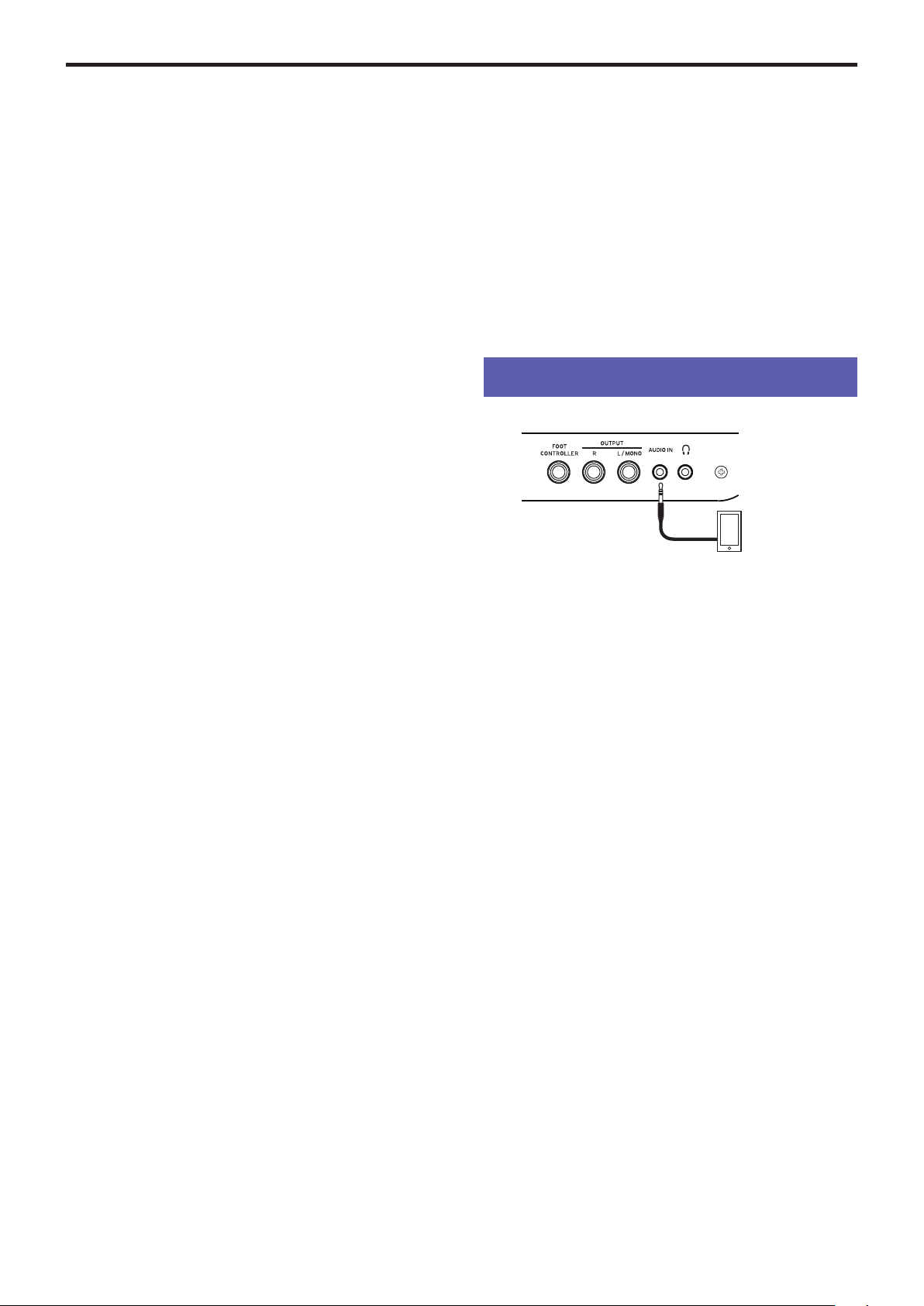
Connecting to audio equipment
12
Changing the octave
You can change the pitch of the note that actually sounds when
you play a note on the keyboard, up or down in one-octave
units. You can set the octave within a range of ±2 octaves.
yTo lower the octave: Press the TRANSPOSE ♭/[OCTAVE–]
buonwhileholdingthe[SHIFT]buon.
yTo raise the octave: Press the TRANSPOSE ♯/[OCTAVE+]
buonwhileholdingdownthe[SHIFT]buon.
Adding harmony to a melody
This adds a harmony to the melody you are playing, to match
the chord. The harmony will vary depending on the style you
have selected.
1. Press the ENSEMBLE buon.
2. Press the SPLIT buon to activate the keyboard split
feature (the buon will light).
3. Play a chord within the chord recognition range, and play
a melody with your right hand.
Selecting eects
Eachkeyboardsetcontainstwoeects(eect1andeect2),
which change the sound and its impression depending on the
eectsyouselect.
1.
Press the SETTING/[EFFECT] buon while holding down
the [SHIFT] buon to display the seings screen for eect 1.
yPress the CATEGORY buon u to display the seings
screen for eect 2.
PresstheCATEGORYbuonstoswitchbetweentheeect1
andeect2seingsscreens.
2. Select the eects using the dial.
“Default”indicatestheoptimumeectthatissetforthe
keyboard set by default.
3. Press the [SHIFT] buon to return to the previous mode.
Selecting the equalizer
Youcanaddanequalizereecttomakethesoundoutpued
from the built-in speakers easier to listen to, or to adjust the
tonal character of the sound to match the musical genre you are
playing.
yPress the SPEAKER EQ/[SPEAKER OFF] buon several
times to select the equalizer.
Saving the set list (WRITE)
Youcansaveseingssuchasstyle,tempo,keyboardsetsand
eectsinasetlist.Onceyouhavecustomizedtheseingsfora
style,werecommendthatyousaveyourseingsasasetlist.
See “Selecting a set list” (page 7) for details on how to use
the set list.
1. In style mode, customize the style such as changing the
sound of the keyboard parts, the octave and so on (see
page 11 “Customizing and saving your styles and
keyboard sets”).
2. Press the BANK/WRITE buon to select the bank to save
to.
The bank will change in sequential order (A¦B¦C...J¦A...)
witheachpressoftheBANK/WRITEbuon.Pressthe
BANK/WRITEbuonwhileholdingthe[SHIFT]buonto
reverse the order.
Bank A:preloaded;Banks B–J: initialized
3. Press one of buons 1–4 while holding down the BANK/
WRITE buon.
Yourseingswillbesavedtothesetlist,andthebuonyou
pressed will light.
Tip:
Bank A-1 will be selected right after the power is
turned on.
Connecting to audio equipment
Audio player or
other device
Stereo mini-cable
Playing sounds from your audio device
through the EK-50
You can connect a device such as an audio player to the AUDIO
IN jack (stereo mini-phone jack) on the rear panel of this
instrument, and hear the sound of the audio device playing
back through the built-in speakers of the EK-50. This is useful
for playing along.
1. Turn the volume on this instrument and on your audio
device all the way down, and then turn the power o on
both units.
2. Connect your audio device to the AUDIO IN jack on the
rear panel of this instrument using a stereo mini-cable.
3. Turn the power of the audio device on, and then turn on
the power of the EK-50.
4. Play back sound on the audio device, slowly turning up
the volume. As you raise the volume on the EK-50, you
should be able to hear the sound coming through the
speakers.
5. To adjust the volume balance, raise the volume on your
audio device while playing the keyboard of the EK‐50
along with the sound.
To adjust the overall volume level, use the VOLUME knob.
Tip:
You can adjust the input level of the audio device
usingthe“AudioInLevel”parameterintheseingsfunction.
See the Owner’s Manual (PDF) for details.
6. When turning o the power, stop playback on the audio
device, turn o the EK-50, and then turn o your audio
device, in that order.
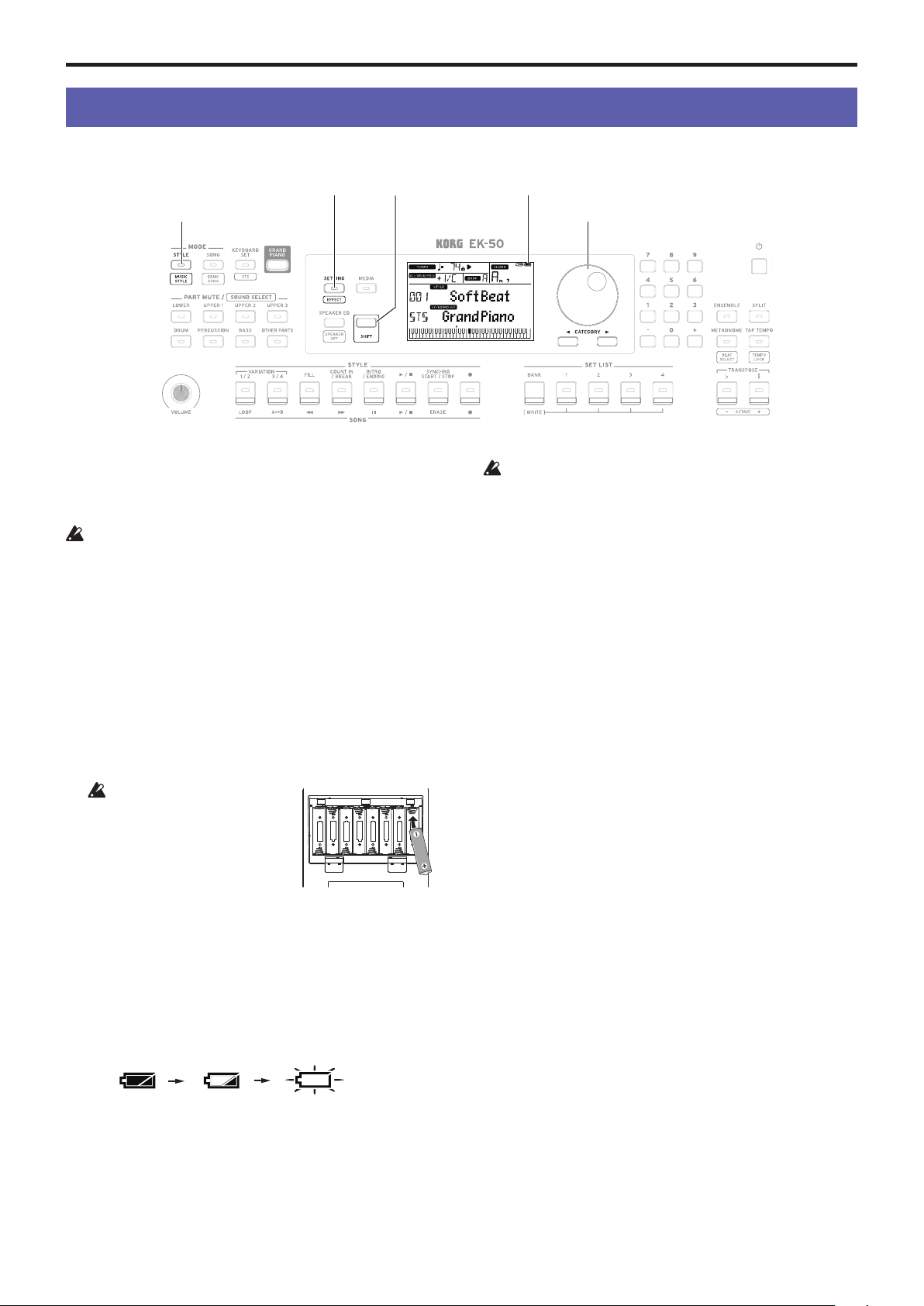
Otherseings 13
Other settings
STYLE/[MUSIC STYLE] button
SETTING/[EFFECT] button [SHIFT] button Battery indicator
Dial
Using this instrument with batteries
YoucanuseeightAAalkalineornickel-metalhydridebaeries
to power this instrument.
Zinc-carbonbaeriescannotbeused.
Note:
Baeriesarenotincluded,sopleaseobtainthem
separately.
Installing batteries
1. Make sure that the power on this instrument is turned o.
2. Push the two tabs on the baery compartment cover that is
located on the boom of this instrument to open the cover.
Note:
When turning the instrument upside down, place it
on a blanket or similar material to prevent damage to the
display, joystick and so on.
3. When inserting the baeries, be sure to observe the correct
polarity (“+” and “–”).
Do not mix new and old
baeries,orbaeriesofdierent
types. Failing to observe this
guideline might cause the
baeriestoleakorburst.
4. Close the baery cover.
Note:
In order to get accurate
readingsoftheremainingbaerypower,setthetypeofbaery
being used (see the Owner’s Manual, PDF for details).
Replacing the batteries
Abaeryindicatorisshownattheupperright-handcornerof
the display.
Note:
This indicator will not be displayed when the instrument
is connected to an AC adapter.
Whentheindicatorisblinking,thismeansthatthebaeriesare
nearlydepleted,soreplacethebaeriesassoonaspossibleor
connect an AC adapter to power this instrument.
Removedepletedbaeriesimmediately.Leavingdepleted
baeriesincouldresultinmalfunctionscausedbybaery
electrolyte leakage or similar problems. Also, remove the
baeriesifyouwillnotbeusingtheEK-50foralongtime.
Changing the auto power-o function
Thisinstrumenthasanautopower-ofunctionthat
automaticallyturnsothepowerwhentheunithasnotbeen
played or operated for a certain length of time. The time interval
is set to 30 minutes at factory default, but this can be changed.
1. Press the SETTING/[EFFECT] buon to enter the seings
function.
2. Press the CATEGORY buon useveral times to select
“Auto PowerO.”
3. Turn the dial to select “Disable” or a specic time after
which the power will turn o.
4. Press the [SHIFT] buon to return to the previous mode.
Changing the pedal polarity
If the sound does not sustain when you press the pedal
connected to the rear panel of this instrument, but the sound
doessustainwhenyoutakeyourfooto,youwillneedto
changetheEK-50’spedalpolarityseing.
1. Press the SETTING/[EFFECT] buon to enter the seings
function.
2. Press the CATEGORY buon useveral times to select
“Pedal Polarity.”
3. Turn the dial to change the polarity.
− (KORG):Thisisthefactorydefaultseing.Usethisseing
when using a DS-1H, PS-1 or PS-3 pedal.
+ (Reverse):Thisseingreversestheeectmadewhen
operating the pedal.
4. Press the [SHIFT] buon to return to the previous mode.

MainSpecications
14
Main Specications
Function EK‐50
Keyboard 61 keys
Touch control Soft (light), medium (standard),
hard(heavier),xed
Sound
generator
Stereo PCM sound generator
Maximum
polyphony
64 voices
Sounds Morethan702sounds;41drumkits(including
the GM-compatible sound set)
Keyboard sets More than 170
Eects Accompaniment part: 2 stereo digital multi-
eects
Keyboardpart:2stereodigitalmulti-eects
148 variations
Styles More than 280 presets
Audio player MP3 (44.1 kHz)
WAV (44.1 kHz)
Sequencer
Playback: SMF (Standard MIDI File) format 0 or 1
Recording: Original format (a function is
available to convert and output to SMF0)
Scales 11 types (including user scale)
Input/output
jacks
FOOT
CONTROLLER
jack
6.3 mm phone jack
AUDIO IN
jack
3.5 mm stereo mini-phone jack
OUTPUT L/
MONO, R jacks
6.3 mm phone jack (unbalanced)
Headphones
jack
3.5 mm stereo mini-phone jack
USB A port
TO DEVICE port: For connecting
USBashmemoryandcontrollers
USB B port TO HOST port: For connecting
personal computers
Speaker system Amp: 10 W ×2
Speakers: 120 mm double-cone speakers ×2 (bass
reexboxtype)
Speaker EQ: 8 types
MIDI USB MIDI
Display Custom LCD with backlighting
Power supply AC adapter (DC12V, )
AAbaeries(alkalineornickel-metalhydride)
×8
Baerylife: Approx.7hours(whenusingalkalinebaeries)
Power
consumption
8 W (0.1 W on standby)
Dimensions
(W ×D ×H):
994 ×392 ×132 mm/39.13” ×15.43” ×5.20” (not
including sheet music stand)
Heightwithsheetmusicstandaached:
329 mm/12.95”
Weight 7.5 kg/16.53 lbs. (not including sheet music stand,
baeries)
Included items Quick Start Guide (this document), AC adapter,
sheet music stand
Accessories
(sold separately)
DS-1H damper pedal (supports half-pedaling)
PS-1 pedal switch
PS-3 pedal switch
EXP-2 foot controller
*Specicationsandappearancearesubjecttochangewithout
notice for improvement.

Guide de prise en main de l’EK-50
15
Merci d’avoir choisi la Clavier de divertissement EK-50 de
Korg. Afin de pouvoir exploiter au mieux toutes les possibilités
offertes par l’instrument, veuillez lire attentivement ce manuel.
Précautions
Emplacement
L’utilisation de cet instrument dans les endroits suivants peut
en entraîner le mauvais fonctionnement.
•En plein soleil
•Endroits très chauds ou très humides
•Endroits sales ou fort poussiéreux
•Endroits soumis à de fortes vibrations
•A proximité de champs magnétiques
Alimentation
Branchez l’adaptateur secteur mentionné à une prise secteur
de tension appropriée. Evitez de brancher l’adaptateur à une
prise de courant dont la tension ne correspond pas à celle pour
laquelle l’appareil est conçu.
Interférences avec d’autres appareils électriques
Les postes de radio et de télévision situés à proximité peuvent
par conséquent souffrir d’interférences à la réception. Veuillez
dès lors faire fonctionner cet appareil à une distance raisonna-
ble de postes de radio et de télévision.
Maniement
Pour éviter de les endommager, manipulez les commandes et
les boutons de cet instrument avec soin.
Entretien
Lorsque l’instrument se salit, nettoyez-le avec un chiffon propre
et sec. Ne vous servez pas d’agents de nettoyage liquides tels
que du benzène ou du diluant, voire des produits inflamma-
bles.
Conservez ce manuel
Après avoir lu ce manuel, veuillez le conserver soigneusement
pour toute référence ultérieure.
Evitez toute intrusion d’objets ou de liquide
Ne placez jamais de récipient contenant du liquide près de
l’instrument. Si le liquide se renverse ou coule, il risque de pro-
voquer des dommages, un court-circuit ou une électrocution.
Veillez à ne pas laisser tomber des objets métalliques dans le
boîtier (trombones, par ex.). Si cela se produit, débranchez l’al-
imentation de la prise de courant et contactez votre revendeur
korg le plus proche ou la surface où vous avez acheté l’instru-
ment.
Note concernant les dispositions (Seulement EU)
Quand un symbole avec une poubelle barrée d’une
croix apparait sur le produit, le mode d’emploi, les
piles ou le pack de piles, cela signifie que ce produit,
manuel ou piles doit être déposé chez un représentant
compétent, et non pas dans une poubelle ou toute
autre déchetterie conventionnelle. Disposer de cette
manière, de prévenir les dommages pour la santé
humaine et les dommages potentiels pour l’environnement.
La bonne méthode d’élimination dépendra des lois et
règlements applicables dans votre localité, s’il vous plaît,
contactez votre organisme administratif pour plus de détails.
Si la pile contient des métaux lourds au-delà du seuil
réglementé, un symbole chimique est affiché en dessous du
symbole de la poubelle barrée d’une croix sur la pile ou le
pack de piles.
REMARQUE IMPORTANTE POUR LES CLIENTS
Ce produit a été fabriqué suivant des spécifications sévères
et des besoins en tension applicables dans le pays où ce
produit doit être utilisé. Si vous avez acheté ce produit via
l’internet, par vente par correspondance ou/et vente par télé-
phone, vous devez vérifier que ce produit est bien utilisable
dans le pays où vous résidez.
ATTENTION: L’utilisation de ce produit dans un pays autre
que celui pour lequel il a été conçu peut être dangereuse et
annulera la garantie du fabricant ou du distributeur. Con-
servez bien votre récépissé qui est la preuve de votre achat,
faute de quoi votre produit ne risque de ne plus être couvert
par la garantie du fabricant ou du distributeur.
Gestion des données
Une procédure incorrecte ou un mauvais fonctionnement peut
entraîner la perte du contenu de la mémoire, aussi nous vous
recommandons de sauvegarder vos données importantes sur
support de stockage USB ou un autre type de support. Korg
décline toute responsabilité pour tout dommage résultant de la
perte de données.
AVERTISSEMENT DE COPYRIGHT
•Cet appareil professionnel est destiné à l’enregistrement
de morceaux dont vous êtes l’ayant droit ou pour lesquels
vous avez obtenu la permission de l’ayant droit. Sachez
qu’une telle permission est requise pour tout morceau que
vous comptez utiliser en public, à la radio, à des fins com-
merciales ou toute autre activité à but lucratif. L’utilisation
de morceaux dont vous ne détenez pas les droits d’auteur
et pour lesquels vous n’avez reçu aucune permission de
l’ayant droit vous expose à des poursuites judiciaires. Si
vous n’êtes pas sûr de vos droits sur une oeuvre, veuillez
consulter un avocat spécialisé.
KORG DECLINE TOUTE RESPONSABILITE POUR
QUELQUE INFRACTION QUE CE SOIT, MEME SI ELLE
A ETE COMMISE AVEC UN PRODUIT KORG.
•Les données contenues dans ou accompagnant ce produit
ne peuvent pas être extraites, enregistrées ni sauvegardées
sous quelque forme similaire à leur état original, ni dis-
tribuées ou rendues accessibles au public sur internet.
Le contenu de ce produit (comme par exemple les pro-
grammes sonores, données de style, motifs d’accompagne-
ment, données MIDI, données d’échantillon PCM, don-
nées audio, système d’exploitation, etc.) sont la propriété
intellectuelle de KORG Inc. ou du matériel soumis au droit
d’auteur et utilisé par KORG Inc. sous licence de tiers.
L’utilisation du contenu mentionné ci-dessus afin de pro-
duire ou de jouer des œuvres musicales, ou d’enregistrer et
de distribuer de telles œuvres, ne nécessite pas l’autorisa-
tion de KORG Inc.
* Tous les noms de produits et de sociétés sont des marques com-
merciales ou déposées de leur détenteur respectif.

Guide de prise en main de l’EK-50
16
Au sujet de ce manuel
La documentation de l’EK-50 comprend les manuels suivants.
• Guide de prise en main (le document imprimé que vous
lisez)
• Manueld’utilisation(chierPDF)
• VoiceNameList(chierPDF)
Guide de prise en main (le document imprimé que vous
lisez)
Lisez d’abord ce manuel. Il décrit l’utilisation des fonctions de
base et d’autres fonctions de l’EK-50.
Manuel d’utilisation (chier PDF)
Il décrit en détail l’utilisation des fonctions de l’EK-50.
Voice Name List (chier PDF)
Ceelisteénumèrelesstyles,keyboardsets,morceauxde
démonstration et autres données de l’EK-50.
TéléchargezlechierPDFsurlesiteInternetdeKorg.
www.korg.com
Conventions utilisées dans ce manuel
Symboles ,
Remarque
,
Astuce
Ces symboles signalent respectivement un avertissement, une
remarque supplémentaire ou une astuce.
Saisies d’écran du manuel
Les valeurs des paramètres figurant dans les illustrations
decemanuelsontuniquementfourniesàtitred’exemple;
elles ne correspondent pas nécessairement aux réglages qui
apparaissent sur l’écran de votre instrument.
Listes imprimées sur le haut du panneau
Les styles, morceaux et catégories de keyboard set sont
imprimées en haut du panneau.

Principales fonctions 17
Principales fonctions
Jeu de sons divers
L’EK-50 vous permet de jouer un large
éventail de sons d’instruments variés en
plus des sons de piano, violon, saxophone,
baerie,etc. ............................................page 19
Jeu avec un style
(accompagnement automatique)
Vous pouvez choisir parmi une sélection
de“styles”variés,quifontocede
groupe d’accompagnement ou de rythme
d’accompagnement. Jouez une mélodie de la
main droite en jouant un accord de la main
gauche.....................................................page 20
Lecture d’une source sonore sur clé USB
L’EK-50permetdeliredeschiersMP3,
WAV et SMF stockés sur une clé USB.
Sélectionnez le son voulu et amusez-vous en
accompagnantdeschiers..................page 22
Connexion d’un dispositif
externe et lecture de chiers audio
Vous pouvez restituer le son de dispositifs externes tels qu’un
lecteur MP3, un smartphone ou un autre appareil mobile, un
ordinateur, etc. via les haut-parleurs intégrés de l’EK-50.
..................................................................................................page 24
Ajout d’eets aux sons
Vouspouvezappliqueruneetdedistorsionoude
réverbérationauxsonsdel’instrumentpourmodierleur
caractère..................................................................................page 24
Sommaire
Principales fonctions............................................................17
Préparatifs.............................................................................18
Utilisation de l’adaptateur secteur......................................... 18
Mise sous/hors tension ............................................................ 18
Utilisation du pupitre.............................................................. 18
Utilisation d’un casque............................................................ 18
Utilisation d’une pédale.......................................................... 18
Jeu de sons divers.................................................................19
Sélection du son de piano à queue......................................... 19
Sélection d’un keyboard set.................................................... 19
Sélection d’une set list ............................................................. 19
Jeu avec métronome ................................................................ 19
Réglage du tempo .................................................................... 19
Jeu avec le joystick ................................................................... 19
Jeu avec l’accompagnement automatique.........................20
Jeu avec le style choisi ............................................................. 20
Ajout d’une intro ou de variations à votre jeu..................... 21
Enregistrement de votre jeu.................................................... 21
Jouer sur l’EK-50 en lisant un morceau...............................22
Écoute des morceaux de démonstration............................... 22
Jeu avec un morceau................................................................ 22
Lecture en boucle d’une partie de morceau ......................... 22
Personnalisation et sauvegarde de styles et keyboard sets23
Réglages des styles et parties.................................................. 23
Ajout d’une harmonie à la mélodie....................................... 24
Sélectiondeseets ................................................................... 24
Sélection de l’égaliseur ............................................................ 24
Sauvegarde d’une set list (WRITE)........................................ 24
Connexion à un appareil audio ...........................................24
Lire le son d’un appareil audio sur l’EK-50.......................... 24
Autres réglages.....................................................................25
Alimentation sur piles de cet instrument ............................. 25
Changer le délai de la fonction de coupure automatique de
l’alimentation ............................................................................ 25
Changement de polarité de la pédale.................................... 25
Caractéristiques principales................................................26
Liste des accords reconnus ..................................................75

Préparatifs
18
Préparatifs
Utilisation de l’adaptateur secteur
1. Veillez à ce que l’instrument soit hors tension.
2. Branchez la che CC de l’adaptateur secteur fourni à la
prise DC 12V sur le panneau arrière de l’EK-50.
Utilisez exclusivement l’adaptateur secteur fourni.
L’utilisation de tout autre adaptateur secteur pourrait causer
des dysfonctionnements.
Enroulez le cordon de l’adaptateur secteur autour du crochet
prévuàceteet.N’appliquezjamaisdeforceexcessivepour
retirer le cordon du crochet.
Crochet pour cordon
Adaptateur secteur (fourni)
Quand vous accrochez le
cordon de l’adaptateur secteur
sur le crochet, veillez à ne
pas plier cette pièce plus que
nécessaire.
3. Branchez la che secteur de l’adaptateur à une prise de
courant de tension appropriée.
Astuce:
Vous pouvez aussi utiliser des piles (voyez page
25 “Alimentation sur piles de cet instrument”).
Mise sous/hors tension
1. Tournez la commande VOLUME à fond à gauche pour
réduire le volume au minimum.
2. Appuyez sur le bouton d’alimentation ( ) pour mere
l’instrument sous tension.
Pourmerel’instrumenthorstension,
maintenez le bouton d’alimentation
enfoncé jusqu’à ce que le rétroéclairage de
l’écran s’éteigne.
3. Réglez le volume avec la commande
VOLUME.
Jouez quelques notes sur le clavier pour
ajusterlevolumeetvérierleson.
Ceecommandecontrôlelevolumedeshaut-parleurs
intégrés et le niveau du signal de la prise casque et des
prises OUTPUT.
Remarque:
La fonction de coupure automatique de
l’alimentation met automatiquement l’EK-50 hors tension
quand un délai prédéterminé s’écoule sans que l’instrument soit
joué ou manipulé.
Ce délai est réglé sur 30 minutes à l’usine. Vous pouvez changer
le délai d’activation (voyez page 25 “Changer le délai de la
fonction de coupure automatique de l’alimentation”).
Utilisation du pupitre
Insérezlepupitredanslesdeuxoricesprévusàceteetsurle
panneau avant.
Utilisation d’un casque
yBranchez la che minijack
stéréo d’un casque
disponible dans le commerce
à la prise casque ( ) du
panneau arrière.
Remarque:
Le son des haut-
parleurs intégrés est coupé
quand un casque est branché à
la prise casque (mais le signal de
l’instrument est restitué via les prises OUTPUT).
Une écoute prolongée à volume élevé peut endommager
votre ouïe. Évitez donc de régler le volume sur un niveau
excessif.
Utilisation d’une pédale
Vous pouvez utiliser une
pédale avec cet instrument
pour soutenir les notes jouées,
même après le relâchement des
touches, comme la pédale forte
d'un piano.
yBranchez une pédale
DS-1H (pédale forte) ou
un commutateur au pied
PS-1 ou PS-3 (pédale
commutateur) de Korg à la
prise FOOT CONTROLLER
du panneau arrière.
Astuce:
La pédale forte DS-1H permet de varier l’intensité de
l’eetdepédaleforte(eet“demi-pédale”)enenfonçantplus
ou moins la pédale.
Remarque:
Notezquel’eetdepédaleforten’inuencepasla
plage grave du clavier.
Astuce:
Si la pédale ne fonctionne pas correctement, inversez
sa polarité (voyez page 25 “Changement de polarité de la
pédale”).
ÉlevéFaible
Casque
Pédale forte,
Pédale commutateur, etc.

Jeu de sons divers 19
Jeu de sons divers
Bouton KEYBOARD SET/[STS] Bouton [SHIFT] Nom du keyboard set Bouton METRONOME/[BEAT SELECT]
Bouton GRAND PIANO
Partie de clavier
Commande VOLUME Bouton BANK/WRITE Boutons 1–4
Bouton
d’alimentation
Boutons CATEGORY
Molette
Icône de verrouillage de
tempo Bouton TAP TEMPO/
[TEMPO LOCK]
Banque
Sélection du son de piano à queue
yAppuyez sur le bouton GRAND PIANO.
Ce bouton vous permet de sélectionner rapidement le son
de piano à queue.
Sélection d’un keyboard set
Un “keyboard set” désigne un groupe de sons combinés que
vous jouez sur le clavier. Divers sons tels que piano, cordes,
synthé,baerie,etc. sont assignés aux quatre parties (Lower et
Upper 1–3). Ces quatre parties forment ensemble ce que nous
appelons une partie de clavier.
Astuce:
Vous trouverez la liste des keyboard sets et des sons
dans le fascicule “Voice Name List” (PDF).
1. Appuyez sur le bouton KEYBOARD SET/[STS].
clignote sur l’écran et le nom du keyboard set
s’ache.
2. Sélectionnez le keyboard set avec la molee.
LesboutonsCATEGORYpermeentdechoisirparmidivers
keyboard sets répartis en catégories.
yPour activer le keyboard set original, appuyez sur le bouton
KEYBOARD SET/[STS] tout en maintenant enfoncé le
bouton [SHIFT].
“”(SingleTouchSeings)s’achedevantlenomdu
keyboard set.
Sélection d’une set list
Lessetlistspermeentdesauvegarderetderappeler
rapidement vos réglages favoris (style, keyboard set, tempo,
eets,etc.;voyezpage24“Sauvegarded’unesetlist
(WRITE)”).
Les set lits recommandées sont stockées dans les mémoires 1–4
de la banque A. La banque A-1 est sélectionnée après la mise
sous tension.
1. Appuyez plusieurs fois sur le bouton BANK/WRITE pour
sélectionner la banque.
Astuce:
Une pression sur ce bouton en maintenant enfoncé
lebouton[SHIFT]permetdesélectionnerlesbanquesdans
l’ordre inverse.
2. Sélectionnez une set list avec les boutons 1–4.
Jeu avec métronome
Vous pouvez travailler votre rythme en réglant le tempo et le
type de mesure du métronome.
yActivation du métronome: Appuyez sur le bouton
METRONOME/[BEATSELECT]pouractiverlemétronome
(le bouton s’allume) et enfoncez le même bouton pour
l’arrêter.
yRéglage de la mesure: Appuyez plusieurs fois sur le bouton
METRONOME/[BEATSELECT]toutenmaintenantenfoncé
lebouton[SHIFT].
yRéglage du volume:Tournezlamoleetoutenmaintenant
enfoncéleboutonMETRONOME/[BEATSELECT].
Réglage du tempo
yTournez la molee tout en maintenant enfoncé le bouton
[SHIFT].
yAppliquez au bouton TAP TEMPO/[TEMPO LOCK] un
nombre de pressions égal au nombre de baements de la
mesure visée, et au tempo voulu. (Par exemple, pour une
mesureen4/4,appuyezquatrefoissurlebouton;pourune
mesure en 3/4, enfoncez trois fois le bouton.)
Remarque:
Toute pression supplémentaire sur le bouton
TAPTEMPO/[TEMPOLOCK]démarrel’accompagnement
(fonction tap start).
yVerrouillage du tempo: Appuyez sur le bouton TAP
TEMPO/[TAPTEMPO]toutenmaintenantenfoncéle
bouton[SHIFT](l’icônedeverrouillagedetempo s’allume
sur l’écran).
Jeu avec le joystick
yPoussez le joystick à gauche
et à droite pour changer la
hauteur de la partie de clavier.
Astuce:
Vous pouvez régler
l’intensité du changement de
hauteur (voyez le “Manuel
d’utilisation”enchierPDF).
yPoussez le joystick vers le haut et vers le bas pour changer
le son de la partie de clavier.
Astuce:
Lechangementdesonproduitparcee
manipulation dépend du keyboard set.
Eet de
vibrato,
clarté, etc.
hauteur

Jeu avec l’accompagnement automatique
20
Jeu avec l’accompagnement automatique
Ceefonctionpermetdejoueravecl’accompagnementautomatique.
Bouton KEYBOARD SET/[STS] Bouton [SHIFT] Nom de l’accord
Bouton SPLITBoutons CATEGORYNom du stylePartie de clavier
Partie
d’accompagnement
Molette
Bouton STYLE/[MUSIC STYLE]
Bouton démarrage/arrêt
Jeu avec le style choisi
Les sons utilisés dans un style (accompagnement automatique)
sont assignés à quatre parties (Drum, Percussion, Bass et
Other Parts). Ces quatre parties forment ensemble ce que nous
appelons une partie d’accompagnement.
1. Appuyez sur le bouton STYLE/[MUSIC STYLE] pour
activer le mode de style.
clignotesurl’écranetlenomdustyleestaché.
2. Sélectionnez le style avec la molee.
Utilisez les boutons CATEGORY pour sélectionner le style
parmi divers genres musicaux.
3. Appuyez sur le bouton KEYBOARD SET/[STS] tout en
maintenant enfoncé le bouton [SHIFT].
Un keyboard set approprié pour le style est rappelé et
“”s’achedevantlenomdukeyboardset.
4. Appuyez sur le bouton SPLIT pour activer la fonction de
partage de clavier (le bouton s’allume).
Quand vous activez la fonction de partage, toutes les
touches à gauche du point de partage (le bas du clavier) font
ocede“plagedereconnaissanced’accords”.
Désactivez le partage pour étendre la plage de
reconnaissance d’accords au clavier entier.
Plage de reconnaissance d’accords
Point de partage
Plage de l’aiguPlage du grave
Partie Lower Parties Upper 1–3
Astuce:
Pourmodierlepointdepartage,enfoncezune
touche en appuyant sur le bouton SPLIT. Voyez page 23
“Dénirunpartagedeclavier”pourdesdétailssurla
fonction de partage.
5. Jouez un accord dans la plage de reconnaissance d’accords.
Lenomdel’accordjouéestidentiéetachésurl’écran.
Point de partage
6. Appuyez sur le bouton démarrage/arrêt.
L’accompagnement automatique démarre et le bouton
démarrage/arrêt s’allume en vert.
7. Jouez une mélodie à droite du point de partage tout en
jouant un accord dans la plage de reconnaissance d’accords.
Quand vous jouez un autre accord, l’accompagnement
s’aligne automatiquement.
Astuce:
Pourvérierlesaccordsreconnusparcet
instrument, voyez la “Liste des accords reconnus”
(page 75).
Astuce:
Pourmodierouverrouillerletempo,voyez
“Réglage du tempo” (page 19). Si vous verrouillez le
tempo, il ne change pas quand vous sélectionnez un style
diérent.
8. Pour arrêter l’accompagnement automatique, appuyez sur
le bouton démarrage/arrêt.
Other manuals for EK-50
1
Table of contents
Languages:
Other Korg Synthesizer manuals

Korg
Korg KROSS Series User manual
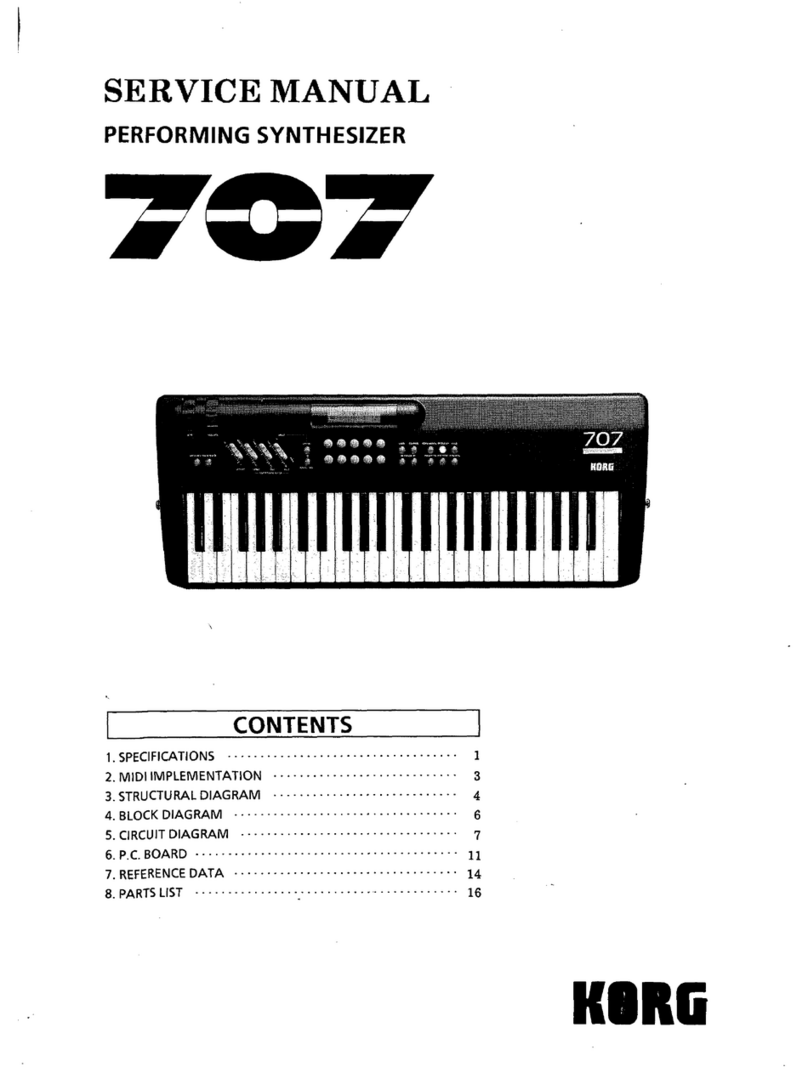
Korg
Korg 707 User manual

Korg
Korg PS-3300 User manual

Korg
Korg Triton Studio User manual
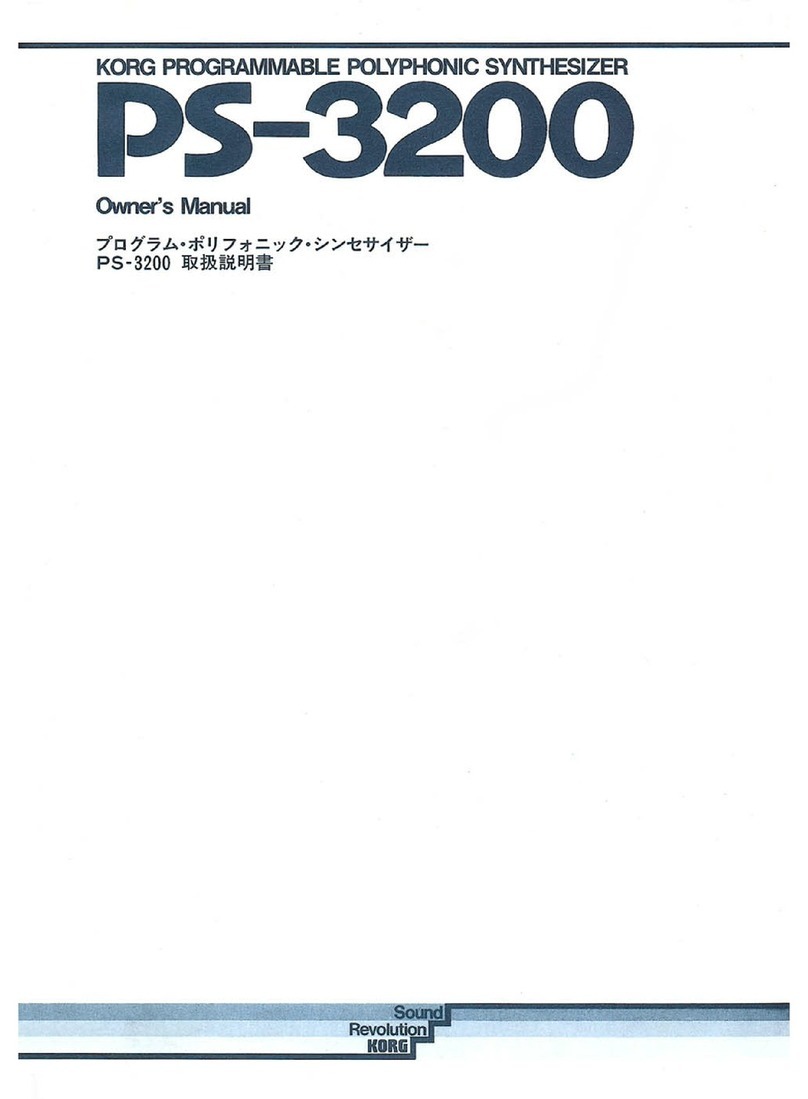
Korg
Korg PS-3200 User manual
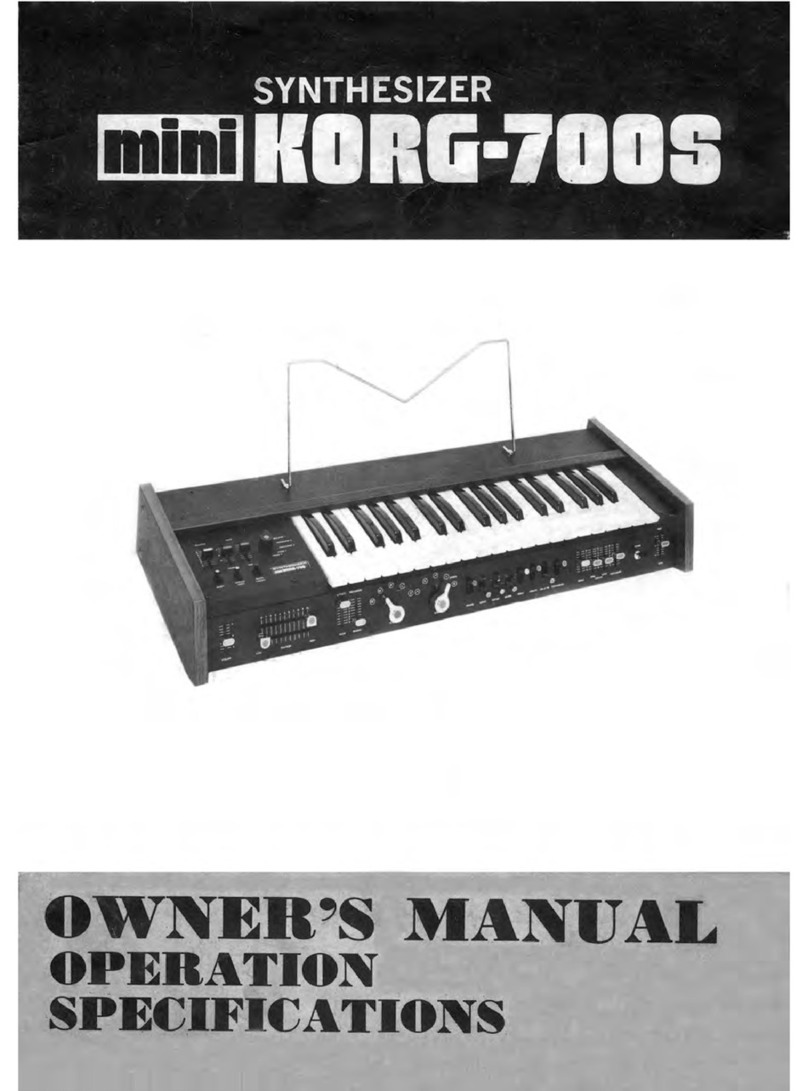
Korg
Korg MiniKorg-700S User manual
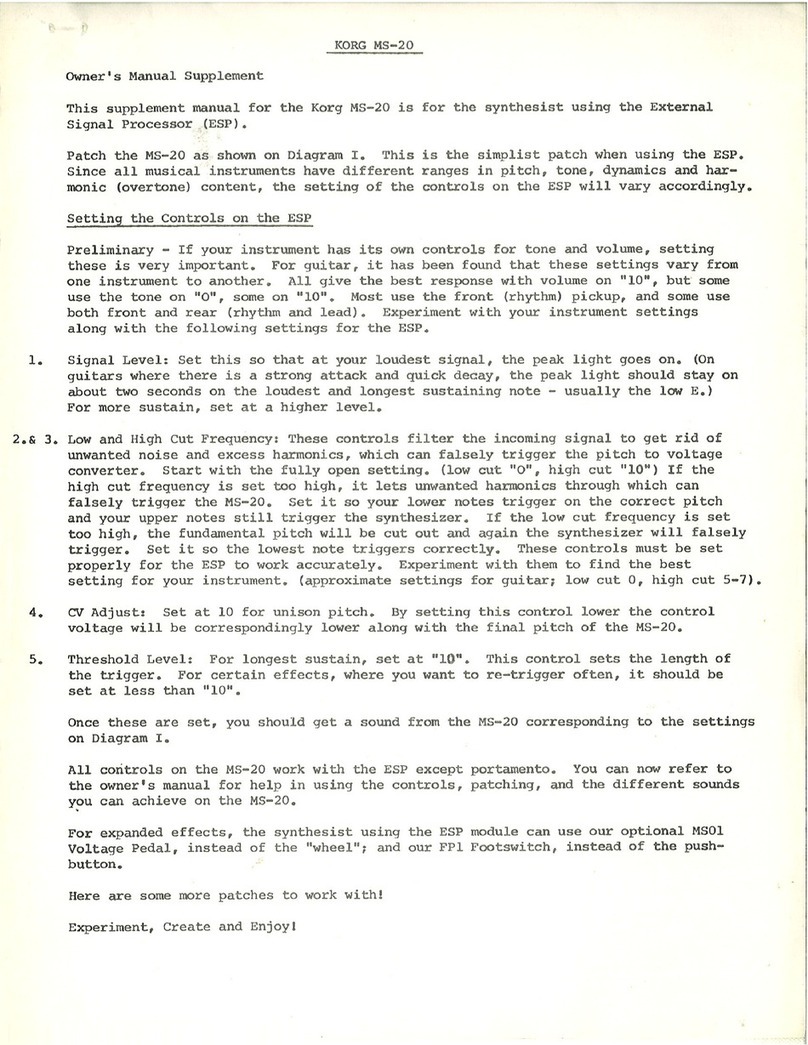
Korg
Korg MONOPOLY POLYSIX MS-20 Configuration guide
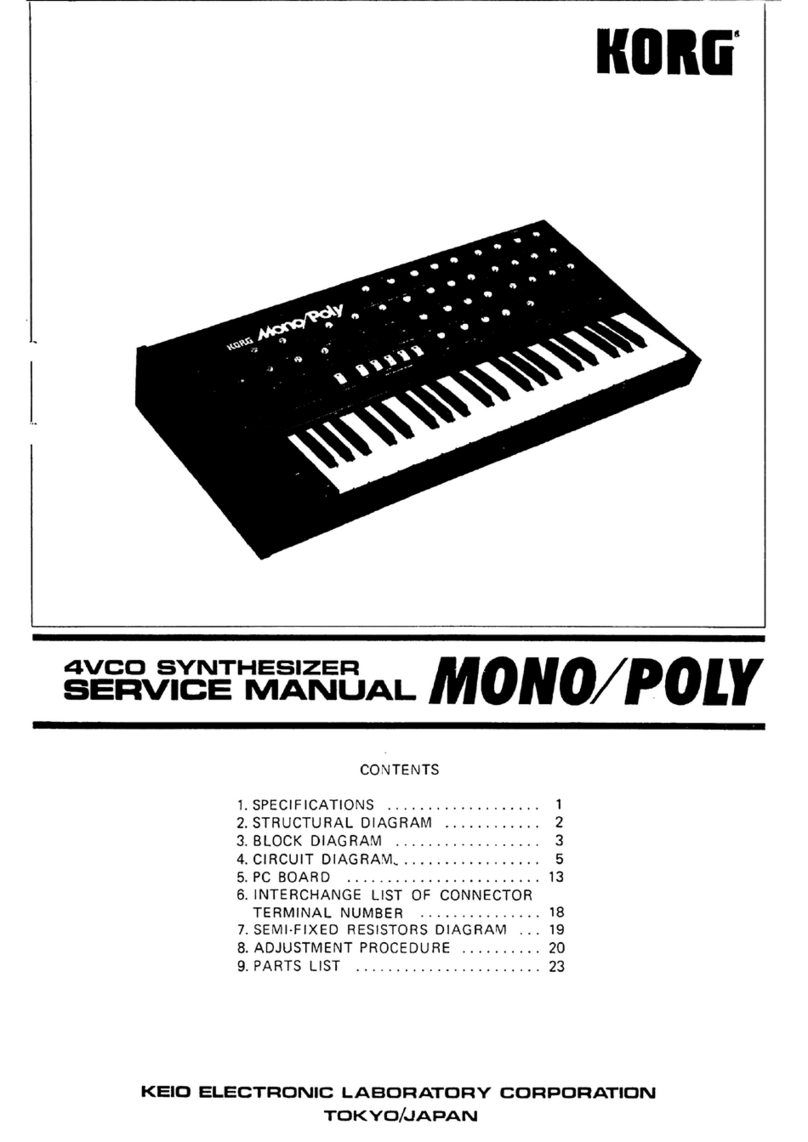
Korg
Korg Mono/Poly User manual

Korg
Korg OASYS 76 User manual

Korg
Korg Mono/Poly User manual