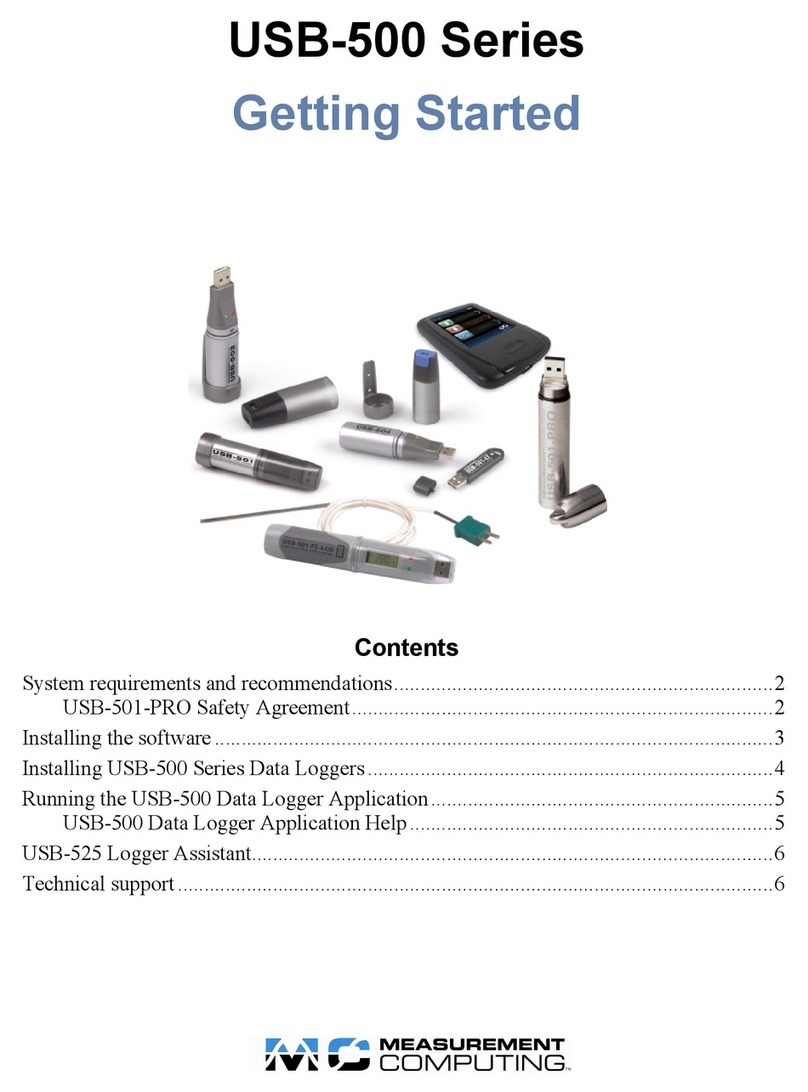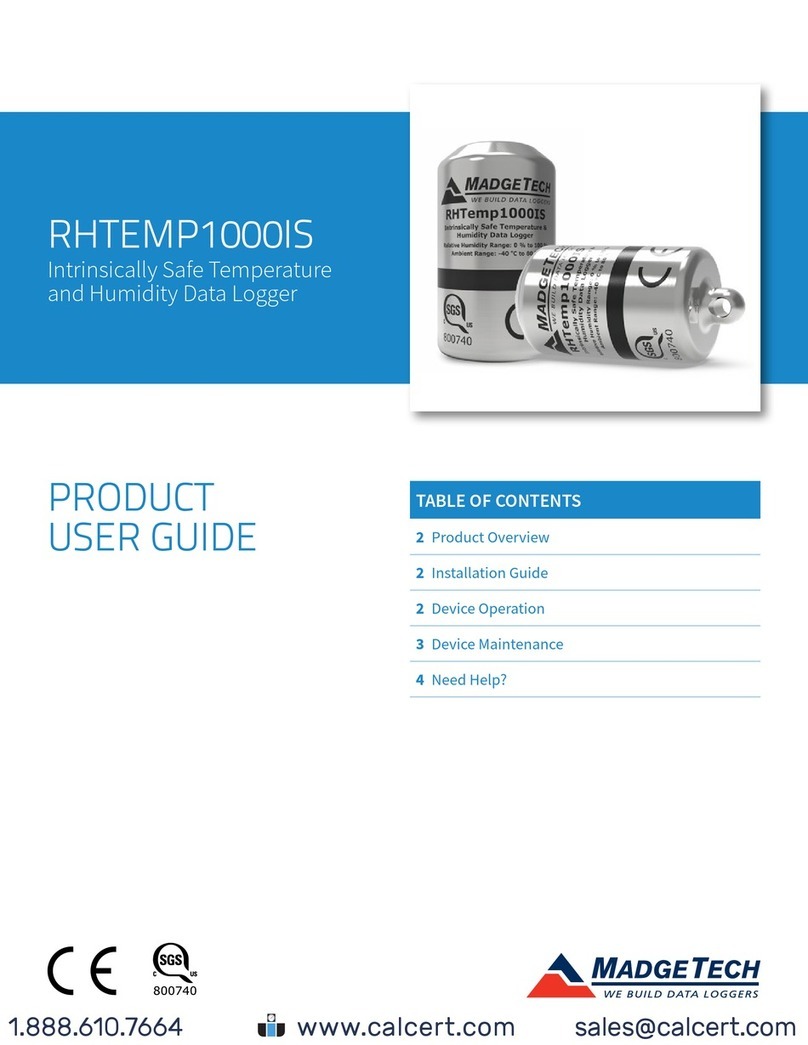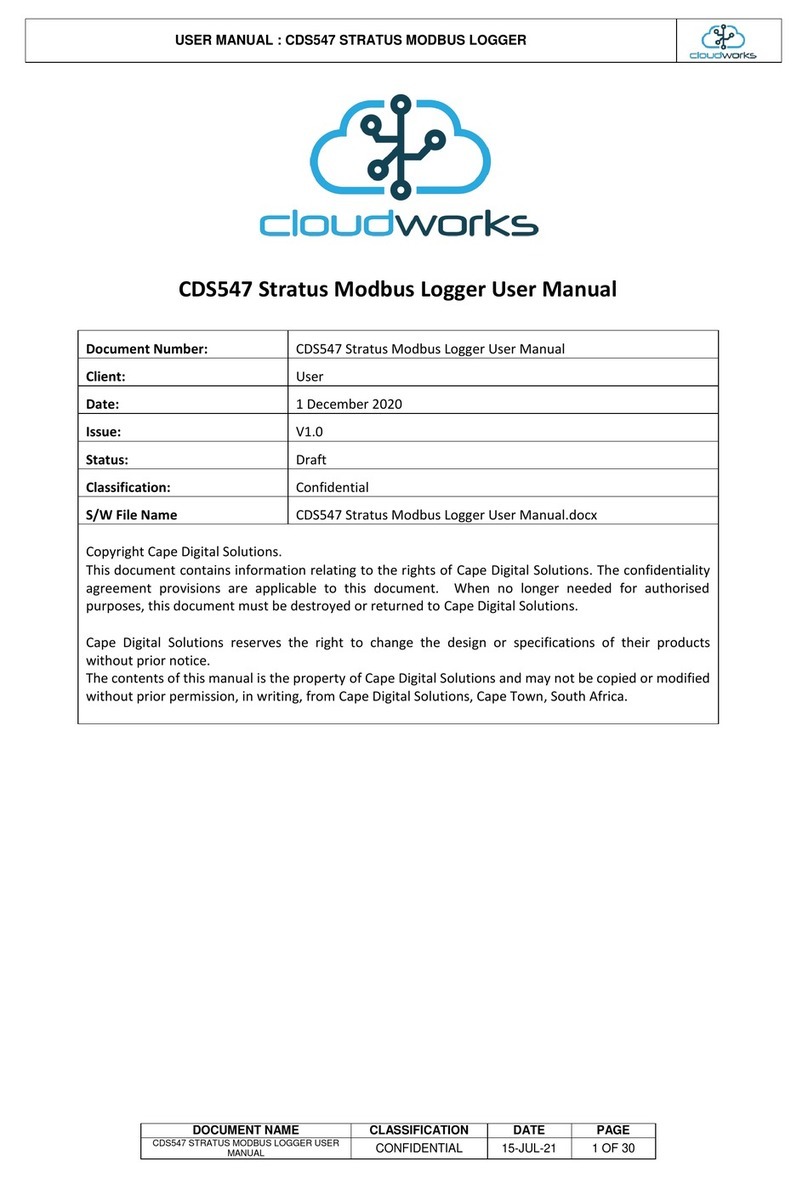KORINS SEM3000 Series User manual

MyWatt SEM3000 Series Operation Manual Version 6.6 July 1st, 2019)
Thank you for choosing MyWatt SEM3000 Series Smart Energy Monitor and Logger with web
cloud service.

Energy saving with Smart Energy Logger
1. SEM3000 Series Model (5% accuracy without voltage connection)
We have 2 models (10 channels for 2.5years data logging with 1hour log interval)
SEM3010 model: You can download the data to pc by software.
SEM3110 model: You can download the data to pc by software. Or you can upload the data
with 1minute interval to the web server through TCP/IP connector. We also provide web cloud
service through http://mywatt.org
Options (2019 delivery): Please add $50 more on SEM3110 price.
SEM3500 model: 10 channels for 4months data logging with 5minutes log interval to wireless
receiver.
2. SEM300 Series Model (1% accuracy with voltage connection): Pease see the enclosed page

Homepage: http://mywatt.biz Web cloud server: http://mywatt.org
Android & IOS App service : “mywatt30”sample site: http://mywatt.biz/app/index.htm (only for the customer who
use http://mywatt.org web server.
Follow these simple steps to set up your SEM3000 and you will be able to:
Calculate the amount of power being used, the cost of that power, the amount of associated greenhouse gas
emissions and download recorded data to your PC with free software.
(You can download the free software at http://mywatt.biz/m )
Before setting up your SEM3000, please ensure you carefully read the Safety Precautions.
Before you start installation please ensure you have:
1. An electricity bill with details of your tariff and rates
2. A small cross head or flat bladed screwdriver
Please connect the AC power adapter to the power linking hole of CRT3000 transmitter.
You can use 10years continuously without battery. Do not use the battery if available AC power.
Or remove the battery compartment cover and insert the “C”type alkaline batteries to CRT3000 wireless transmitter.
Press the RESET button located on the rear of the Transmitter. (10 months life time)
Option: If you need battery only, we have extra battery support pack Model PPD1 (without 3pcs of D type alkaline
battery). You can use 15 months more. If you are using 2 types of battery together, the total life time is 2 years.
If you are using PPD1, please connect the plug to the CRT3000 power connector.
PPD1: unit price $12 (without battery)

Please connect the AC power adapter to SEM3000 wireless receiver.
Option: Slide the rear battery compartment off the SEM3000 Display Unit. Insert 3 AA batteries in the Display Unit.
(You can use AA alkaline battery only for the clock backup or 3days data display on lcd glass when necessary. It
is not necessary for normal use.)
1)Press and hold the CHECK key 5 seconds on the rear side of the CRT3000 wireless transmitter until the red LED
flashes rapidly.
If you are using PIT3000 wireless transmitter, press [SET] button at the front side of PIT3000 until the red LED flashes
rapdly.
2)Please check the lcd display is in standby mode as below:

If the lcd shows as below photo, the touch key of CHANGE, UP, DOWN is not working.
3)Press the [CHANNEL] key located on the bottom right hand side of the SEM3000 Display Unit. If you could not
see [CHANNEL] key, Press [MENU] key to change from [SET] -> [CHANNEL]. Press and hold the [CHANNEL] key 3
seconds and release the [CHANNEL] key after hearing the beep sound.
4)Now you can see below symbol NOW ENERGY screen on Top left side.
5)After synchronization, the screen display will change to as below: If you are using 110V, please use it and do not
change the voltage with [UP][DOWN] key.
But if you are using 100V, please change it with [UP][DOWN] key to 100V. If you are using 230V, please adjust
the voltage what you want.
or
5) Press the [CHANGE] key of display unit for to finish the pairing process.
The radio wave icon, in the top lefthand corner of the main screen, will show radio wave power strength from this
time. The two units will be linking within 2 minutes. Once firmly linked, the radio wave icon at the top left of the
screen will be fully illuminated and showing “0” W at the main real time display zone.
You can keep the SEM3000 wireless receiver up to 50 meters away from the CRT3000 wireless transmitter (subject
to the building construction). Open space will cover 700 to 1000 meters.

YOUR DISPLAY UNIT HAS 6” SCREEN WITH 6 SECTION.
1st section shows Radio Icon, Channel number (1-10), 4- different Alarm Display and Battery power strength display
for CRT3000 transmitter and SEM3000 receiver each.
2nd section displays Now Energy with Watt unit and 1 Month estimated Cost with \, $, €, ¥, £currency symbol
mark. (Real time wattage x 24hr x 30days x unit price/KWh)
Additionally, it also shows Up, Down symbol mark and the energy increase and decrease difference on every 2
seconds. Additionally, it also shows the energy consumption percentage (%) vs monthly target on every 10
seconds. –You can adjust the monthly target by C8 calibration mode.
Top left side shows the energy billing method selection from “0” to “2”. “0” is the single tariff rate selection.
“1” is 4-step tiered tariff rate selection “2” is special rate tariff selection. For USA, please use “0” normally.
3rd section shows History data [this day (today)], [this week], [this month] and [month (31days)] accumulated energy
consumption in kWh. The righthand side, it shows the actual energy cost of it with currency symbol mark.

From the 2018 1st quarter delivery, we will add the following display also:
1) [Day (24hr)] total display
2) Select one of 5 types total display [this day/day/this week/this month/month] and show only 1 type continuously.
–Press [menu] key 3 seconds continuous.
4th section shows [Today graph] and [This week graph] simultaneously.
5th section shows channel number, time, date, week, month and year display. The right-hand side, it shows the
temperature (°C. °F) and CO2 emission display.
6th section shows touch keys. You will hear a short beep sound every time you press one of the keys, [MENU],
[CHANGE], [DOWN], [UP], [CHANNEL] and [SET]. We recommend you use the sound to help you program the
settings accurately.
LCD protection cover film: Please take off the scratched cover film when you use it. You can see more clear display.
CALIBRATION MODE: C1 ~ C11
Before calibration, please see the lcd display must be as below photo:
A. TIME/CLOCK: [C1]
1)Press and hold the [MENU] key until you hear a beep. [SET] icon will appear in bottom right hand corner instead
of [CHANNEL].
2)Press [SET] key 3 seconds and you could see below symbol on NOW ENERGY:
3)Press [SET] key to see [F] [YEAR] blinking. Press [UP][DOWN] key to adjust the correct [YEAR] and press [SET] to
confirm.
4)[MINUTE] is blinking. Press [UP][DOWN] key to adjust the correct [MINUTE] and press [SET] to confirm.

5)[HOUR] is blinking. Press [UP][DOWN] key to adjust the correct [HOUR] and press [SET] to confirm.
6)[DAY] is blinking. Press [UP][DOWN] key to adjust the correct [DAY] and press [SET] to confirm.
7)[MONTH] is blinking. Press [UP][DOWN] key to adjust the adjust [MONTH] and press [SET] to confirm.
8)Press [CHANGE] key to store it.
Attention: If you are using SEM3110 model and connect it to the web cloud by LAN cable connection, the clock of
SEM3100 will be automatically calibrated within 15 minutes by the web clock. Therefore, you do not need the clock
calibration when the area power failure. Web cloud: http://mywatt.org
B. TARIFF SELECTION: [C2]
1)Press [MENU] key for to change [CHANNEL] -> [SET]
2)Press the [SET] key 3 seconds to see [F] [C1] symbol. Press [MENU] key once to change [C1] –> [C2].
3)Press [SET] key to see [F] blinking to see [0]. Press [UP][DOWN] key to select [0] -> [2].
[0]: Single Rate (Flat Rate), [1]: 4-step Tiered Rate, [2]: Time of Use Rate for all week (7 Day) [3] Time of Use Rate
for weekdays + weekend
4)Press [CHANGE] to go normal display
C. TARIFF RATE FOR SINGLE (FLAT) RATE: [C3]
1)Press [MENU] key for to change [CHANNEL] -> [SET]
2)Press the [SET] key 3 seconds to see [F] [C1] symbol. Press [MENU] key 2 times to change [C1] –> [C3].
3)Press the [SET] key to see [F] blinking. Press [SET] key again to see Single (Flat) rate [$0.20] on COST screen.
4)Move the cursor to proper position using [MENU] key.
5)Press [UP][DOWN] key to adjust the correct value.
6)Press [MENU] to move next position and adjust the correct value. Change all the correct value continuously.
7)Press [CHANGE] to store.
D. TARIFF RATE FOR 4-STEP TIERED RATE: [C4]
TIER No.
TIER1
TIER2
TIER3
BASE BILLING
$0
THRESHOLD
0 ~ 1300kwh
1300~2300kwh
2300kwh over
RATE
$0.10/kwh
$0.16/kwh
$0.24/kwh

1)Press [MENU] key for to change [CHANNEL] -> [SET]
2)Press the [SET] key 3 seconds to see [F] [C1] symbol. Press [MENU] key 3 times to change [C1] –> [C4].
3)Press [SET] key to see [F] blinking. Press [SET] key again to see 1-STEP Tiered rate [$0.10] on COST screen.
4)Move cursor to proper position using [MENU] key.
5)Press [UP][DOWN] key to adjust the correct value.
6)Press [MENU] to move next position and adjust the correct value. Change all the correct value continuously.
7)Press [SET] to see 1-THRESHOLD Range [1300KWh].
8)Press [MENU] to move next position. And adjust the correct value Change all the value continuously.
9)Press [MENU] key to see [F] [1300kWh] blinking. Press [UP] key to change the [Tier 2] and you can see [2300
KWh].
10)You can see [$0.16] If it is okay, press [UP] key to see [$0.24] If it is okay, press [SET] key to see [00000 KWh]
11)Press change to store.
E. SET TARIFF TIME OF USE WEEK BILLING RATE: [C5]
BILLING RATE
OFF PEAK
$0.10/KWh
WEEK DAYS
MO ~ FR
MID PEAK
$0.16/KWh
WEEK ENDS
SUNDAY, SATURDAY
ON PEAK
$0.24/KWh
.
1)Press [MENU] key for to change [CHANNEL] -> [SET]
2)Press the [SET] key 3 seconds to see [F] [C1] symbol. Press [MENU] key to change [C1] –> [C5].
3]Press [SET] key to see [MON][TUE][WED][THU][FRI] and [F][COST] is blinking. Please change the [MID PEAK COST
$0.16/KWh]. Press [SET] to change [ON PEAK COST $0.24/KWh]
4)Press [SET] key to change [OFF PEAK COST $0.10/KWh]
5)Press [SET] key to see [SUN][SAT] and [OFF PEAK COST $0.10/KWh]. Press [SET] to change [MID PEAK COST
$016/KWh]
6)Press [CHANGE] to save it.
F. SELECT TARIFF TIME OF USE WEEK SELECTION & BILLING RATE: [C6]
1)Press [MENU] key for to change [CHANNEL] -> [SET]
2)Press the [SET] key 3 seconds to see [F] [C1] symbol. Press [MENU] key 5 times to change [C1] –> [C6].
3)Press [SET] key to see [F] blinking. Press [SET] key again to see "00:" on TIME screen.
4)Move cursor to proper position using [SET] key.
5)Press [UP][DOWN] key to adjust the Tier level, Time, Rate.
6)Press [SET] to move next position and adjust the correct value. Change all the correct value continuously.
7)Press [CHANGE] to store.
G. TARIFF RATE FOR BASIC RATE: [C7]
1)Press [MENU] key for to change [CHANNEL] -> [SET]

2)Press the [SET] key 3 seconds to see [F] [C1] symbol. Press [MENU] key 6 times to change [C1] –> [C7].
3)Press [SET] key to see [F] blinking. Press [SET] key again to see Basic rate [$0.00] on COST screen.
4)Move cursor to proper position using [MENU] key.
5)Press [UP][DOWN] key to adjust the correct value.
6)Press [MENU] to move next position and adjust the correct value. Change all the correct value continuously.
7)Press [CHANGE] to store.
H. MONTHLY KWH TARGET SETTING: [C8]
Your default setting is 300KWh.
This is useful if your household is running on a monthly budget and you need to monitor costs closely.
1)Press [MENU] key for to change [CHANNEL] -> [SET]
2)Press the [SET] key 3 seconds to see [F] [C1] symbol. Press [MENU] key to change [C1] –> [C8].
3)Press [SET] key to see [F] blinking. Press [MENU] [UP][DOWN] key to adjust the correct wattage (W).
4)Press [CHANGE] to store.
I. VOLTAGE SETTING: [C9]
Your default setting is 100 Volts.
1)Press [MENU] key for to change [CHANNEL] -> [SET]
2)Press the [SET] key 3 seconds to see [F] [C1] symbol. Press [MENU] key 8 times to change [C1] –> [C9].
3)Press [SET] key to see [F] blinking and [0 V]. Press [UP] key continuously until you reach [100V = AUTO V].
4)Press [CHANGE] to store.
*If you are using Channel 2 –10 with PIT3000, Your CRT3000 Channel (e.g. No.1) will get the Voltage value from
PIT3000 automatically when you set the Voltage as [AUTO].
J. TEMPERATURE unit change: [C10]
Your default setting is Centigrade, shown as °C. You can choose to display the temperature in Fahrenheit, shown
as °F.
1)Press [MENU] key for to change [CHANNEL] -> [SET]
2)Press the [SET] key 3 seconds to see [F] [C1] symbol. Press [MENU] key 9 times to change [C1] –> [C10]
3)If you want to select °C, you must select [CELSI 0]
4)If you want to select °F, you must select [FARRE 1]
5)Press [CHANGE] to save it.
K. SELECT SYMBOL for the MONEY UNIT FOR EACH COUNTRY: [C11]
1)Press [MENU] key for to change [CHANNEL] -> [SET]
2)Press the [SET] key 3 seconds to see [F] [C1] symbol. Press [MENU] key to change [C1] –> [C11].
3)Press [SET] key to see [F] blinking. Press [MENU] [UP][DOWN] key to adjust symbol for the money unit.
4)Press [CHANGE] to store. It takes 20 seconds.
L. ERASE THE KWh MEMORY (FACTORY DEFAULT SETTING): [C12]

1)Press [MENU] key for to change [CHANNEL] -> [SET]
2)Press the [SET] key 3 seconds to see [F] [C1] symbol. Press [MENU] key to change [C1] –> [C12].
3)Press [SET] key to see [F] blinking. Press [MENU] [UP][DOWN] key to adjust the correct number [0] ->[1]
4)Press [CHANGE] to store. It takes 20 seconds.
5)if you do not want to erase the kWh memory, please change [1] -> [0] and press [CHANGE].
M. TEMPERATURE COMPENSATE: [C13]
1)Press [MENU] key for to change [CHANNEL] -> [SET]
2)Press the [SET] key 3 seconds to see [F] [C1] symbol. Press [MENU] key to change [C1] –> [C13].
3)Press [SET] key to see [F] blinking. Press [UP][DOWN] key to adjust the correct number -5 ~ 5
4)Press [CHANGE] to store. It takes 20 seconds.
N. Power Factor calibration: [C14]
factory setting: 1.00 If your energy system power factor is lower than 1.00, you must adjust the power factor.
Wattage = Voltage x Current x Power Factor
1)Press [MENU] key for to change [CHANNEL] -> [SET]
2)Press the [SET] key 3 seconds to see [F] [C1] symbol. Press [MENU] key to change [C1] –> [C14].
3)Press [SET] key to see [F] blinking. Press [UP][DOWN] key to adjust the correct number.
4)Press [CHANGE] to store. It takes 20 seconds.
O. GREEN HOUSE GAS UNITS:
Your SEM3000 can calculate the amount of CO2 emissions per unit of electricity used.
Existing setting: 0.42kg/kwh
P. TO REVIEW YOUR SETTINGS
1)Press [MENU] key for to change [CHANNEL] -> [SET]
2)Press the [SET] key 3 seconds to see [F] [C1] symbol. Press [MENU] key to scroll through your settings [C1] –>
[C9].
3)After review all the settings, press [MENU] to change [SET] -> [CHANNEL]
Q. CALIBRATION STOP
If you do not want to save the calibration data or made mistake during the calibration procedure, please do this:
Press [MENU] key continuously and you could see normal display state without calibration.

Identify the live cable to electricity meter (usually grey, red or brown and located on the right as you look at the
meter).
Unclip the clamp and fit it around the live cable. Snap the clip shut to fasten securely in place (see the images to
the right).
Please Note: It is normal for the clamp to be loose fit or be able to slide along the cable.
Fix the mounting bracket (optional) to the wall or the baseboard used to mount your meter, next to the fuse box
or nearby.
Slot the Transmitter into its bracket and connect the Sensor cable to any one of the three Transmitter sockets,
located on the base of the unit.
You can connect 3 clamps for 3 phase applications. AC power adapter is needed.
CONGRATULATIONS
You have now set up and installed your SEM3000 successfully. For Trouble shooting and additional information
please visit http://mywatt.biz

Web Cloud Service:
New information:
If the customer whose web server is http://mywatt.org and buy the SEM3100 after April 2018 from Amazon, already
have ID and Password from Korins.
The covering page on the packing box, you can see the registered ID and default Password. You do not need the
ID registration process.
In this case, you can log on with the ID and Password and will see the web cloud service graph immediately.
--------------------------------------------------------------------------------------------
If you are using MyWatt Cloud SEM3110 Model, you can upload all the data to the Web Cloud Server by using
LAN cable. You can upload the data every 1-minute interval.
If you connect the Power Adapter and LAN cable to the SEM3110 receiver, you SEM3110 clock will be calibrated
automatically. In this case, you do not need to calibrate the clock by manually.
Web Cloud service, please go to http://mywatt.org.
and click “Register Now” icon and register you ID and Password. After you register the ID as the above, please log
on as below:

Keep the equipment out of the reach of children, especially infants.
Installation of this product must be carried out by adults only and if there is any doubt, a qualified electrician.
Do not install your equipment in a humid room (bathroom, laundry, kitchen etc.). Do not expose the equipment to
moisture, splashes or spray.
The equipment and all associated components are for indoor use and in normal temperature conditions only. Avoid
extreme temperatures. Store away from sources of heat, ignition or fire.
Do not attempt to open, disassemble or repair the equipment.
The equipment contains a radio transmitter, which may affect the operation of medical or emergency equipment.
Before using this equipment in a medical environment, always seek the advice of a qualified medical expert.
The LCD screen is made of glass and may break if dropped.
Please take special care when handling a damaged Display screen, as the liquid crystals may be harmful to your
health.
Do not cover the ventilation holes on the equipment.
Please ensure you read this Installation and Programming Guide carefully before using the equipment.
Korins Inc.
Rm708, Dunchon-daero #474, Junwon-gu, Seongnam City, 13229 Korea
Korins Inc. guarantees that the SEM3000 will work for a minimum period of 12 months from date of purchase and

that it will be free from defects in materials, workmanship or design. If during this limited 1year period of guarantee,
from date of purchase, you find that the equipment is not working properly, you may return it to us and we will
replace, or, (at our discretion) repair it, free of charge except the freight cost.
Korins Inc. will not accept any liability for defects arising from fair wear and tear, accidental or willful damage,
misuse or failure to follow product or safety instructions.
If you return any equipment as faulty, Korins Inc. reserves the right to test the equipment and if found to be in
perfect working order, to return it to you. In this event, Korins Inc. reserves the right to charge for any testing or
postage costs incurred. This does not affect your legal rights relating to equipment, which is faulty.
Warranty conditions only apply where Proof of Purchase is provided.
To return your SEM3000 contact [email protected] to report the issue and reason for returning your product. Korins
Inc. will issue you a form and reference number. Once we have received the completed form and proof of purchase
we will commence the returns process.
COMPLIANCE
The CE marking certifies that this product meets the main requirements of the European Parliament and Council
Directive 1999/5/EC. A copy of the signed and dated Declaration of Conformity is available on
Request.
Korins Inc. is manufactured under an ISO 9001 Quality Management System.
ISSUE
POSSIBLE CAUSE
TRY THIS
Display is blank
Batteries
Check they are correctly installed or
replace batteries
“0” is displayed
No current detected or wattage data is
zero.
1. Check Sensor is correctly attached to
and closed properly over the Live cable
(SEE STEP 5)
2. Check Sensor is connected on
CRT3000
“•”“----” are displayed
Batteries or lost synchronization
Check the batteries are correctly
installed or replace batteries or start full
reset process.
Readings appear high
Tariff or voltage settings may be
incorrect
Check your tariff and voltage settings
(see overleaf) and reset if necessary

Readings appear low
Sensors are not attached properly.
or
USA and Japan, we need 2 clamps on
live cable.
3-phase application, we need 3 clamps
on live cable.
Although the sensor clip maybe closed,
if it is a tight fit then the core may not
close properly. Check the diameter of
your cable (up to 10mm cable for
standard sensors and 17mm for large
sensor).
Reposition the clip on a straight piece
of cable.
“----” in display
Synchronization fails in STEP
2
Display Unit & Transmitter have lost
radio link and repeating STEP 2
synchronize units has failed
In the unlikely event that synchronizing
fails you will need to reset your
SEM3000 Receiver back to factory
settings and clear the unit’s memory by
following these instructions:
See [STEP 2] for the pairing resetting.
LCD Touch key of CHANGE, UP and DOWN is not working, please press MENU button.
USB Power Adapter Rating: 5Vdc, 50mA
INSTALLING SEM3000 FOR 3-PHASE MEASUREMENT
If you have a 3-phase power supply you need 3 CT clamps and possibly larger size clamps depending on the size
of your cables.
a) Installing SEM3000 in USA & JAPAN for single phase: We supply 2pcs of 30A clamps for 110V measurement.
b) Installing SEM3000 in USA & JAPAN for 3 phase: We supply 3pcs of 60A clamps for 3 phase application.
(This case, the voltage setting must be single phase voltage as 100V to 110V. Please do not change to 3-phase
voltage)
c) Installing SEM3000 in USA & JAPAN for 3 phase: If you have only 2 clamps, you can use 2 clamps for 3 phase
application.
This case, the voltage setting must be 1.5 times of single phase voltage.

Example: If the single-phase voltage is 110V, you must change the voltage to 165V (110 x 1.5 = 165V) by using [C9]
calibration mode.
SEM3110A2US + PIT3100 = SEM3110B2US
Power Adapter for CRT3000 “D” type Battery Pack 500A, CRT3005, 200A, 350A clamp
CRT3000 Series Wireless Transmitter (RF433MHz) for Single Phase in USA
We have 3 different type: http://www.mywatt.biz/model/index2.htm
1)CRT3000 transmitter with 2pcs of 30A (or 75A) clamps and AC power adapter: $60
2)CRT3001 transmitter with 2pcs of 200A clamps and AC power adapter: $80
3)CRT3005 transmitter with 2pcs of 500A clamps and AC power adapter: $125
CRT3000 Series Wireless Transmitter (RF433MHz) for 3-Phase in USA
We have 3 different type: http://www.mywatt.biz/model/index2.htm
1)CRT3000 transmitter with 3pcs of 30A (or 75A) clamps and AC power adapter: $70
2)CRT3001 transmitter with 3pcs of 200A clamps and AC power adapter: $100
3)CRT3005 transmitter with 3pcs of 500A clamps and AC power adapter: $165
attention: CRT3000, CRT3001 and CRT3005 is not compatible. Each transmitter type is calibrated on its measuring
range. We recommend you to use it:
CRT3000: 0.4A to 75A, CRT3001: 1A to 200A, CRT3005: 2.5A to 450A
Plug-in type Transmitter (RF433MHz) for Home Appliance energy measurement
1)PIT3000 without Relay (measuring range: 0 to 16A) $40
2)PIT3100 with on-off Relay (110V, 16A): $45
http://www.mywatt.biz/model/index2.htm

WHAT IS THE ALARM FUNCTION?
We have 3 different alarm display.
1)The alarm function is designed to warn you when your pre-determined electricity usage peaks above a specified
rate. This is useful if your household is running on a budget and you need to monitor costs closely.
2) Monthly target setting over alarm. This is useful if your household is running on a monthly budget and you need
to monitor costs closely.
3) Black-out time alarm. This is useful for to support the power plant & government.
UNDERSTANDING TARIFFS AND TIERED TARIFFS
Electricity suppliers sell electricity at different rates to different people across the country. Rates may also vary at
different times of the night or day. The rate you pay for your electricity is called a “tariff” and is clearly identified
on your electricity bill.
Some electricity users will have primary/secondary rates based on usage. To make use of this data you will need to
calculate an average based on usage and enter this figure into tariff 1.
HOW MUCH DATA CAN BE STORED ON MY SEM3000?
1)Data will be log to the SEM3000 receiver for the last 900 days as hourly value of electricity used for 10 channels,
the data is accessible by connecting pc-cable and software.
2)Data is also stored every 1 minute to the PC in real time value automatically by using 2017 new software.
INSTALLING THE PC-SOFTWARE APPLICATION TO DOWNLOAD THE DATA TO PC?
Please read the User Manual on the Software Application file supplied with SEM3000. Install the software following
the installation guide in the user manual.
Software samples : http://mywatt.biz/soft
New English pc software download site: http://www.mywatt.biz/m/

HOW DO I DOWNLOAD THE DATA TO MY PC?
PC software have 2 functions:
1) 1-minute interval real time data display to the PC and automatically data logging on PC.
2) SEM3000 logged data down load function by selecting the download start time.
Simply connect the pc cable between SEM3000 and PC with specially made mini-USB cable only.
Other manuals for SEM3000 Series
1
This manual suits for next models
2
Popular Data Logger manuals by other brands

endaq
endaq Slam Stick C user manual

PCE Health and Fitness
PCE Health and Fitness PCE-HT 422 user manual

Microtronics
Microtronics myDatasensMINI H2S 1000 user manual
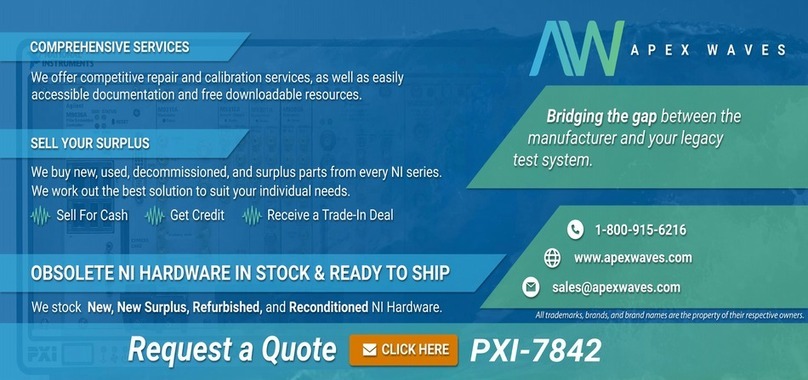
National Instruments
National Instruments NI 781 R Series user manual

MadgeTech
MadgeTech LyoTemp Product user guide

ICP DAS USA
ICP DAS USA ET-7044 quick start guide