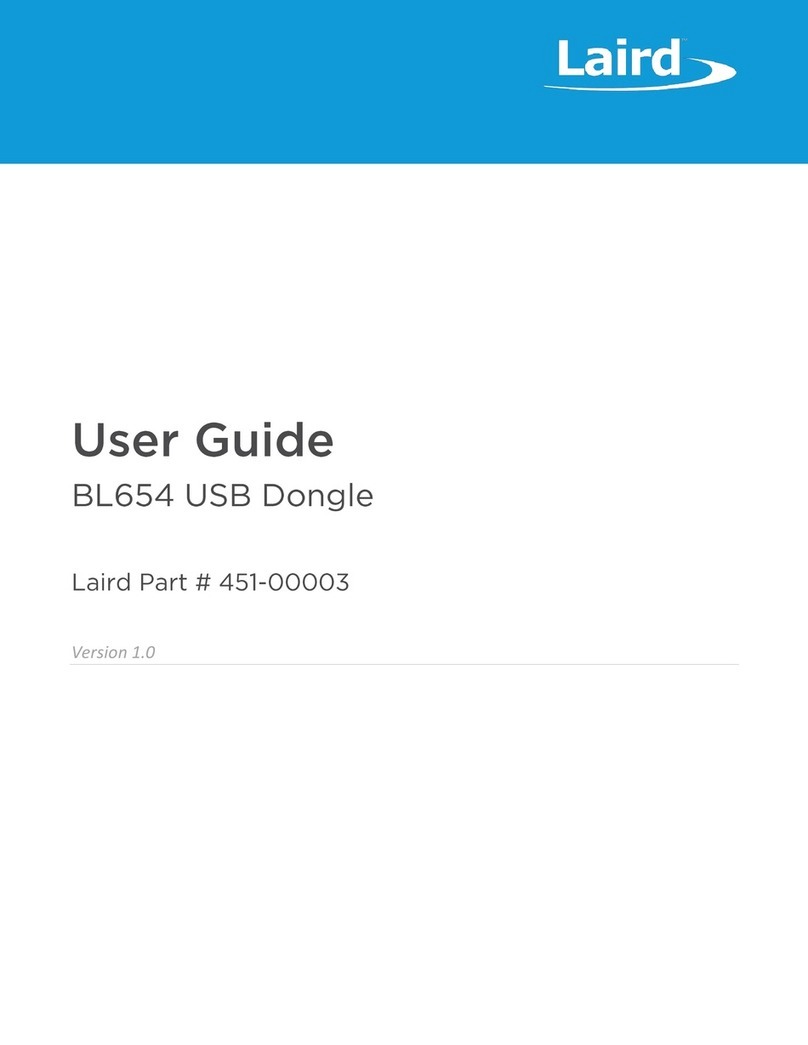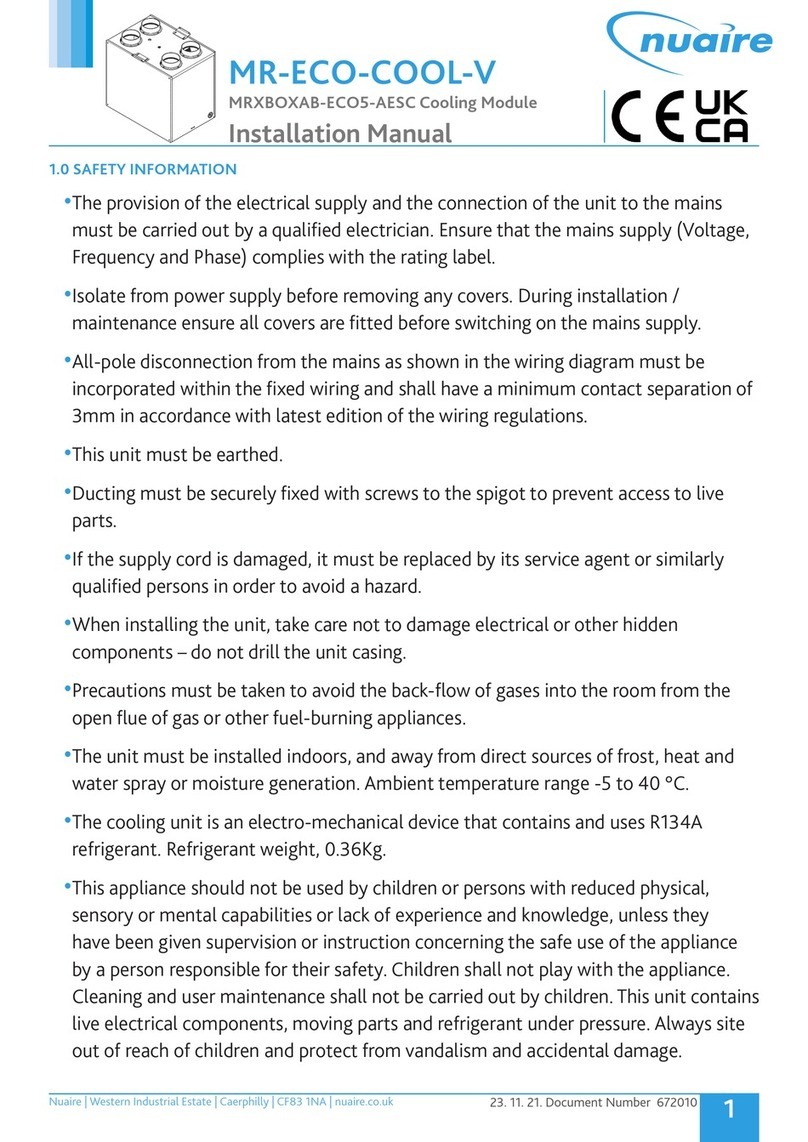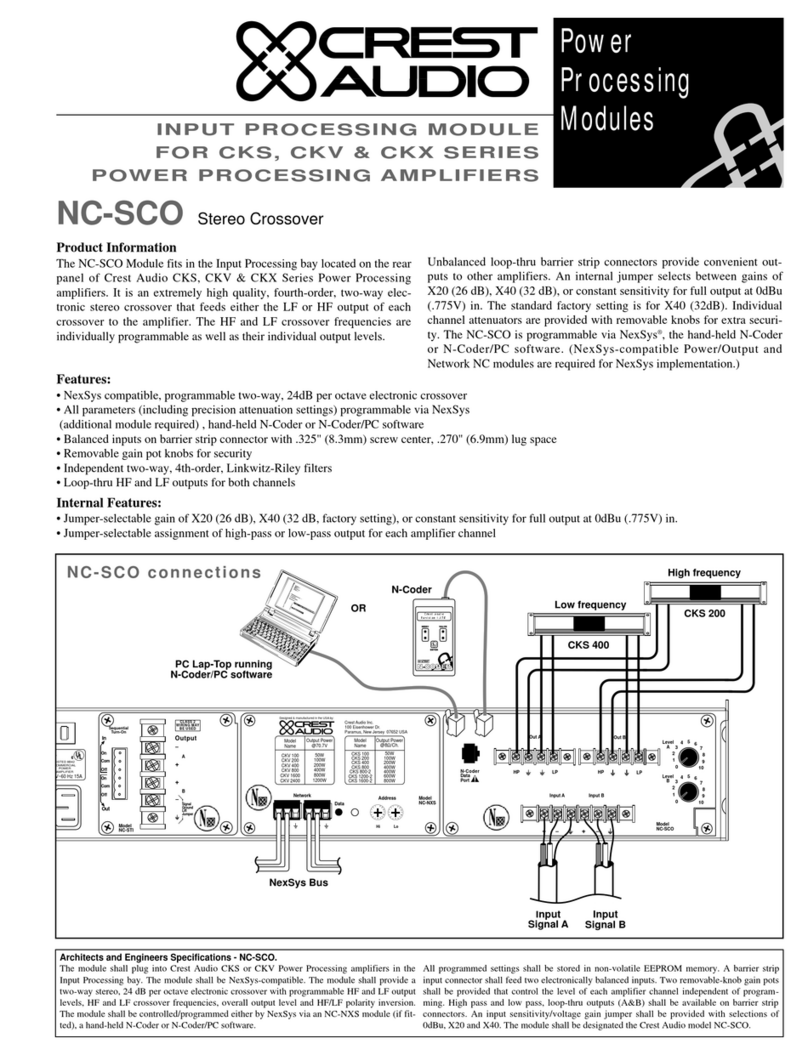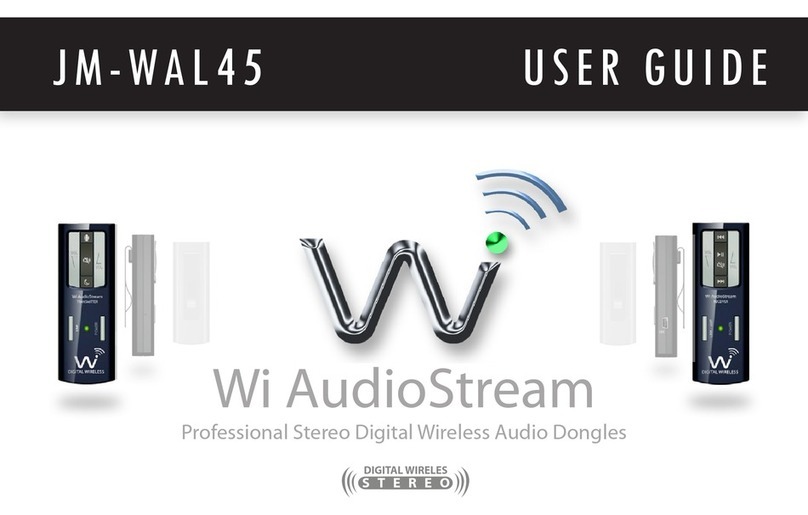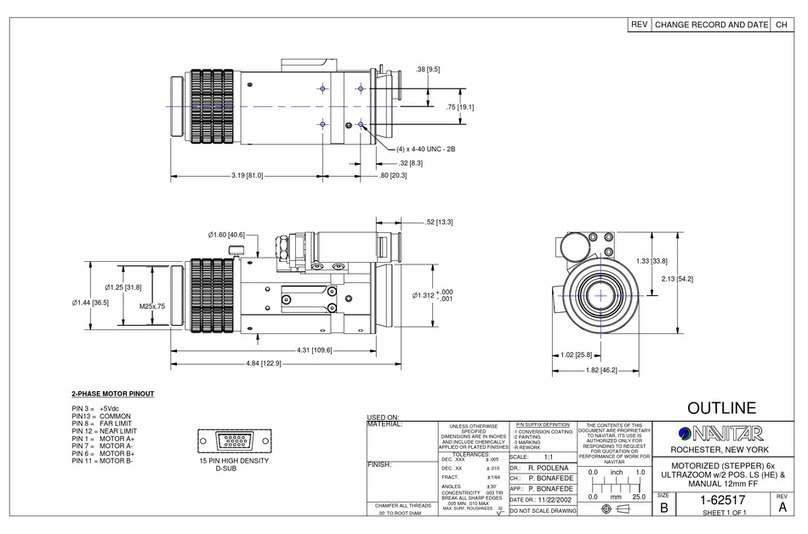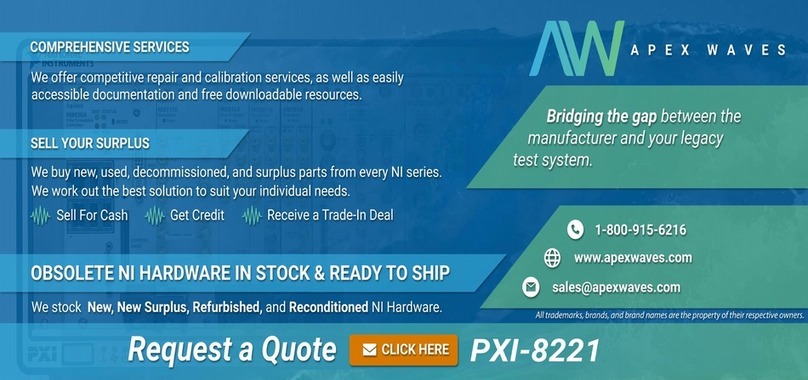KR-sabers VERSO User manual

© KR-sabers
2020
User Manual
v2.0
VERSO
Entry-Level saber sound board

user manual made by KR-sabers and Dmitry Shtok | 01
Contents
Features (P – 2)
1. Helpful instructions and tutorials links
– Where to buy (P – 3)
2. Verso instructions
1) How To Use
– Buttons actions (P – 4)
– How to add sound fonts (P – 5)
– How to update board firmware (P – 6)
2) General info
– Tools and materials (P – 7)
– Board pinout (P – 8)
3) Editing parameters
– Configuration file structure (P – 9)
– Configuration file (P – 10-14)
– Sound files (P – 14)
4) Wiring diagrams
– Beginner Tri-Cree LED wiring diagram (P – 15)
– Basic Tri-Cree LED wiring diagram (P – 16)
– Beginner Neopixel/Pixelblade wiring diagram (P – 17)
– Basic Neopixel/Pixelblade wiring diagrams (P – 18-20)
– Basic Crystal Chamber LED wiring diagrams (P – 21)
3. Wire gauge and current rating tests, recommended batteries chart (P – 22-25)
4. Troubleshooting (P – 26-28)
5. About (P – 29)
updated:
02.03.2021

02 | user manual made by KR-sabers and Dmitry Shtok Home
Specifications and features:
– Dimensions: 18.9x29.9x4.5mm (+2.4mm longer with micro SD card)
– Power supply: 3-5 Volts, up to 10A per LED channel output; single Li-Ion 3.6-3.7V (low 2.6V, full 4.2V) battery recommended
– 0.55 mA current consumption in Deep Sleep
– 3 high power LED channels
– 1 or 2 buttons control options
– Speaker: 4 ohm or 8 ohm, 2W-5W
– up to 16 sound banks/fonts
– up to 16 blade color proles
– up to 16 blade eects
– smoothswings + accent swings
– Sound FX (WAV sound les): boot, hum, swing, clash, ingnition, retraction, lockup, blaster blocks, low battery, font name etc.
– Light FX: ramp up, ramp down, fade, blade ickering, ash on clash, re, unstable, rainbow
– Micro SD card: 4-16Gb Class 4-10 by SanDisk brand recommended
– 3 Watts 5V powered sound amplier, 16-bit digital output
– 44kHz or 22kHz WAV audio les sample rate
– “SmoothSwing”, monophonic, polyphonic sound fonts support
– APA102 (RGB), WS2812B (RGB), SK6812 (RGB, WWA) Neopixel/Pixelblade support
– 1/2/3-color LED stars (Tri-Cree LED modules) support
– Easy and free rmware updates by user via micro-SD card
Demonstration videos:
Link to the demonstration video by KR-sabers
Link to the demonstration video by ShtokCustomWorx
FEATURES
Video tutorials by KR-sabers:
Video tutorials by KR-sabers on YouTube
LED Resistor Calculator

user manual made by KR-sabers and Dmitry Shtok | 03
Home
1HELPFUL LINKS
Parts links: VERSO sound boards vendors
– KR-sabers (TheSaberArmory)
Neopixel strips
– Individual Neopixel LEDs
– Neopixel strips/connectors/other supplies (UK) – TheSaberArmory
– Neopixel strips/connectors/other supplies (USA) – TheCustomSaberShop
LEDs and wires
– Tri-Cree high power LEDs (USA) – TheCustomSaberShop
– Tri-Cree high power LEDs (USA) – SaberBay on Etsy
– Tri-Cree high power LEDs (UK) – TheSaberArmory
– Various Accent LEDs (UK) – TheSaberArmory
– PTFE Wires (UK) – TheSaberArmory
Batteries
– Various Batteries (UK) – TheSaberArmory
– Protected KeepPower 18650 15A 3120mAh battery (USA) – SaberBay on Etsy
– Protected KeepPower 18650 7A 3600mAh battery
– Protected KeepPower 18650 10A 3500mAh battery
– Protected KeepPower 18650 15A 3120mAh battery
– Unprotected Vapcell 21700 15A 5000mAh battery – requires external PCM
– Unprotected KeepPower 26650 15A 6000mAh battery – requires external PCM
– 15A Protection Circuit Module (PCM) (aliexpress)
– 18650 Protected Battery holder
– 18650 Protected Battery holder (USA) – SaberBay on Etsy
Recharge ports and Kill Switches
– High Power 1.3mm Recharge Port
– Recharge Ports (UK) – TheSaberArmory
– 2.1mm Recharge port (USA) – SaberBay on Etsy
– High Power Kill Switch (USA) – SaberBay on Etsy
– High Power Kill Switch
– Various Switches (UK) – TheSaberArmory
Blade connectors
– SCW NPXL blade connector (Russia) – ShtokCustomWorx
– SCW NPXL blade connector (USA) – SaberBay on Etsy
– SCW NPXL blade connector (UK) – TheSaberArmory
– TCSS Neopixel blade Pogo connector
– GX16 Neopixel/string blade connectors
Speakers
– Various speakers (UK) – TheSaberArmory
– Various speakers (USA) – TheCustomSaberShop
– 3W speakers
3D-printed chassis links:
– KR-sabers (TheSaberArmory) store
– ShtokCustomWorx on Shapeways
– GOTH-3Designs on Shapeways
WHERE TO BUY
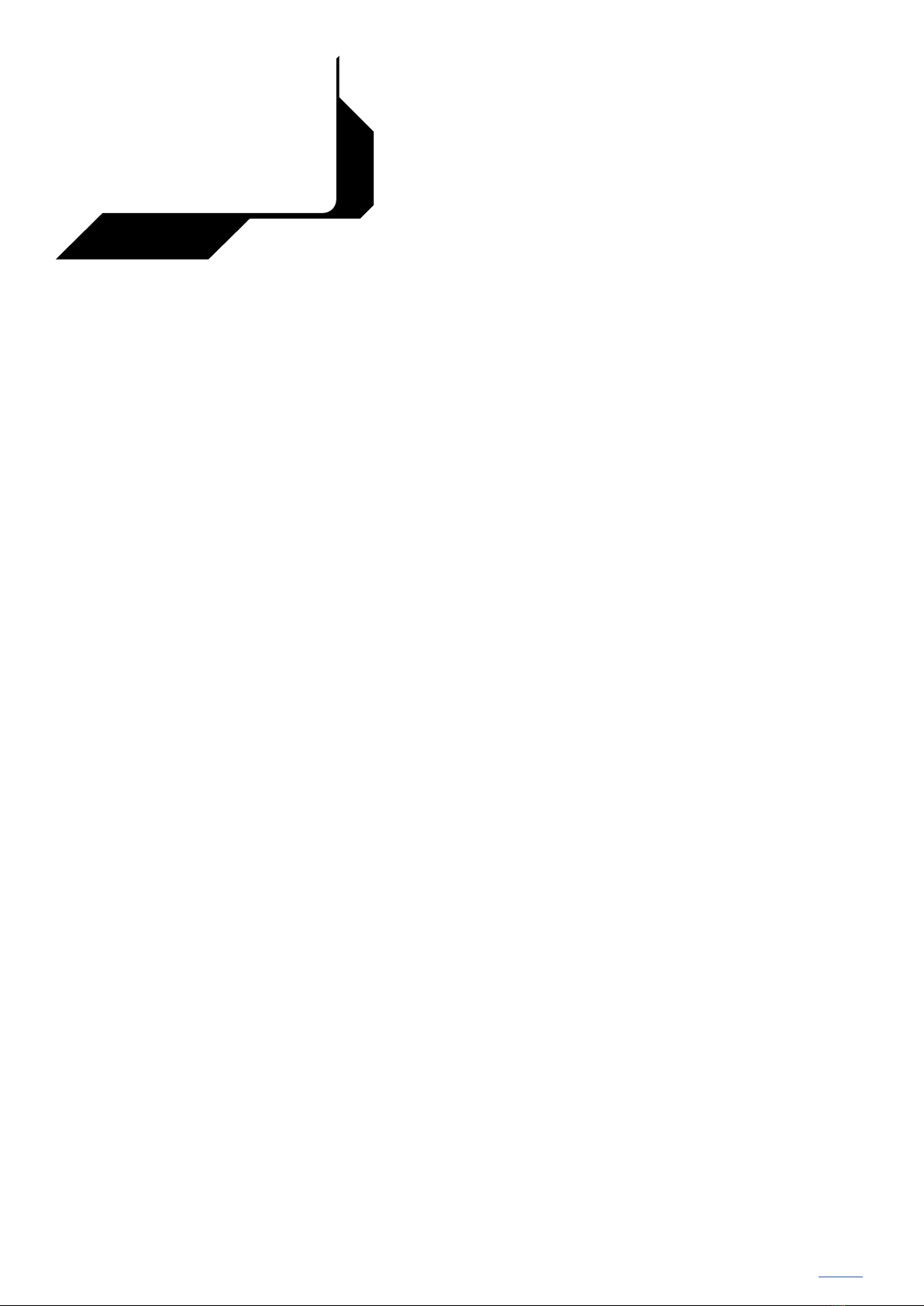
04 | user manual made by KR-sabers and Dmitry Shtok Home
2
1
VERSO
INSTRUCTIONS
HOW TO USE
How to operate the saber with 1 button:
Ignition – Short press whilst OFF
Retraction – Long hold whilst ON
Blaster FX – Short press whilst ON
Lockup FX – Clash then long hold whilst ON
Enter Sound Menu – Double press whilst ON
Conrm Menu – Long press whilst in Menu
Change Preset – Double press whilst OFF
Mute Mode – Long hold for 3 seconds whilst OFF (you will hear a sound (mute.wav) to indicate the saber is now in mute
mode. Pressing the activation button again will ignite the saber as normal but without any sound. Whilst in mute mode, with
the blade o, hold the main activation button for 3 seconds to exit mute mode. You will hear a sound (unmute.wav) to indicate
the saber has exited mute mode)
How to operate the saber with 2 buttons:
Button #1 – Activation (Act.)
Button #2 – Auxiliary (Aux.)
Ignition – Short press Button #1 whilst OFF
Retraction – Long hold Button #1 whilst ON
Blaster FX – Short press Button #2 whilst ON
Lockup FX – Hold Button #2 whilst ON
Enter Sound Menu – Short press Button #1 and #2 whilst ON
Conrm Menu – Short press Button #2 whilst in Menu
Change Preset – Short press Button #2 whilst OFF
Mute Mode – Long hold Button #1 whilst OFF (you will hear a sound (mute.wav) to indicate the saber is now in mute mode.
Pressing the activation button again will ignite the saber as normal but without any sound. Whilst in mute mode,
with the blade o, hold the main activation button for 3 seconds to exit mute mode. You will hear a sound (unmute.wav) to

user manual made by KR-sabers and Dmitry Shtok | 05
Home
2
1
VERSO
INSTRUCTIONS
HOW TO USE
How to add sound fonts
1) Remove micro-SD card from the VERSO board SD socket
and insert it into micro-SD card reader connected to your PC.
2) Copy and paste the new sound font folder (which includes
all sound les formatted for VERSO board) into the micro-SD
card root directory (the rst directory where you see all other
sound font folders). Sound font folder name can be any.
3) Open cong.ini le (double-click), scroll down until you
see [font4] block, select and copy the whole [font4] block and
paste it after the [font4] block. Rename to [font5] and put the
new name here: font_name = Obi (use the exact name of your
new sound font folder). Save the cong.ini le and close it.
Now you’ve added a new sound font. You can create maximum
16 font blocks, but you can have as many sound font folders on
micro-SD card as you want.
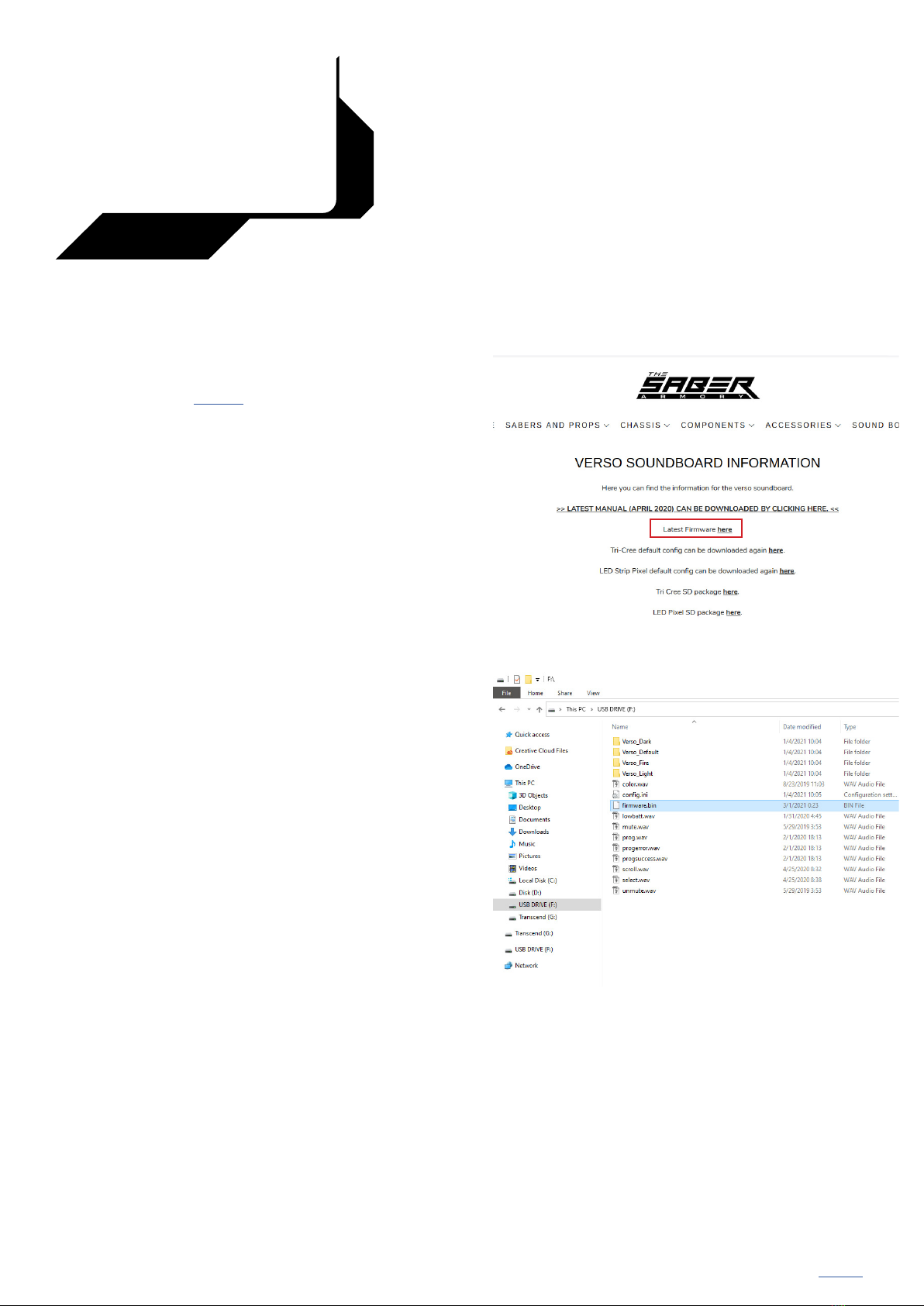
06 | user manual made by KR-sabers and Dmitry Shtok Home
2
1
VERSO
INSTRUCTIONS
HOW TO USE
How to update firmware
1) Download the latest rmware from
thesaberarmory.com website.
2) Remove the battery from your saber or turn the
Kill Switch OFF. Remove micro-SD card from the VERSO board
SD socket and insert it into micro-SD card reader connected to
your PC.
Copy and paste the downloaded rmware.bin le into
micro-SD card root directory (the rst directory where you see
all sound font folders).
3) Remove micro-SD card from the card reader and insert it
into the VERSO board. Reboot the board (insert the battery or
turn the Kill Switch ON), you will hear rmware update
conrmation “prog.wav” sound and then a completed update
conrmation sound: “progsuccess.wav” le or “progerror.wav” if
there was an error.
Firmware is now updated and the rmware.bin le is
automatically deleted from the micro-SD card.
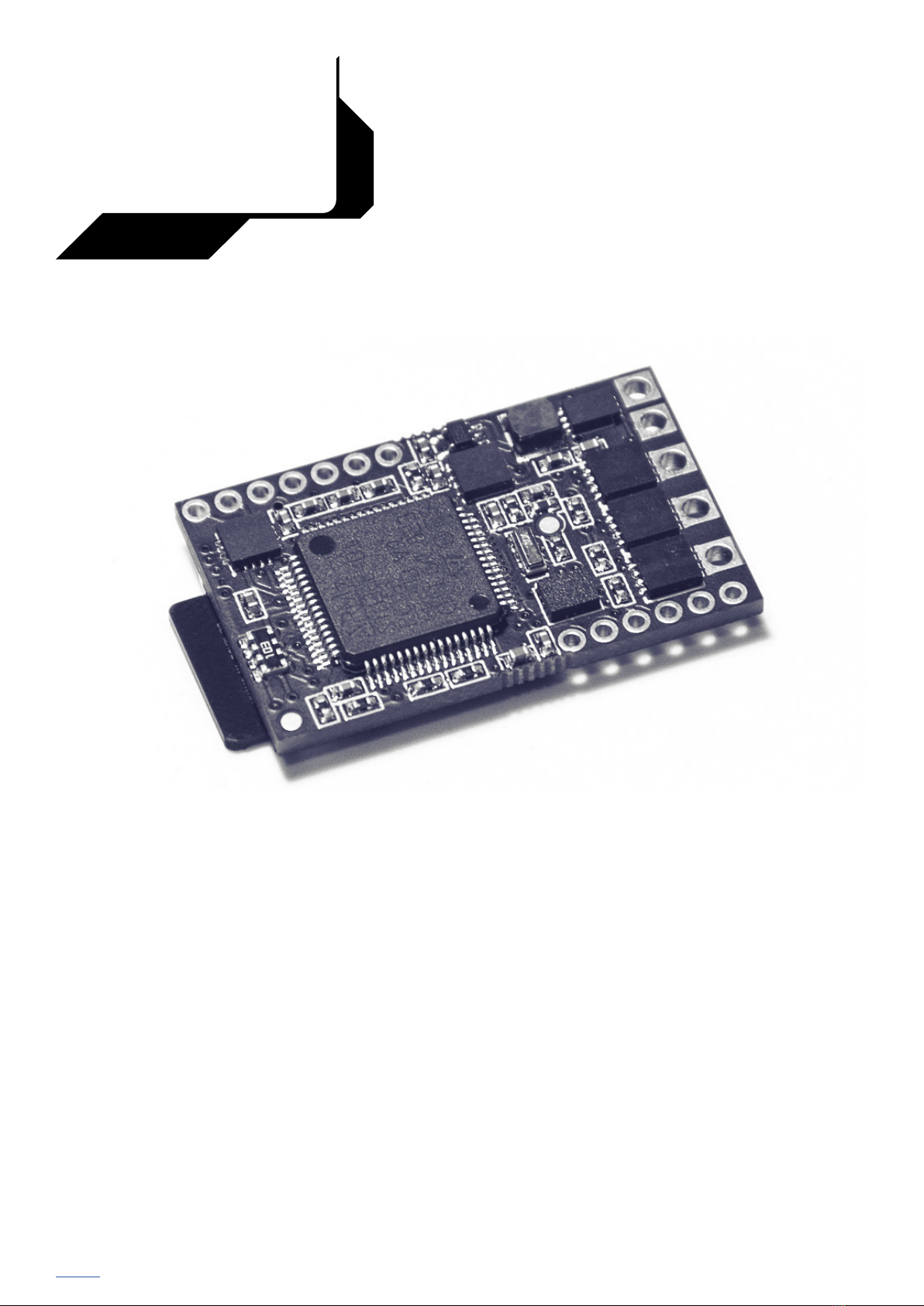
user manual made by KR-sabers and Dmitry Shtok | 07
Home
2
2
VERSO
INSTRUCTIONS
Tools and materials
– VERSO sound board
– micro SD-card
– a USB micro SD-card reader (to load sound les from PC to micro SD card)
– wires of various gauges (32-20 AWG) (PTFE coated copper stranded wires recommended), heat shrink
– ESD safe soldering station, solder wire, ux etc..
– pliers, helping hands etc..
– isopropyl alcohol to clean pads after soldering to make sure no shorts will occur and make the board clean
– Digital Multimeter (VERY USEFUL!)
– computer running Windows, Linux or Mac OS with internet access
– 3.7V Li-Ion Protected rechargeable battery, switches, recharge port, speaker, LEDs, resistors, chassis etc..
– Smart Li-Ion CC-CV (Constant Current - Constant Voltage mode) battery charger for 3.7V (4.2V) cells
GENERAL INFO

08 | user manual made by KR-sabers and Dmitry Shtok Home
2
Board pinout
Battery + – battery Positive: from 3 to 5 volt input
Battery - – battery Negative
LED 1, 2, 3 – hooks up to negative side of high power LED (positive side of LED hooks up directly to battery).
These pads can handle up to 10 amps each. LED 1 = Red, LED 2 = Green, LED 3 = Blue
Speaker +/- – hooks up to speaker (4 Ohm or 8 Ohm 2W-5W)
+3.3V pad – generated by the board for powering satellite devices like accent leds etc.
LS Data – neopixel strip/led Data signal
LS Clock / Aux. button (#2) – neopixel strip/led Clock signal if required (some neopixel strips/leds have a Clock input, see datasheets),
or a second button #2 (Auxiliary)
Button led - – Negative side for the Activation button led return (also can be used for accent led outside the button),
controls accent led eects, turns OFF in Deep Sleep
Activation button (#1) – hooks up to a momentary button #1 (polarity doesn’t matter)
Reset – used for board programming (not for user)
Prog. boot – used for board programming (not for user)
AUX +3.3V pad – used for board programming (not for user)
GND – ground for satellite devices except high power LEDs
Serial RX, TX – used for board programming (not for user)
LED 2LED 3 LED 1
Speaker +
Speaker -
Serial RX
+3.3V pad
Serial TX
LS Data
LS Clock / Aux. button (#2)
AUX +3.3V pad
micro SD card
GND
Button led -
Prog. boot
Activation button (#1)
Reset
Battery +
Battery -
GENERAL INFO
2VERSO
INSTRUCTIONS

user manual made by KR-sabers and Dmitry Shtok | 09
Home
3
Configuration file structure
EDITING PARAMETERS
2VERSO
INSTRUCTIONS
[settings]
blade_type = pixel
strip_type = ws2812
pixel_count = 132
crossguard_pixel_count = 0
crossguard_delay = 0
stand_by_after = 30
mute_mode_after = 1000
retraction_after = 500
double_click_time = 250
blaster_after = 200
master_volume = 1.6
button_blink = 1000,1
button_count = 2
lowbatt_thrs = 3100
lowbatt_timebelow = 10
lowbatt_timeabove = 10
lowbatt_interval = 10
emergency_voltage = 3000
emergenct_timeout = 300
clash_sensitivity = 300
selection_wheel = 1,1,1
selection_axis = 1,2
[font1]
font_name = Verso_Dark
font_type = smoothswing
sampling_frequency = 44100
smoothswing_threshold = 20
smoothswing_sensitivity = 300
smoothswing_sharpness = 1.5
smoothswing_hum_ducking = 75
smoothswing_max_volume = 0.95
smoothswing_transition1 = 60
smoothswing_transition2 = 180
accentswing_high_threshold = 300
accentswing_low_threshold = 200
hum_gain = 100.0
[font2]
font_name = Verso_Default
font_type = smoothswing
sampling_frequency = 44100
smoothswing_threshold = 20
smoothswing_sensitivity = 300
smoothswing_sharpness = 1.5
smoothswing_hum_ducking = 75
smoothswing_max_volume = 0.95
smoothswing_transition1 = 60
smoothswing_transition2 = 180
accentswing_high_threshold = 300
accentswing_low_threshold = 200
hum_gain = 100.0
[font3]
font_name = Verso_Light
font_type = smoothswing
sampling_frequency = 44100
smoothswing_threshold = 20
smoothswing_sensitivity = 300
smoothswing_sharpness = 1.5
smoothswing_hum_ducking = 75
smoothswing_max_volume = 0.95
smoothswing_transition1 = 60
smoothswing_transition2 = 180
accentswing_high_threshold = 300
accentswing_low_threshold = 200
hum_gain = 100.0
[font4]
font_name = Verso_Fire
font_type = smoothswing
sampling_frequency = 44100
smoothswing_threshold = 20
smoothswing_sensitivity = 300
smoothswing_sharpness = 1.5
smoothswing_hum_ducking = 75
smoothswing_max_volume = 0.95
smoothswing_transition1 = 60
smoothswing_transition2 = 180
accentswing_high_threshold = 300
accentswing_low_threshold = 200
hum_gain = 100.0
[eects]
last_used_color = 4
last_used_prole = 4
last_used_font = 0
last_used_preset = 0
ignition_time = 250
retraction_time = 350
transition_time = 250
preset1 = 1,1,1
preset2 = 2,2,2
preset3 = 3,3,3
preset4 = 4,4,4
blade_color1 = 255,0,0
clash_color1 = 255,255,255
lockup_color1 = 255,255,255
blaster_color1 = 255,255,255
blade_color2 = 0,255,0
clash_color2 = 255,255,255
lockup_color2 = 255,255,255
blaster_color2 = 255,255,2555
blade_color3 = 0,0,255
clash_color3 = 255,255,255
lockup_color3 = 255,255,255
blaster_color3 = 255,255,255
blade_color4 = 255,20,147
clash_color4 = 255,255,255
lockup_color4 = 255,255,255
blaster_color4 = 255,255,255
blade_color5 = 255,0,255
clash_color5 = 255,255,255
lockup_color5 = 255,255,255
blaster_color5 = 255,255,255
blade_color6 = 255,69,0
clash_color6 = 255,255,255
lockup_color6 = 255,255,255
blaster_color6 = 255,255,255
blade_color7 = 0,255,255
clash_color7 = 255,255,255
lockup_color7 = 255,255,255
blaster_color7 = 255,255,255
blade_color8 = 255,255,0
clash_color8 = 255,255,255
lockup_color8 = 255,255,255
blaster_color8 = 255,255,255
blade_color9 = 255,255,255
clash_color9 = 255,255,255
lockup_color9 = 255,255,255
blaster_color9 = 255,255,255
icker_type1 = random
icker_range1 = 100,100
icker_frequency1 = 1
clash_type1 = ash
clash_duration1 = 25
clash_frequency1 = 100
lockup_type1 = ash
lockup_frequency1 = 100
lockup_percent1 = 100
lockup_centre1 = 100
blaster_type1 = ash
blaster_duration1 = 30
blaster_frequency1 = 100
blaster_percent1 = 100
blaster_centre1 = 100
blaster_delay1 = 100
icker_type2 = random
icker_range2 = 90,100
icker_frequency2 = 20
clash_type2 = ash
clash_duration2 = 25
clash_frequency2 = 100
lockup_type2 = ash
lockup_frequency2 = 100
lockup_percent2 = 100
lockup_centre2 = 100
blaster_type2 = ash
blaster_duration2 = 30
blaster_frequency2 = 100
blaster_percent2 = 100
blaster_centre2 = 100
blaster_delay2 = 75
icker_type3 = random
icker_range3 = 80,100
icker_frequency3 = 30
clash_type3 = ash
clash_duration3 = 25
clash_frequency3 = 100
lockup_type3 = ash
lockup_frequency3 = 100
lockup_percent3 = 100
lockup_centre3 = 100
blaster_type3 = ash
blaster_duration3 = 30
blaster_frequency3 = 100
blaster_percent3 = 100
blaster_centre3 = 100
blaster_delay3 = 50
icker_type4 = re
icker_range4 = 10,50
icker_frequency4 = 30
clash_type4 = ash
clash_duration4 = 400
clash_frequency4 = 10
lockup_type4 = static
lockup_frequency4 = 40
lockup_percent4 = 0
lockup_centre4 = 0
blaster_type4 = static
blaster_duration4 = 100
blaster_frequency4 = 2
blaster_percent4 = 0
blaster_centre4 = 0
blaster_delay4 = 50
User defined presets block
(can create up to 16 presets)
preset1 = ...
preset2 = ...
preset3 = ...
preset4 = ...
preset5 = ...
preset6 = ...
preset7 = ...
preset8 = ...
preset9 = ...
preset10 = ...
preset11 = ...
preset12 = ...
preset13 = ...
preset14 = ...
preset15 = ...
preset16 = ...
Eects block
Sound fonts blocks
(can create up to 16 fonts blocks)
Copy the whole block, paste after
the last one and rename it to the
next following number like [font5]
etc...
General settings block
Sound font #4
Color #9
Blade profile #4
Blade colors blocks
(can create up to 16 color blocks)
Copy the whole block, paste after
the last one and rename each line
to the next following number like:
blade_color10 = 255,255,255
clash_color10 = 255,255,255
lockup_color10 = 255,255,255
blaster_color10 = 255,255,255
etc...
Blade profile blocks
(can create up to 16 blade profiles
blocks)
Copy the whole block, paste after
the last one and rename each line
to the next following number like:
icker_type5= re
icker_range5= 10,50
icker_frequency5= 30
clash_type5= ash
clash_duration5= 400
clash_frequency5= 10
lockup_type5= static
lockup_frequency5= 40
lockup_percent5= 0
lockup_centre5= 0
blaster_type5= static
blaster_duration5= 100
blaster_frequency5= 2
blaster_percent5= 0
blaster_centre5= 0
blaster_delay5= 50
etc...

10 | user manual made by KR-sabers and Dmitry Shtok Home
3
Configuration file
The conguration le is an INI text le (cong.ini) placed at the root directory of the micro-SD card. It is subdivided into six sections:
●Settings
●Fonts
●Eects
●Presets
●Blade Colours
●Blade Proles (eects)
Refer to the cong.ini le on micro-SD card as an example.
Settings Section
blade_type – can have one of the following values:
hbled – for high-brightness LEDs
pixel – for addressable LED strips
strip_type – is valid only if blade_type = pixel and can have one of the following values:
ws2812 – for WS2812 and SK6812 led (pixel) strips
apa102 – for APA102C led (pixel) strips
pixel_count – is valid only if blade_type = pixel and is the number of leds on ONE SIDE of the strip, for example:
pixel_count = 144
hbledN – this congures each LED output being Nthe number of the LED: 1, 2 or 3, where 1 = RED, 2 = GREEN, 3 = BLUE. It is a series of values dened like:
hbledN = <maximum current>, <maximum voltage>, <resistor>, <current point 1>, <voltage point 1>
<maximum current> – is the maximum current the LED can withstand (in amperes)
<maximum voltage> – is the voltage at maximum current (in volts)
<resistor> – is the resistor connected to the LED (in Ohms)
<current point 1> – is a current value in amperes, lower than maximum current (usually 0.35A)
<voltage point 1> – is the voltage of the LED at current point 1 (LED voltage at 0.35A)
<current point 1> and <voltage point 1> are values used to estimate the current of the LED when the input voltage is higher than maximum voltage.
For example, for an LED connected to LED output 1, with maximum current = 1A, maximum voltage = 2.7V, a 1Ohm resistor, current point 1 = 0.35A and
voltage point 1 = 2.2V, the value should be:
hbled1 = 1, 2.7, 1, 0.35, 2.2
NOTE:
if hbled1, hbled2 or hbled3 values are missing in the conguration le, then the following values are taken by default (for a Cree XPE2 RGB LED):
hbled1 = 1, 2.65, 1, 0.35, 2.2 – (RED LED)
hbled2 = 1, 3.7, 0, 0.35, 3.2 – (GREEN LED)
hbled3 = 1, 3.4, 0.33, 0.35, 3.1 – (BLUE LED)
The RED LED has a 1 Ohm resistor, the GREEN LED has no resistor and the BLUE LED has no resistor.
crossguard_pixel_count – is valid only if blade_type = pixel and is the number of LEDs in each secondary LED strip.
Should be 0 if no secondary strip is installed.
crossguard_delay – is valid only if blade_type = pixel and is the delay between the end of the ignition/retraction of the main blade and the start of the
ignition/retraction of the crossguard blades. A higher number means a longer delay. A value of 100 produces a delay equivalent to 100 pixels
ingiting/retracting between the main and crossguard pixels.
EDITING PARAMETERS
2VERSO
INSTRUCTIONS

user manual made by KR-sabers and Dmitry Shtok | 11
Home
3
stand_by_after – is a value in seconds of the time to wait without user interaction to enter into stand-by (low power) mode.
mute_mode_after – is a value in milliseconds and represents the time the user has to keep the button pressed to enter and exit the mute mode.
retraction_after – is a value in milliseconds and represents the time the user has to keep the button pressed to produce a retraction.
double_click_time – is a value in milliseconds and represents the time in which two consecutive button clicks are considered a double click
(for changing the color of the blade).
blaster_after – denes a value in milliseconds and represents the time the user has to keep the button pressed to produce a blaster eect.
master_volume – denes the master output volume. Is a value between 0 and 2.0 (with decimal point), being 1.0 the default volume without any extra gain.
button_blink – describes the button LED blinking with two values (in milliseconds): the time the LED will stay ON, and the time the LED will stay OFF.
For example, for a sequence of a LED staying ON for 250ms and staying OFF for 750ms, the values will be:
button_blink = 250, 750
The sum of the two values represent the frequency and duty cycle of the blinking sequence (1 second frequency in the above case, with 25% duty cycle).
If you would prefer no blink, congure to 1000,1.
button_count – the number of buttons installed (1 or 2)
lowbatt_thrs – indicates the low-battery threshold in millivolts. If the battery voltage is lower than this value for the time dened with
the lowbatt_timebelow parameter, then a low battery condition is declared. If this value is 0, then the low battery detection is disabled.
lowbatt_timebelow – time in seconds with a battery voltage below lowbatt_thrs to declare a low battery condition.
lowbatt_timeabove – time in seconds with a battery voltage above lowbatt_thrs to exit the low battery condition. This is an optional parameter.
Setting this value to zero will make the low battery condition permanent until the next board reset.
lowbatt_interval – WAV le interval time in seconds. If set to 0, the user indication WAV le is played a single time
(when the low battery condition is detected).
EDITING PARAMETERS
2VERSO
INSTRUCTIONS
Luxeon Tri-Rebel LED LED 1 LED 2 LED 3
Red/Green/Blue hbled1 = 0.7, 2.4, 2, 0.35, 2.1 hbled2 = 1, 3.2, 0.4, 0.35, 2.9 hbled3 = 1, 3.05, 0.7, 0.35, 2.8
Red/Green/RoyalBlue hbled1 = 0.7, 2.4, 2, 0.35, 2.1 hbled2 = 1, 3.2, 0.4, 0.35, 2.9 hbled3 = 1, 3.05, 0.7, 0.35, 2.8
Red/Red/White hbled1 = 0.7, 2.4, 2, 0.35, 2.1 hbled2 = 0.7, 2.4, 2, 0.35, 2.1 hbled3 = 1, 3.1, 0.5, 0.35, 2.8
Green/Green/White hbled1 = 1, 3.2, 0.4, 0.35, 2.9 hbled2 = 1, 3.2, 0.4, 0.35, 2.9 hbled3 = 1, 3.1, 0.5, 0.35, 2.8
Blue/Blue/White hbled1 = 1, 3.05, 0.7, 0.35, 2.8 hbled2 = 1, 3.05, 0.7, 0.35, 2.8 hbled3 = 1, 3.1, 0.5, 0.35, 2.8
Amber/Amber/White hbled1 = 0.7, 3.2, 1, 0.35, 3.0 hbled2 = 0.7, 3.2, 1, 0.35, 3.0 hbled3 = 1, 3.1, 0.5, 0.35, 2.8
DeepRed/DeepRed/White hbled1 = 0.7, 2.4, 2, 0.35, 2.1 hbled2 = 0.7, 2.4, 2, 0.35, 2.1 hbled3 = 1, 3.1, 0.5, 0.35, 2.8
RedOrange/RedOrange/White hbled1 = 0.7, 2.4, 2, 0.35, 2.1 hbled2 = 0.7, 2.4, 2, 0.35, 2.1 hbled3 = 1, 3.1, 0.5, 0.35, 2.8
Cyan/Cyan/White hbled1 = 1, 3.2, 0.4, 0.35, 2.9 hbled2 = 1, 3.2, 0.4, 0.35, 2.9 hbled3 = 1, 3.1, 0.5, 0.35, 2.8
Other color combinations also possible, use values from examples above.
Tri-Cree LED LED 1 LED 2 LED 3
Red/Green/Blue hbled1 = 1, 2.7, 1, 0.35, 2.2 hbled2 = 1, 3.7, 0, 0.35, 3.2 hbled3 = 1, 3.4, 0.33, 0.35, 3.1
Red/Green/RoyalBlue hbled1 = 1, 2.7, 1, 0.35, 2.2 hbled2 = 1, 3.7, 0, 0.35, 3.2 hbled3 = 1, 3.4, 0.33, 0.35, 3.1
Red/Red/White hbled1 = 1, 2.7, 1, 0.35, 2.2 hbled2 = 1, 2.7, 1, 0.35, 2.2 hbled3 = 1, 3.15, 0.5, 0.35, 2.9
Green/Green/White hbled1 = 1, 3.7, 0, 0.35, 3.2 hbled2 = 1, 3.7, 0, 0.35, 3.2 hbled3 = 1, 3.15, 0.5, 0.35, 2.9
Blue/Blue/White hbled3 = 1, 3.4, 0.33, 0.35, 3.1 hbled3 = 1, 3.4, 0.33, 0.35, 3.1 hbled3 = 1, 3.15, 0.5, 0.35, 2.9
Amber/Amber/White hbled1 = 1, 3.3, 0.25, 0.35, 3.05 hbled2 = 1, 3.3, 0.25, 0.35, 3.05 hbled3 = 1, 3.15, 0.5, 0.35, 2.9
DeepRed/DeepRed/White hbled1 = 1, 2.5, 1.2, 0.35, 2.05 hbled2 = 1, 2.5, 1.2, 0.35, 2.05 hbled3 = 1, 3.15, 0.5, 0.35, 2.9
RedOrange/RedOrange/White hbled1 = 1, 2.7, 1, 0.35, 2.2 hbled2 = 1, 2.7, 1, 0.35, 2.2 hbled3 = 1, 3.15, 0.5, 0.35, 2.9
Cyan/Cyan/White hbled3 = 1, 3.4, 0.33, 0.35, 3.1 hbled3 = 1, 3.4, 0.33, 0.35, 3.1 hbled3 = 1, 3.15, 0.5, 0.35, 2.9
Other color combinations also possible, use values from examples above.

12 | user manual made by KR-sabers and Dmitry Shtok Home
emergency_voltage – voltage in millivolts, a value between 3000 and 3700. If this parameter is missing or ignored, it takes the default 3500. Please note
certain components on the circuit board have a minimum operational voltage of 3V. So please be sure to not leave the emergency_timeout parameter
for too long. It’s default to 180 seconds.
emergency_timeout – time in seconds the voltage is below emergency_voltage. If ignored it takes a value of 10 seconds.
When the battery drops below emergency_voltage for the time indicated by emergency_timeout, then the board will enter automatically in low-power
(deep sleep) mode. If the LEDs are ON (strip or HBLED) then a retraction eect is executed before entering in low-power.
clash_sensitivity – is a value between 100 and 500. If this value is 0 or the parameter is not present, it will be set automatically to 300.
Higher value - less sensitive.
selection_wheel – has three values. Each number represents: blade colour selection wheel, blade prole selection wheel and font selection wheel).
0 = disabled, 1 = enabled. This allows you to customise which menus you would like to have available when operating the saber.
selection_axis – two axes which dene the selection wheel orientation. Each value can be 1, 2, or 3representing x, yor zaccelerometer directions.
For example: selection_axis = 1,2 would use the xand yaxis so you would cycle the menu like using a motorbike throttle.
Fonts Section
(maximum 16 fonts)
[font#] – the section describing font number N. Each font should have its own section.
font_name – name of the font folder in the SD card.
font_type – describes the type of font. It can be:
monophonic – for a monophonic font
polyphonic – for a polyphonic font
smoothswing – for a smoothswing font
sampling_frequency – is the sampling frequency of all the sounds in a given font. The only two possible values are:
sampling_frequency = 22050
sampling_frequency = 44100
smoothswing_threshold – is valid only when font_type = smoothswing, degrees/second needed to register as a swing.
smoothswing_sensitivity – is valid only when font_type = smoothswing, swing sensitivity, degrees of rotations per second required to reach full volume.
smoothswing_sharpness – is valid only when font_type = smoothswing, non-linear swing response, higher values makes it more non-linear.
smoothswing_hum_ducking – is valid only when font_type = smoothswing, how many percent the hum sound will decrease as swing increases.
smoothswing_max_volume – is valid only when font_type = smoothswing, swing volume multiplier defaults to 3x normal volume.
smoothswing_transition1 – is valid only when font_type = smoothswing, length of rst transition in degrees.
smoothswing_transition2 – is valid only when font_type = smoothswing, length of second transition in degrees.
accentswing_high_threshold – is valid only when font_type = smoothswing, degrees/second needed to register an accent swing.
A higher value means a faster swing is need to start an accent swing.
accentswing_low_threshold – is valid only when font_type = smoothswing, degrees/second needed to end an accent swing.
A lower value means the accent swing will continue longer as the swing slows down.
hum_gain – is valid only when font_type = smoothswing, percentage to scale the hum sound by increments of 100. A higher value makes the hum louder.
A lower value makes the hum quieter. hum_gain = 100.0 keeps the original volume.
Eects Section
last_used_color – do not change. This is set automatically. This allows the board to remember the last used colour before shutting o.
last_used_prole – do not change. This is set automatically. This allows the board to remember the last used prole before shutting o.
last_used_font – do not change. This is set automatically. This allows the board to remember the last used font before shutting o.
last_used_preset – do not change. This is set automatically. This allows the board to remember the last used preset before shutting o.
ignition_time – is the duration in milliseconds of the ignition eect.
retraction_time – is the duration in milliseconds of the retraction eect.
transition_time – is the duration in milliseconds of the transition between blade colors.
Presets Section
(maximum 16 presets)
preset# – number of preset combination of blade colour number (the rst number), blade prole number (second number), and font number (third number).
These presets are selected when the blade is retracted.
3EDITING PARAMETERS
2VERSO
INSTRUCTIONS

user manual made by KR-sabers and Dmitry Shtok | 13
Home
Blade Colour Section
(maximum 16 colours)
blade_color# – this the color of the blade for blade colour N. It’s an RGB value.
For example: a Red blade color of RED = 255, GREEN = 0 and BLUE = 0 would be:
blade_color# = 255,0,0
clash_color# – this the color of the clash for blade colour N. It’s an RGB value.
For example: a White clash color of RED = 255, GREEN = 255 and BLUE = 255 would be:
clash_color# = 255,255,255
lockup_color# – this the color of the lockup for blade colour N. It’s an RGB value.
For example: a White lockup color of RED = 255, GREEN = 255 and BLUE = 255 would be:
lockup_color# = 255,255,255
blaster_color# – this the color of the blaster deection for blade colour N. It’s an RGB value.
For example: a White blaster deection color of RED = 255, GREEN = 255 and BLUE = 255 would be:
blaster_color# = 255,255,255
Blade Prole Section
(maximum 16 proles)
icker_type# – this is the visual eect on the blade. Valid settings are:
random – produces a icker eect with changing brightness (see icker_rangeN below). A traditional lightsaber style.
unstable – an unstable blade eect, like Kylo Ren blade.
re – a ame eect.
rainbow – for a scrolling rainbow eect. RGB cycle.
icker_range# – these are two values (in percent) that dene the range of available brightness for a icker eect. For example, for a icker eect that cycles
between 90% brightness up to 100% brightness and back (icker_type = random), it would be:
icker_range# = 90,100
This setting is ignored when icker_type# = re, unstable, or rainbow
icker_frequency# – this the update frequency of the icker eect. A higher value produces a faster icker, a lower value produces a slower icker.
This setting is ignored when icker_type# = re, unstable, or rainbow
clash_type# – is the type of clash eect. It can be:
static – for a static color with a duration dened by clash_duration#
ash – for an intermittent ashing eect with a duration dened by clash_duration# and frequency dened by clash_frequency#
This setting is ignored when icker_type# = re
clash_duration# – this is the duration in milliseconds of the clash eect. A higher number produces a longer eect.
clash_frequency# – this is the frequency in Hz of the clash eect. Can be maximum 25. A higher number produces a faster ashing.
This setting is ignored when icker_type# = re
lockup_type# – is the type of lockup eect. It can be:
static – for a static color
ash – for an intermittent ashing eect with frequency dened by lockup_frequency#
This setting is ignored when icker_type# = re
lockup_frequency# – this is the frequency in Hz of the lockup eect. Can be maximum 25. A higher number produces a faster ashing.
This setting is ignored when icker_type# = re
3EDITING PARAMETERS
2VERSO
INSTRUCTIONS
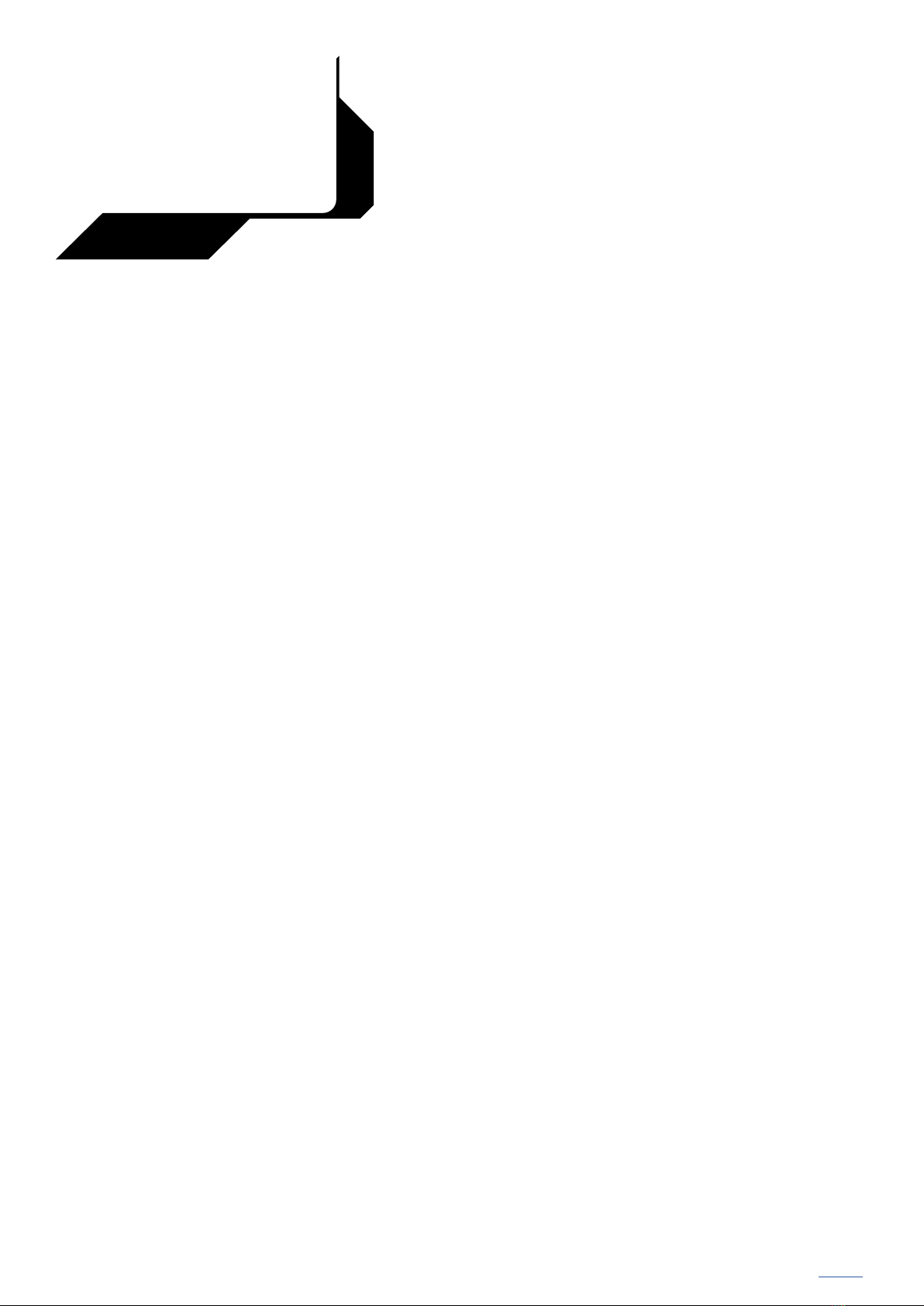
14 | user manual made by KR-sabers and Dmitry Shtok Home
lockup_percent# – the percentage of the blade that lights up during the lockup eect. A higher value lights up more of the blade. lockup_percentN = 0 –
lights up a random amount of the blade each time.
This setting is ignored when icker_type# = re
lockup_centre# – the centre of the block of pixels that light up during the lockup eect, as a percentage of the blade length. A higher number centres the
eect further from the hilt. lockup_centreN = 75 and lockup_percentN = 50 would light up the half of the blade furthest from the hilt. lockup_centreN = 0
centres the eect in a random place each time.
This setting is ignored when icker_type# = re
blaster_type# – is the type of blaster deection eect. It can be:
static – for a static color with a duration dened by blaster_duration#
ash – for an intermittent ashing eect with a duration dened by blaster_duration# and frequency dened by blaster_frequency#
This setting is ignored when icker_type# = re
blaster_duration# – this is the duration in milliseconds of the blaster deection eect. A higher number produces a longer eect.
blaster_frequency# – this is the frequency in Hz of the blaster deection eect. Can be maximum 25. A higher number produces a faster ashing.
This setting is ignored when icker_type# = re
blaster_percent# – the percentage of the blade that lights up during the blaster deection eect. A higher value lights up more of the blade.
blaster_percent# = 0 lights up a random amount of the blade each time.
This setting is ignored when icker_type# = re
blaster_centre# – the centre of the block of pixels that light up during the blaster deection eect, as a percentage of the blade length.
A higher number centres the eect further from the hilt. blaster_centreN = 75 and blaster_percentN = 50 would light up the half of the blade
furthest from the hilt. blaster_centreN = 0 centres the eect in a random place each time.
This setting is ignored when icker_type# = re
blaster_delay# – the time in milliseconds between the blaster sound eect starting and the deection sound eect and blaster deection
blade eect starting. A higher number produces a longer delay.
Sound files
The sound les must be copied to the root directory of the micro-SD card. Each kind of sound must follow this naming convention:
●Boot sounds must be named boot.wav or boot#.wav (where #is a number) if there are multiple boot files.
●Clash sounds must be named clash#.wav (where #is a number) to define multiple clash sounds.
●Swing sounds for monophonic or polyphonic fonts must be named swing#.wav (where #is a number) to define multiple swing sounds.
●Swing sounds for smoothswing fonts must be named swingh#.wav and swingl#.wav (where #is a number).
●The sound file for the ignition must be named on.wav. If on_count is set to a value greater than 1, then the files must be named on#.wav,
wher #e is a number between 1 andon_count. All files in the specified range must be present in the SD card.
●The sound file for the retraction must be named off.wav. If off_count is set to a value greater than 1, then the files must be named o#.wav,
wher #e is a number between 1 andoff_count. All files in the specified range must be present in the SD card.
●The sound file for the hum must be named hum.wav
●The sound file played when changing flicker colors (blade color profiles) must be named color.wav
●The sound file played when entering mute mode must be named mute.wav
●The sound file played when exiting mute mode must be named unmute.wav
●The sound file played for accent swings must be named aswing#.wav
●The sound file played for blasters shots must be named blast#.wav
●The sound file played for blaster deflection must be named deflc#.wav
●The sound file played for lockup must be named lockup#.wav
●The sound file played for after lockup sound must be named endlock#.wav
●The sound file played when changing a preset must be named font.wav
●The sound file played for low battery warning must be named lowbatt.wav
●The sound file played for firmware update progress must be named prog.wav
●The sound file played for firmware update error must be named progerror.wav
●The sound file played for successfully completed firmware update must be named progsuccess.wav
●The sound file played when scrolling through blade colours must be named scroll.wav
●The sound file played when selecting the blade colour, blade profile or font must be named select.wav
3EDITING PARAMETERS
2VERSO
INSTRUCTIONS

user manual made by KR-sabers and Dmitry Shtok | 15
Home
WIRING DIAGRAMS
4
Beginner Tri-Cree wiring diagram
(In-hilt LED)
24-26 AWG
+
+
-
-
28-32 AWG
28-32 AWG 28-32 AWG
Blade RGB led
2-5W 4-8 Ohm
Speaker
AV activation button #1 without accent LED
(non-illuminated)
in case a momentary button with 4 legs is used,
trim 2 legs on one side and use 2 legs
on the other side
in case 2 illuminated AV switches are used,
wire them like this:
polarity doesn’t matter because there is no polarity in switches
LED resistor
2VERSO
INSTRUCTIONS
AV activation button #1 with accent LED
(illuminated)
dot mark
to Battery + padto Activation button pad
28 AWG
28 AWG
28 AWG
1 Ohm resistor
2W
Aux. button #2
to 3.3V pad
button #2 button #1
to battery +
to button
led -

16 | user manual made by KR-sabers and Dmitry Shtok Home
WIRING DIAGRAMS
4
Basic Tri-Cree wiring diagram
(In-hilt LED)
28 AWG
28 AWG
28 AWG
24-26 AWG
+
+
-
24-26 AWG
28-32 AWG
28-32 AWG 28-32 AWG
Blade RGB led
Recharge Port
Recharge Port + Kill Switch
2-5W 4-8 Ohm
Speaker 1 Ohm resistor
2W
2VERSO
INSTRUCTIONS
AV activation button #1 with accent LED
(illuminated)
dot mark
in case a momentary button with 4 legs is used,
trim 2 legs on one side and use 2 legs
on the other side
-
LED resistor
Aux. button #2
in case 2 illuminated AV switches are used,
wire them like this:
to 3.3V pad
button #2 button #1
to battery +
to button
led -

user manual made by KR-sabers and Dmitry Shtok | 17
Home
WIRING DIAGRAMS
4
Beginner Neopixel/Pixelblade wiring diagram
x2 24 AWG
24 AWG
SCW NPXL
TCSSKR
Neopixel Hilt connector pcb
2VERSO
INSTRUCTIONS
Use the V2 resistors option from the ShtokCustomWorx
NPXL connector manual:
>SCW NPXL connector PDF manual download link<
+
+
-
28-32 AWG
28-32 AWG
28-32 AWG
2-5W 4-8 Ohm
Speaker
330-470 Ohm
Data resistor
AV activation button #1 with accent LED
(illuminated)
Aux. button #2 dot mark
AV activation button #1 without accent LED
(non-illuminated)
polarity doesn’t matter because there is no polarity in switches
to Battery + padto Activation button pad
in case a momentary button with 4 legs is used,
trim 2 legs on one side and use 2 legs
on the other side
-
LED resistor
in case 2 illuminated AV switches are used,
wire them like this:
to 3.3V pad
button #2 button #1
to battery +
to button
led -

18 | user manual made by KR-sabers and Dmitry Shtok Home
WIRING DIAGRAMS
4
Basic Neopixel/Pixelblade wiring diagram
with SCW NPXL connector
x2 24 AWG
x2 24 AWG
x2 24 AWG
24 AWG
Neopixel Blade connector pcb
SCW NPXL
TCSS
KR
Neopixel Hilt connector pcb
arrows up
330 Ohm on the
Blade pcb side
Recommended power wire gauges (22 AWG) are given for 2-strip blade. For 3-strip blade you gonna need
at least 20 AWG wires.
2VERSO
INSTRUCTIONS
Recharge Port + Kill Switch
Recharge Port
+
+
-
20-22 AWG
28-32 AWG
28-32 AWG 28-32 AWG
2-5W 4-8 Ohm
Speaker
in case a momentary button with 4 legs is used,
trim 2 legs on one side and use 2 legs
on the other side
x2 24 AWG
AV activation button #1 with accent LED
(illuminated)
dot mark
-
LED resistor
Aux. button #2
Use the V2 resistors option from the ShtokCustomWorx
NPXL connector manual:
>SCW NPXL connector PDF manual download link<
in case 2 illuminated AV switches are used,
wire them like this:
to 3.3V pad
button #2 button #1
to battery +
to button
led -

user manual made by KR-sabers and Dmitry Shtok | 19
Home
WIRING DIAGRAMS
4
Basic Neopixel/Pixelblade wiring diagram
with KR-sabers connector
x2 24 AWG
x2 24 AWG
x2 24 AWG
24 AWG
Neopixel Blade connector pcb
Neopixel Hilt connector pcb
arrows up
330-470 Ohm
Data resistor
2VERSO
INSTRUCTIONS
Recharge Port + Kill Switch
Recharge Port
+
+
-
20-22 AWG
28-32 AWG
28-32 AWG
2-5W 4-8 Ohm
Speaker
SCW NPXL
TCSS
KR
330 Ohm on the
Blade pcb side
28-32 AWG
in case a momentary button with 4 legs is used,
trim 2 legs on one side and use 2 legs
on the other side
x2 24 AWG
AV activation button #1 with accent LED
(illuminated)
dot mark
-
LED resistor
Aux. button #2
Recommended power wire gauges (22 AWG) are given for 2-strip blade. For 3-strip blade you gonna need
at least 20 AWG wires.
in case 2 illuminated AV switches are used,
wire them like this:
to 3.3V pad
button #2 button #1
to battery +
to button
led -
Table of contents