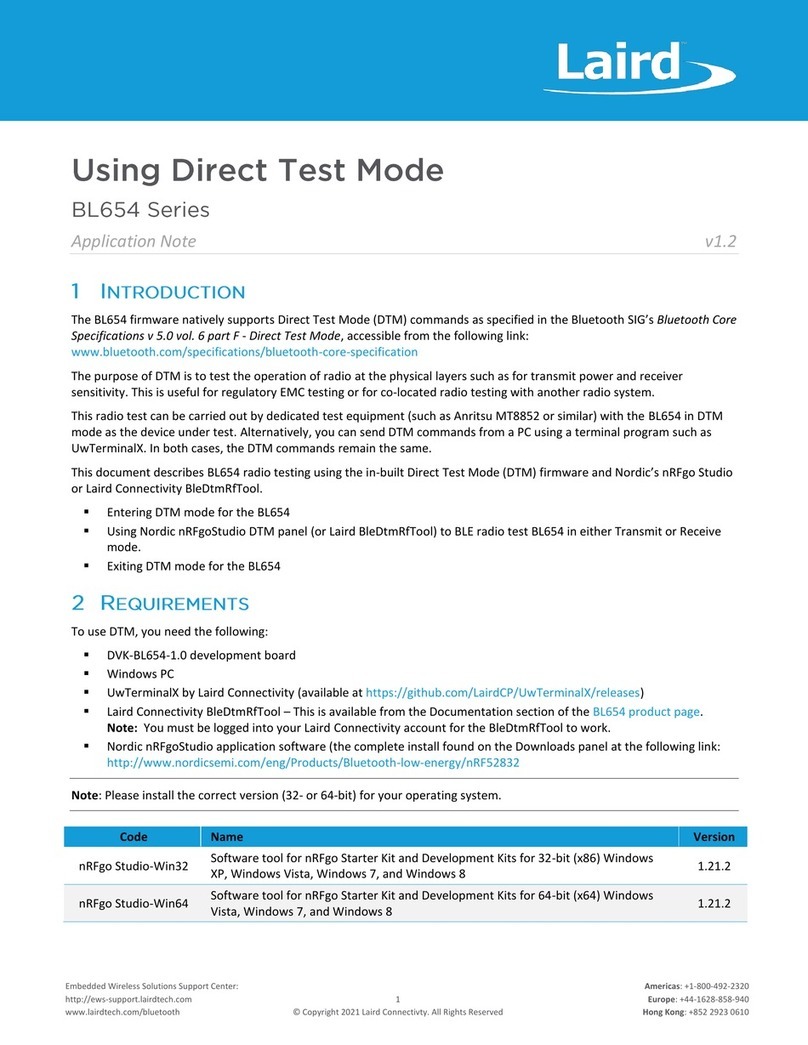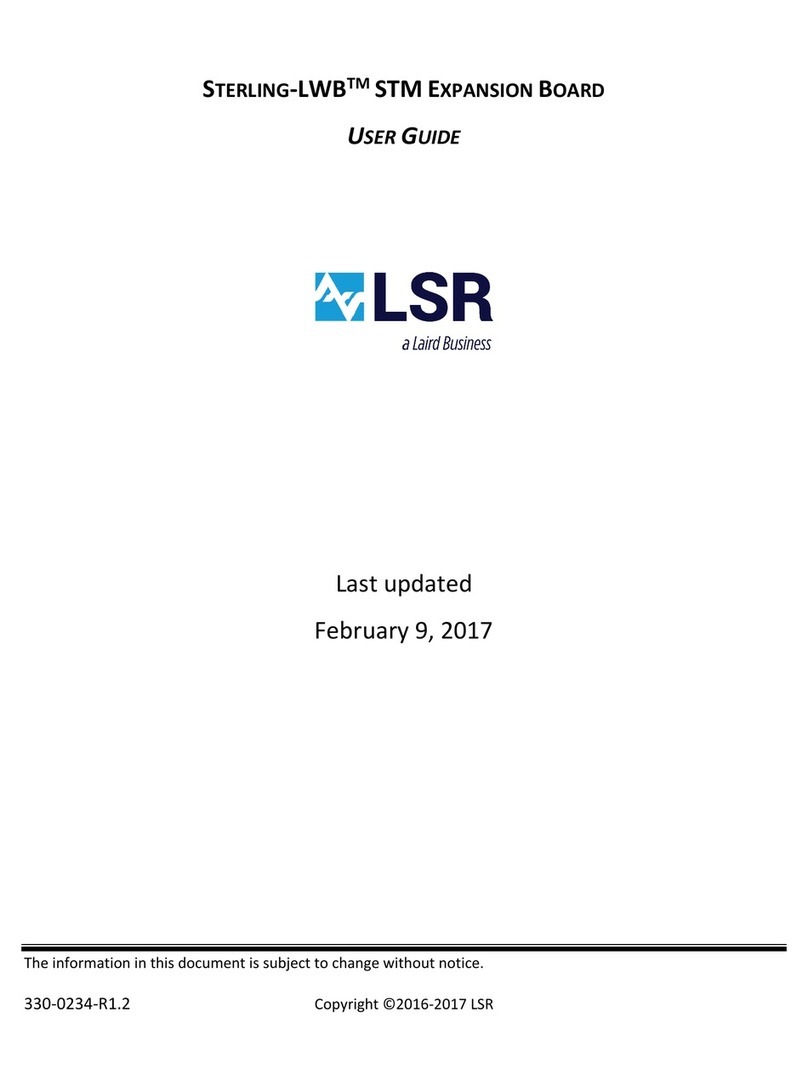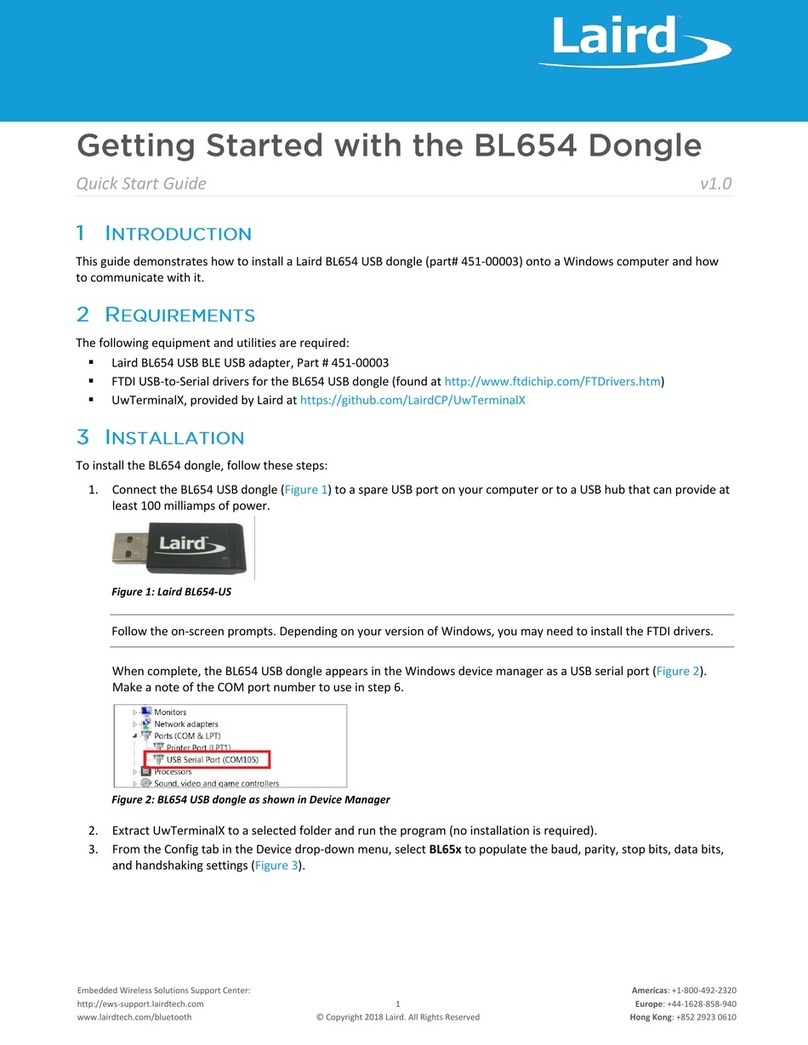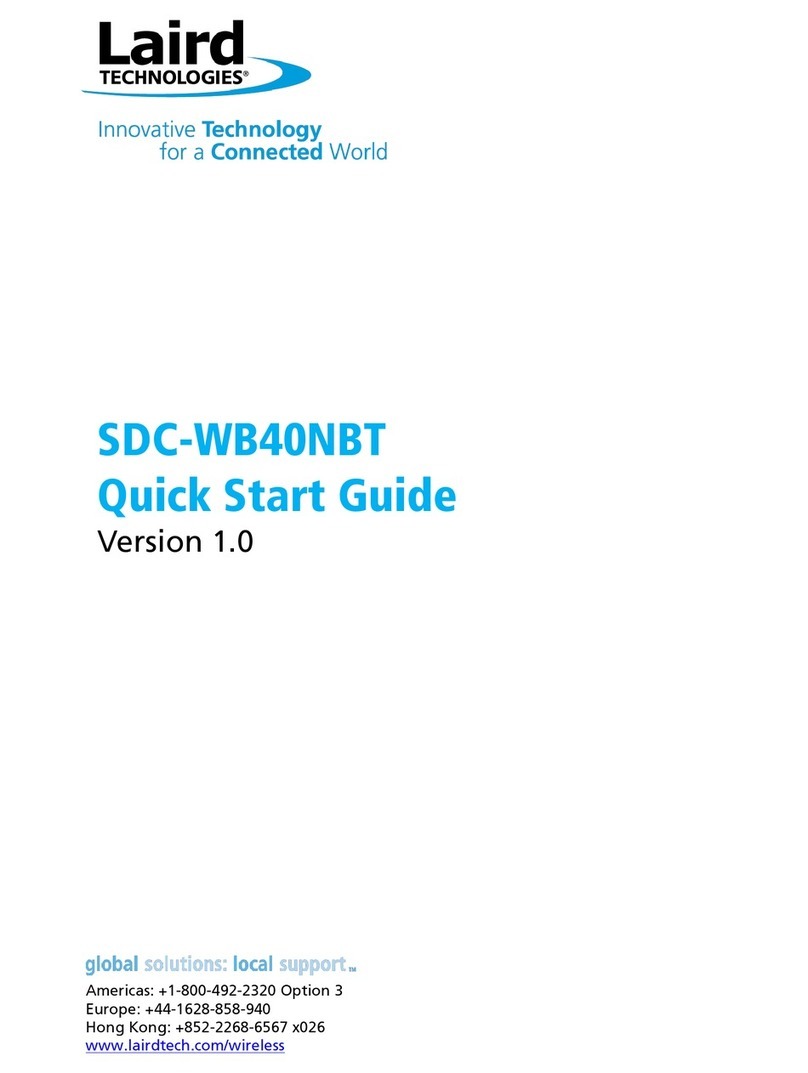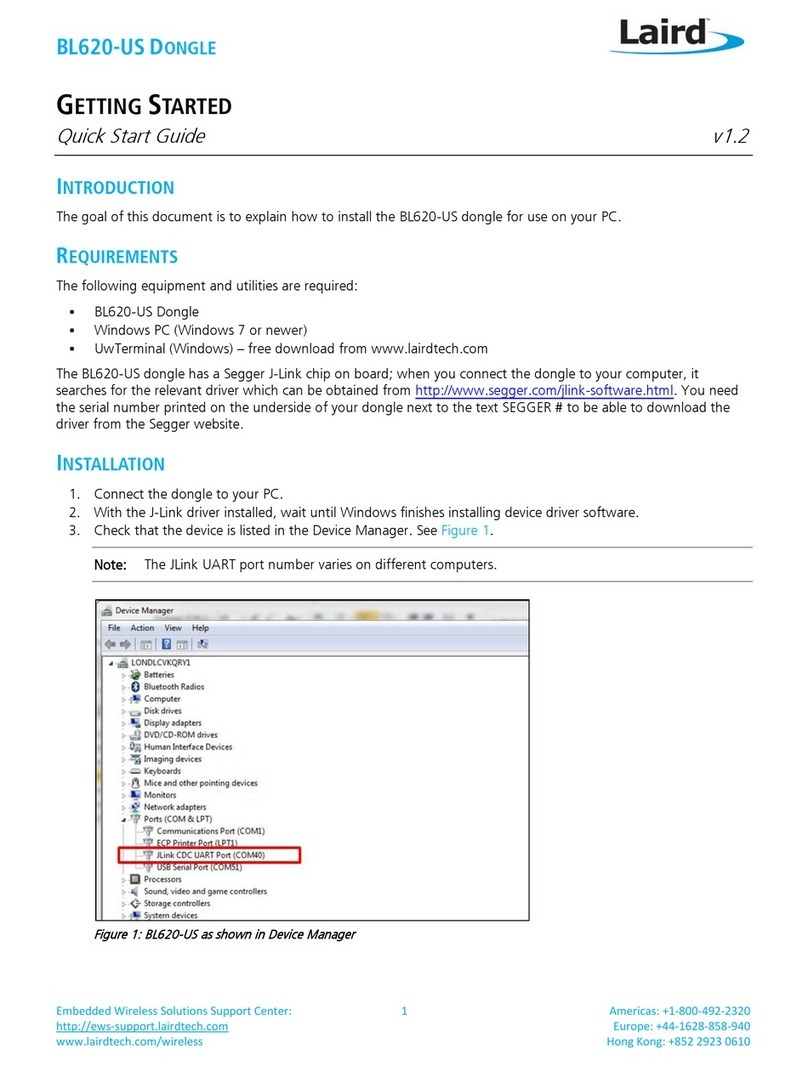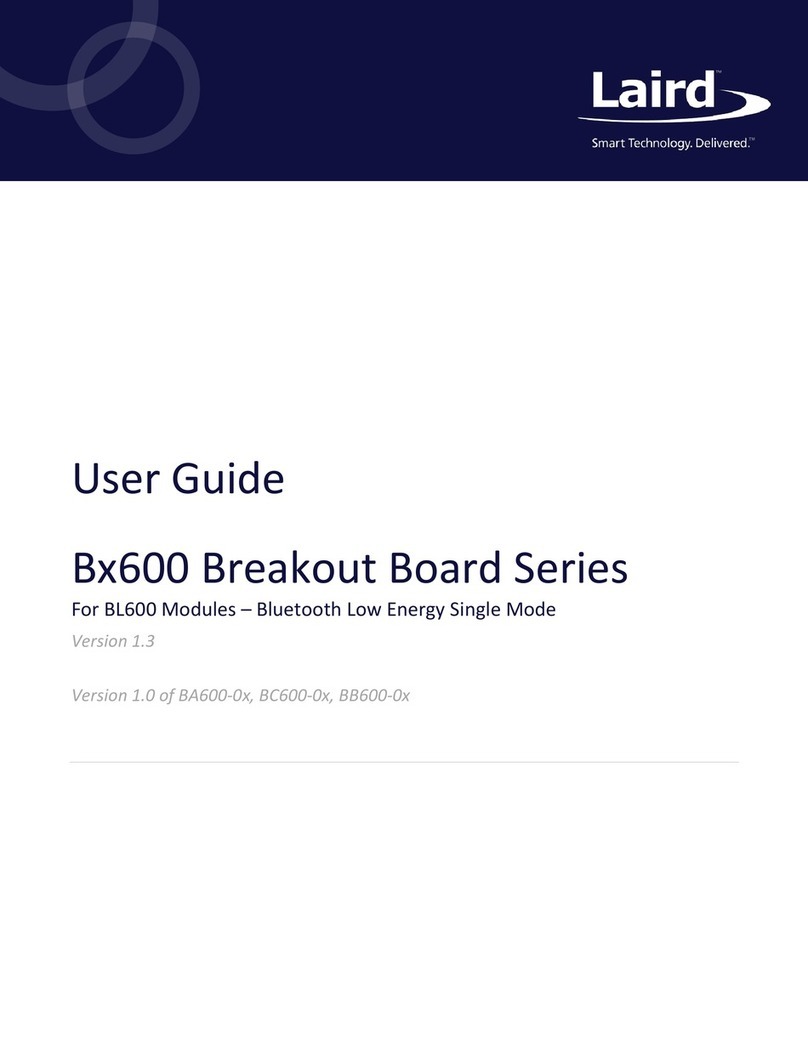The Laird BL654 USB dongle (Laird part # 451-00003) is a packaged USB Adapter version of the integrated antenna BL654
module. It uses an FTDI virtual COM port implementation to enable full Bluetooth 5 operation into the widest range of
Operating System backed devices with a USB interface.
The Laird BL654 series of BLE modules features Laird’s innovative event driven programming language, smartBASIC. More
information regarding this product series, including a detailed module user’s guide and smartBASIC user guides, are
available on Laird’s BL654 product page: http://www.lairdtech.com/products/bl654-ble-thread-nfc-modules
This section describes the BL654 USB dongle hardware. The BL654 USB dongle is delivered with the BL654 series module
loaded with integrated smartBASIC runtime engine firmware but no onboard smartBASIC application; because of this, it
starts up in AT command mode by default.
Applications in smartBASIC are simple and easy to develop for any BLE application. Sample smartBASIC applications are
available to download from the Laird GitHub repository on the BL654 product page at https://github.com/LairdCP/BL654-
Applications.
The USB dongle allows the BL654 series module to physically connect to a PC via a USB port which provides USB-to-Virtual
COM port conversion through an FTDI chip –part number FT232R. Any Windows PC (XP or later), Linux PC (Kernel 3.x or
newer with an x86, x86_64 or ARMv7 CPU) or Mac (10.11 or newer), should auto-install the necessary drivers; if your PC
cannot locate the drivers, you can download them from http://www.ftdichip.com/Drivers/VCP.htm.
The BL654 USB dongle has the following features:
▪BL654 series module soldered onto the board
▪Self-powered by USB port, running the module at a regulated 3.3v
▪USB to UART bridge (FTDI chip)
▪BL654 UART can be interfaced to a PC via USB using the USB-UART bridge (FTDI chip)
▪One LED and one virtual button for user interaction
▪smartBASIC runtime engine FW upgrade capability:
–Via UART (using the FTDI USB-UART)
▪smartBASIC application upgrade capability:
–Via UART (using the FTDI USB-UART)
–Via OTA (Over-the-Air) (Note: This is not currently exposed)
Note: To upgrade the firmware via UART, the BL654 USB dongle must not contain an $autorun$ application. If the dongle
contains an $autorun$ application, then the dongle must exist the application using built-in UwTerminalX feature
(refer to the Autorun Functionality section). Once in interactive mode, the $autorun$ application must be deleted
before starting the UART upgrade process.