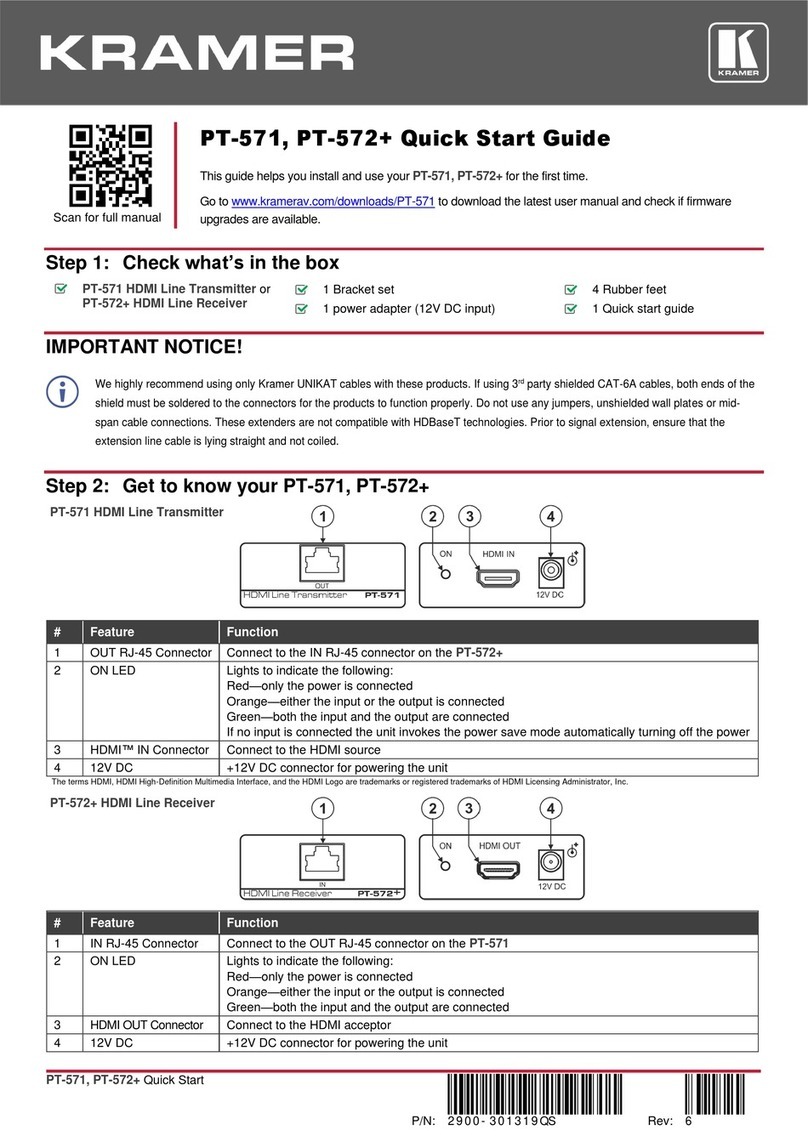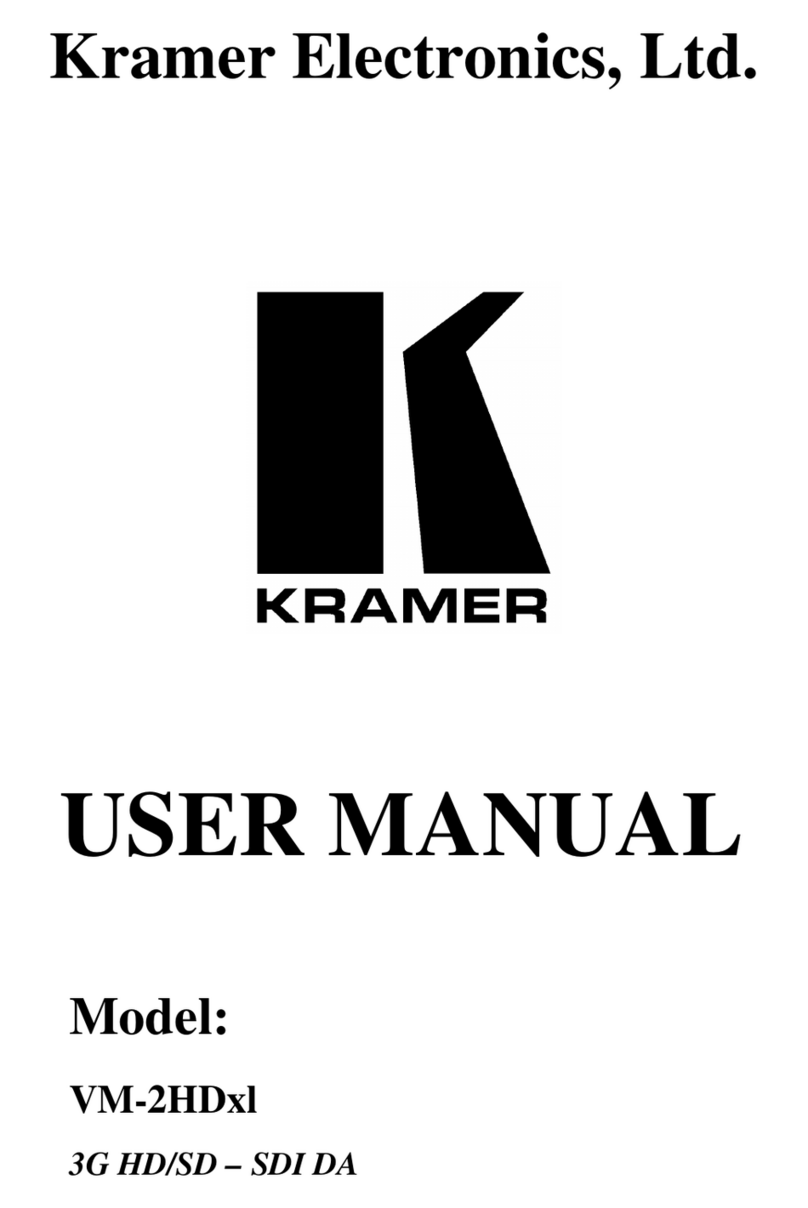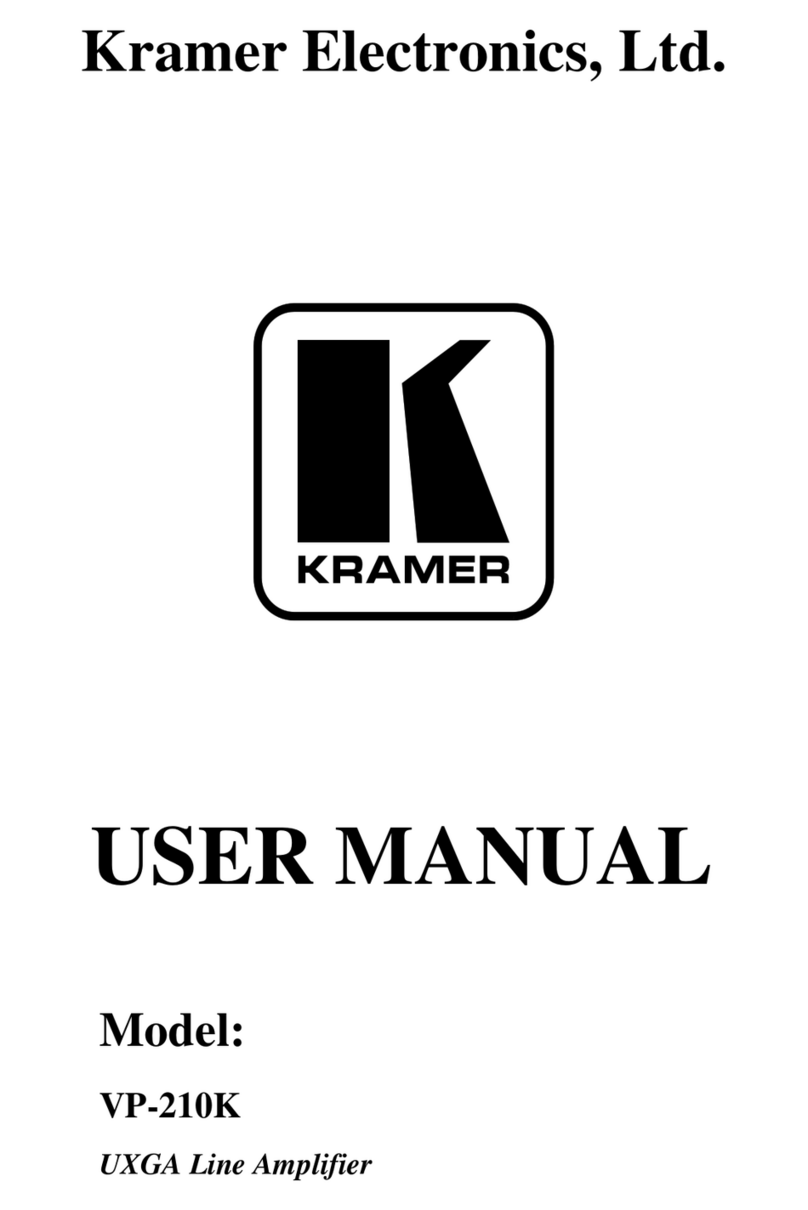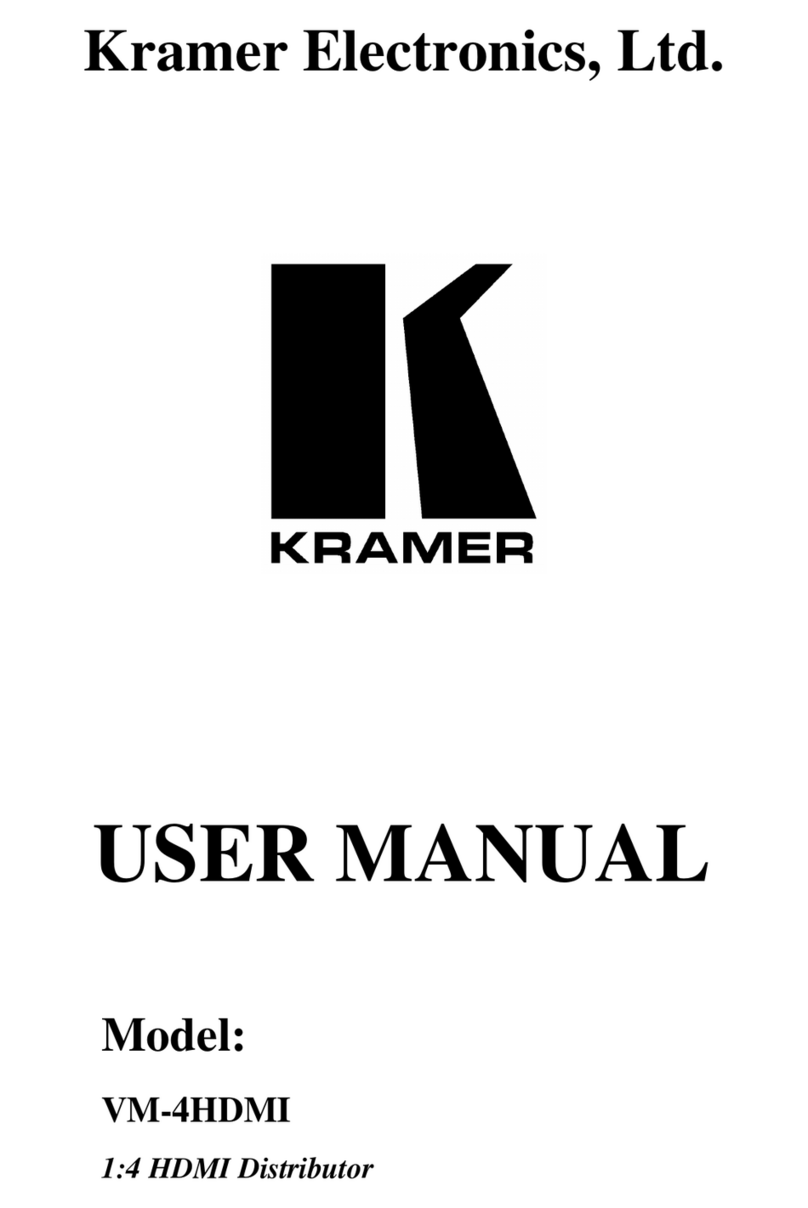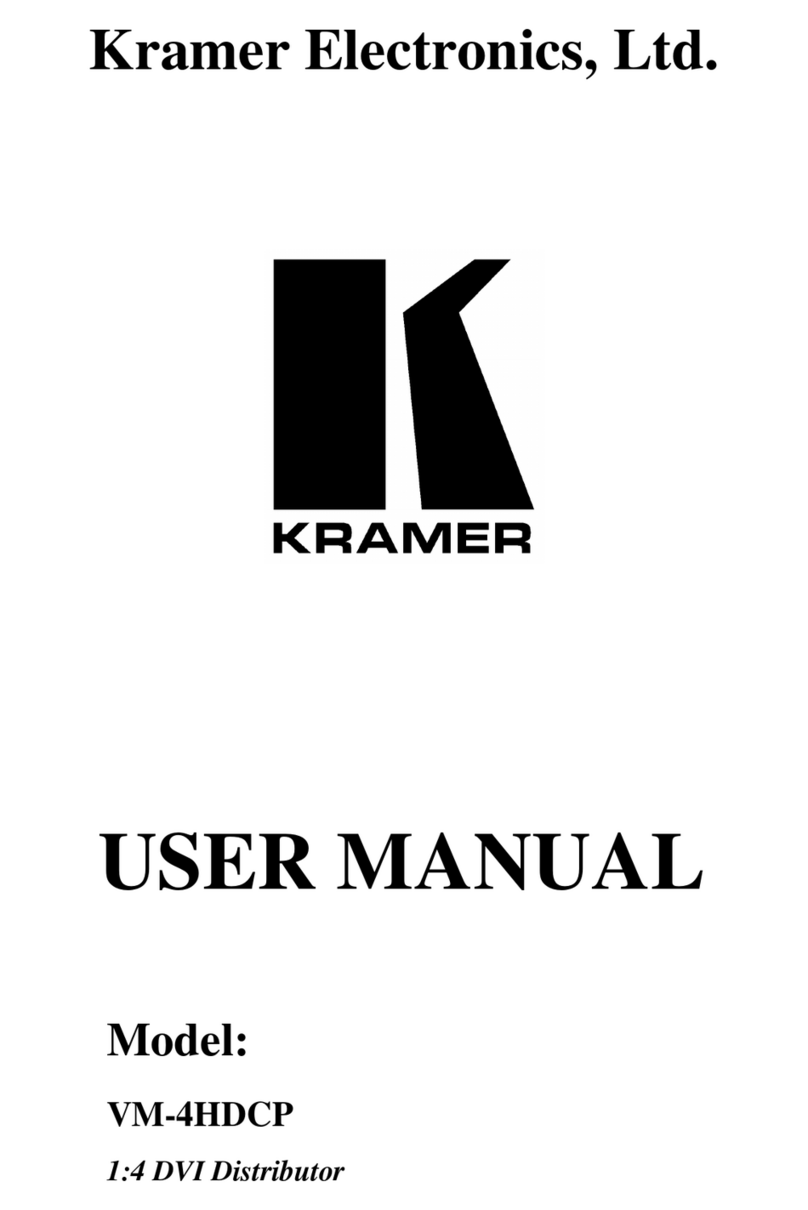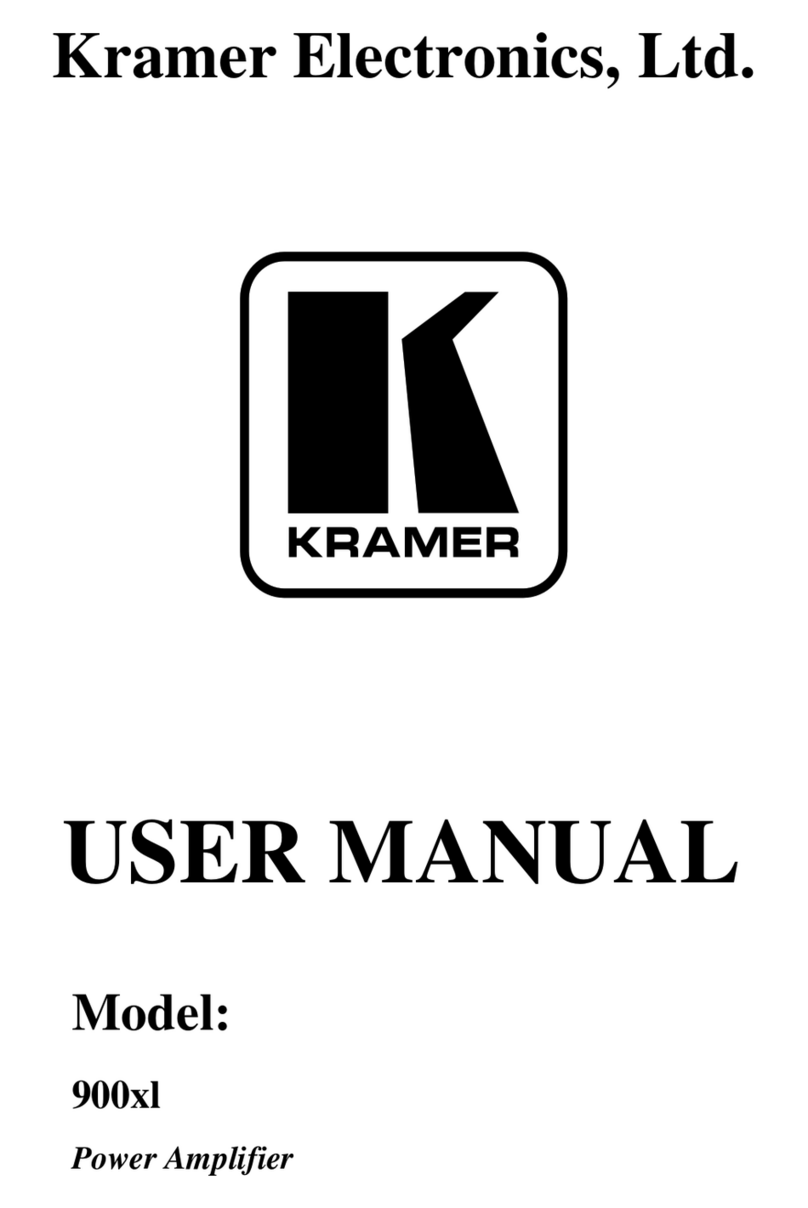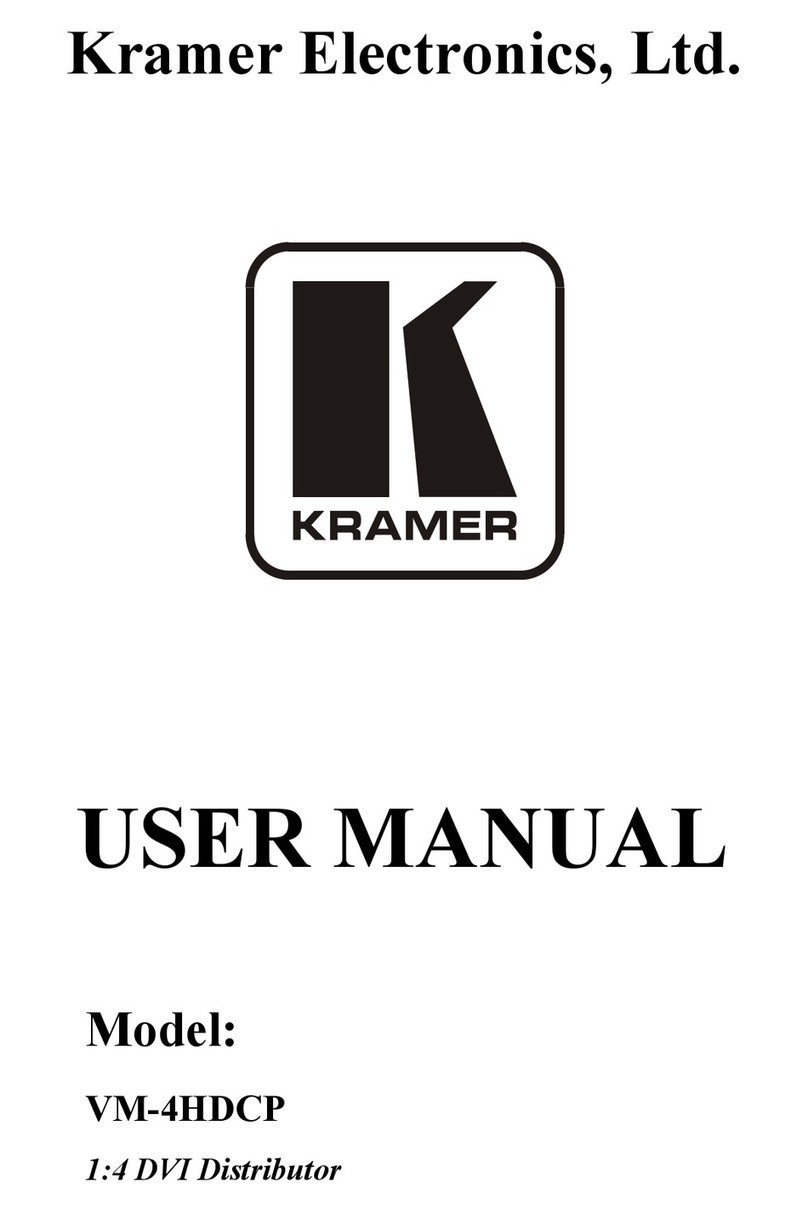Recycling Kramer Products
The Waste Electrical and Electronic Equipment (WEEE) Directive 2002/96/EC aims to reduce
the amount of WEEE sent for disposal to landfill or incineration by requiring it to be collected
and recycled. To comply with the WEEE Directive, Kramer Electronics has made
arrangements with the European Advanced Recycling Network (EARN) and will cover any
costs of treatment, recycling and recovery of waste Kramer Electronics branded equipment on
arrival at the EARN facility. For details of Kramer’s recycling arrangements in your particular
country go to our recycling pages at www.kramerav.com/support/recycling.
Overview
Congratulations on purchasing your Kramer VM-2D 1:2 DVI Distributor.
VM-2D is a 1:2 distribution amplifier for up to 4K@60Hz (4:2:0) HDMI™2.0 signals,
complying with HDCP 1.4 content protection standard, via single-link DVI-I connections. The
unit takes one DVI input, equalizes and reclocks the signal, and distributes it to two identical
outputs.
VM-2D provides exceptional quality, advanced and user-friendly operation.
The terms HDMI, HDMI High-Definition Multimedia Interface, and the HDMI Logo are trademarks or registered trademarks of HDMI Licensing Administrator, Inc.
Exceptional Quality
•High Performance Distributor –Professional 1:2 DVI distributor for up to 4K@60Hz
(4:2:0) video resolution signals. Via single-link DVI-I connections, one HDMI 2.0 and
HDCP 1.4 input signal is amplified and distributed to two identical output signals, with
signals rebuilt using Kramer Equalization & re-Klocking™ Technology to gain longer
distances.
•HDMI Signal Transmission –HDMI 2.0 and HDCP 1.4 compliant signal, supporting Deep
Color, x.v.Color™, Lip Sync, 7.1 PCM, Dolby TrueHD, DTS-HD, 2K, 4K, and 3D. EDID
signals are passed through from the source to the displays.
•I–EDIDPro™ Kramer Intelligent EDID Processing™ – Intelligent EDID handling,
processing and pass-through algorithm that ensures Plug and Play operation for DVI
source and display systems.
Advanced and User-friendly Operation
•Secured Operation –Highly-secured operation is ensured by lockable wiring connectivity
with protection against unintentional cables disconnection.
•User-Friendly Operation –Comprehensive signal distribution features and signal
mode-forcing options such as RGB forcing, with convenient EDID selection front panel
button.
•Cost-Effective Field Maintenance –Mini-USB connection for simple field firmware
upgrade. Status indicators for fast and effective troubleshooting.
•Easy Installation –Compact TOOLS™ fan-less enclosure for over-ceiling mounting, or
side-by-side mounting of 3 units in a 1U rack space with the optional recommended rack
adapter.