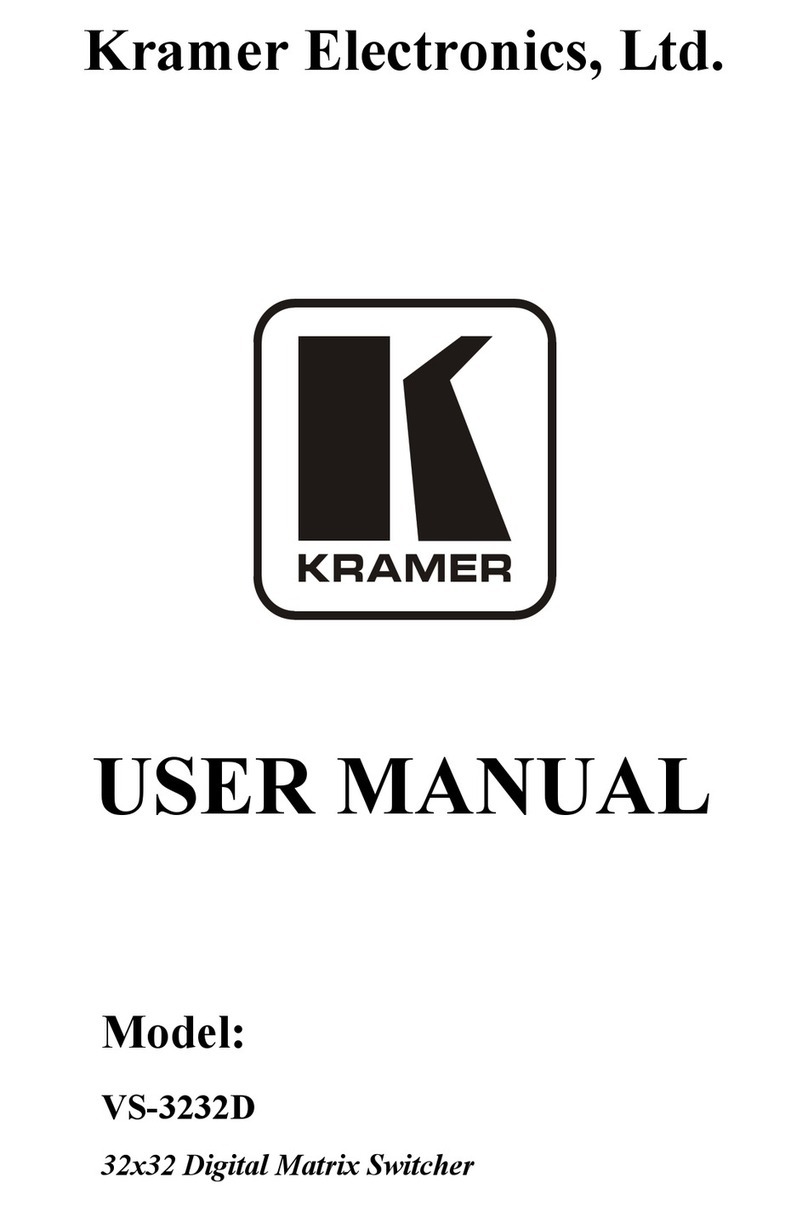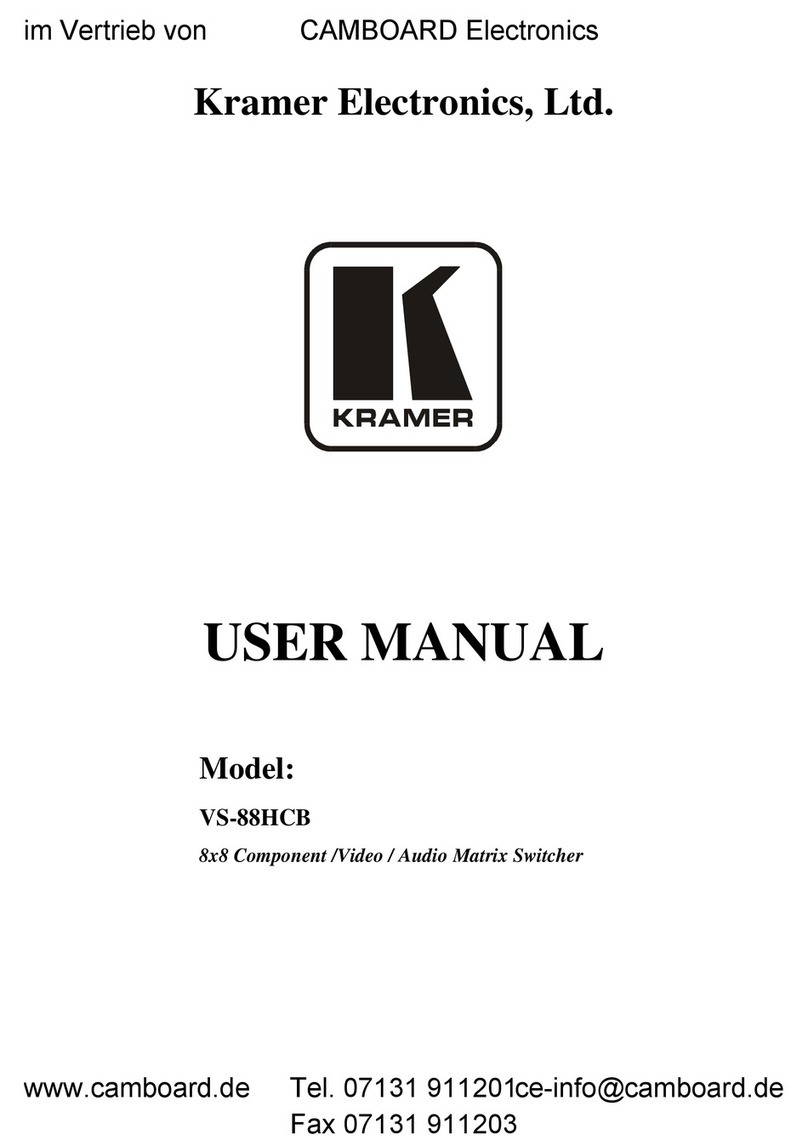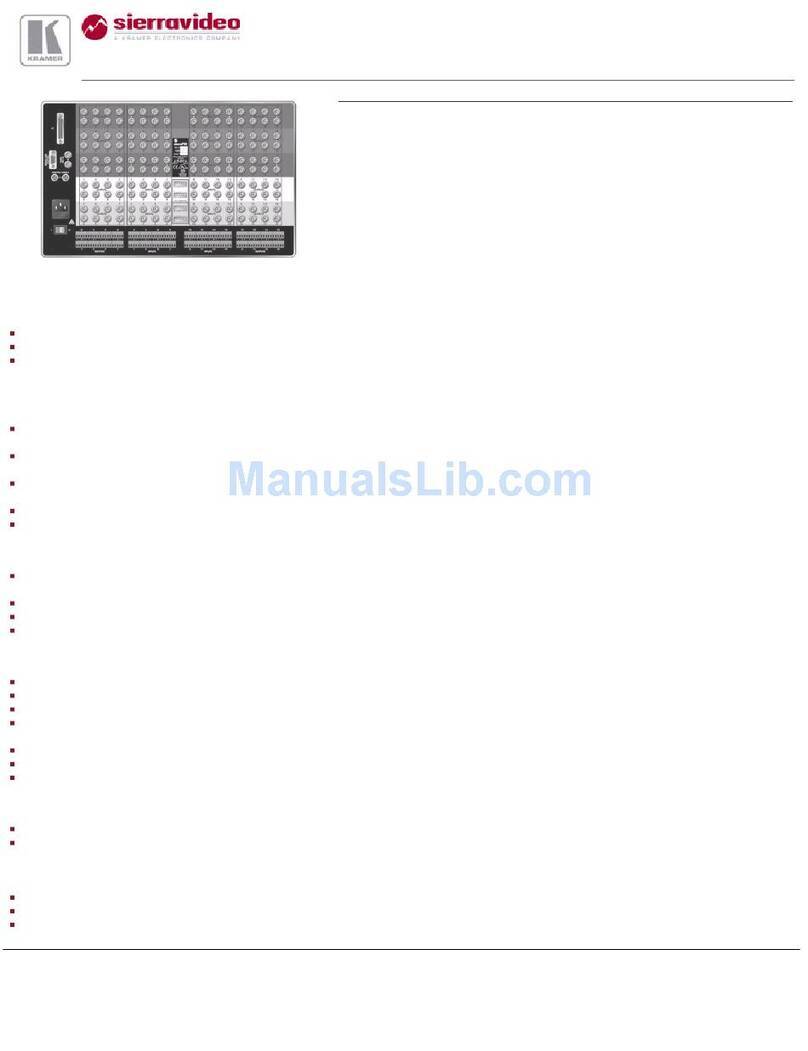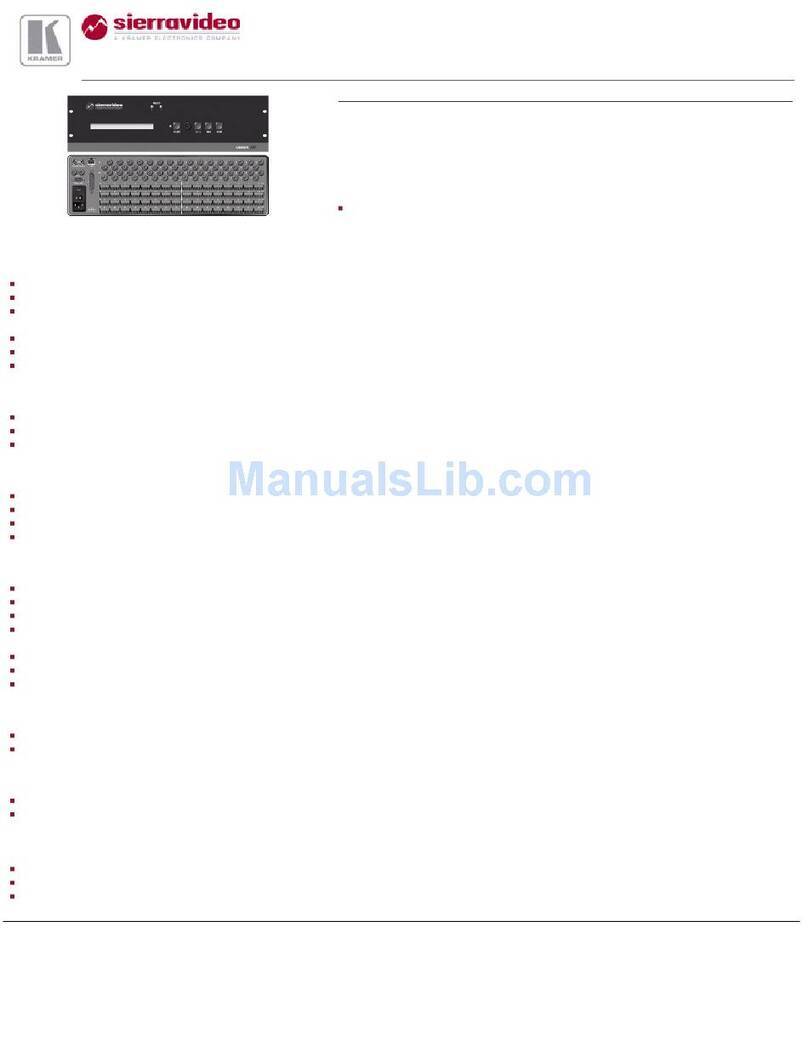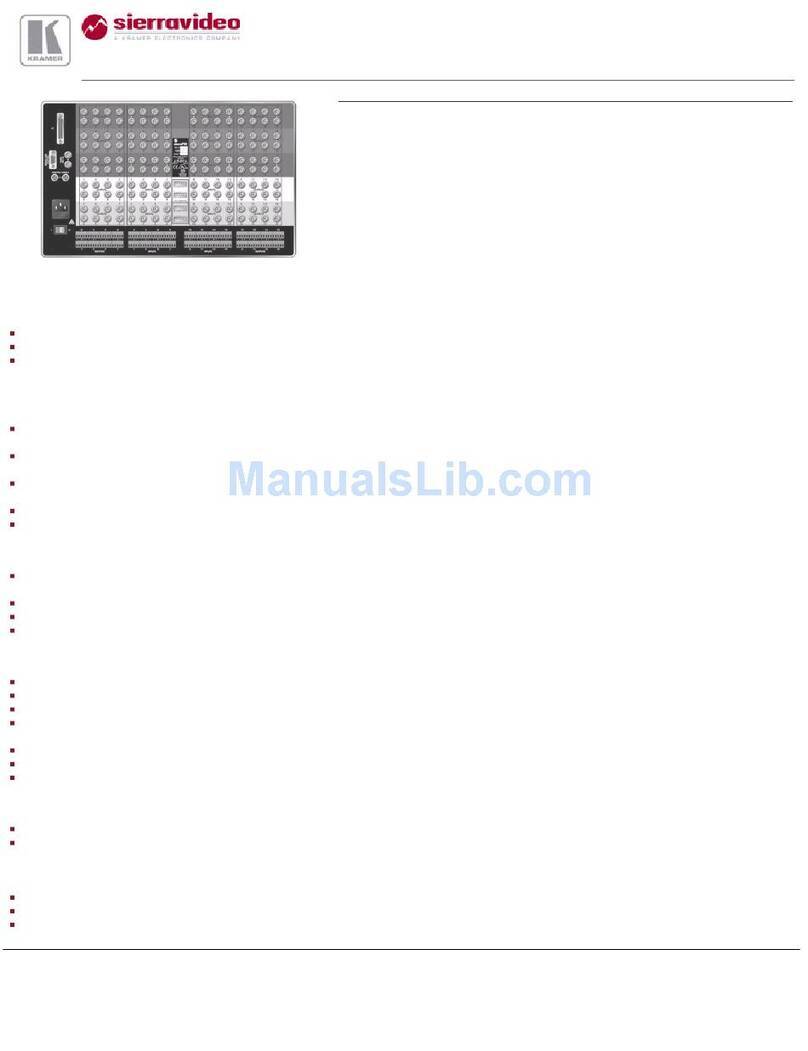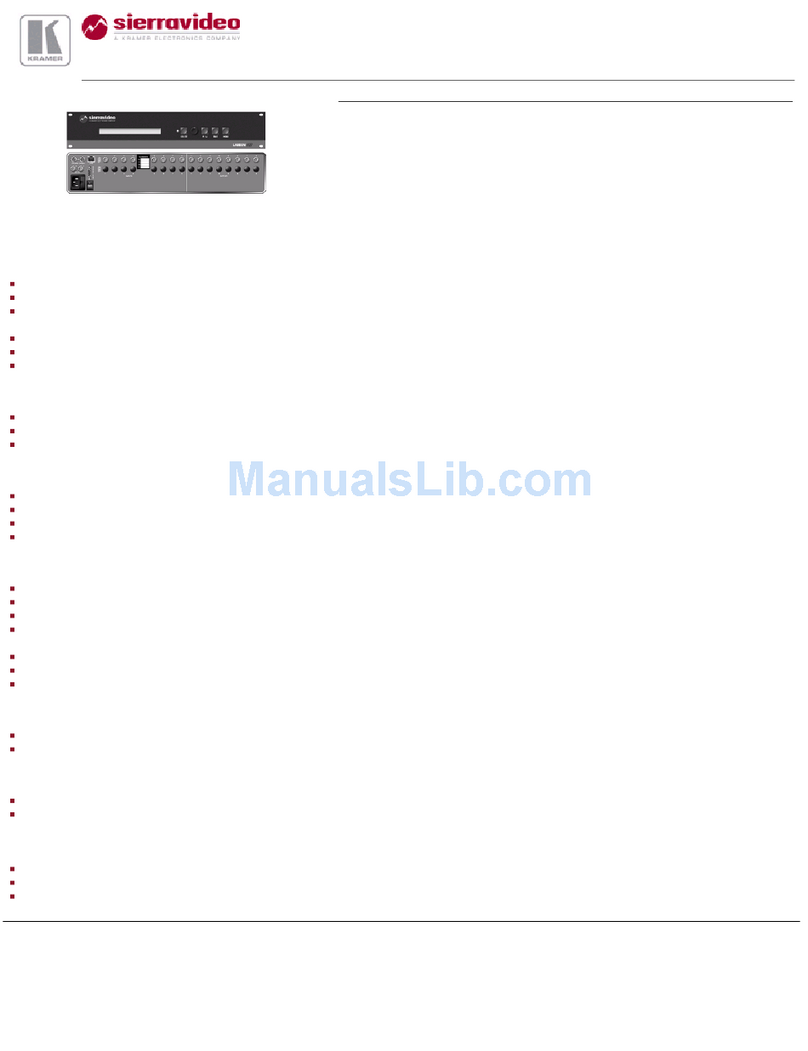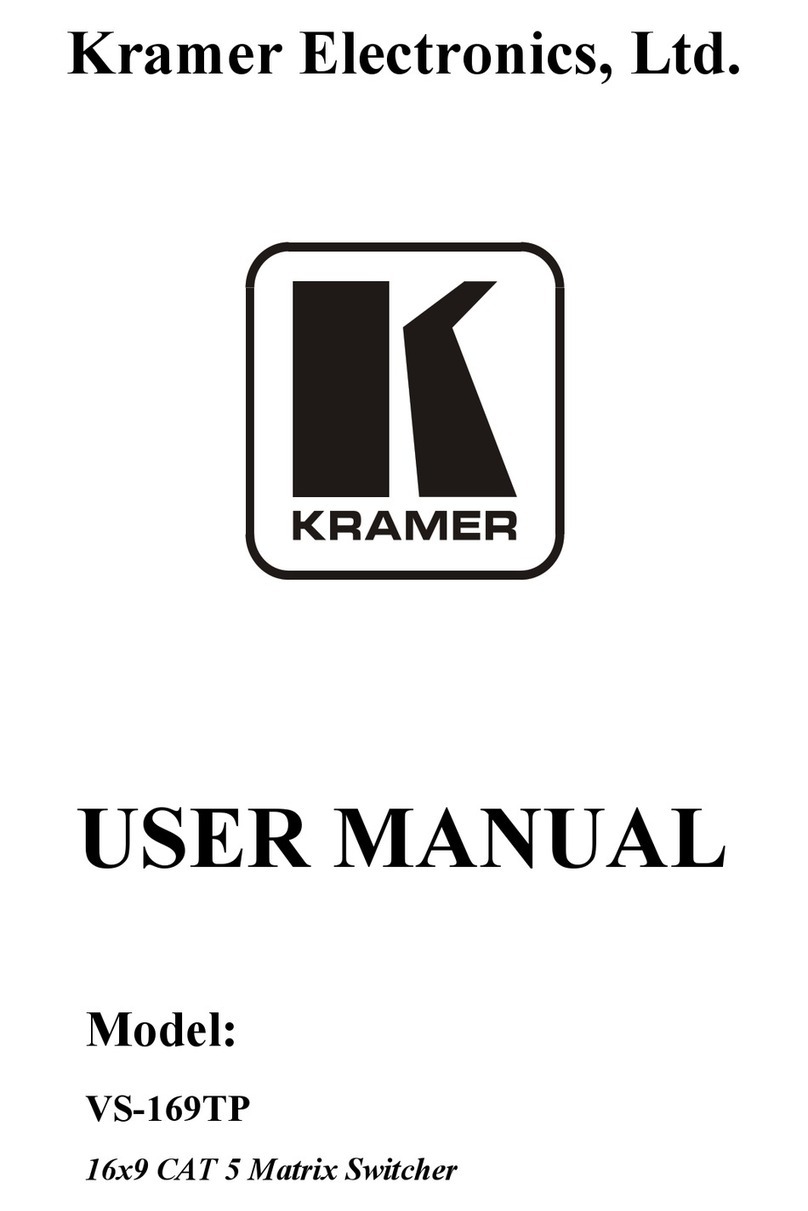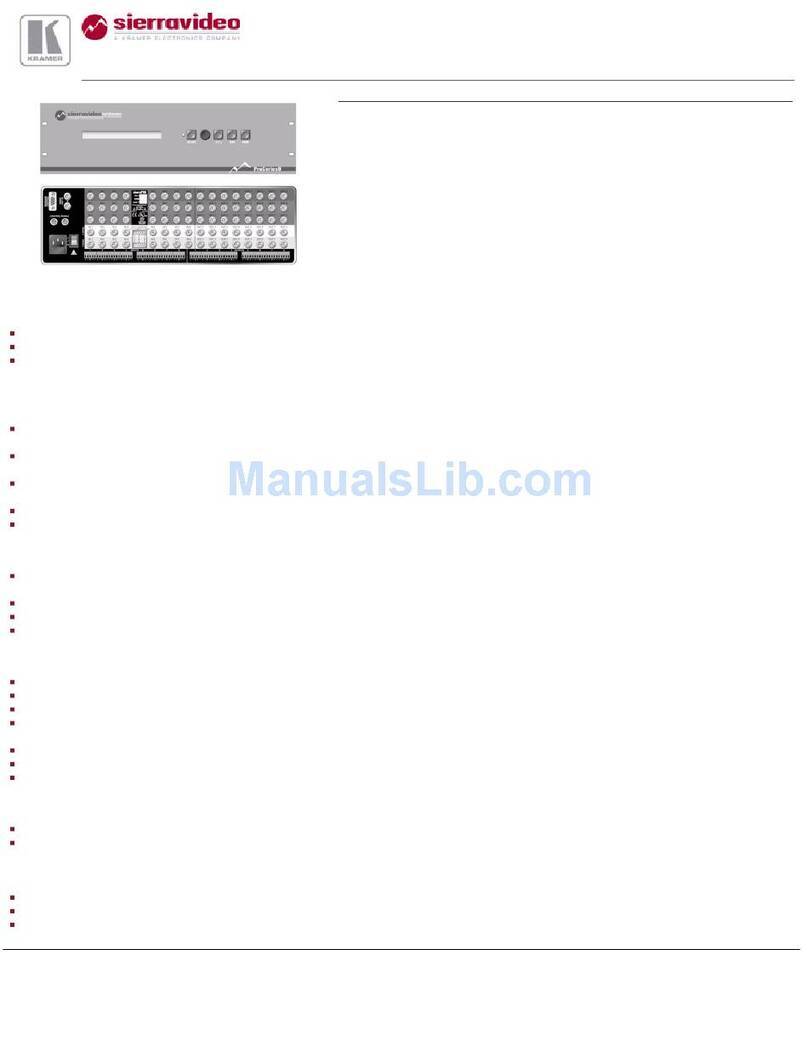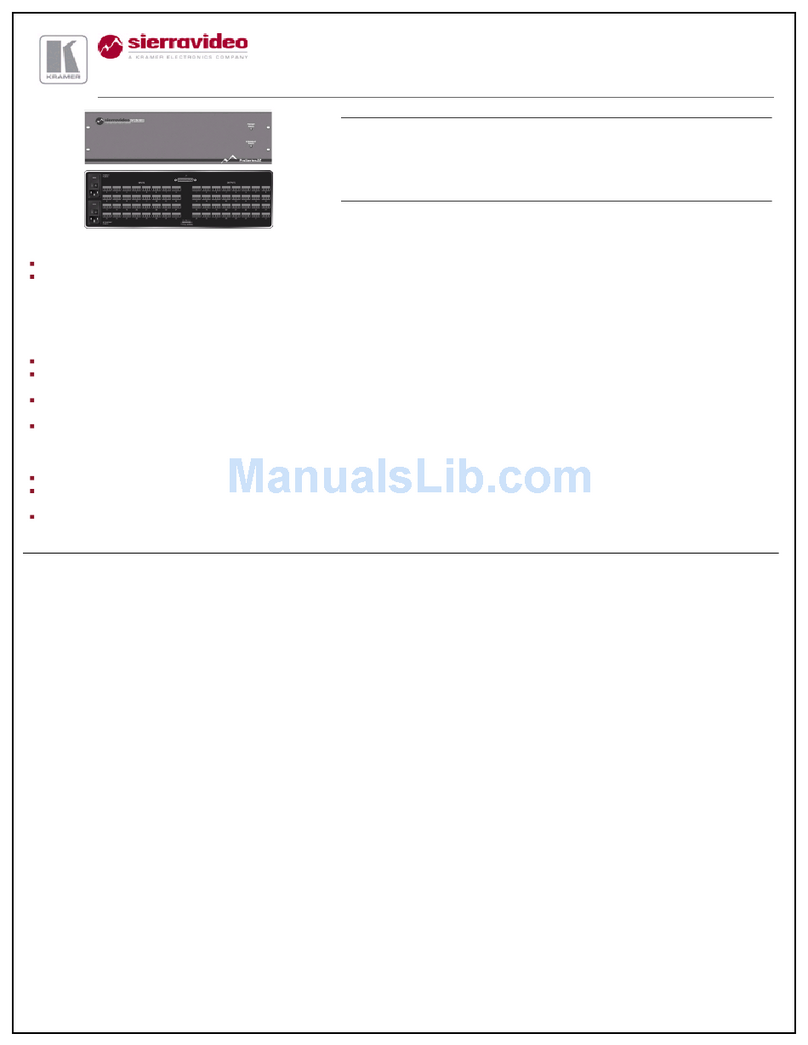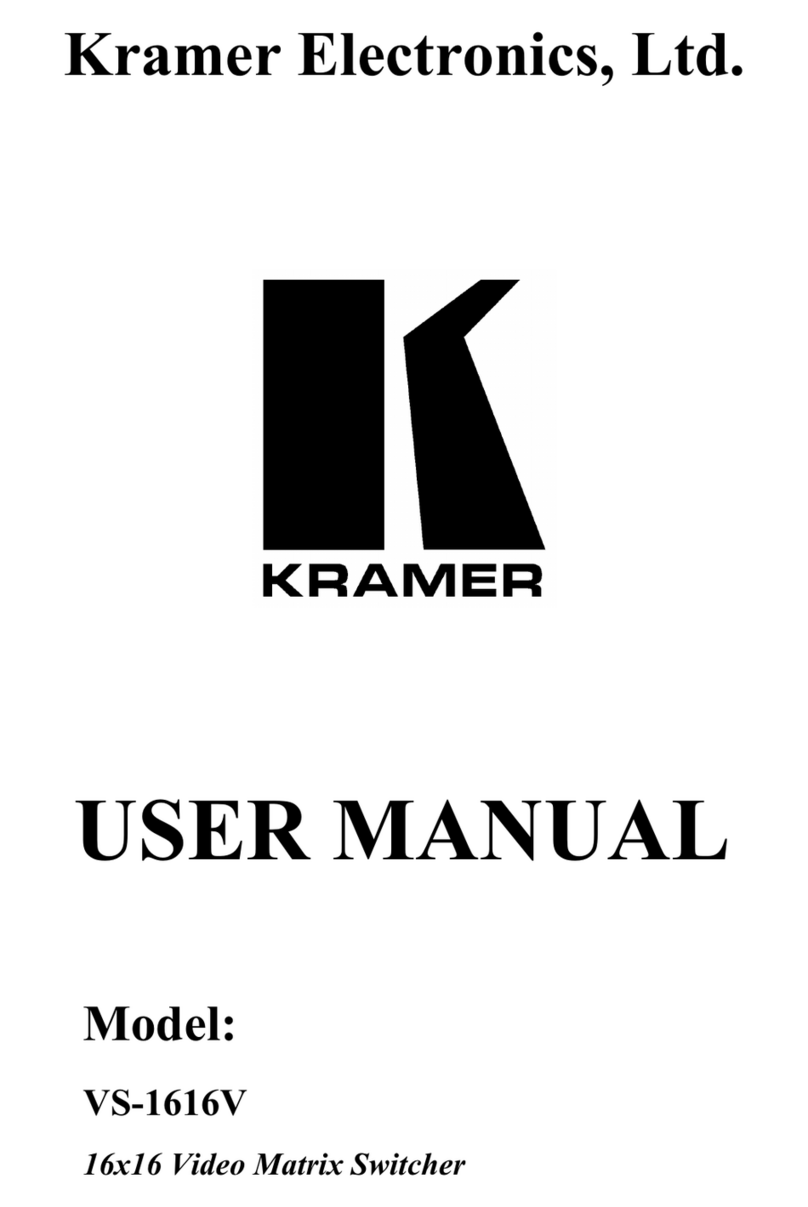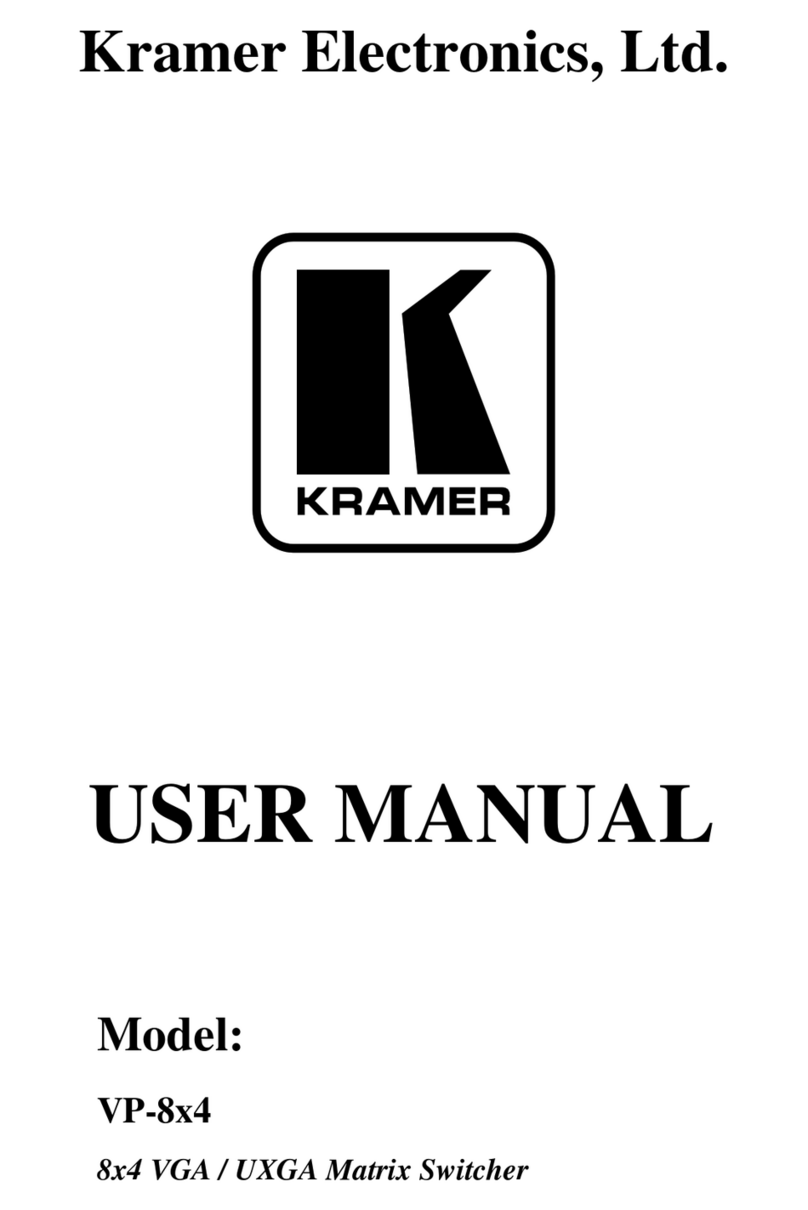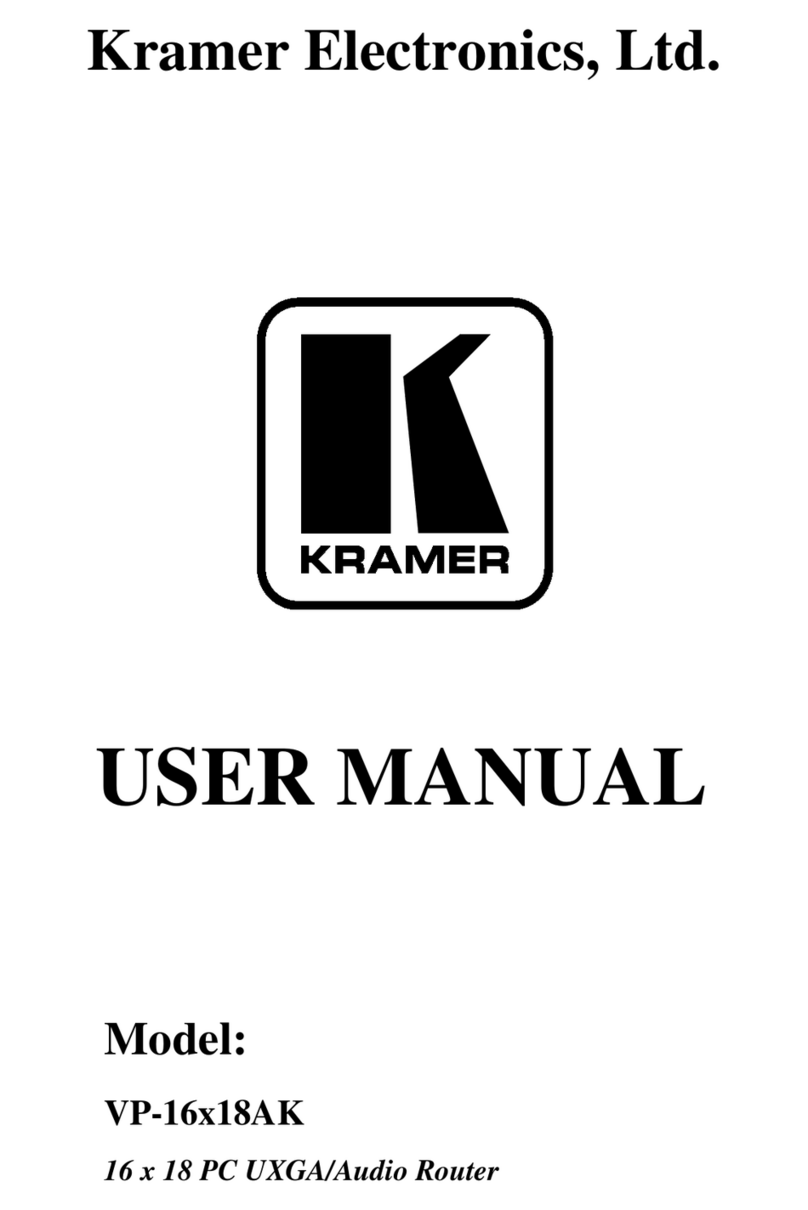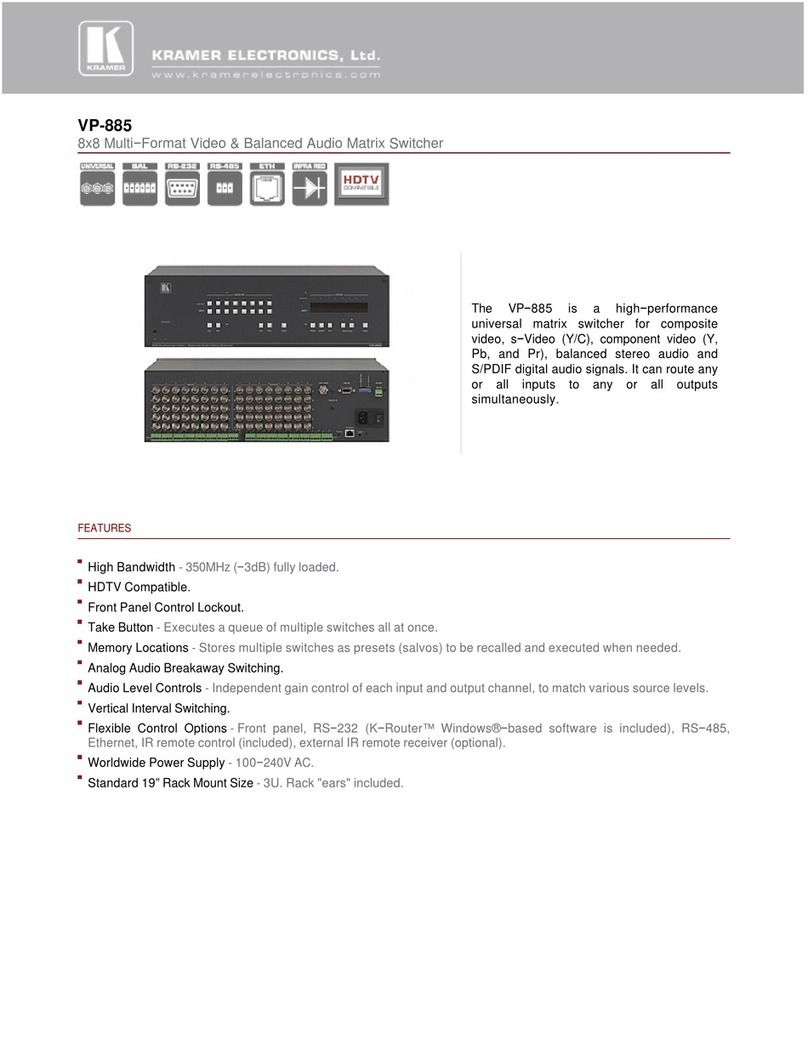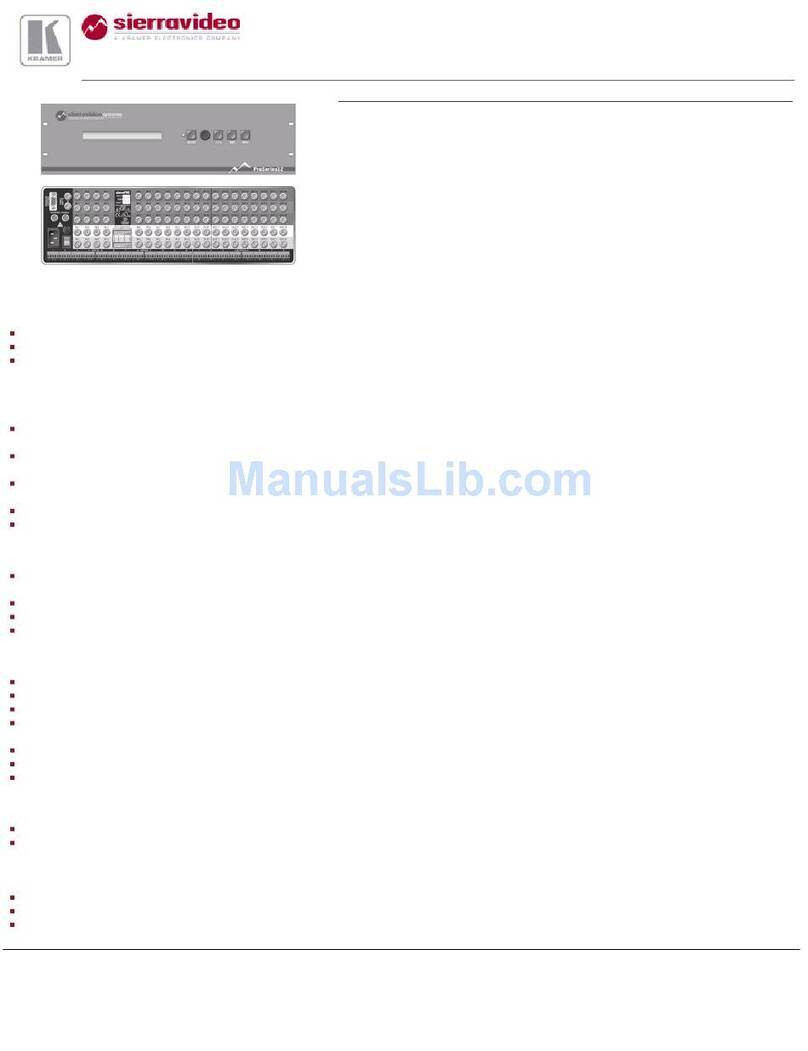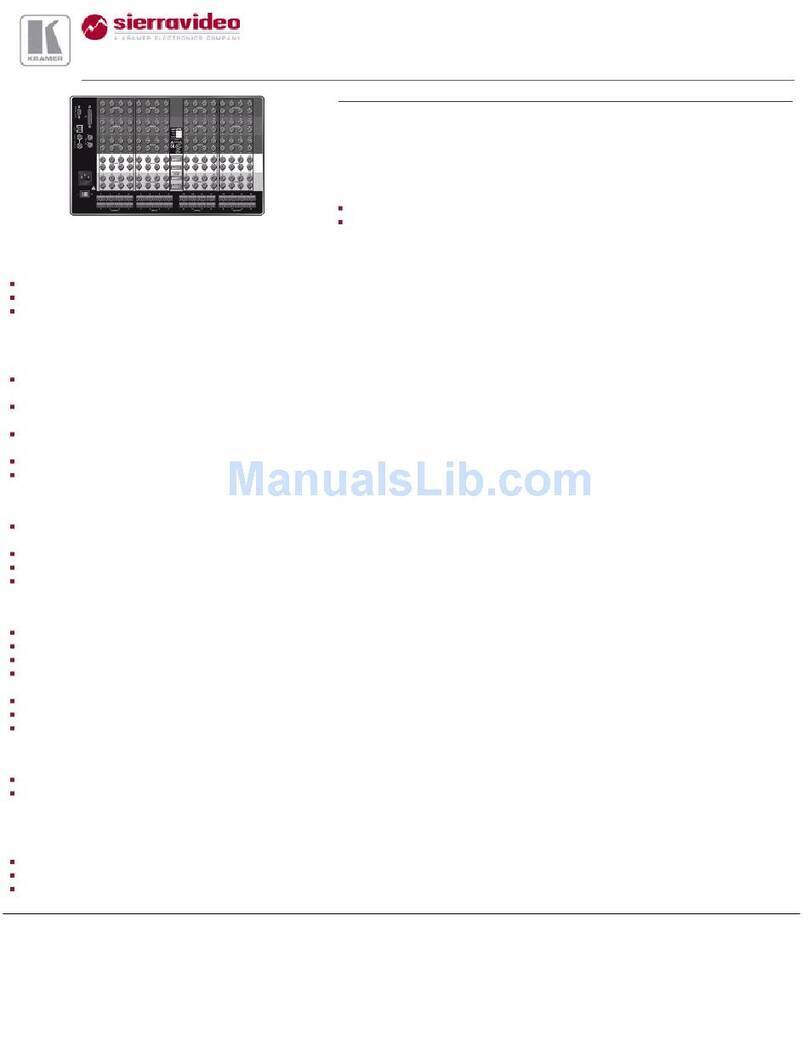3 Overview
The Kramer VS-3232DVI is a high performance 32x32 matrix switcher3F
1for DVI
signals. It features a video bandwidth of over 1.65GHz that ensures transparent
performance even in the most critical applications. The unit reclocks and equalizes
the signal and can route any or all inputs to any or all outputs simultaneously.
The VS-3232DVI is highly configurable–you can add or remove both inputs and
outputs independently in groups of four. For example, you can configure a device
as a 4x24 or 32x12 matix switcher to perfectly suit your needs.
The VS-3232DVI features:
•Full 32x32 non-blocking matrix array to switch any of the 32 input DVI video
signals to any or all outputs
•59 preset memory locations for quick access to user-defined setups
•Fast access to a preprogrammed default preset configuration
•A default EDID (Extended Display Identification Data) assigned to each input
•The Kramer 2000 Protocol
•A 40 character by 2 line LCD showing operational status and configuration menu
•A LOCK function to prevent tampering with the front panel
•I-EDIDPro™ Kramer Intelligent EDID Processing™ – Intelligent EDID
handling and processing algorithm ensures plug and play operation for DVI
systems
You can operate the VS-3232DVI via the front panel buttons4F
2or remotely via:
•RS-232 serial commands transmitted by a touch screen system, PC or other
serial controller
•Ethernet
•The infrared remote control transmitter
The VS-3232DVI is housed in a 19" 5U rack mountable enclosure.
To achieve the best performance:
•Connect only good quality connection cables, thus avoiding interference,
deterioration in signal quality due to poor matching, and elevated noise levels
(often associated with low quality cables)
•Avoid interference from neighboring electrical appliances that may adversely
influence signal quality and position your Kramer VS-3232DVI in a location
free from moisture and away from excessive sunlight and dust
1 Can also be configured for other sizes up to a maximum of 32 x 32
2 The VS-3232DVI is a sophisticated device but has been designed to be as simple as possible to operate. Due to space limitations on the
front panel, 64 input/output selector buttons are instead substituted by a keypad. For details of how to route inputs to outputs, see
Section 7.2