Kramer VS-88H User manual
Other Kramer Matrix Switcher manuals
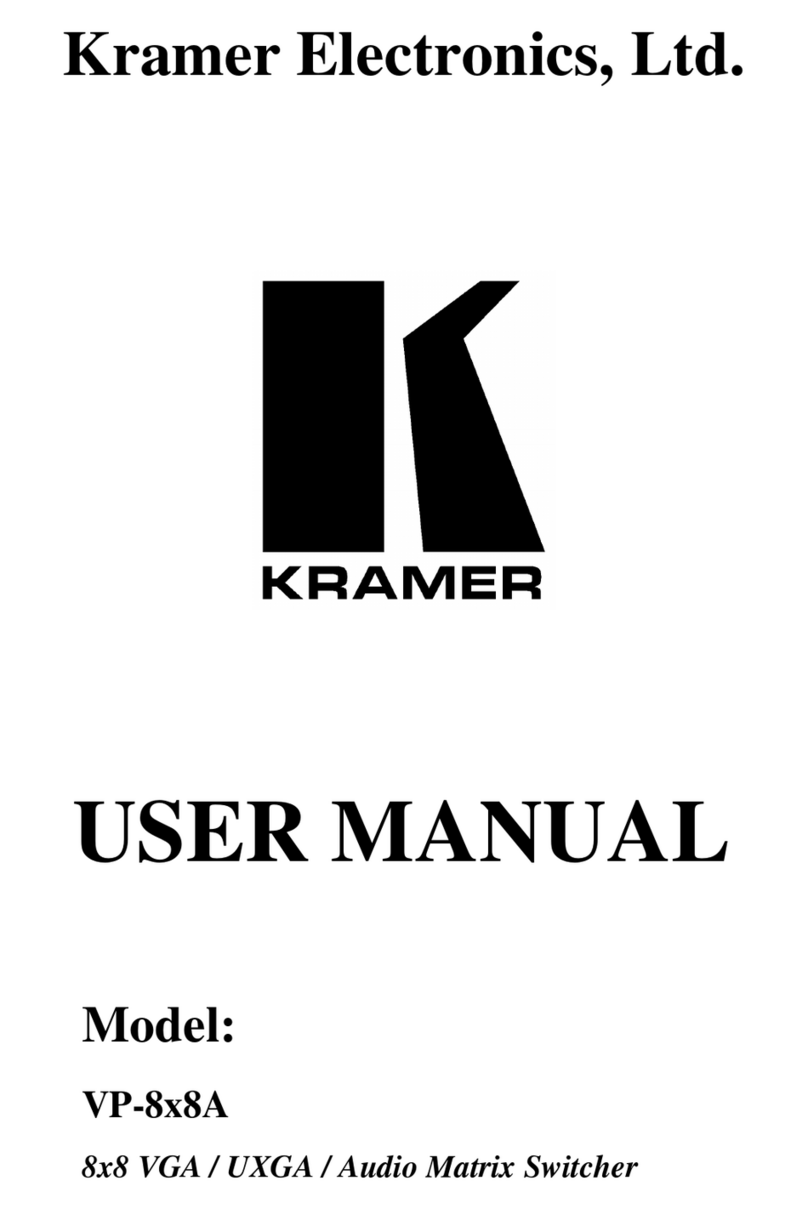
Kramer
Kramer VP-8x8A User manual

Kramer
Kramer VP-4x4K User manual
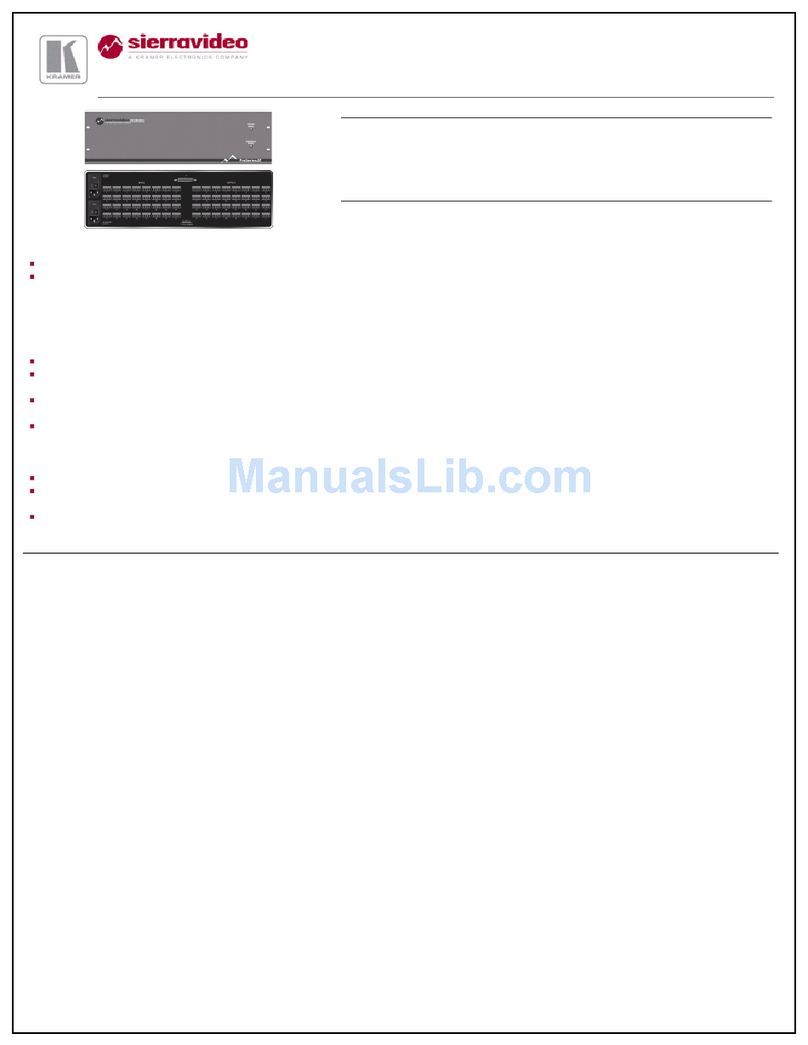
Kramer
Kramer 3216S User manual

Kramer
Kramer VS-44H2 User manual
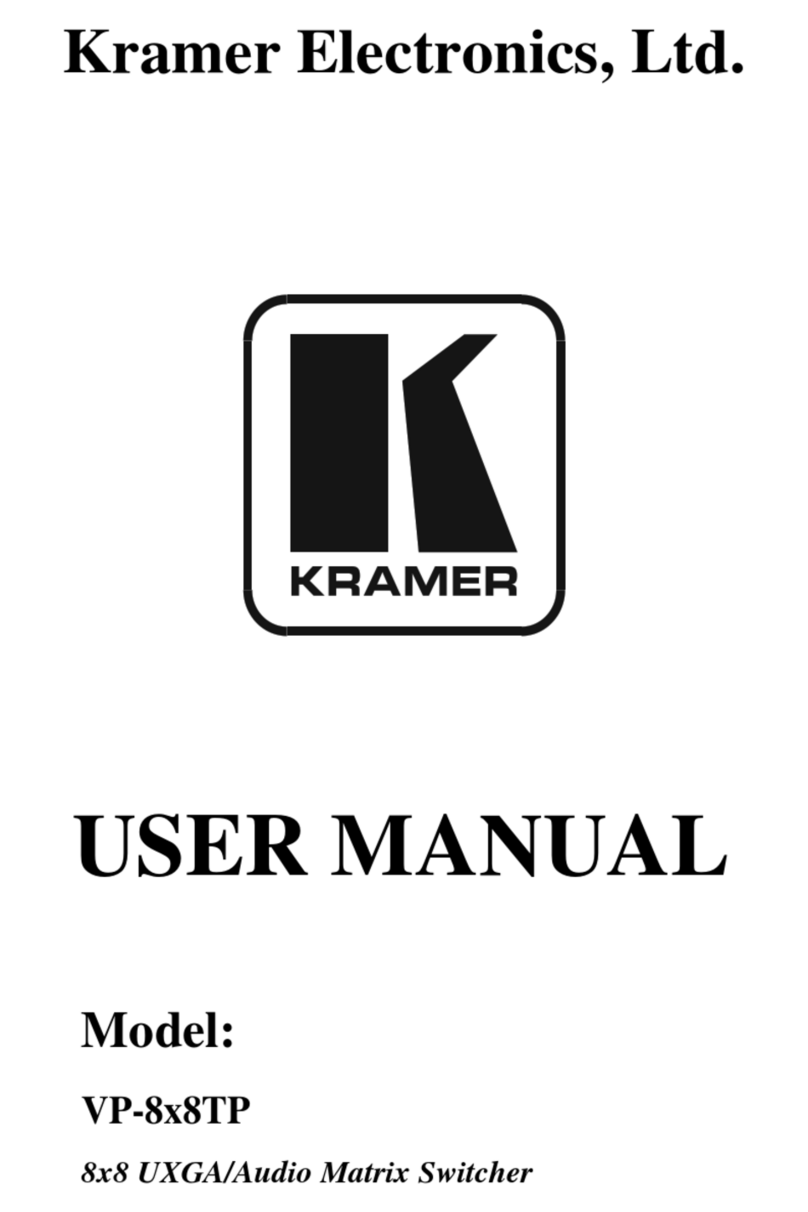
Kramer
Kramer VP-8x8TP User manual
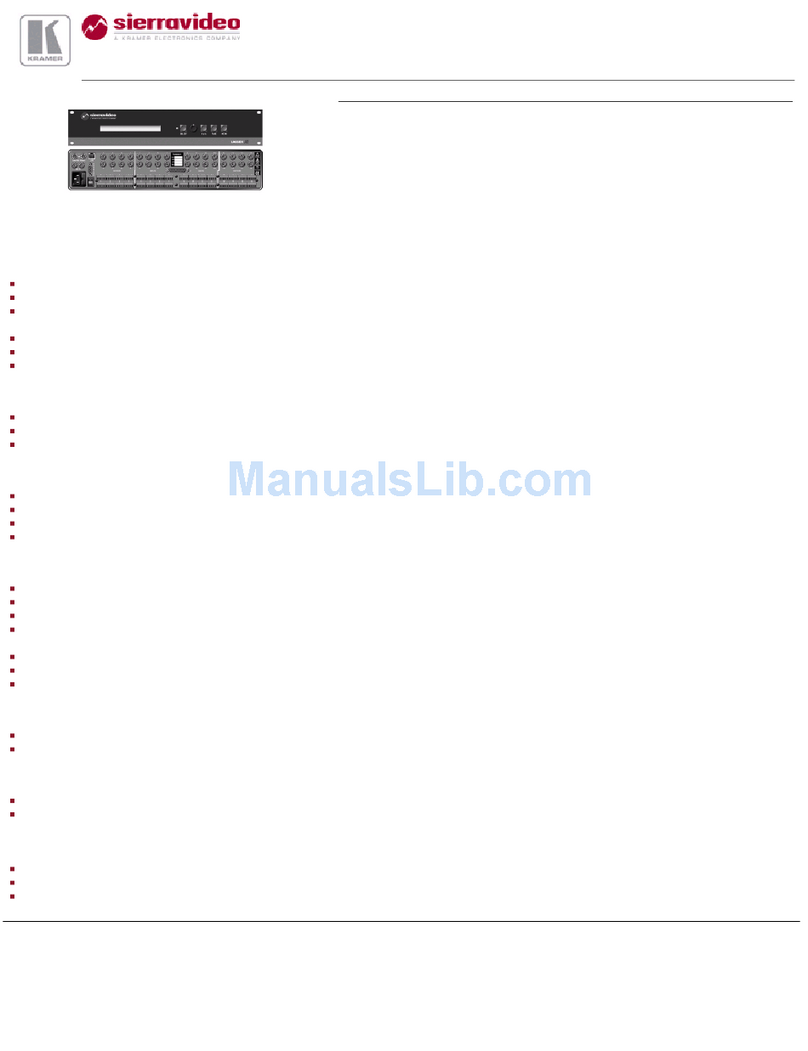
Kramer
Kramer XL 1608V User manual
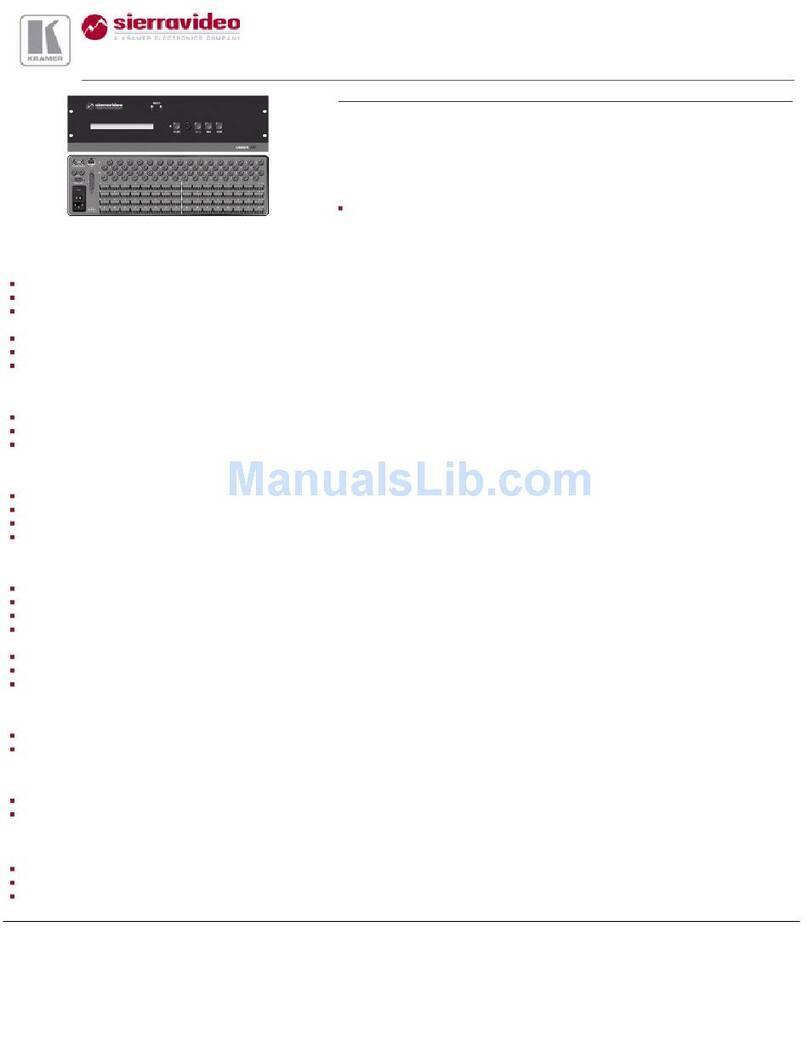
Kramer
Kramer 3232D User manual
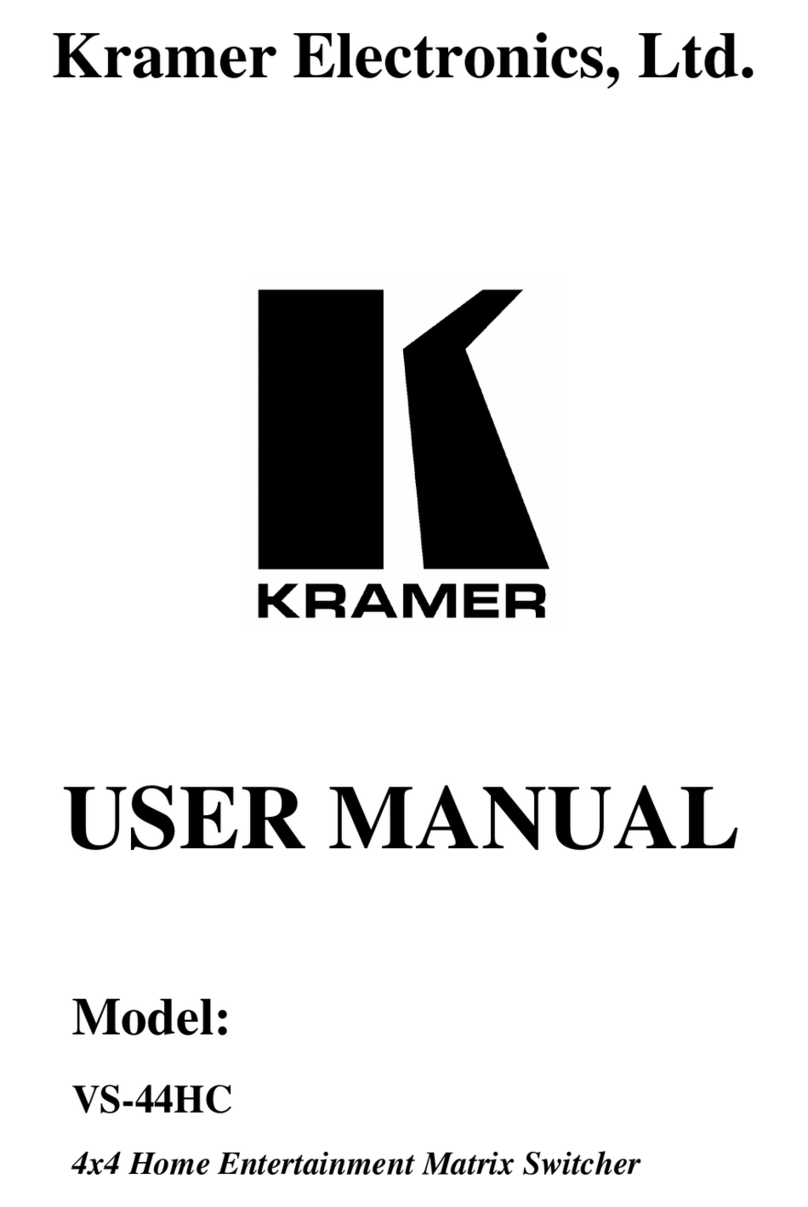
Kramer
Kramer VS-44HC User manual
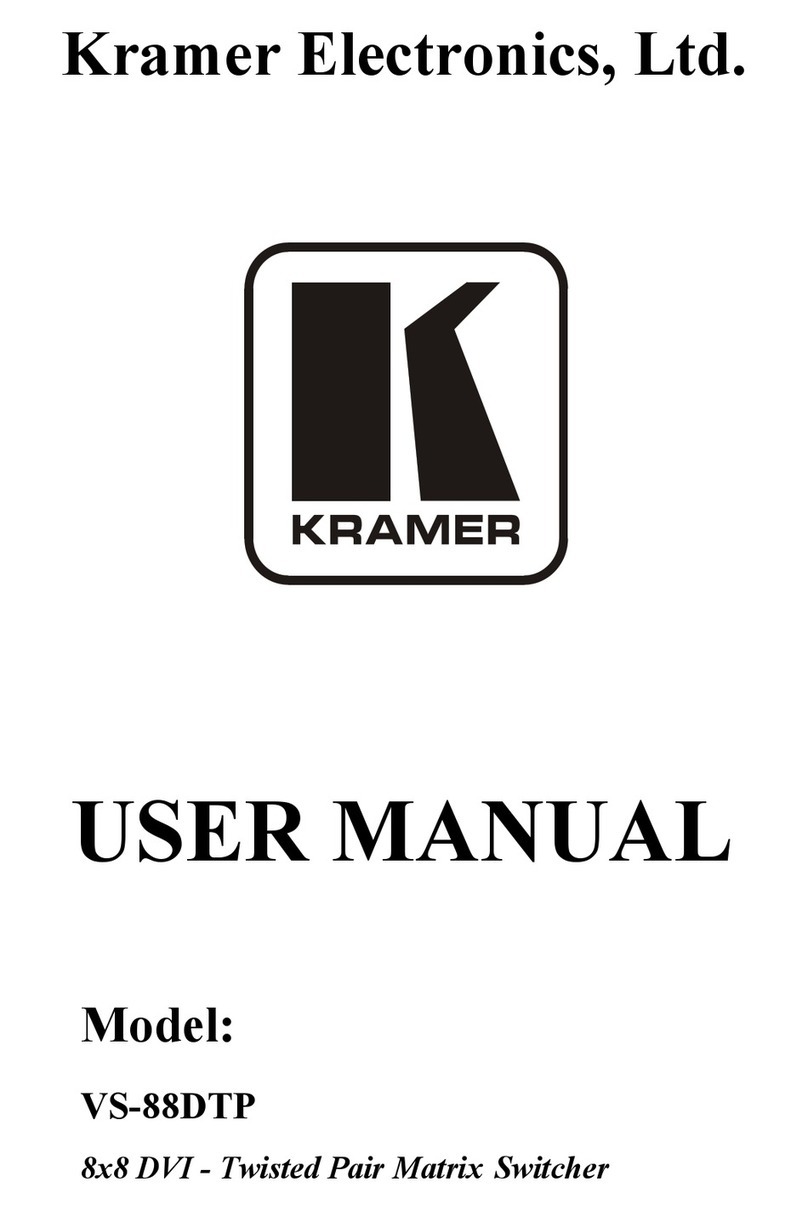
Kramer
Kramer VS-88DTP User manual
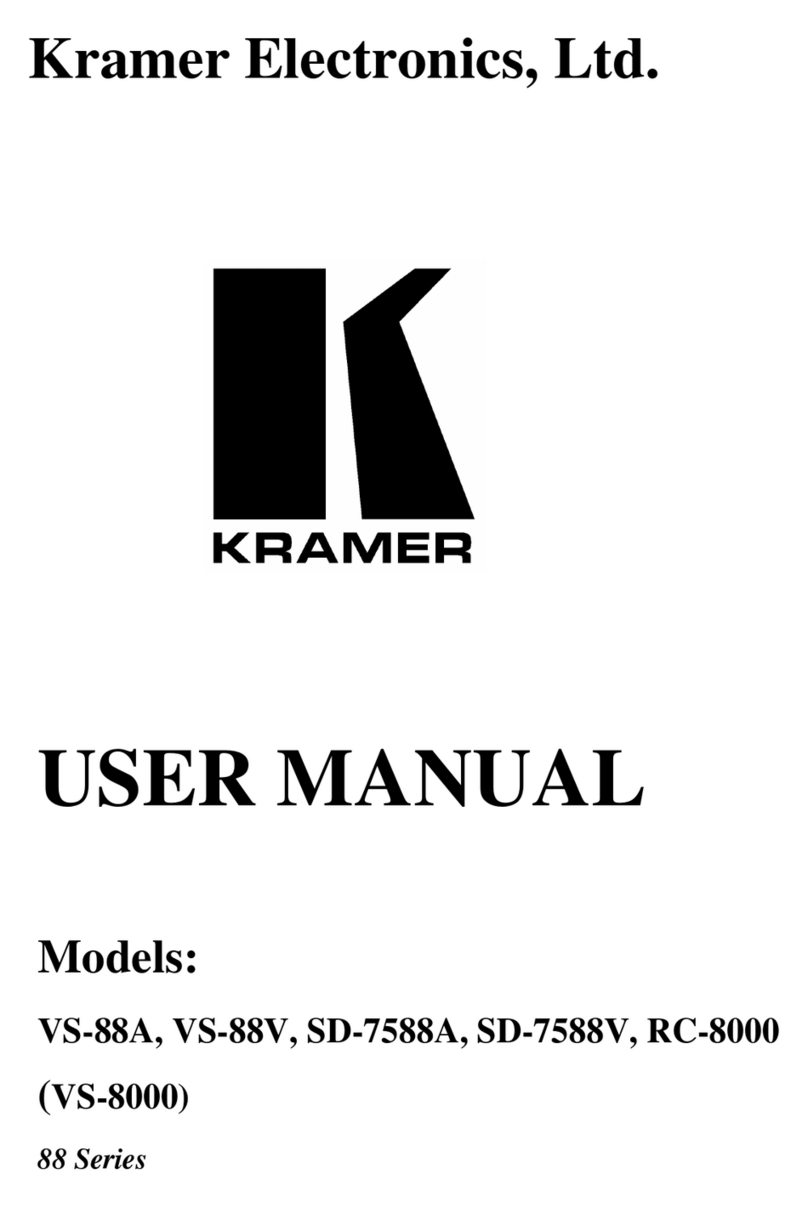
Kramer
Kramer VS-8 Series User manual

Kramer
Kramer VP-12x8 User manual

Kramer
Kramer XL 1204V2 User manual
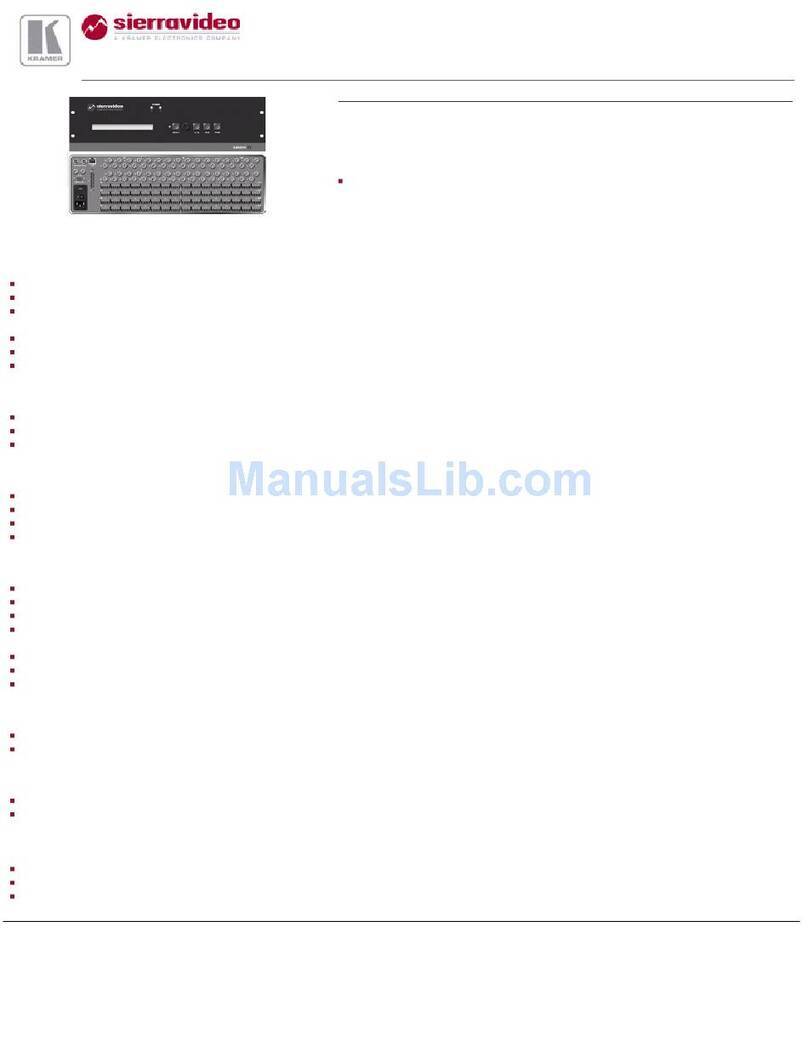
Kramer
Kramer XL 3232VS User manual

Kramer
Kramer VS-5x4 User manual

Kramer
Kramer VS-1616A User manual

Kramer
Kramer VS-66HDMI User manual
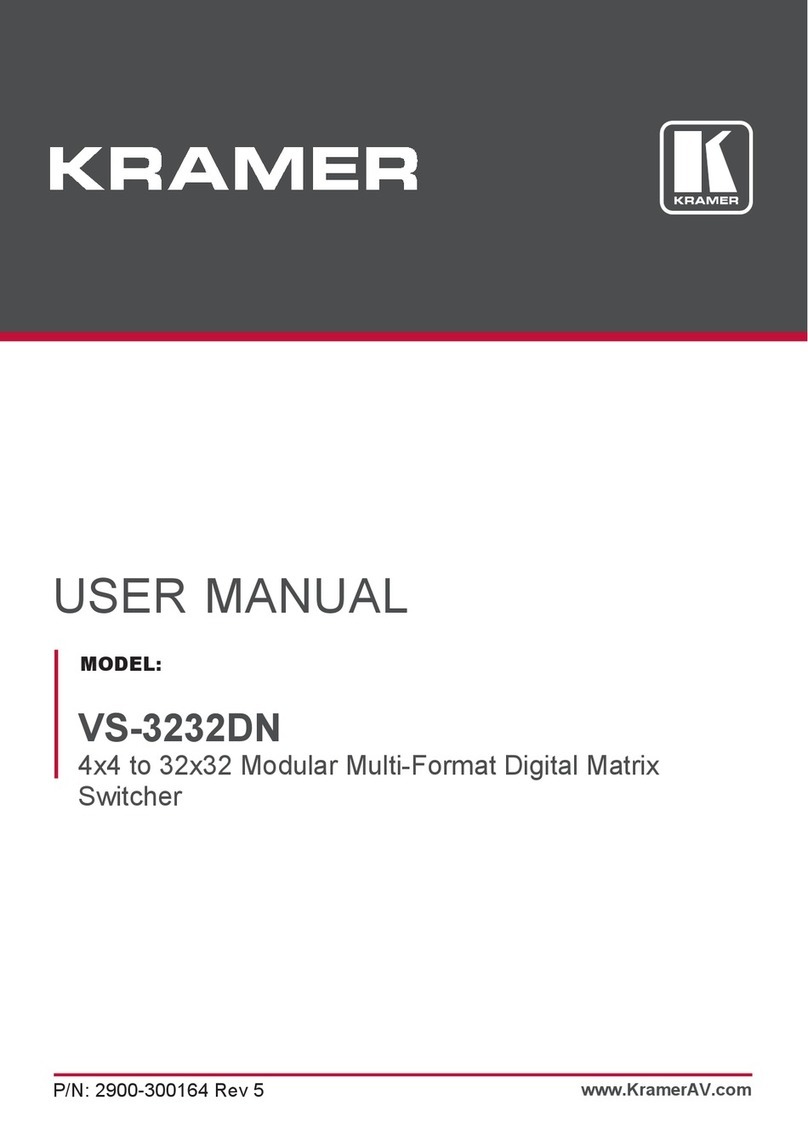
Kramer
Kramer VS-3232DN User manual

Kramer
Kramer VP-4x4K User manual

Kramer
Kramer Sierra Video 3232V5 User manual
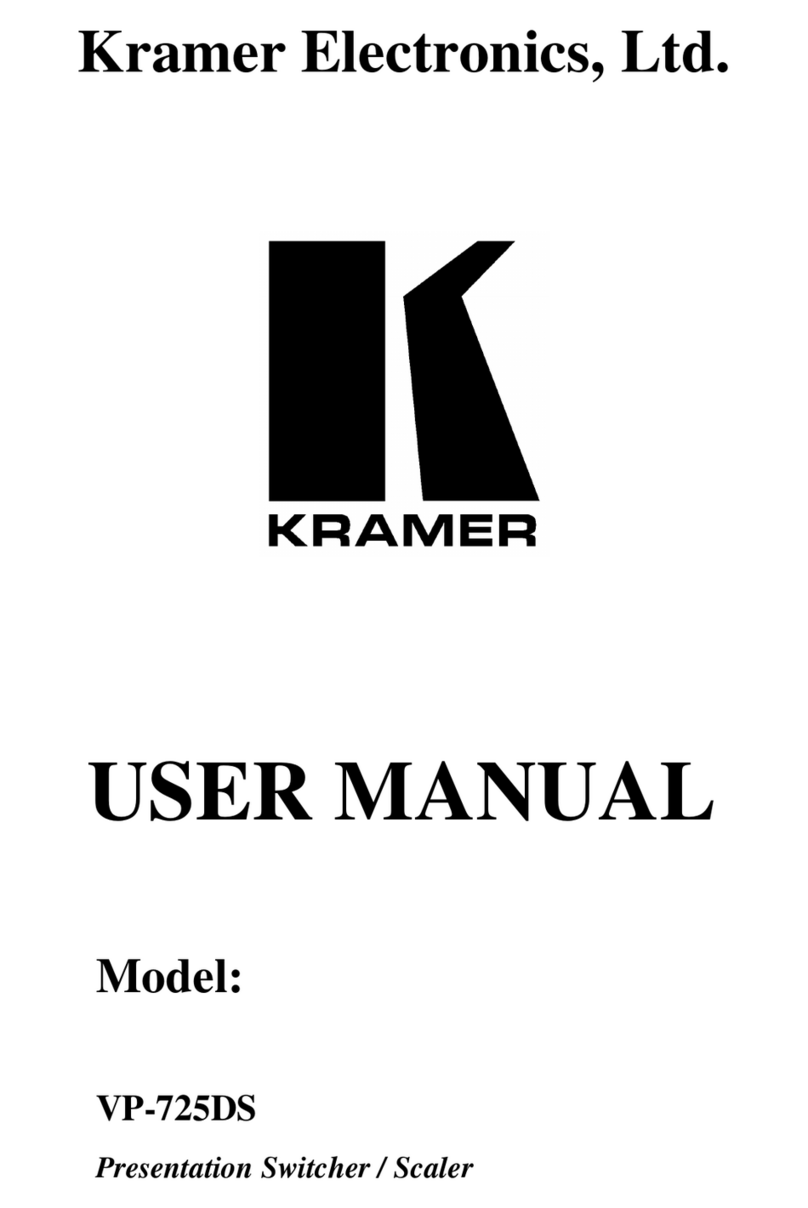
Kramer
Kramer VP-725DS User manual































