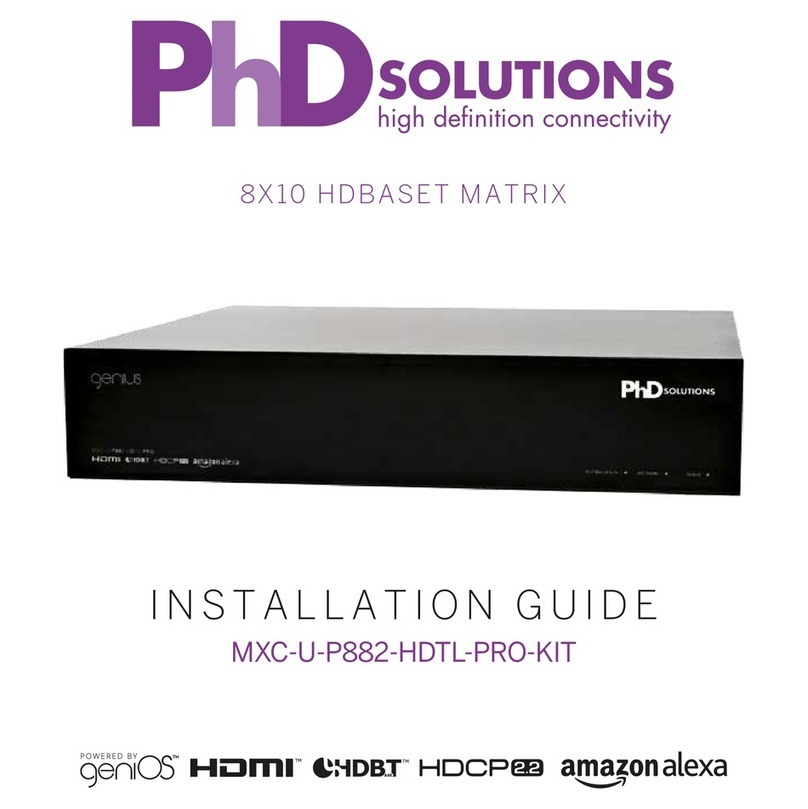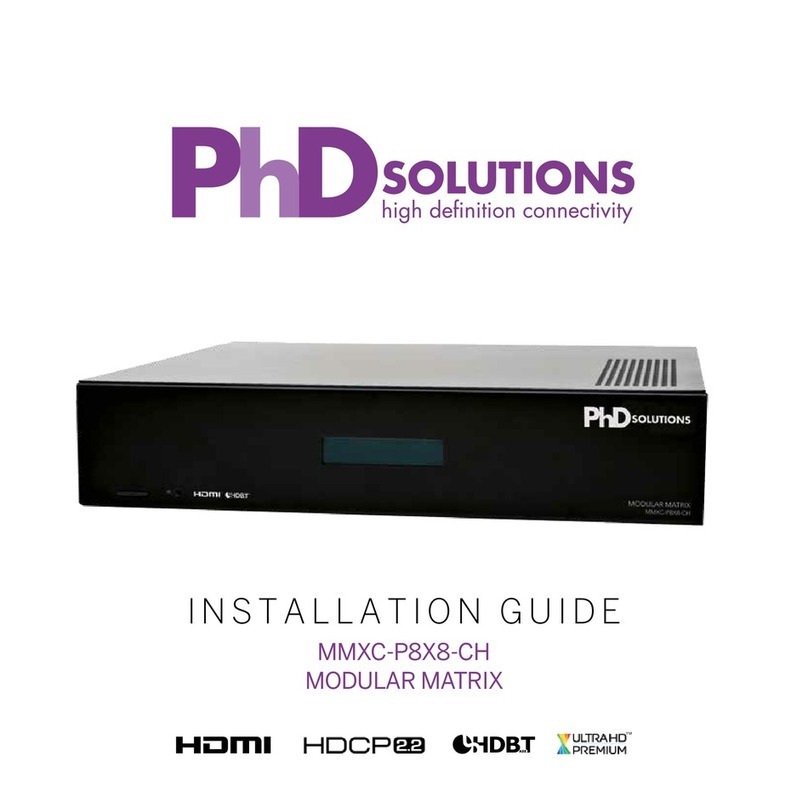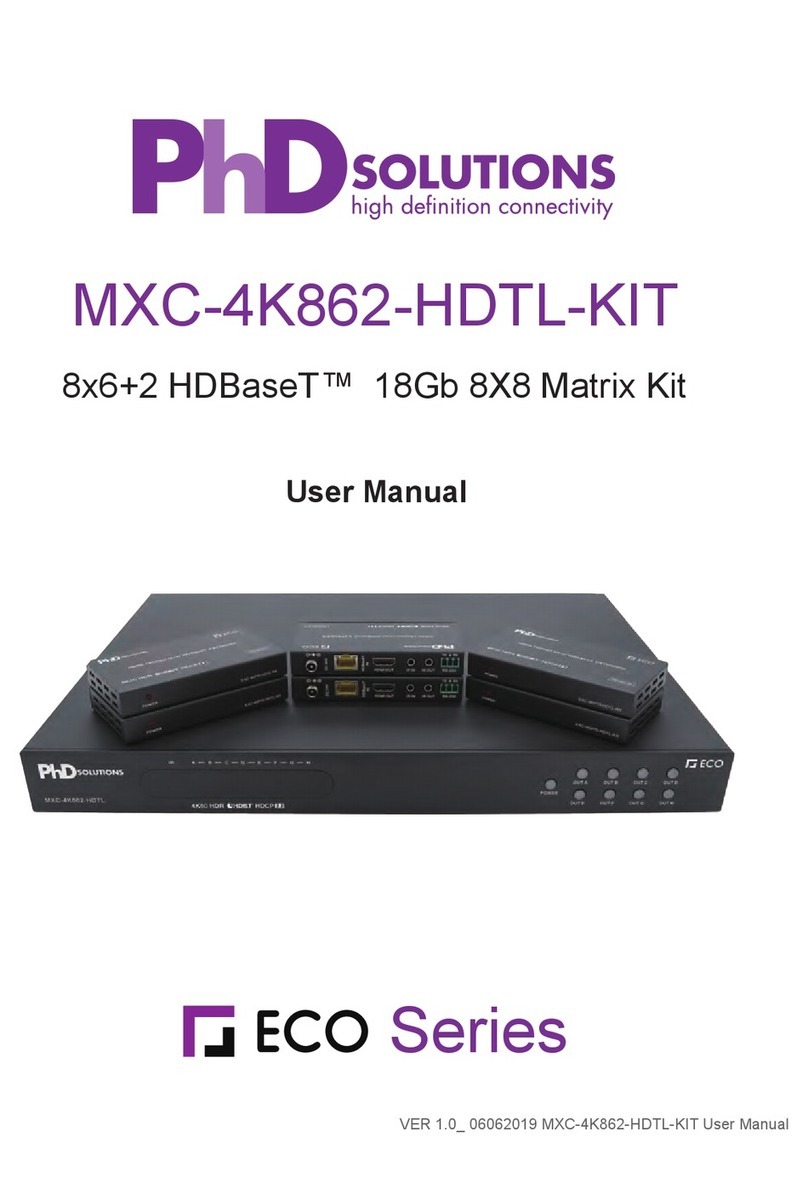4
SERVICE
RS-232
CONTROL
B CA E FD
DC 24V
1
2
3
4
GND
GND GND
IR OUT
IR IN
ALL
V+
V+
1
IR IN IR OUT
2
IR IN IR OUT
3
IR IN IR OUT
4
IR IN IR OUT
HDMI IN 1 HDMI IN 2 HDMI IN 3 HDMI IN 4
HDMI OUT CAT5e/6/7 OUT CAT5e/6/7 OUT
HDMI OUT CAT5e/6/7 OUT CAT5e/6/7 OUT
2 3 4 45 5 5 10 115 6
7
7
7
7
1RS-232: This slot is to connect with D-Sub 9-pin cable from the PC/
Laptop device for RS232 control.
Note: This RS-232 obtain routable function that is, from the Matrix it
can send commands to all Receivers or from Receiver sides it can
also send commands to control the Matrix. In order to allow the
Receivers to send command to control the Matrix, a null modern
cable/adaptor is required.
2CONTROL: This port is for Telnet and Web GUI control. Connect to
an active network system with RJ45 terminated cable (for details,
please refers to section 6.7 & 6.8).
3Service: This slot is to connect with mini USB B type cable for
fi rmware update only.
4HDMI OUT A/D: These slots are to connect with HD TV/display for
instant display.
5CAT5e/6/7 OUT B/C/E/F: These slots are to connect with HDMI over
CAT5e/6/7 Receiver for signal extension up to 60m.
6HDMI IN 1~4: These slots are to connect to input source equipment
such as DVD player or Set-Top-Box with HDMI cable or DVI to HDMI
converter cable for input signal sending.
7IR IN 1~4: These slots are to connect with IR Extender included in
the package for IR signal receiving. Ensure that remote being used
is within the direct line-of-sight of the IR Extender.
8IR OUT 1~4: These slots are to connect with IR Blaster included in
the package for IR signal sending. Place the IR Blaster in direct
lineof-sight of the IR Extender.
9ALL IR OUT: This slot is to connect with the IR Blaster for IR signal
received from Receiver sides and send to the source side. Place
the IR Blaster in direct line-of-sight of the IR Extender.