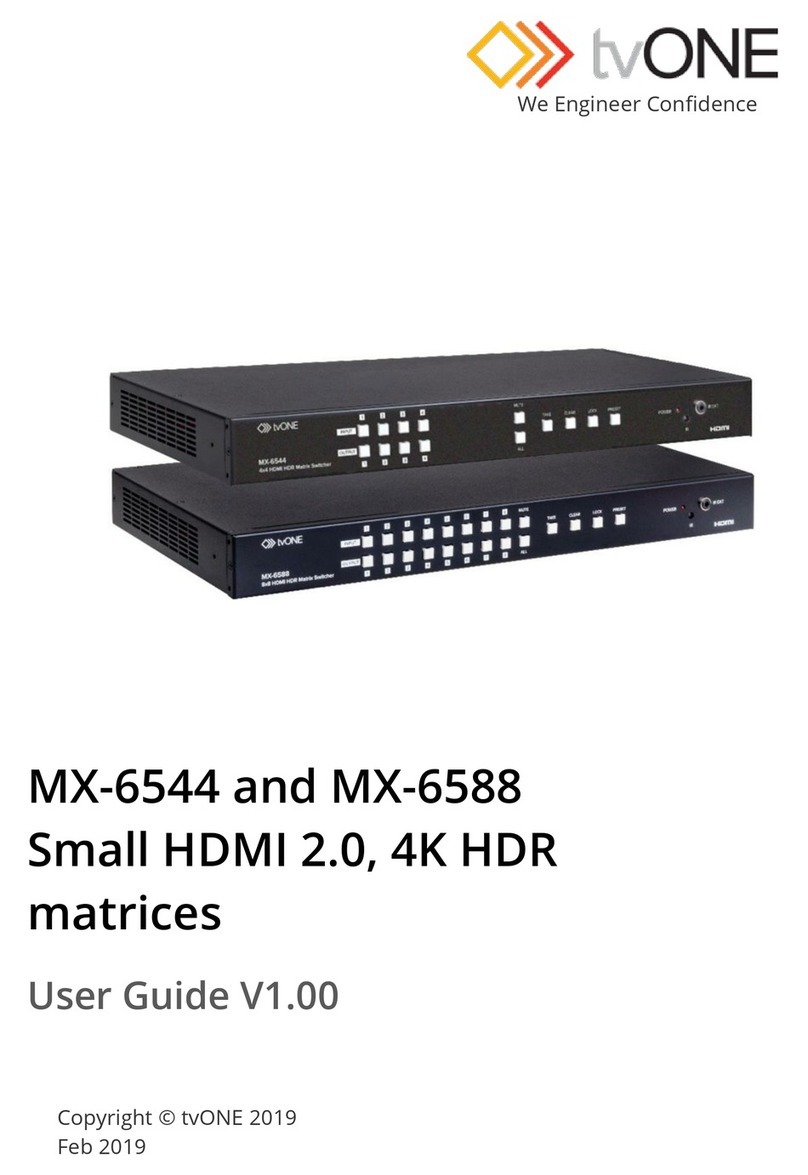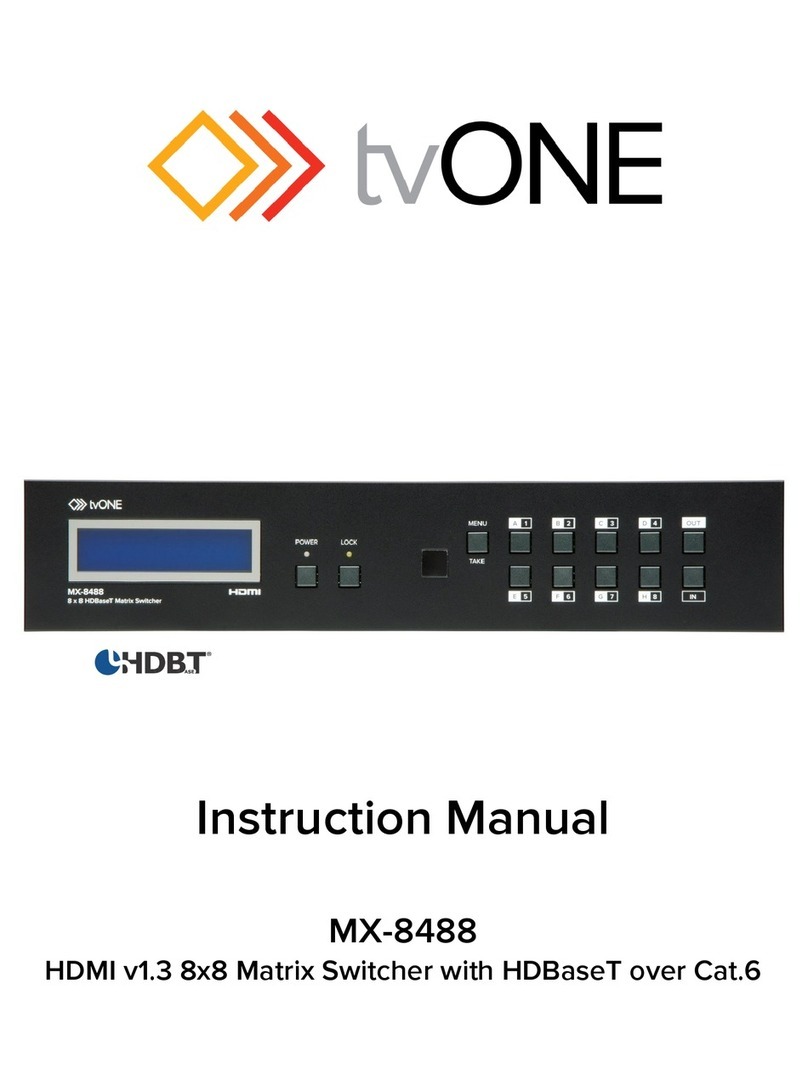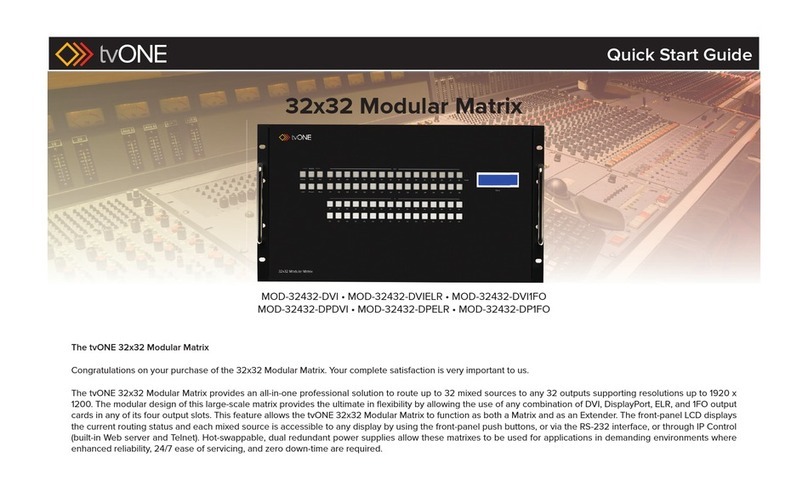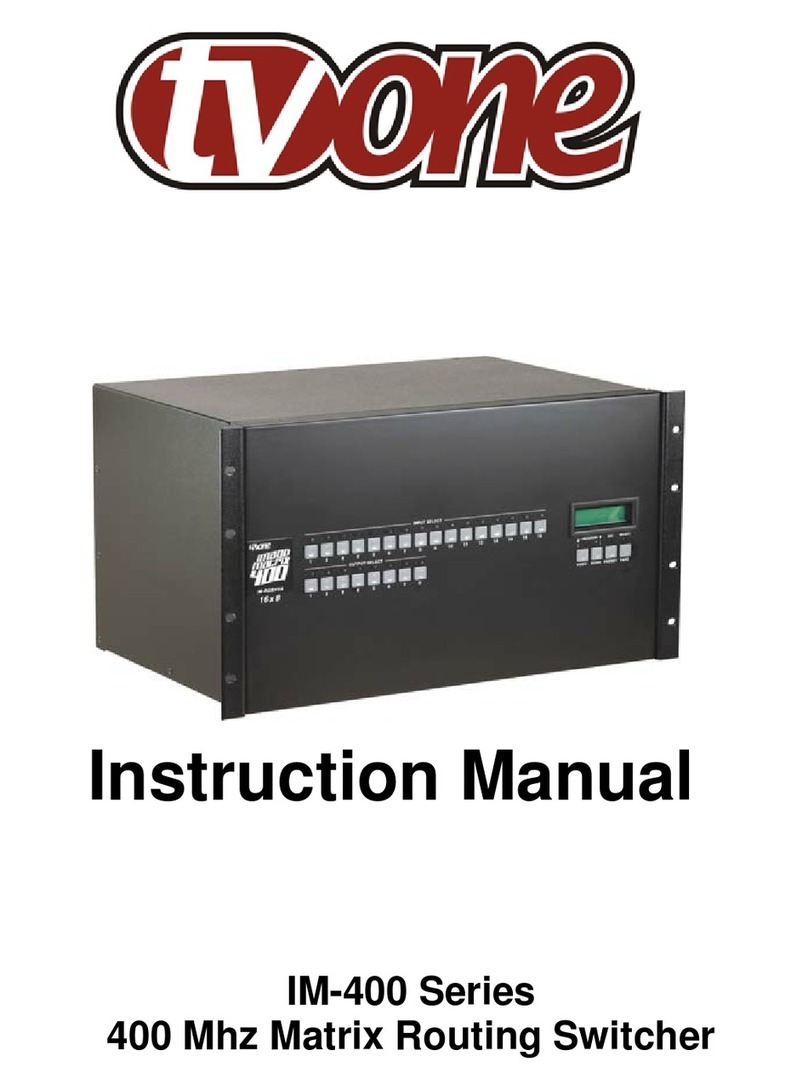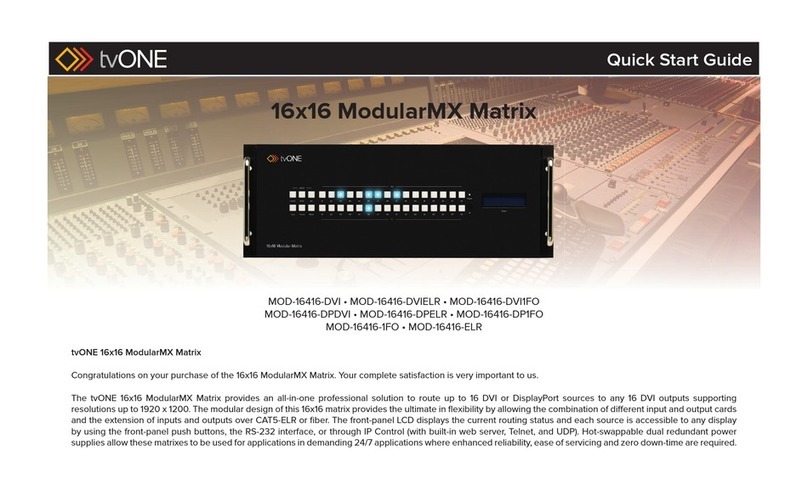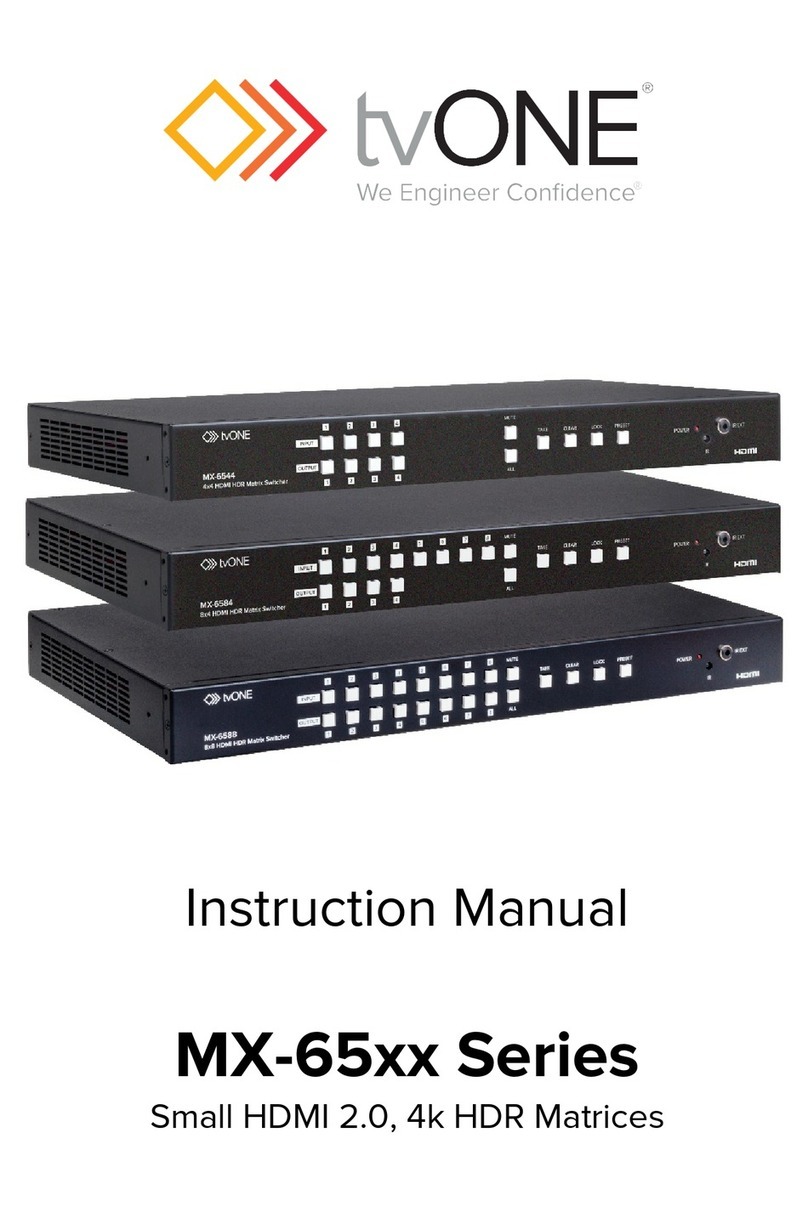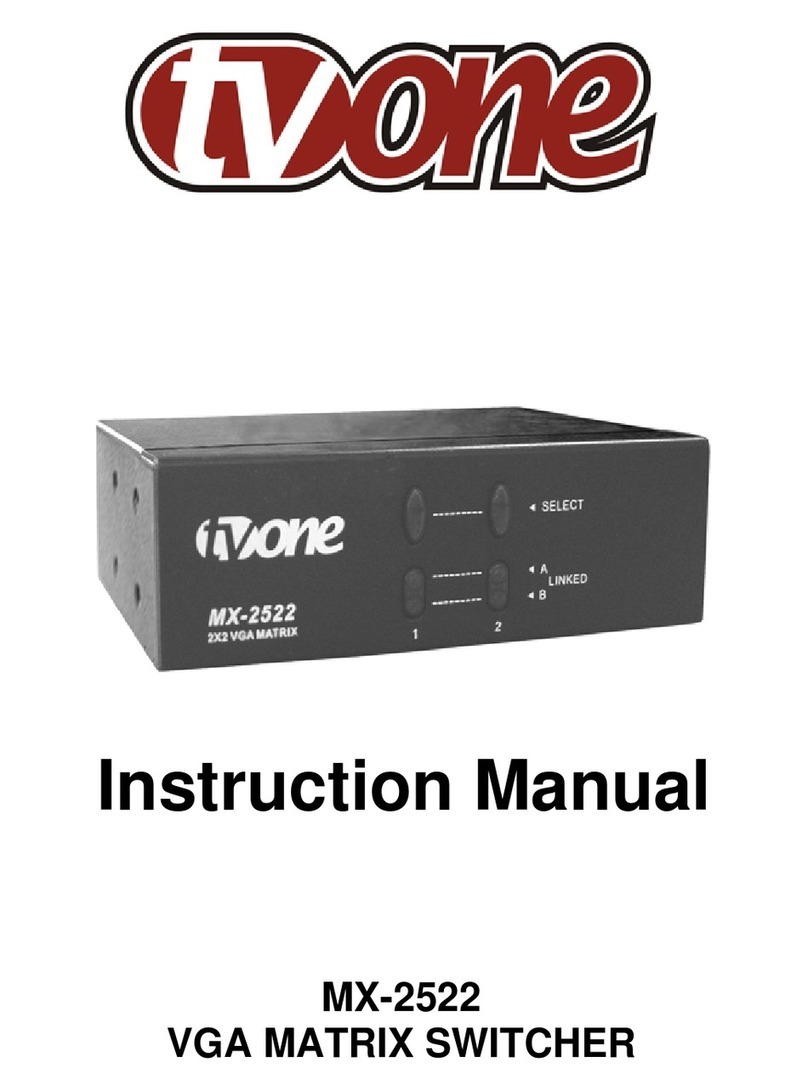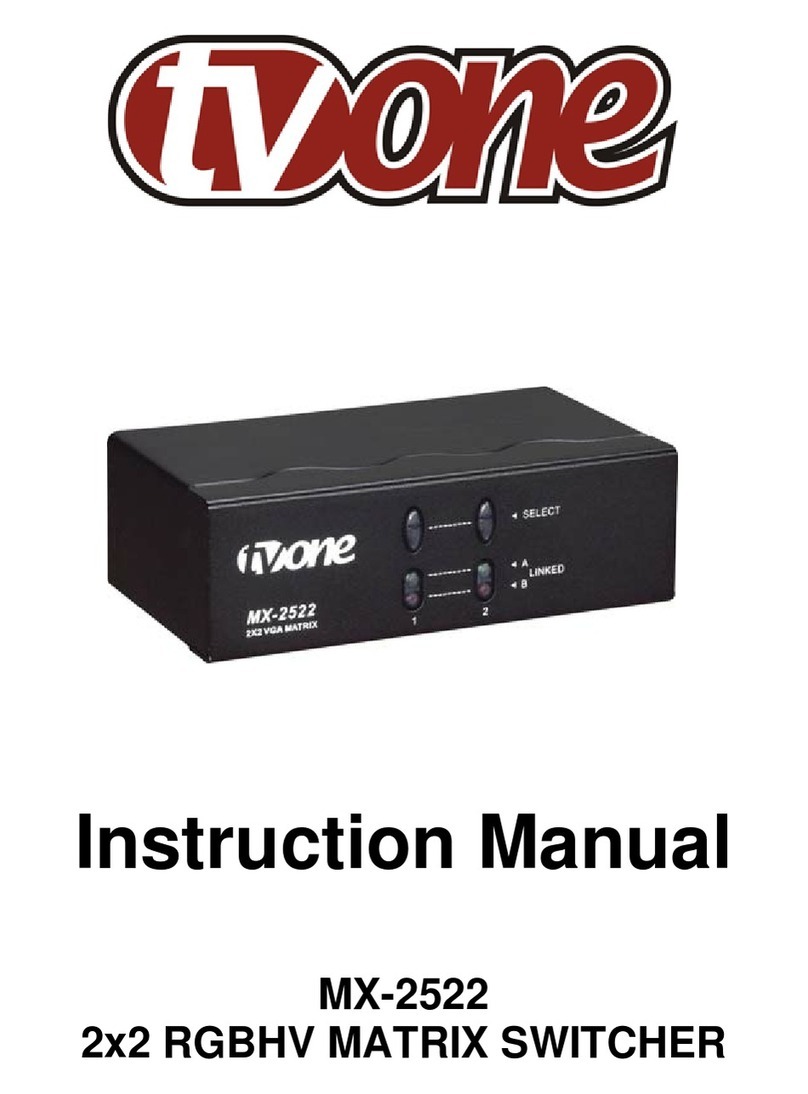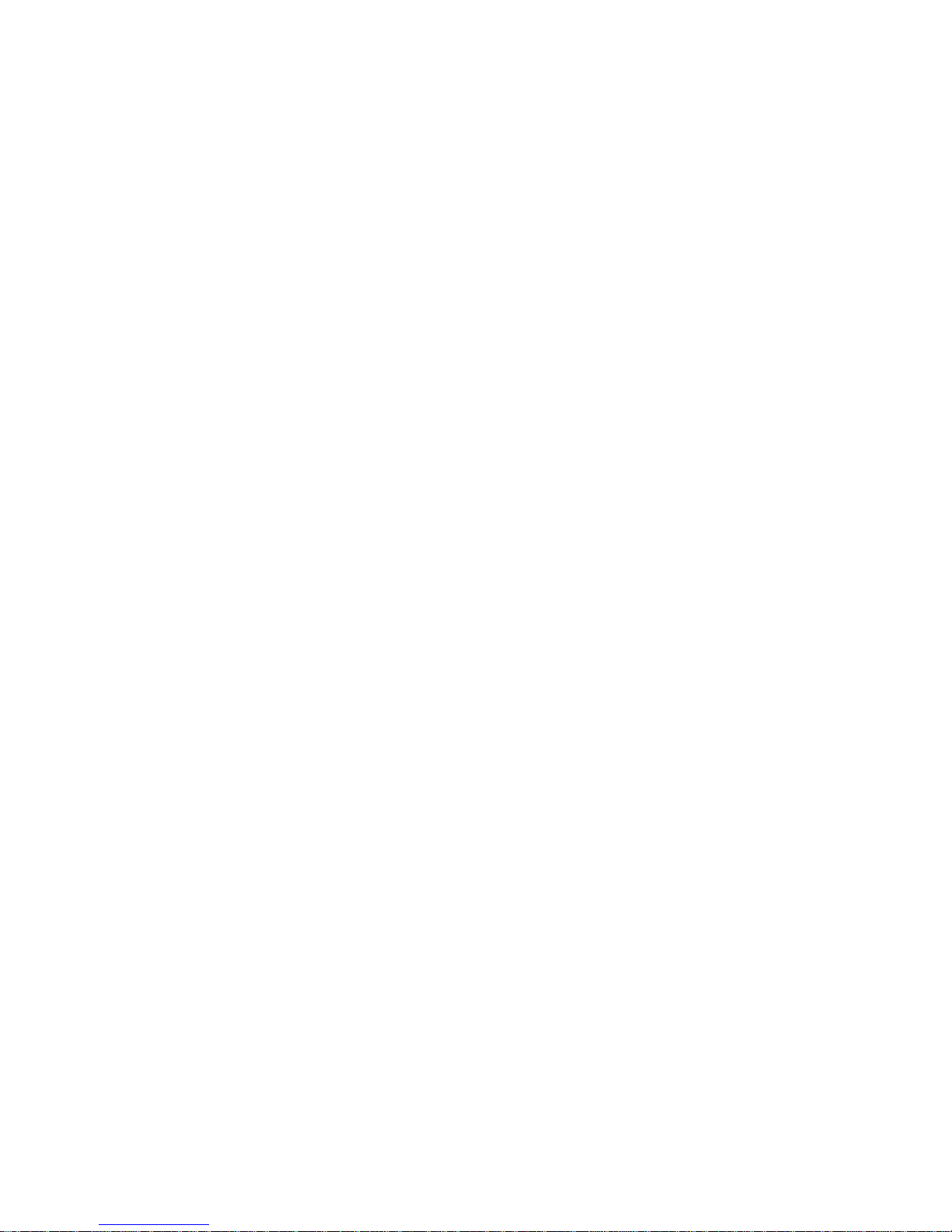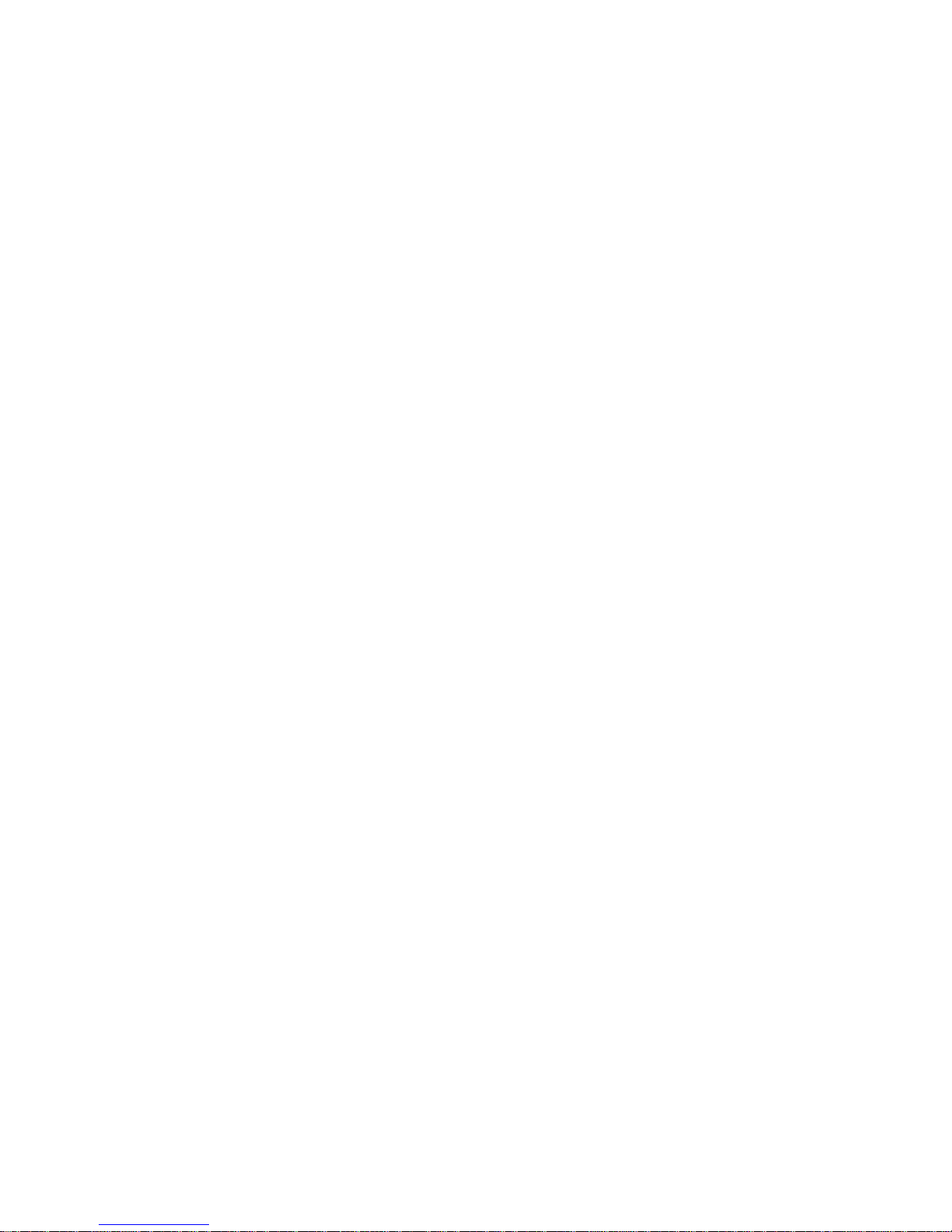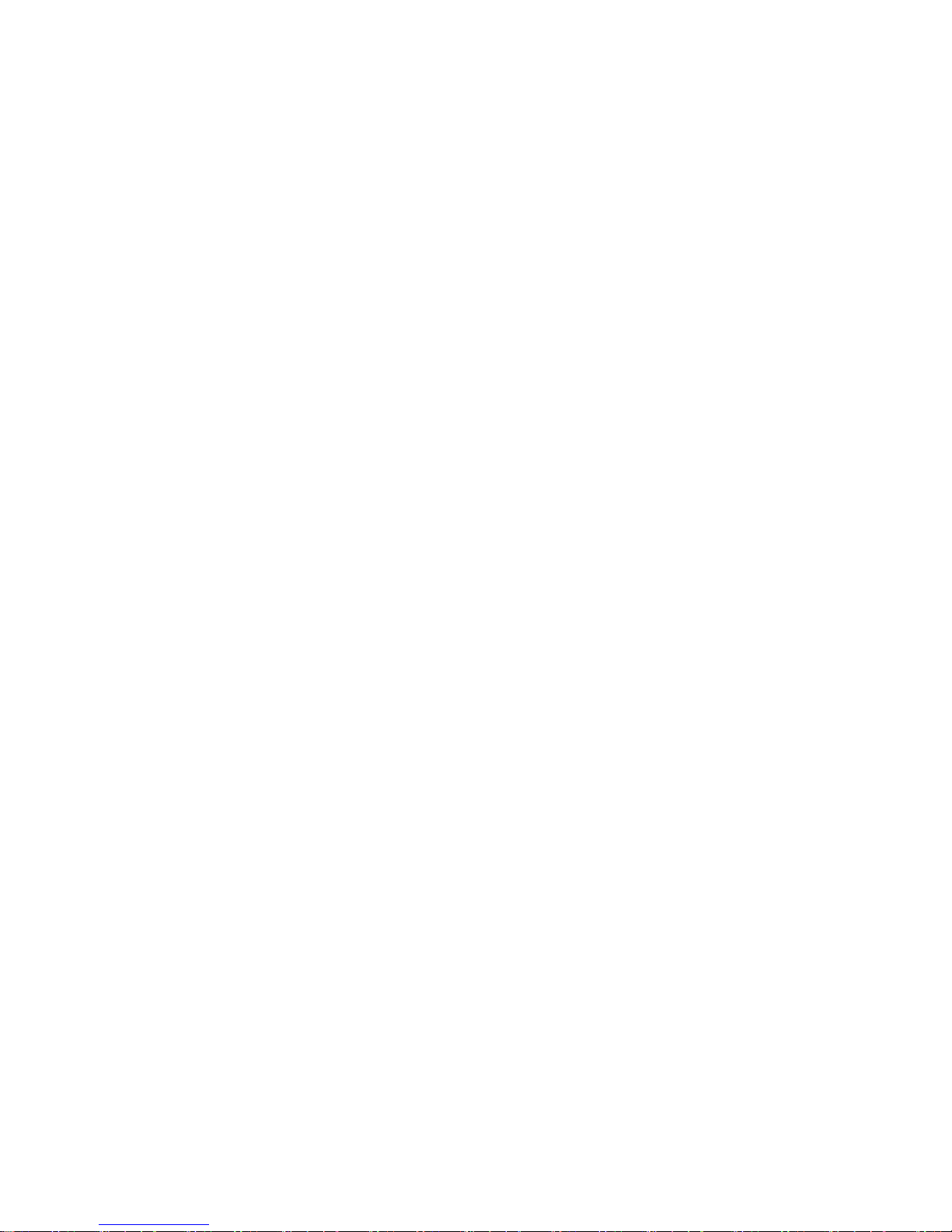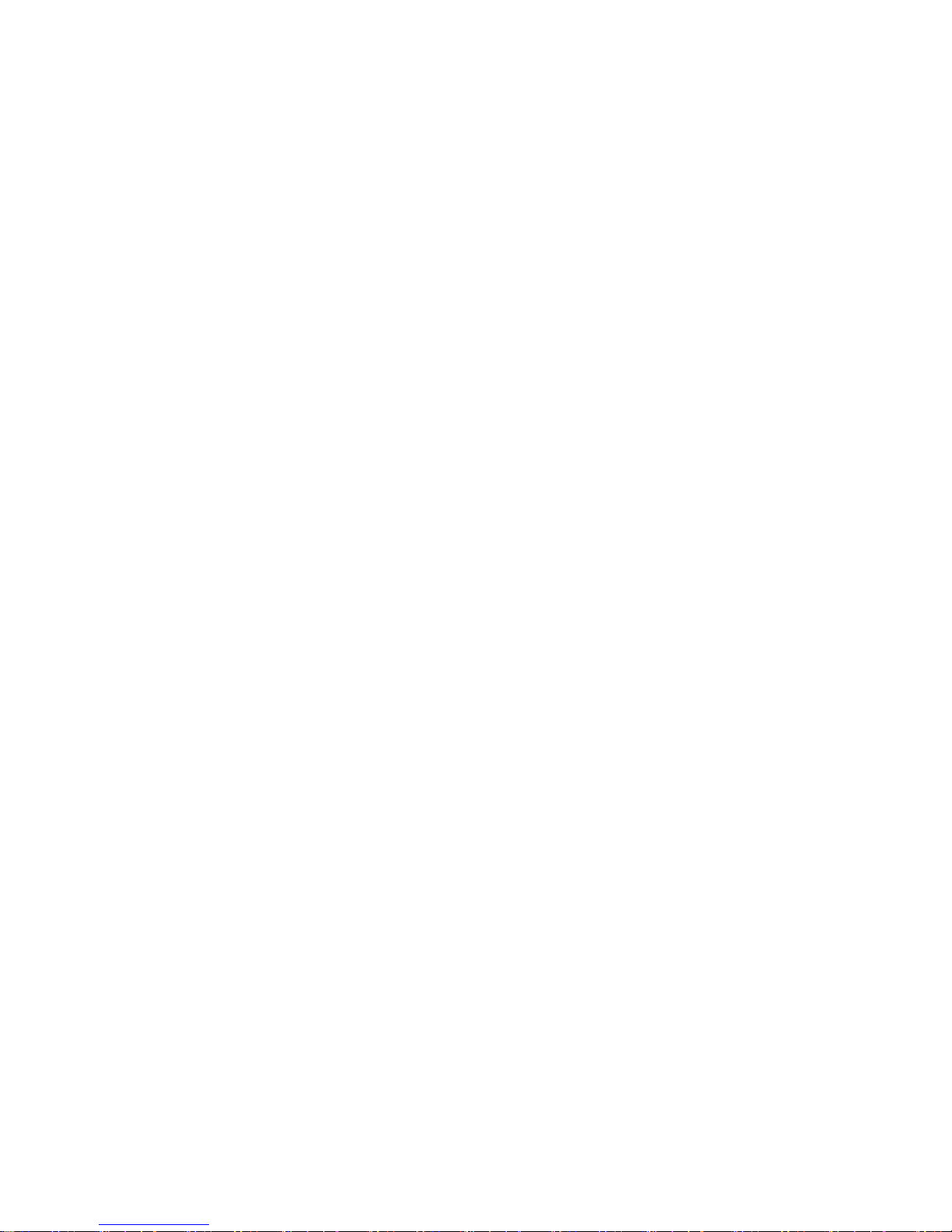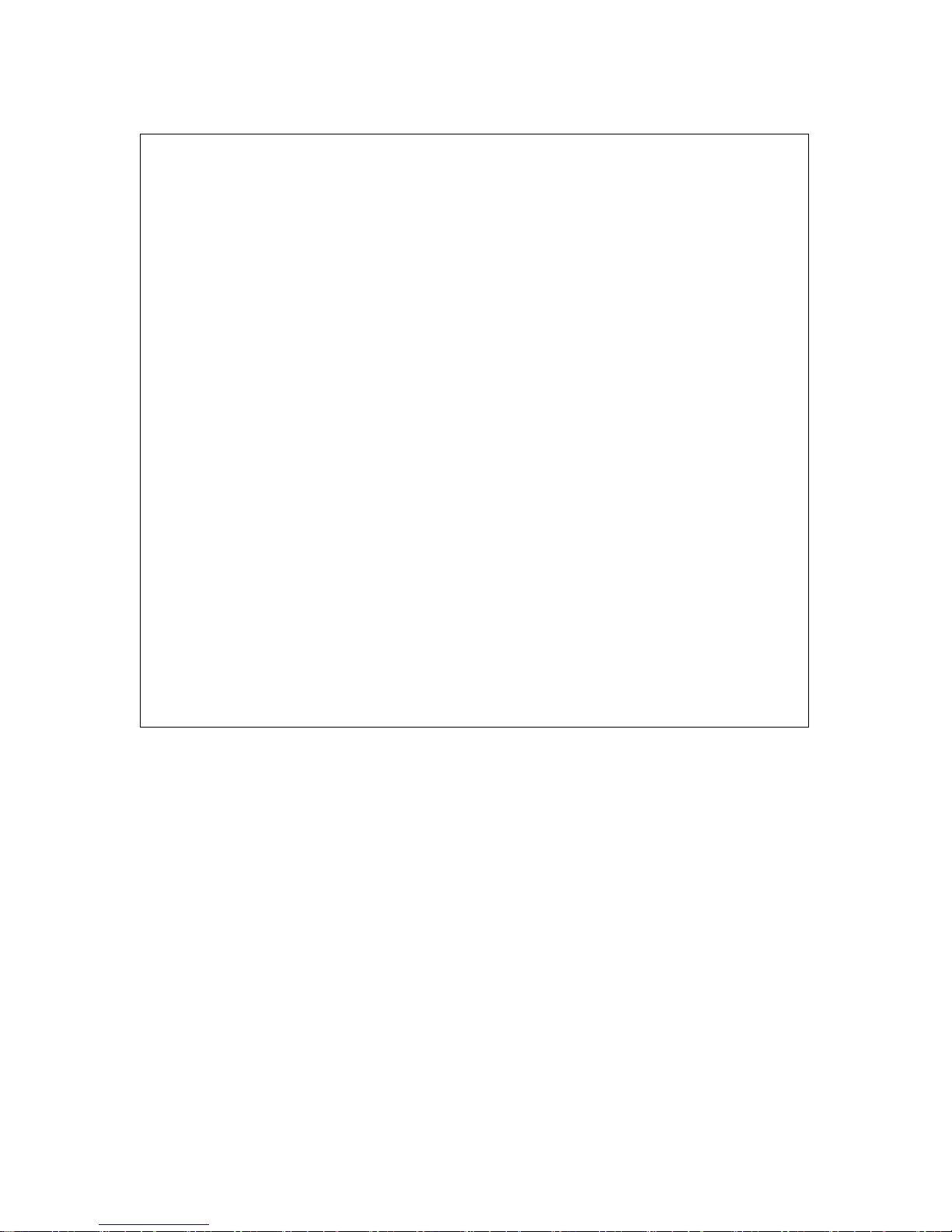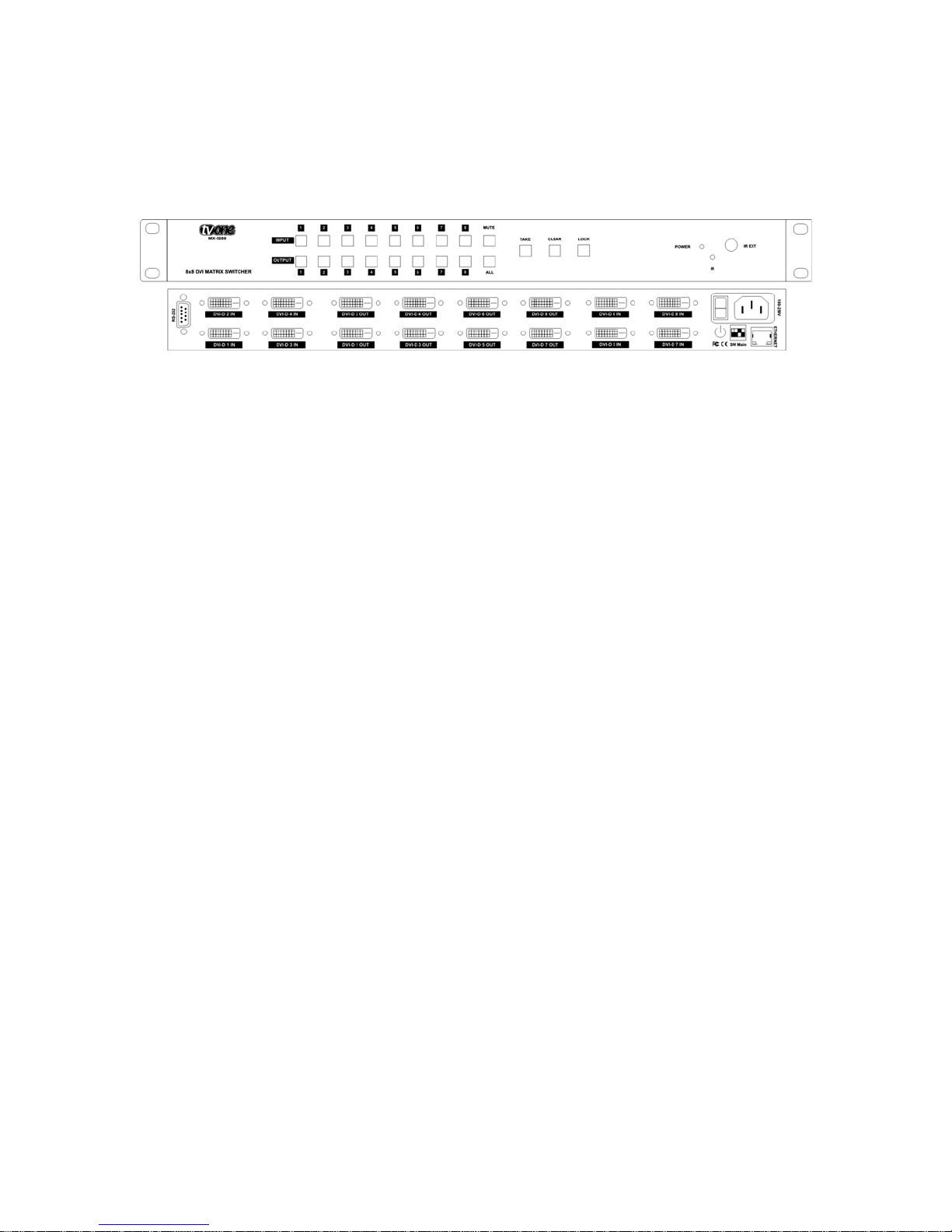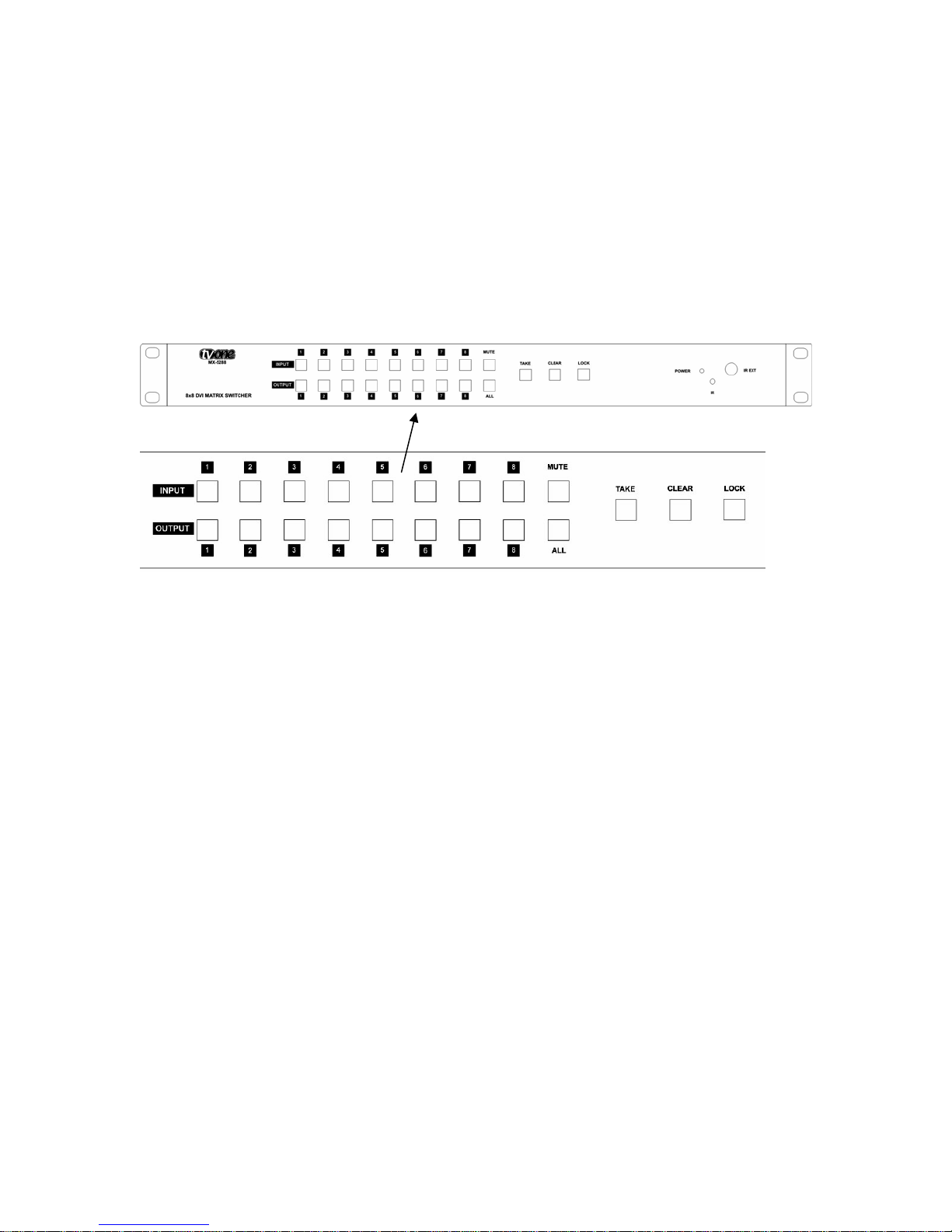8
•Identify the number of the “Output” that is connected to the monitor you wish
to clone the EDID from. Press and hold the associated “Output” button until
the light blinks rapidly and then stops. Once the blinking stops you can
release the “Output” button. Next, select each of the “Input” buttons that you
wish to assign the selected monitor’s EDID to. After selecting all of the
desired inputs, and having verified that their LEDs are lit, you can press the
“Take” button to begin the cloning process. The selected LEDs will turn off
one by one as the EDID is cloned to each input. Once the process is
completely finished all of the “Input” LEDs will have turned off.
•To return an input to using the default internal EDID, press and hold the “All”
button until the LED blinks rapidly and then stops. Once the blinking stops
you can follow the procedure outlined above and the EDID of the selected
inputs will return to using the internal default.
Here are some operational tips that will allow you to use the MX-5288 most
efficiently:
•When a source or output is selected, the current live configuration will be
lighted to allow the user to know what paths are active. Example: When
selecting a new path for source 1, you’ll see what outputs already have
source 1 active. When selecting output 1, you’ll see what source is already
active on that output. This will help prevent you from making changes to
paths that are critical.
•There is a function called “Group Selection” which allows you to split the 8
inputs and 8 outputs into combinations of single and multiple paths. For
example, you could select source 1 and destination (output) 2, then source 2
and destinations 3 and 4. Next, you could select source 3 and set its output
path to destination 5. After making these selections, you would press the
“Take” button and complete all the paths at once as three distinct groups.
Note that until you press the “Take” button, you can revise your selections as
required if you’ve made a mistake or the mission has changed.
The function of each of the remaining buttons is as follows:
•The “Clear” button resets all selections made between the time you begin the
process and when you press the “Take” button. All lighted buttons will go
dark when you press the “Clear” button to indicate that you’ve changed you
mind. You can then begin again with new selections.
•The “Mute” button functions as a “no signal” source which can be routed to
an individual or multiple outputs. Select the “Mute” button followed by the
outputs you wish to blank out followed by the “Take” button. (Note that there
will be no sync signal present on a muted output, so the connected display
may go to sleep or enter power save mode.)