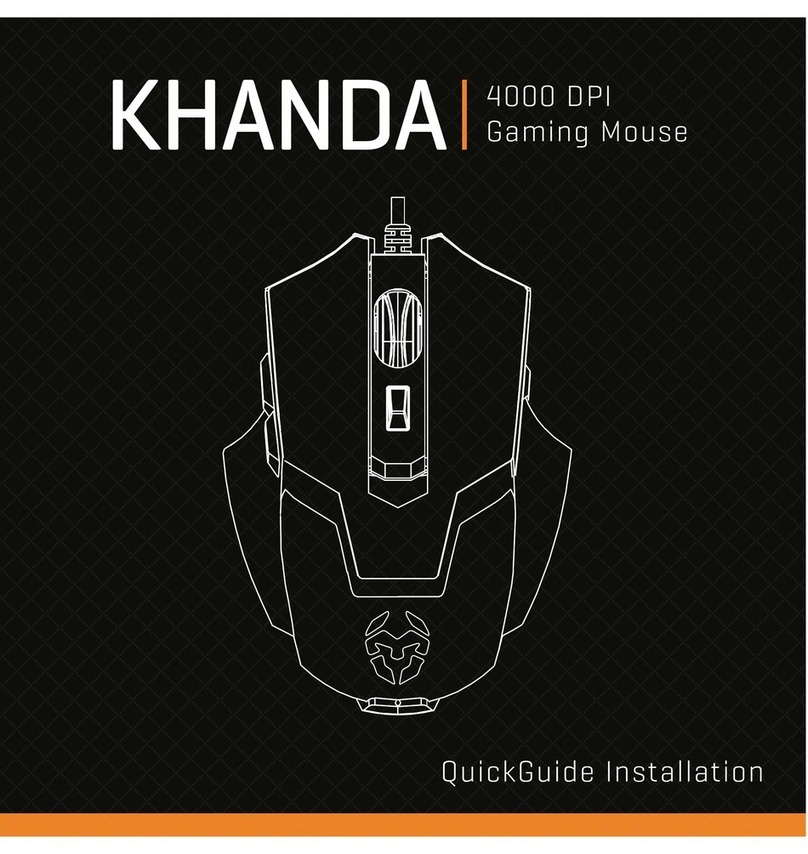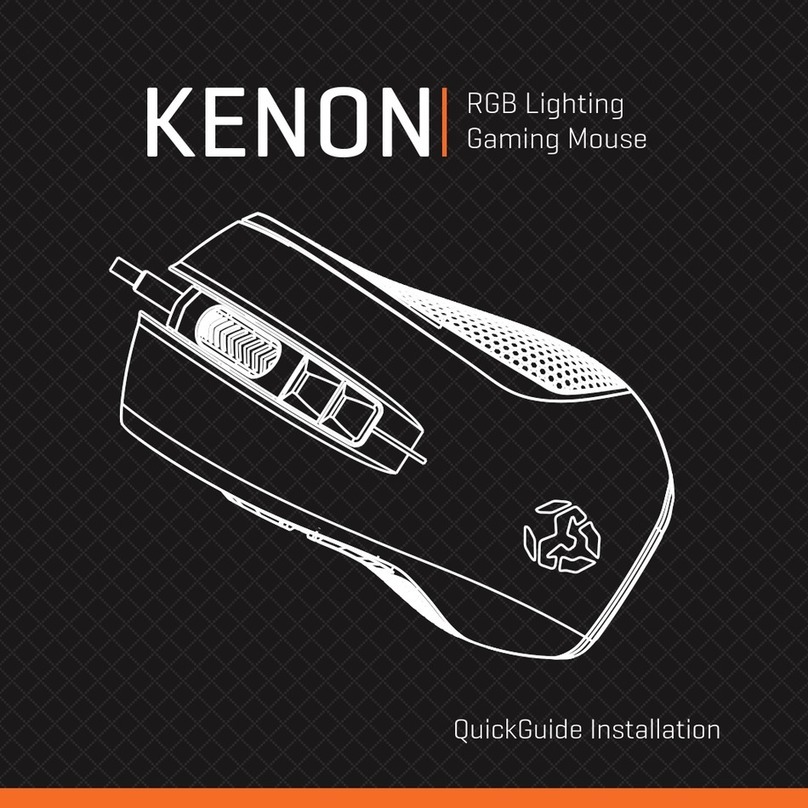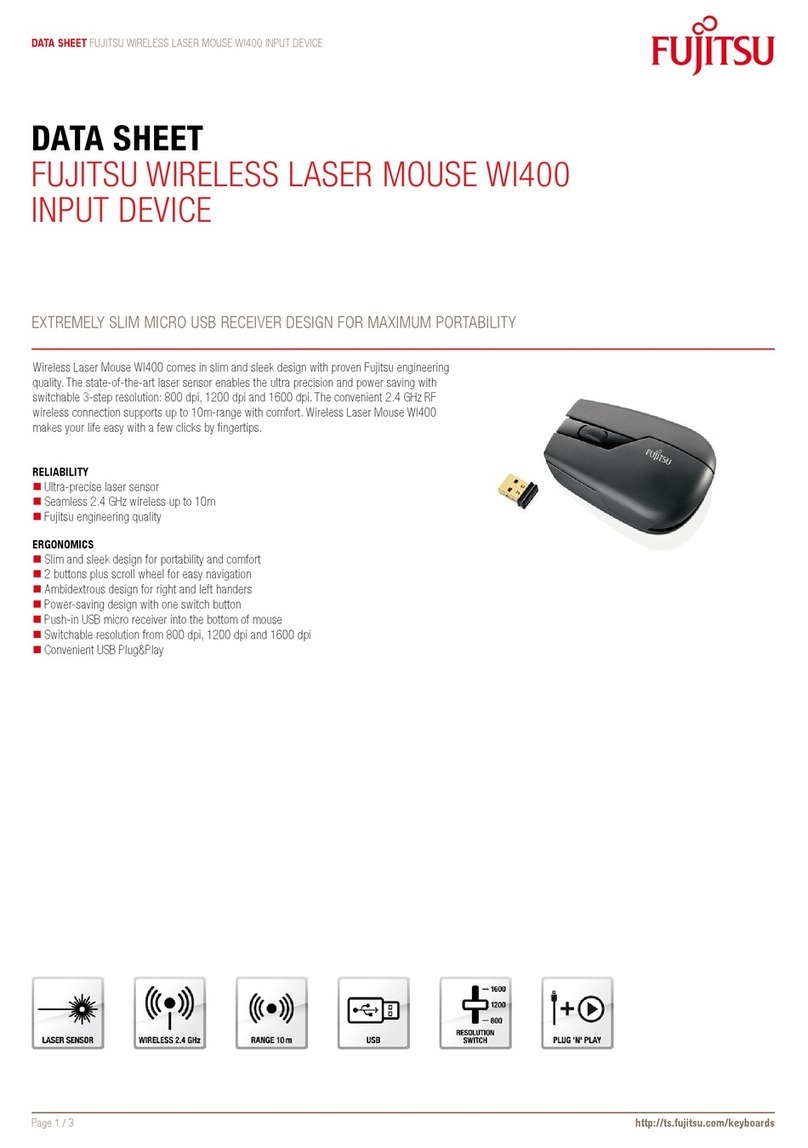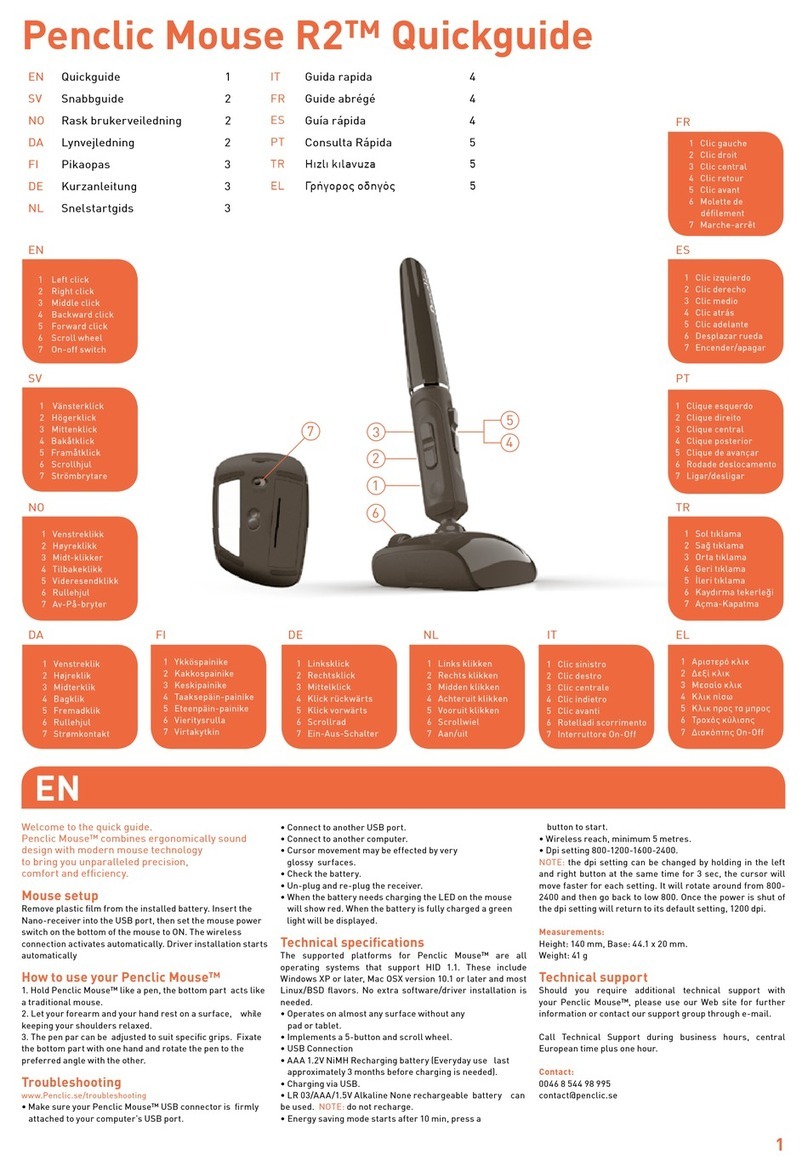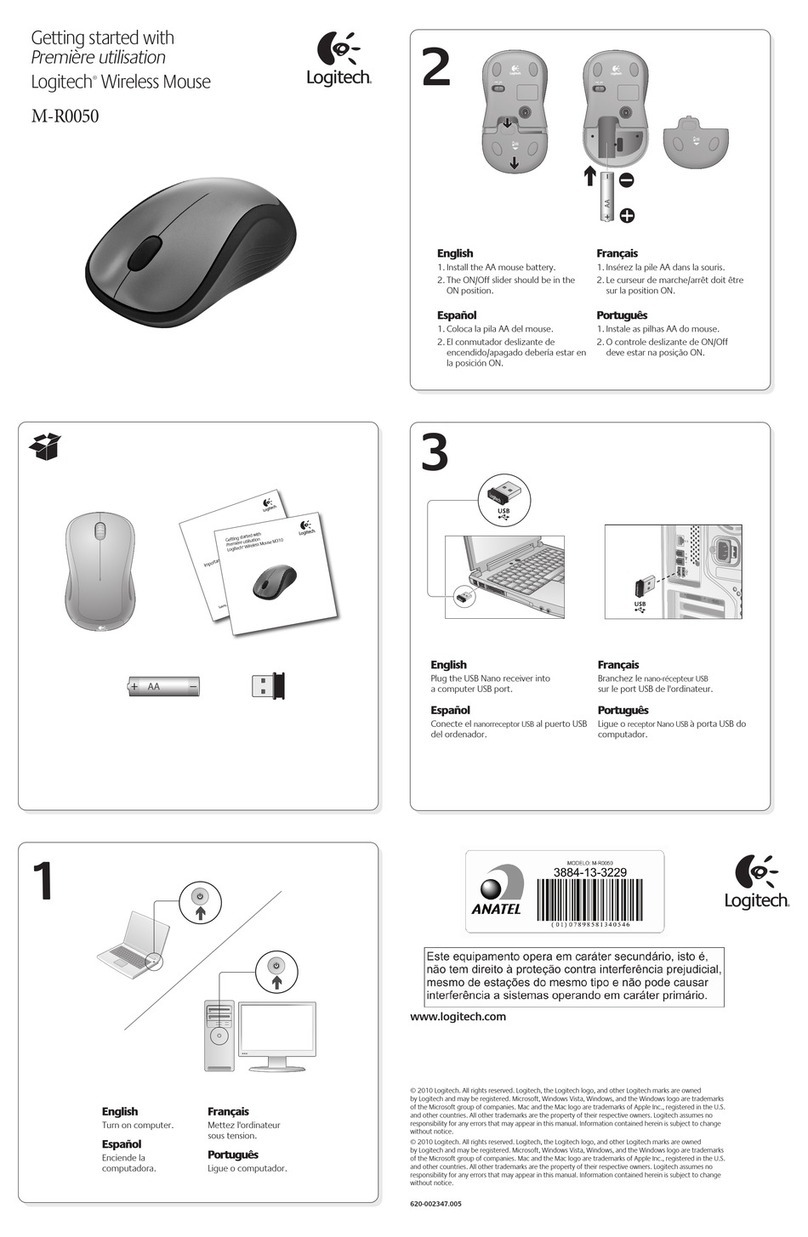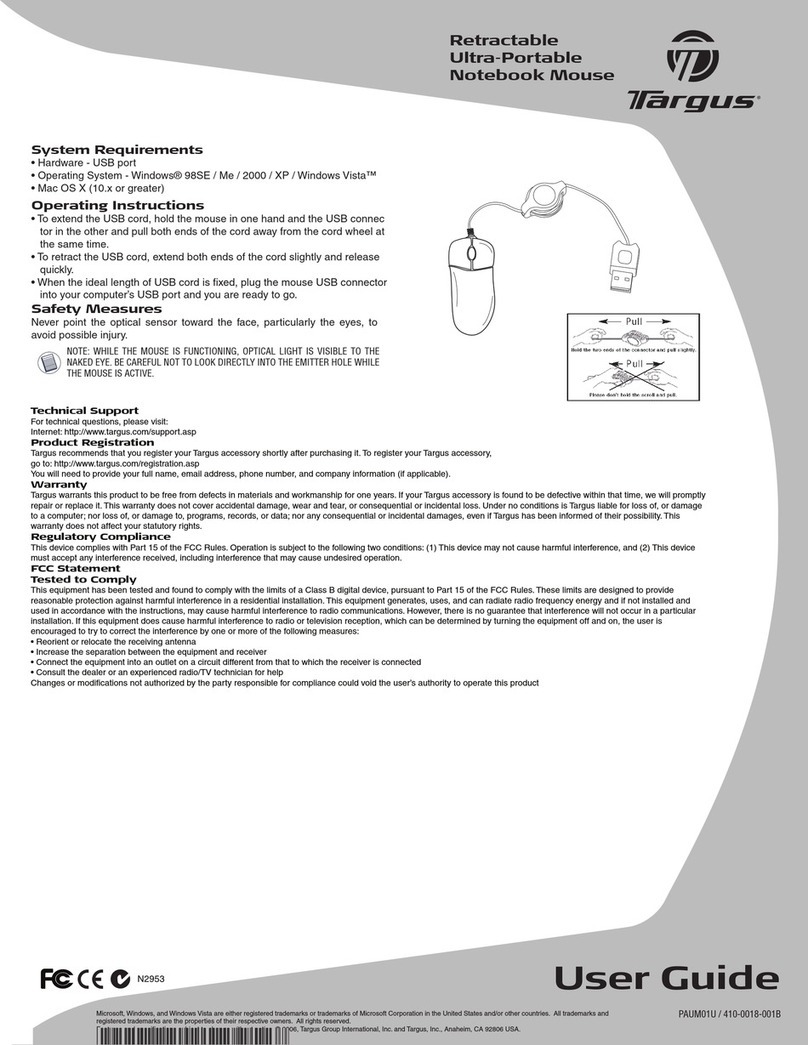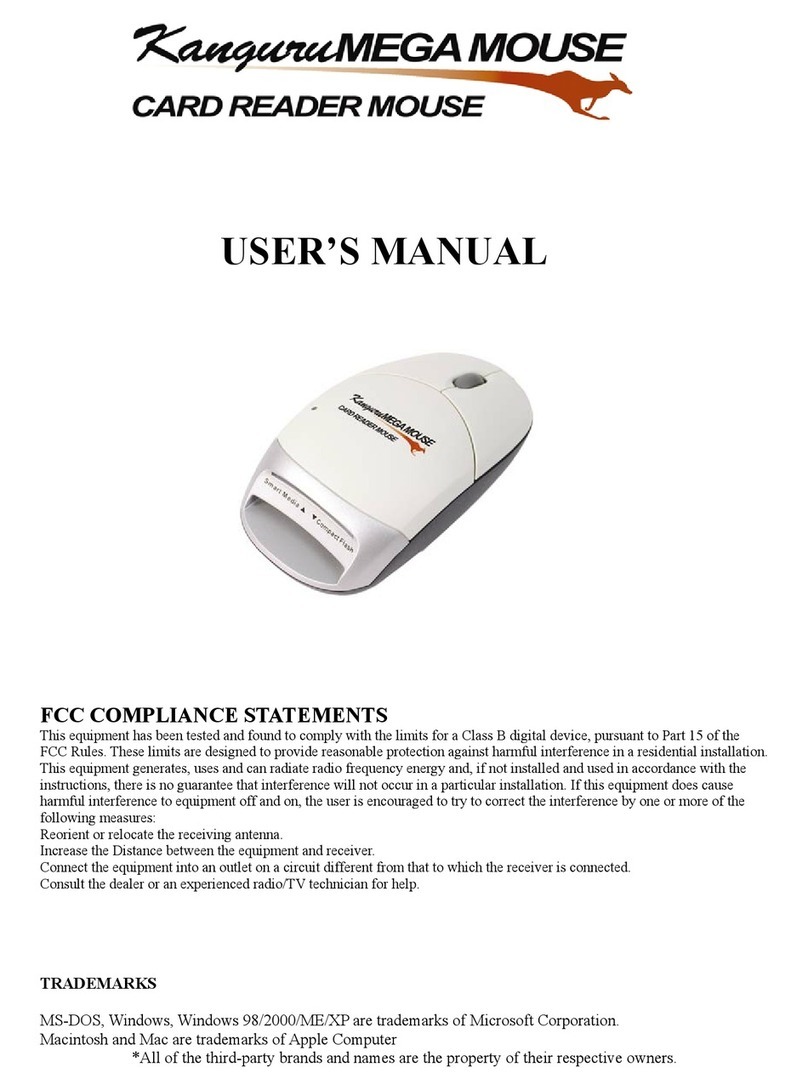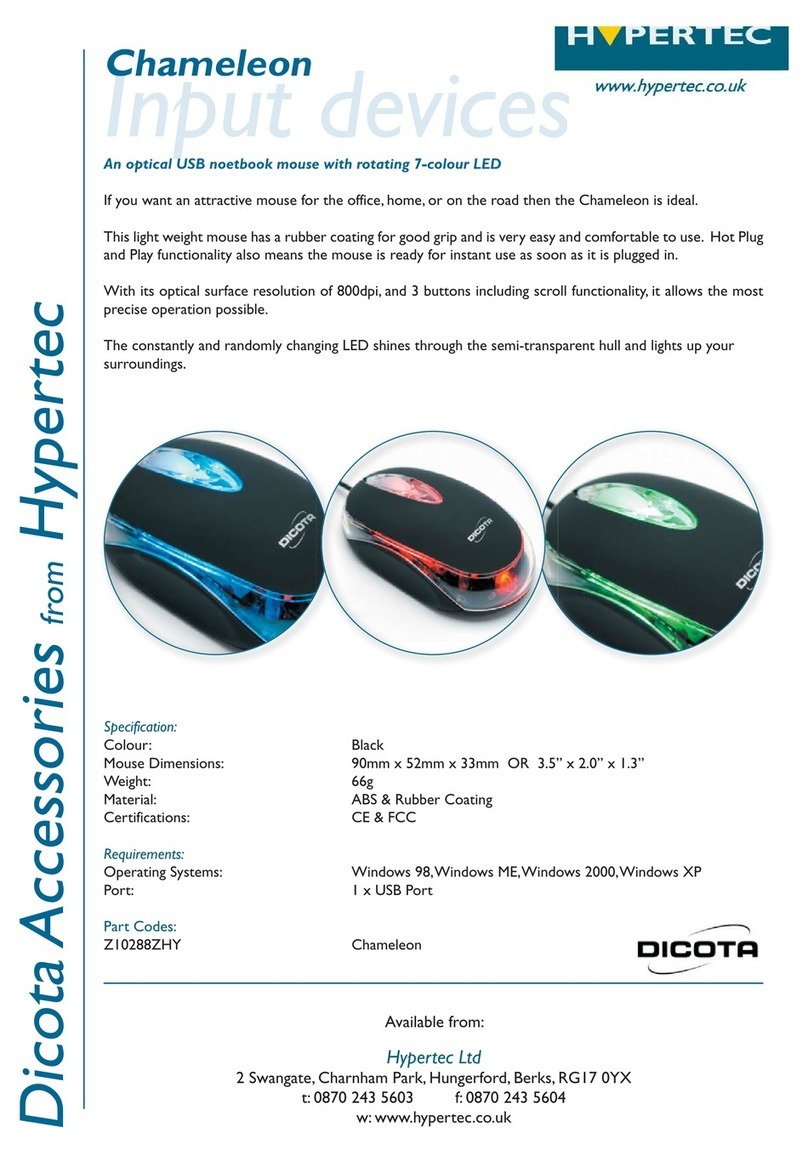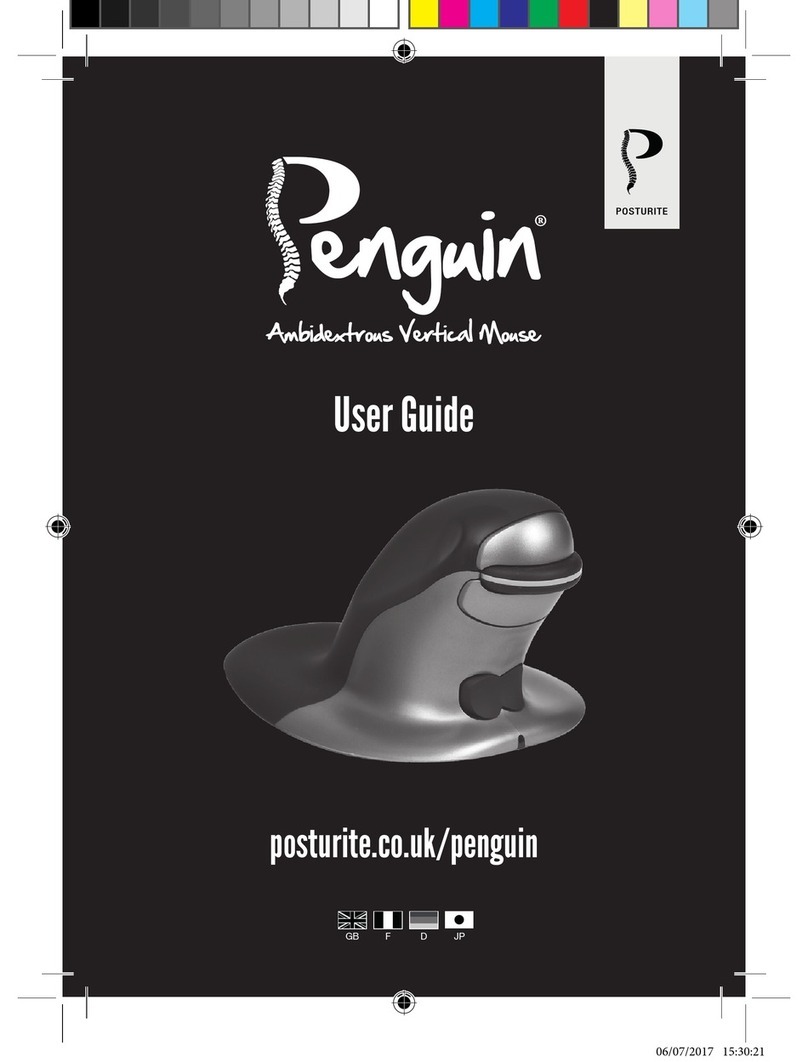KROM KHUNO Mounting instructions

SOFTWARE MANUAL

01
KHUNO Software Manual
Technical specifications
INDEX
Technical specification
Khuno’s buttons*
1. Left button
2. Right button
3. Scroll & wheel button
4. DPI button
5. LED mode button
6. Forward button
7. Backward button
Compatibility Windows 7 / 8 / 8.1 / 10
Sensor optical PixArt PMW 3310
Resolution 100 - 5000 DPI
Buttons 7
Internal memory 16kb
Polling rate 125 - 1000 Hz
Acceleration 30 G
Speed 130 inches / sec
Cable lenght 180 cm ± 10 cm
Interface Gold plated USB
Dimensions 131 x 68 x 41 mm
Weight 150 ± 5 gr
1
3
2
5
6
7
4
*Install the software to assign different functions to each button
System requirements
Software installation
Button settings
LED settings
DPI settings
Avanced settings
Assign shortcuts
Profiles managing
Restore to default settings
Warranty

02
KHUNO Software Manual
INDEX
System requirements
Software installation
System requirements
1. Operating system:
Windows 7 / Windows 8 / Windows 8.1 / Windows 10
2. Free USB 2.0 / 3.0 port.
3. Software installation.
4. 50MB free hard disk space.
Software installation
1. Plug KROM KHUNO USB connector to a USB port of your PC.
2. Download the software from www.kromgaming.com
2.1 Connect to the internet and enter www.kromgaming.com
2.2 Into the product sheet right side menu (Downloads) click on “DRIVERS”.
2.3 In this link you can download the Software.
3. Double click “setup.exe” to start the installation program.
4. Select the folder to save the software and click “Next” to continue.
5. Installation runs automatically: click “Finish” to complete the installation and restart your PC
(in case software prompted you to).
Technical specification
Button settings
LED settings
DPI settings
Avanced settings
Assign shortcuts
Profiles managing
Restore to default settings
Warranty

03
KHUNO Software Manual
Click and see
Button settings
∆ Button configuration
You can assign any function*to Khuno’s button set:
1. Go to Button Configuration box and choose a button.
2. Select into the dropdown menu the function you want to set to the chosen button.
INDEX
Button settings
· Button configuration
Technical specification
System requirements
Software installation
· Assign advanced functions
LED settings
DPI settings
Avanced settings
Assign shortcuts
Profiles managing
Restore to default settings
Warranty

04
KHUNO Software Manual
Button settings
∆ Assign advanced functions
Advanded functions can be set to any Khuno button through its software:
1. Assign Macro }} Assign a Macro to a button
2. Multimedia: Assign a multimedia function to any button
Open player | Previous track | Next track | Play / Pause | Stop | Mute
Volume up | Volume down
3. Profile switch: Assign the profile switching function to any button
Profile cycle | Profile up | Profile down
4. DPI switch: Assign the DPI switching function to any button
DPI cycle | DPI up | DPI down
5. Windows: Assign a Windows or system function to any button
Launch calculator | Email | Go to favorite webpages | Forward webpage |
Backward webpage | Stop webpage | Go to My Computer | Refresh webpage |
Go to navigator’s homepage | Launch online search
6. Assign a shortcut }} Assign a shortcut to a button
7. Assign a launch }} Assign a launching to a button
INDEX
Button settings
· Assign advanced functions
1
2
3
4
5
6
7
Technical specification
System requirements
Software installation
· Button configuration
LED settings
DPI settings
Avanced settings
Assign shortcuts
Profiles managing
Restore to default settings
Warranty

05
KHUNO Software Manual
Click and see
LED settings
Khuno features four different customizable RGB lighting modes. You can choose among:
INDEX
LED settings
Standard Mode
Neon Mode
Ripple Mode
Color CycleColor Cycle
Technical specification
System requirements
Software installation
Button settings
DPI settings
Avanced settings
Assign shortcuts
Profiles managing
Restore to default settings
Warranty

06
KHUNO Software Manual
You can set up Khuno to five different DPI levels, changing from 100 to 5000 DPI in increments
of 50 in 50.
You can set a Khuno button to switch among saved DPI levels in order to improve your user
experience.
INDEX
DPI settings
DPI settings
Technical specification
System requirements
Software installation
Button settings
LED settings
Avanced settings
Assign shortcuts
Profiles managing
Restore to default settings
Warranty

07
KHUNO Software Manual
Advanced settings
∆ Macro Manager menu
Khuno allows an advanced customization of some of its settings to help you improve further its
performance in terms of:
Double click speed |Pointer speed |Pointer precision |USB polling rate |Scroll wheel speed
INDEX
Avanced settings
· Macro Manager menu
Technical specification
System requirements
Software installation
Button settings
LED settings
DPI settings
· Macros creation
Assign shortcuts
Profiles managing
Restore to default settings
Warranty
· Customize and enhance
macros performance

08
KHUNO Software Manual
Advanced settings
∆ Macros creation
INDEX
Avanced settings
· Macros creation
1. SET MACRO NAME
To create a macro, start by hitting New button and setting its
name in the Select Macro content box.
2. START RECORDING
Press Start Record button to begin registering the button /
keystrokes secuence that will comprise your macro.
continues in next page »
Technical specification
System requirements
Software installation
Button settings
LED settings
DPI settings
· Macro Manager menu
Assign shortcuts
Profiles managing
Restore to default settings
Warranty
· Customize and enhance
macros performance

09
KHUNO Software Manual
3. RUN THE BUTTON / KEYSTROKES COMBINATION
Start performing the Khuno’s button / keystrokes combination.
While recording is running, Khuno’s software interface will
show you every event performed.
You can add a delay to your macros actions by clicking the
Record Delay (MS) box and specifying a time interval in the
text box below.
To stop recording and save the macro combination, hit again
Start Record button.
4. ASSIGN A MACRO TO A BUTTON
Once the new macro is recorded, go back to
Button Settings } Button Configuration dialog
box in order to assign macros to any button
you may wish.
Advanced settings
∆ Macros creation
continues in next page »
To finish the macro creation process, anytime you assign a
macro to a button you will be prompted by Khuno’s software
to define some required perform parameters.
INDEX
Avanced settings
· Macros creation
Technical specification
System requirements
Software installation
Button settings
LED settings
DPI settings
· Macro Manager menu
Assign shortcuts
Profiles managing
Restore to default settings
Warranty
· Customize and enhance
macros performance

10
KHUNO Software Manual
Click and see
Advanced settings
∆ Customize and enhance macros performance
INDEX
Avanced settings
· Customize and enhance
macros performance
Anytime you assign a macro to a button, Khuno’s software will ask you which performance
should it be run from the macro.
To apply or to change in any macro the wanted performance, just check the intended tick
box and hit Ok to save it.
· Macro Manager menu
· Macros creation
Assign shortcuts
Profiles managing
Restore to default settings
Warranty
Technical specification
System requirements
Software installation
Button settings
LED settings
DPI settings

11
KHUNO Software Manual
Click and see INDEX
Assign shortcuts
· Assign a shortcut
Any Khuno button can be assigned a shortcut through the Button Settings } Button Configuration
dialog box.
You are given five options to set the shortcut behaviour:
None |Control key |Shift key |Alt key |Windows key + any other single key
Assign shortcuts
∆ Assign a shortcut
Technical specification
System requirements
Software installation
Button settings
LED settings
DPI settings
Avanced settings
· Assign a software launch
Profiles managing
Restore to default settings
Warranty

12
KHUNO Software Manual
Click and see
You can assign to any Khuno button the launching of a software through the Button Settings }
Button Configuration dialog box.
Once chosen a button, you will be prompted to specify the path into your computer where
the software to run is saved.
Assign shortcuts
∆ Assign a software launch
INDEX
Assign shortcuts
· Assign a software launch
· Assign a shortcut
Profiles managing
· Save a profile
· Load a profile
· Reset a profile
Restore to default settings
Warranty
Technical specification
System requirements
Software installation
Button settings
LED settings
DPI settings
Avanced settings

13
KHUNO Software Manual
Profiles managing
INDEX
Profiles managing
Khuno software allows you to save as many profiles configurations as you like, each one
containing the parameters you may need in any work and play situation.
Furthermore, you are allowed to load up to five different profiles, which you can switch in
between by using Khuno’s software or by setting a button through the Button Settings }
Button Configuration dialog box.
Technical specification
System requirements
Software installation
Button settings
LED settings
DPI settings
Avanced settings
Assign shortcuts
· Save a profile
· Load a profile
· Reset a profile
Restore to default settings
Warranty

14
KHUNO Software Manual
Click and see
Hit the Save profile button to save a profile: you will be prompted through a system dialog
window to specify a saving path in your computer, which can be Khuno’s default folder or any
other you may wish.
Profiles managing
∆ Save a profile
INDEX
Profiles managing
· Save a profile
· Load a profile
· Reset a profile
Restore to default settings
Warranty
Technical specification
System requirements
Software installation
Button settings
LED settings
DPI settings
Avanced settings
Assign shortcuts

15
KHUNO Software Manual
Click and see
Profiles managing
∆ Load a profile
INDEX
Profiles managing
· Load a profile
Hit the Load profile button to load a profile: you will be prompted through a system dialog
window to enter the saving path in your computer where the wanted profile configuration
it’s saved.
Select the wanted profile and click Open button to load it in Khuno’s software.
· Save a profile
· Reset a profile
Restore to default settings
Warranty
Technical specification
System requirements
Software installation
Button settings
LED settings
DPI settings
Avanced settings
Assign shortcuts

16
KHUNO Software Manual
Click and see
To restore a custom or default software configuration profile, hit Restore profile button. You
will be asked to confirm or cancel the operation. Click Ok to set a profile back to its starting
configuration.
Profiles managing
∆ Reset a profile
INDEX
Profiles managing
· Reset a profile
· Save a profile
· Load a profile
Technical specification
System requirements
Software installation
Button settings
LED settings
DPI settings
Avanced settings
Assign shortcuts
Restore to default settings
Warranty

17
KHUNO Software Manual
Click and see
Restore to default settings
To restore Khuno’s software to its default settings, hit Reset all button: you will be asked to
confirm or cancel the operation. Click Ok to set back Khuno software to its default configuration.
INDEX
Restore to default settings
Warranty
Technical specification
System requirements
Software installation
Button settings
LED settings
DPI settings
Avanced settings
Assign shortcuts
Profiles managing

18
∆ Who the warranty Protects:
This warranty is valid to the original purchaser only.
∆ What the warranty protects:
For your warranty claims, please contact Krom gaming overseas distribution partners in your country. Find the distribution
partner list at www.kromgaming.com
Warranty: 2 years from purchasing date. (Depending on the laws of each country)
URL: www.kromgaming.com
∆ What the warranty does not cover:
1. Any product, on which the serial number has been defaced, modified or removed.
2. Accident, misuse, neglect, fire, water, lightning, or other acts of nature, unauthorized product modification, or failure to
follow instructions supplied with the product.
3. Repair or attempted repair by anyone not authorized by Krom gaming.
4. Damage to or loss of any programs, data or removable storage media.
5. Software or data loss occurring during repair or replacement.
6. Any damage of the product due to shipment.
7. Removal or installation of the product.
8. External causes, such as electric power fluctuations or failure.
9. Use of supplies or parts not meeting kromgaming´s specifications.
10. Normal wear and tear.
11. Any other cause which does not relate to a product defect.
Warranty
Other manuals for KHUNO
2
Table of contents
Other KROM Mouse manuals