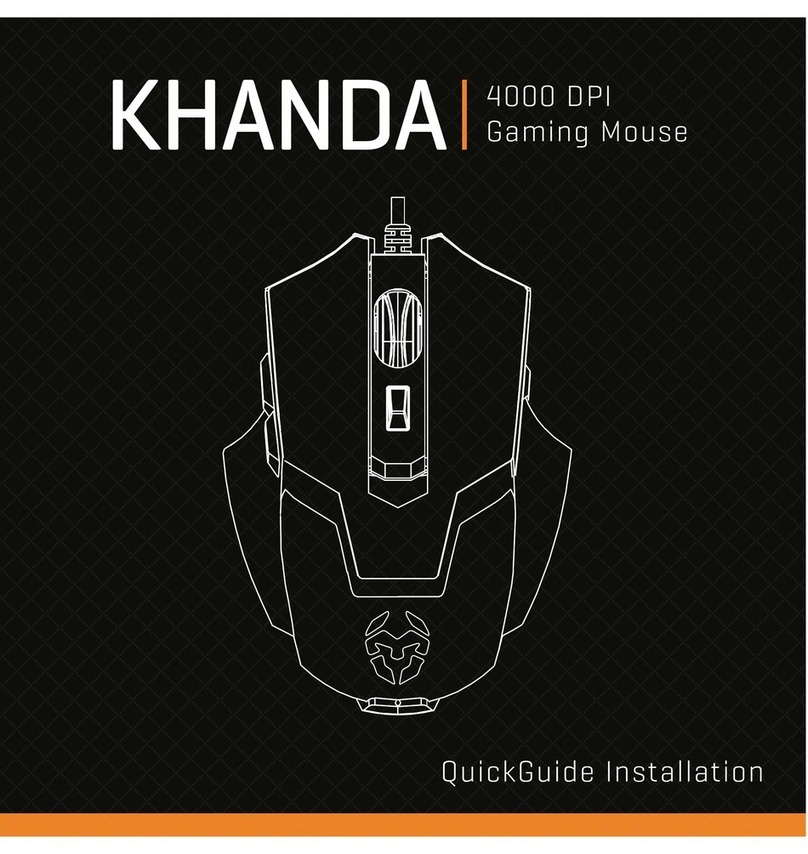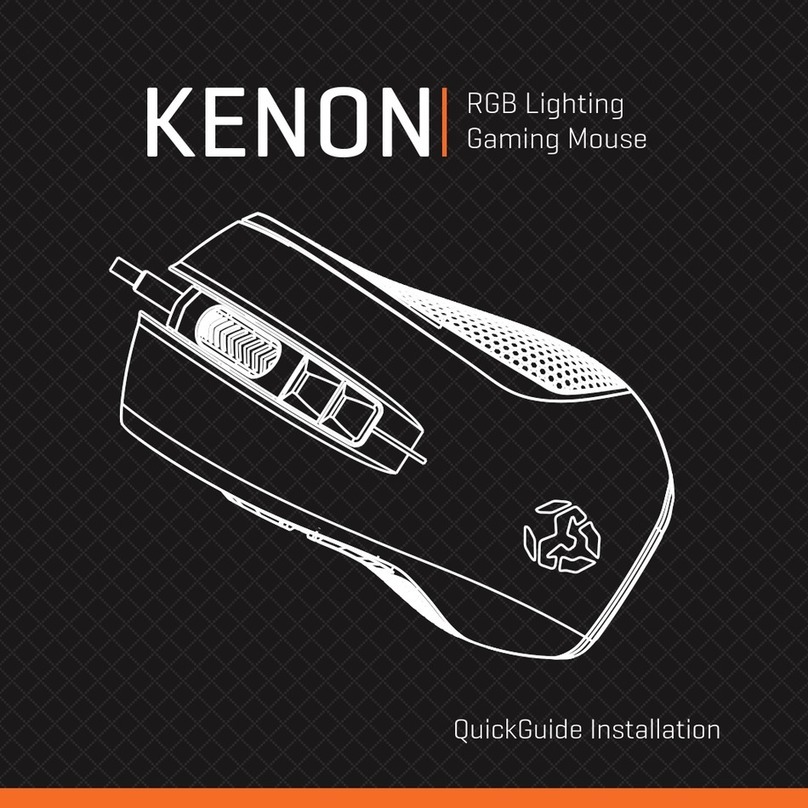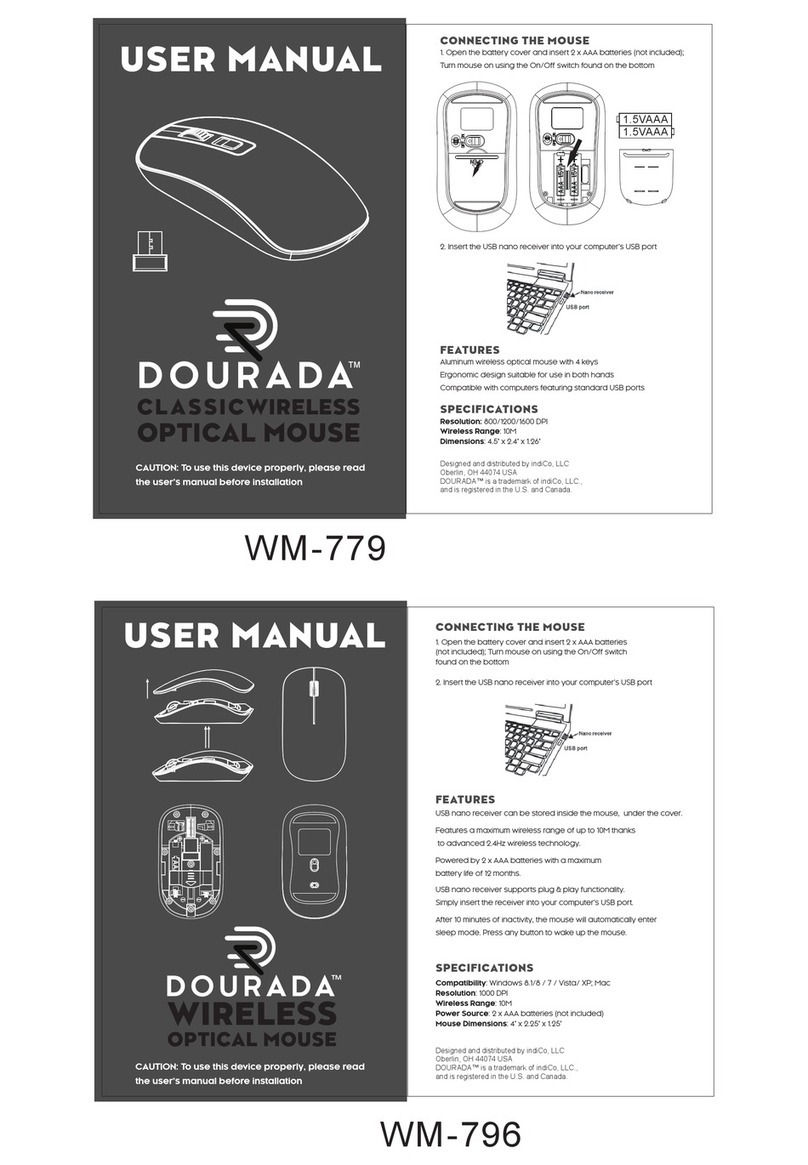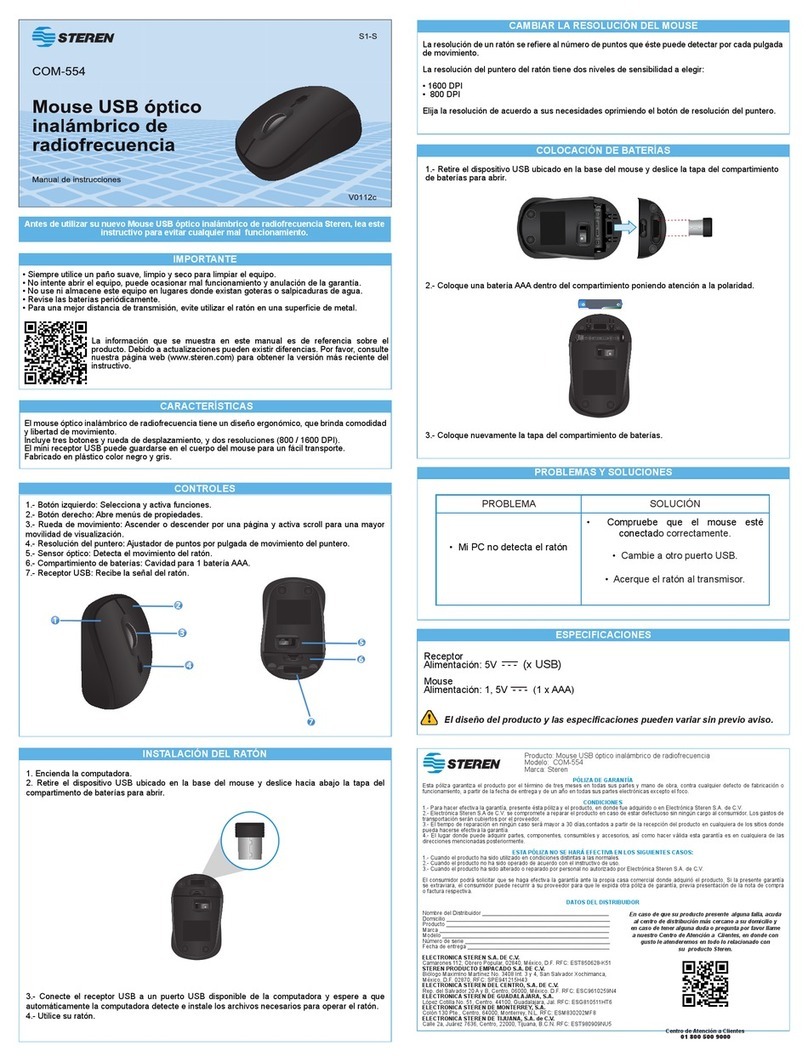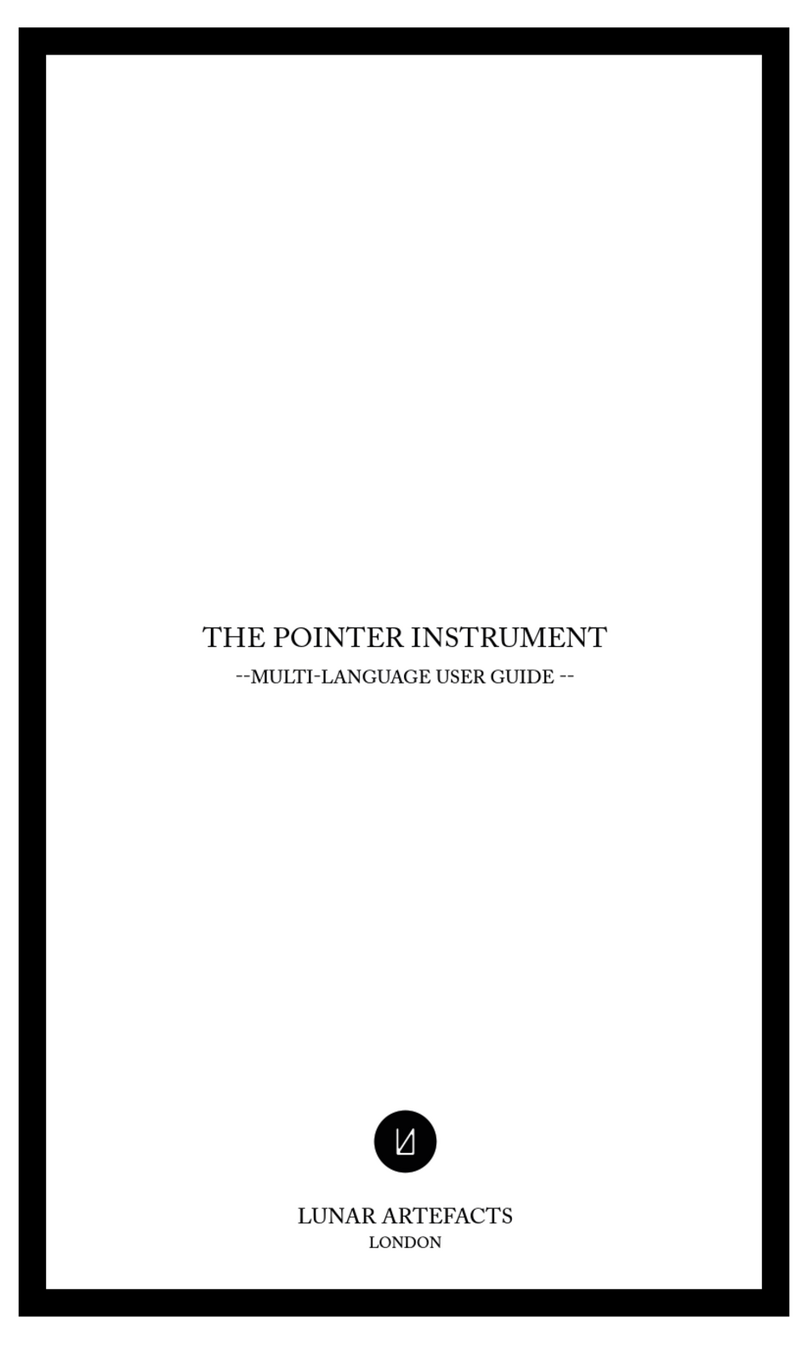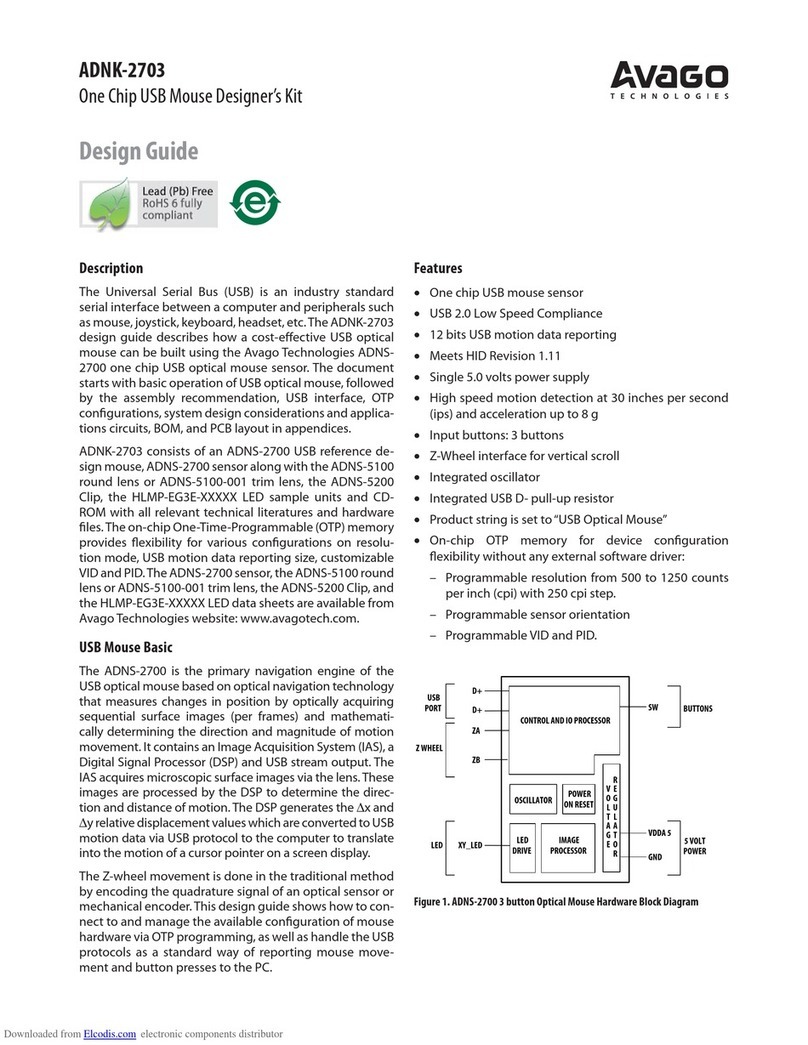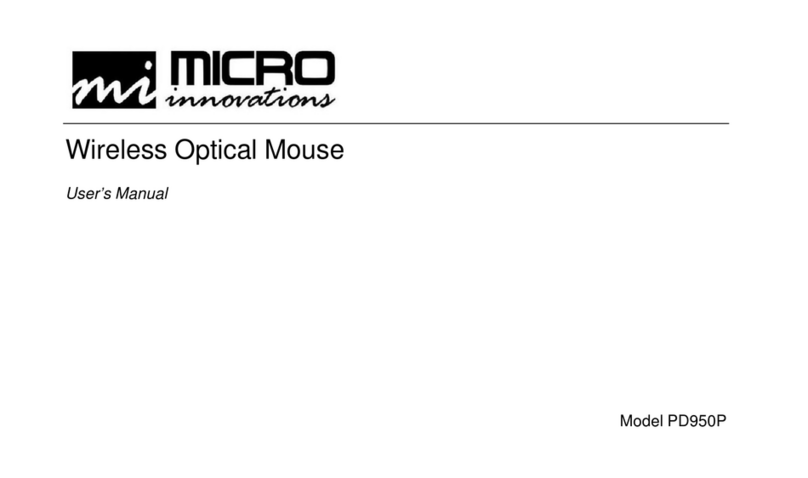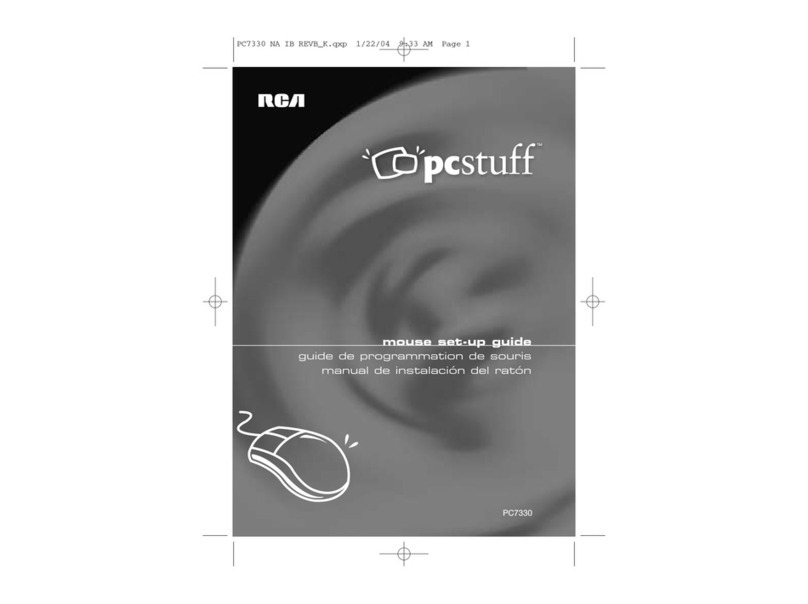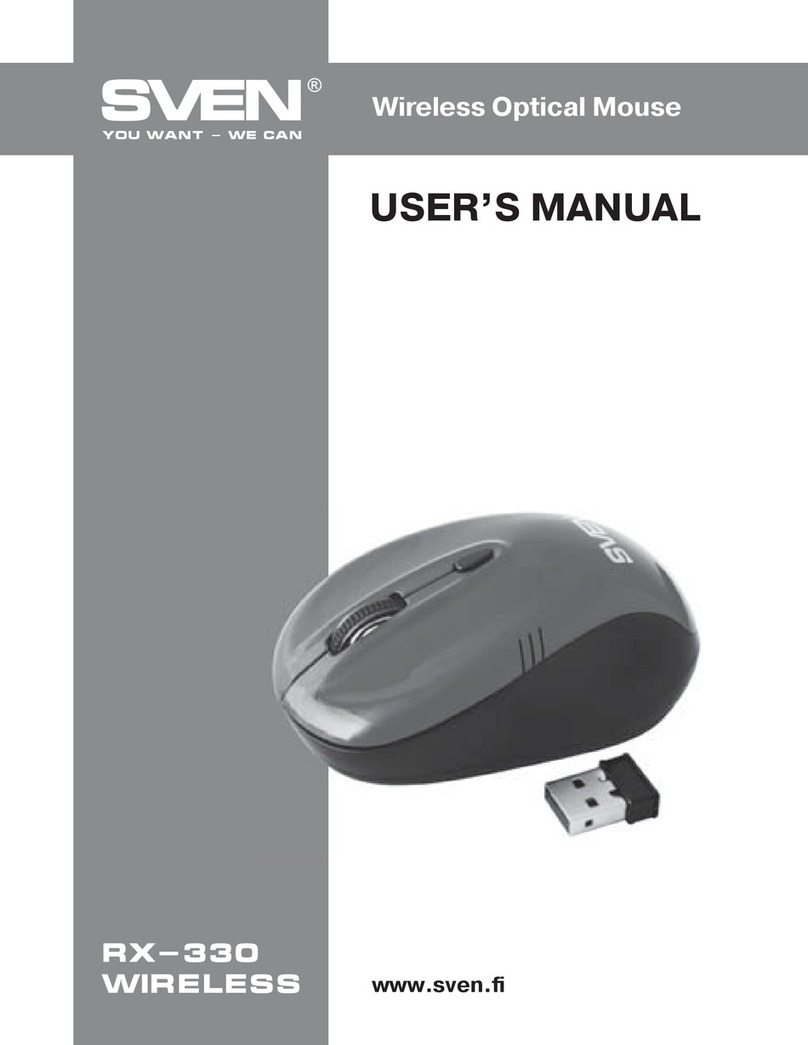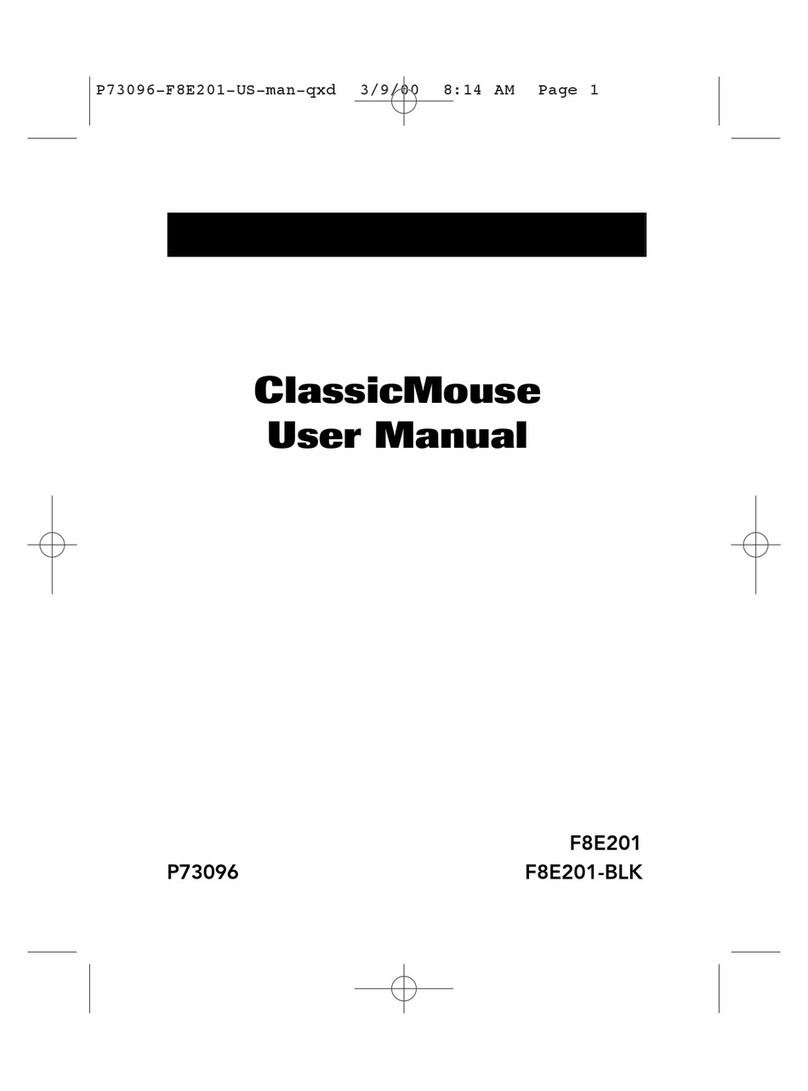KROM KADRU Mounting instructions

SOFTWARE MANUAL

01
Kadru Software Manual
Technical specifications
INDEX
Technical specification
Kadru’s buttons*
1. Left button
2. Right button
3. Scroll & wheel button
4. DPI button
5. Forward button
6. Backward button
Compatibility Windows 7 / 8 / 8.1 / 10
Sensor optical AVAGO 3050
Resolution 250 - 4000 DPI
Buttons 6
Internal memory 64kb
Polling rate 250 - 500 - 1000 Hz
Acceleration 20 G
Speed 60 inches / sec
Cable lenght 150 cm ± 10 cm
Interface USB
Dimensions 130 x 65 x 45 mm
Weight 160 ± 5 gr
132
5
6
4
*Install the software to assign different functions to each button
System requirements
Software installation
Basic settings
Functions
Keys combinations
Backlit effect modes
Advanced settings
Warranty

02
Kadru Software Manual
INDEX
System requirements
Software installation
System requirements
1. Operating system:
Windows 7 / Windows 8 / Windows 8.1 / Windows 10
2. Free USB 2.0 / 3.0 port.
3. Software installation.
4. 50MB free hard disk space.
Software installation
1. Plug KROM KADRU USB connector to a USB port of your PC.
2. Download the software from www.kromgaming.com
2.1 Connect to the internet and enter www.kromgaming.com
2.2 Into the product sheet right side menu (Downloads) click on “DRIVERS”.
2.3 In this link you can download the Software.
3. Double click “setup.exe” to start the installation program.
4. Select the folder to save the software and click “Next” to continue.
5. Installation runs automatically: click “Finish” to complete the installation and restart your PC
(in case software prompted you to).
Technical specification
Basic settings
Functions
Keys combinations
Backlit effect modes
Advanced settings
Warranty

03
Kadru Software Manual
Basic settings
∆ Button assignment
You can assign to any Kadru button another’s function:
1. Open Key Settings’ dropdown menu and select the button you want to change its function.
2. Choose the function you want to apply to the selected button.
You can apply any of the dropdown menu highlighted functions to any of Kadru’s 6 buttons.
INDEX
Basic settings
· Button assignment
Click and see
System requirements
Software installation
Technical specification
Functions
Keys combinations
Backlit effect modes
Advanced settings
Warranty
· DPI switch
· RGB On/Off

04
Kadru Software Manual
Basic settings
∆ DPI switch
You can assign DPI switch function to any Kadru button:
1. Open Key Settings’ dropdown menu and select the button you want to assign the function.
2. Choose which DPI switch function’s exact action you want to run when pressing the selected
button: DPI+ | DPI - | DPI Loop | Shift DPI
INDEX
Basic settings
· DPI switch
Technical specification
System requirements
Software installation
Functions
Keys combinations
Backlit effect modes
Advanced settings
Warranty
· Button assignment
· RGB On/Off

05
Kadru Software Manual
Basic settings
∆ RGB On/Off
You can assign RGB ON/OFF function to any Kadru button:
1. Open Key Settings’ dropdown menu and select the button you want to assign the RGB ON/
OFF function.
The assigned button will turn on/off Kadru’s RGB illumination.
INDEX
Basic settings
· RGB On/Off
System requirements
Software installation
Technical specification
Functions
Keys combinations
Backlit effect modes
Advanced settings
Warranty
· DPI switch
· Button assignment

06
Kadru Software Manual
Assign a Windows function to any Kadru button by choosing a key in the dropdown menu
into the Key Settings menu.
Click on the Windows option to open a dialog box where you can choose which Windows
function should run the selected button.Once chosen, click Ok to save the change.
INDEX
Functions
· Windows function
Functions
∆ Windows function
Click and see
System requirements
Software installation
Technical specification
Basic settings
Keys combinations
Backlit effect modes
Advanced settings
Warranty
· Multimedia function

07
Kadru Software Manual
Functions
∆ Multimedia function
Assign a multimedia function to any Kadru button by choosing a key in the dropdown menu
into the Key Settings menu.
Click on the Multimedia option to open a dialog box where you can choose which multimedia
function should run the selected button. Once chosen, click Ok to save the change.
INDEX
Functions
· Multimedia function
Click and see
System requirements
Software installation
Technical specification
Basic settings
Keys combinations
Backlit effect modes
Advanced settings
Warranty
· Windows function

08
Kadru Software Manual
Create and assign a fire key function to any Kadru button by choosing a key in the Key Settings’
dropdown menu. Click on the Fire Key option to open a dialog box to set:
1. The firing key (you can choose from A to J).
2. The firing speed.
3. The amount of times per click the system repeats the action.
Once the action is set, click Ok to save it.
Keys combinations
∆ Fire key creation
INDEX
Keys combinations
· Fire key creation
Click and see
System requirements
Software installation
Technical specification
Basic settings
Functions
Backlit effect modes
· Single key creation
· Combo keys creation
· Macro keys combination
button assignment
Advanced settings
Warranty

09
Kadru Software Manual
Keys combinations
∆ Single key creation
INDEX
Keys combinations
· Single key creation
Assign a single key function to any Kadru button by choosing a key in the dropdown menu
into the Key Settings menu.
Click on the Single Key option to open a dialog box where you can choose which key should
run the selected button. Once chosen, click Ok to save the change.
Click and see
System requirements
Software installation
Technical specification
Basic settings
Functions
· Fire key creation
Backlit effect modes
Advanced settings
Warranty
· Combo keys creation
· Macro keys combination
button assignment

10
Kadru Software Manual
Create and assign a combo key function to any Kadru button by choosing a key in the Key
Settings’ dropdown menu. Click on the Combo Key option to open a dialog box to set:
1. Control / Shift / Alt / Win key (you can choose one from left to right).
2. The keys which complete the combo.
Once the action is set, click Ok to save it.
Keys combinations
∆ Combo keys creation
INDEX
Keys combinations
· Combo keys creation
Click and see
System requirements
Software installation
Technical specification
Basic settings
Functions
Backlit effect modes
Advanced settings
Warranty
· Single key creation
· Macro keys combination
button assignment
· Fire key creation

11
Kadru Software Manual
Keys combinations
∆ Macro keys combinations button assignment
INDEX
Keys combinations
· Macro keys combination
button assignment
Assign a macro combination to any Kadru button by choosing a key in the dropdown menu
into the Key Settings menu. Click on the Macro Key option to open a dialog box to choose:
1. Which Macro combination should be assigned to the selected button.
(see page 9 for Macro’s creation process)
2. Which action should be run when pressing the selected button.
Once the action is set, click Ok to save it.
Click and see
System requirements
Software installation
Technical specification
Basic settings
Functions
Backlit effect modes
Advanced settings
Warranty
· Combo keys creation
· Fire key creation
· Single key creation

12
Kadru Software Manual
Standard backlit mode sets a fixed RGB illumination effect. You can regulate effect’s strenght
by choosing a percentage in the Parameter box list.
Backlit effect modes
∆ Standard mode
INDEX
Backlit effect modes
· Standard mode
Click and see
System requirements
Software installation
Technical specification
Basic settings
Functions
Keys combinations
Advanced settings
Warranty
· Breathing mode
· Neon mode

13
Kadru Software Manual
Backlit effect modes
∆ Breathing mode
INDEX
Backlit effect modes
· Breathing mode
Breathing backlit mode sets a breathing RGB illumination effect. You can regulate effect’s
interval by choosing among the time frames given in the Parameter box list.
Click and see
System requirements
Software installation
Technical specification
Basic settings
Functions
Advanced settings
Warranty
· Standard mode
Keys combinations
· Neon mode

14
Kadru Software Manual
Neon backlit mode sets a bright neon RGB illumination effect. You can regulate effect’s
transition interval by choosing a time frame among the given ones in the Parameter box list.
You can also choose wether you want to add to the effect’s transition a RGB flash effect or a
fixed RGB effect.
Backlit effect modes
∆ Neon mode
INDEX
Backlit effect modes
· Neon mode
Click and see
System requirements
Software installation
Technical specification
Basic settings
Functions
Keys combinations
Advanced settings
Warranty
· Standard mode
· Breathing mode

15
Kadru Software Manual
Advanced settings
∆ Macros creation
INDEX
Advanced settings
· Macros creation
1. SET MACRO NAME & LOOP TIMES
To create a macro keyscombination, start by setting its name
and the amount of times it should repeat the assigned action.
Click the New button to save this parameters before start
recording your new macro.
2. START RECORDING
Press the Start Recording button to begin registering the key
secuence that will comprise the macro keys combination.
continues in next page »
System requirements
Software installation
Technical specification
Basic settings
Functions
Keys combinations
Backlit effect modes
Warranty
· Speed settings

16
Kadru Software Manual
INDEX
Advanced settings
· Macros creation
3. RUN THE KEYSTROKES
Start typing the macro key combination in your keyboard.
Kadru’s software interface will show you every key stroked
while the recording is running.
4. STOP RECORDING
Press the Stop Recording button to finish registering the
macro keys combination.
Advanced settings
∆ Macros creation
continues in next page »
System requirements
Software installation
Technical specification
Basic settings
Functions
Keys combinations
Backlit effect modes
Warranty
· Speed settings

17
Kadru Software Manual
Advanced settings
∆ Macros creation
INDEX
Advanced settings
· Macros creation
5. SAVE RECORDED MACRO COMBINATION
Press the Confirm button to save the macro keys combination
just created: you will lose all the recorded data unless you
press this button.
6. ASSIGN MOUSE’S BUTTONS EVENTS TO THE NEW MACRO
You can add more events from the left, right and middle
button in your new macro by using this drop-down menu.
System requirements
Software installation
Technical specification
Basic settings
Functions
Keys combinations
Backlit effect modes
Warranty
· Speed settings

18
Kadru Software Manual
INDEX
Advanced settings
· Speed settings
Advanced settings
∆ Speed settings
Kadru’s software allows you to change its varied range of speed levels:
1. Mouse Speed: change Kadru’s cursor speed and precision.
2. Scrolling speed: change Kadru’s scroll button speed.
3. Double-click speed: change Kadru’s main buttons double click speed.
System requirements
Software installation
Technical specification
Basic settings
Functions
Keys combinations
Backlit effect modes
Warranty
· Macros creation

19
∆ Who the warranty Protects:
This warranty is valid to the original purchaser only.
∆ What the warranty protects:
For your warranty claims, please contact Krom gaming overseas distribution partners in your country. Find the distribution
partner list at www.kromgaming.com
Warranty: 2 years from purchasing date. (Depending on the laws of each country)
URL: www.kromgaming.com
∆ What the warranty does not cover:
1. Any product, on which the serial number has been defaced, modified or removed.
2. Accident, misuse, neglect, fire, water, lightning, or other acts of nature, unauthorized product modification, or failure to
follow instructions supplied with the product.
3. Repair or attempted repair by anyone not authorized by Krom gaming.
4. Damage to or loss of any programs, data or removable storage media.
5. Software or data loss occurring during repair or replacement.
6. Any damage of the product due to shipment.
7. Removal or installation of the product.
8. External causes, such as electric power fluctuations or failure.
9. Use of supplies or parts not meeting kromgaming´s specifications.
10. Normal wear and tear.
11. Any other cause which does not relate to a product defect.
Warranty
Table of contents
Other KROM Mouse manuals