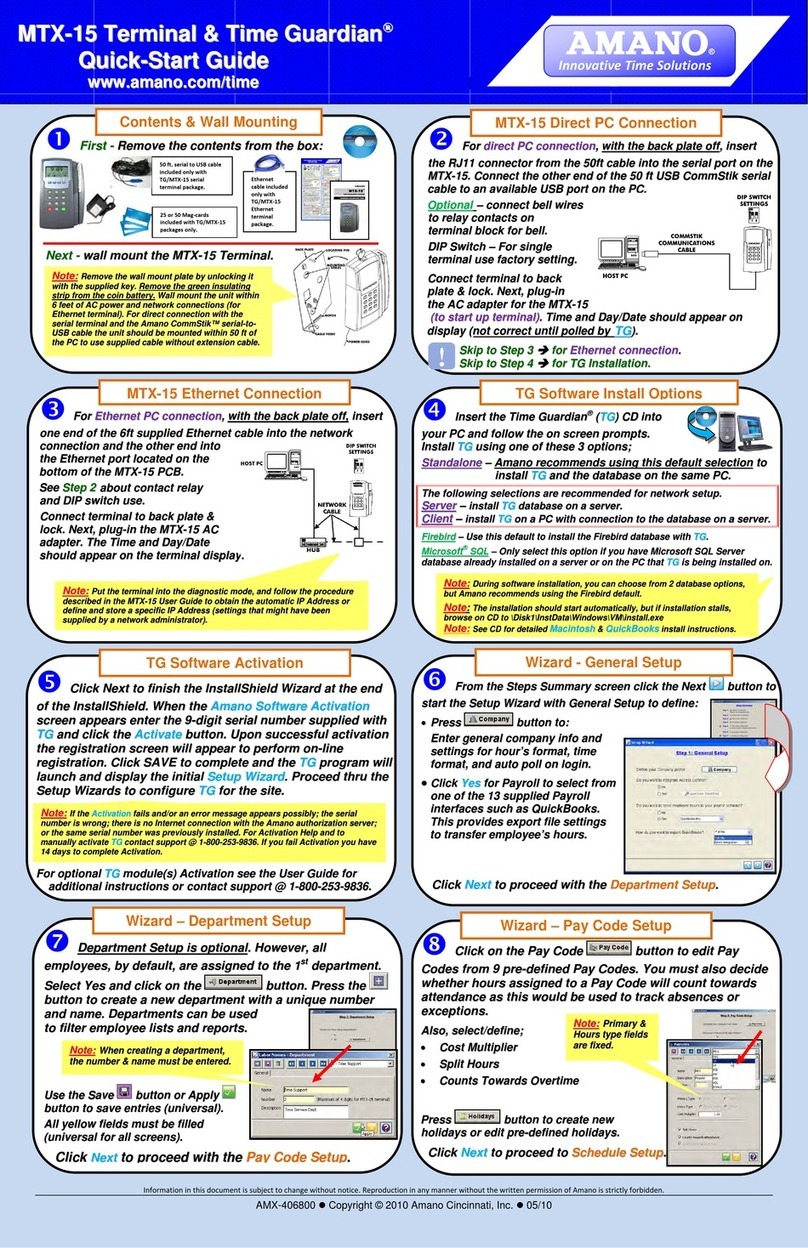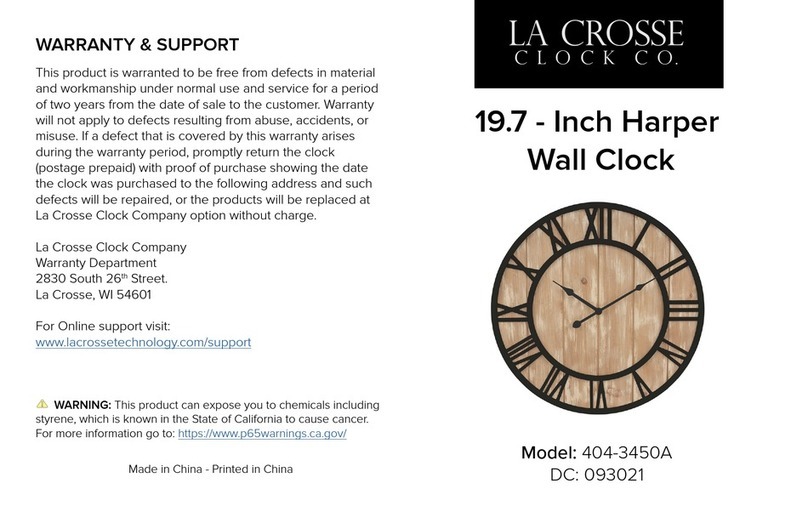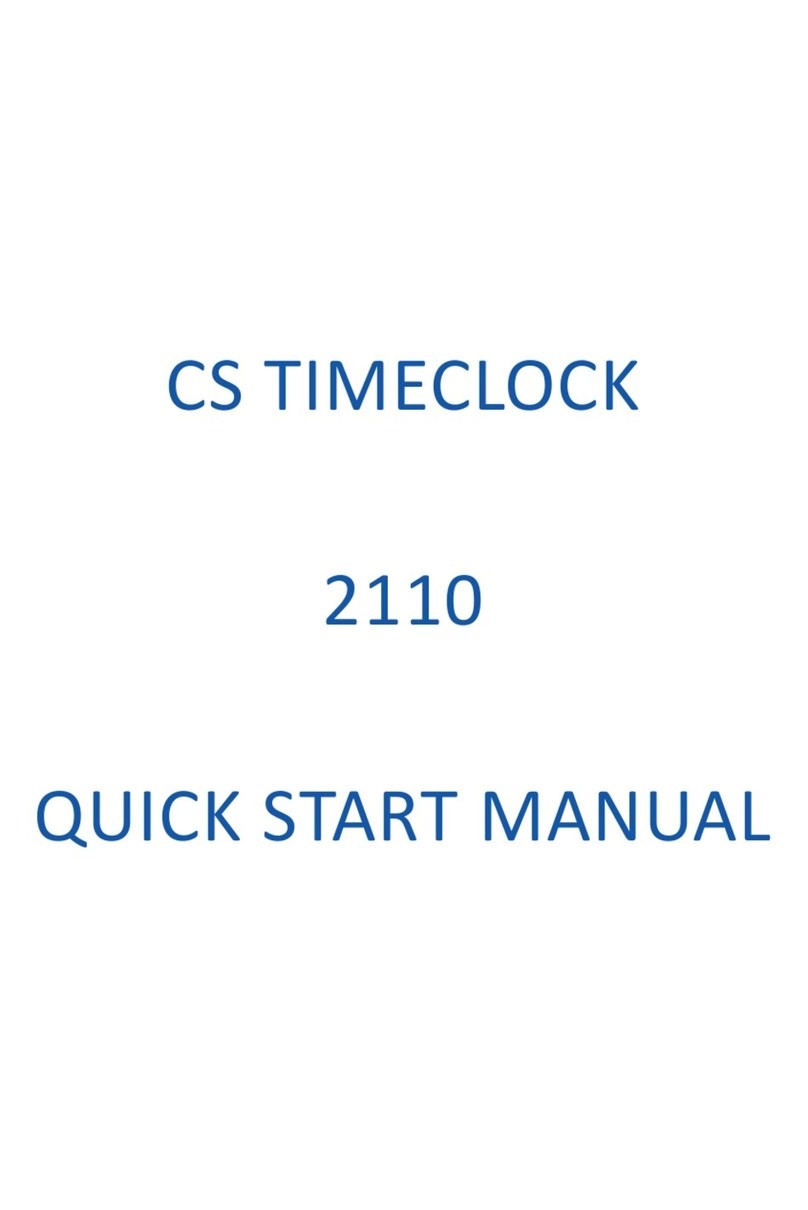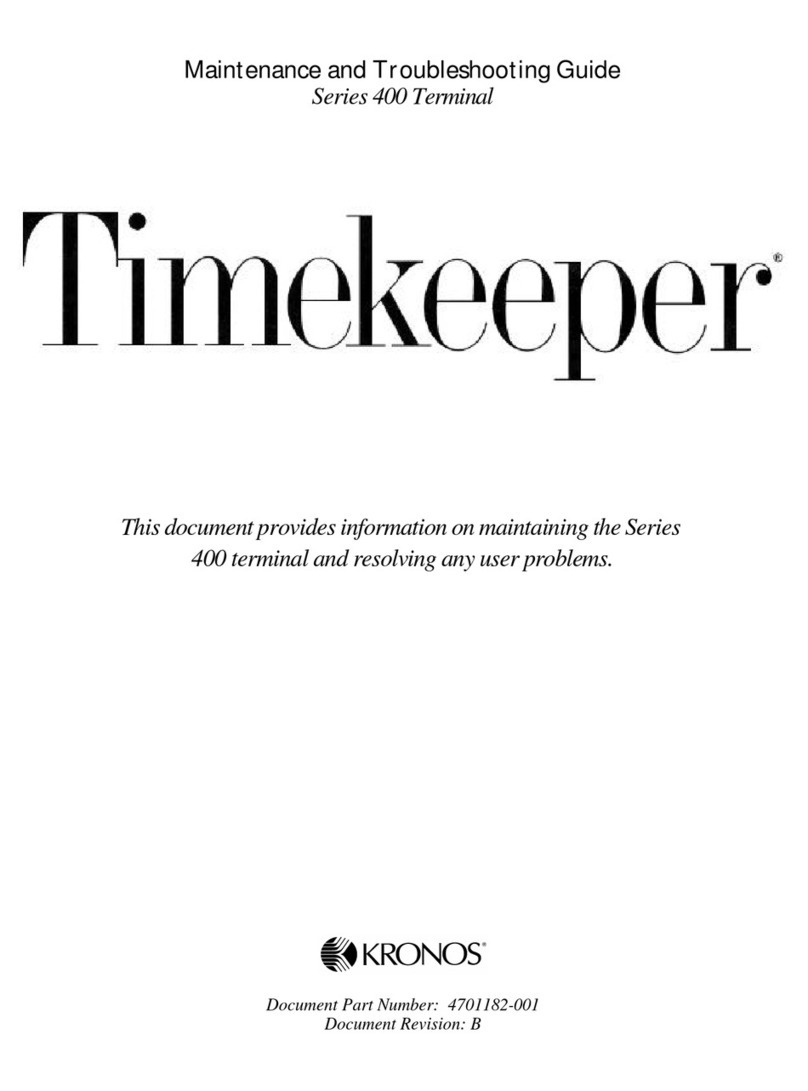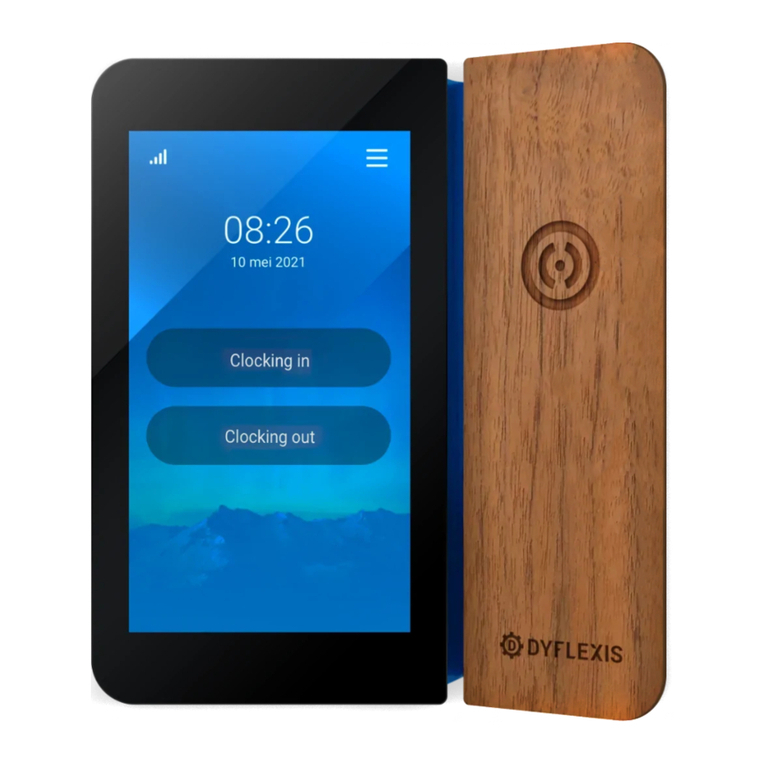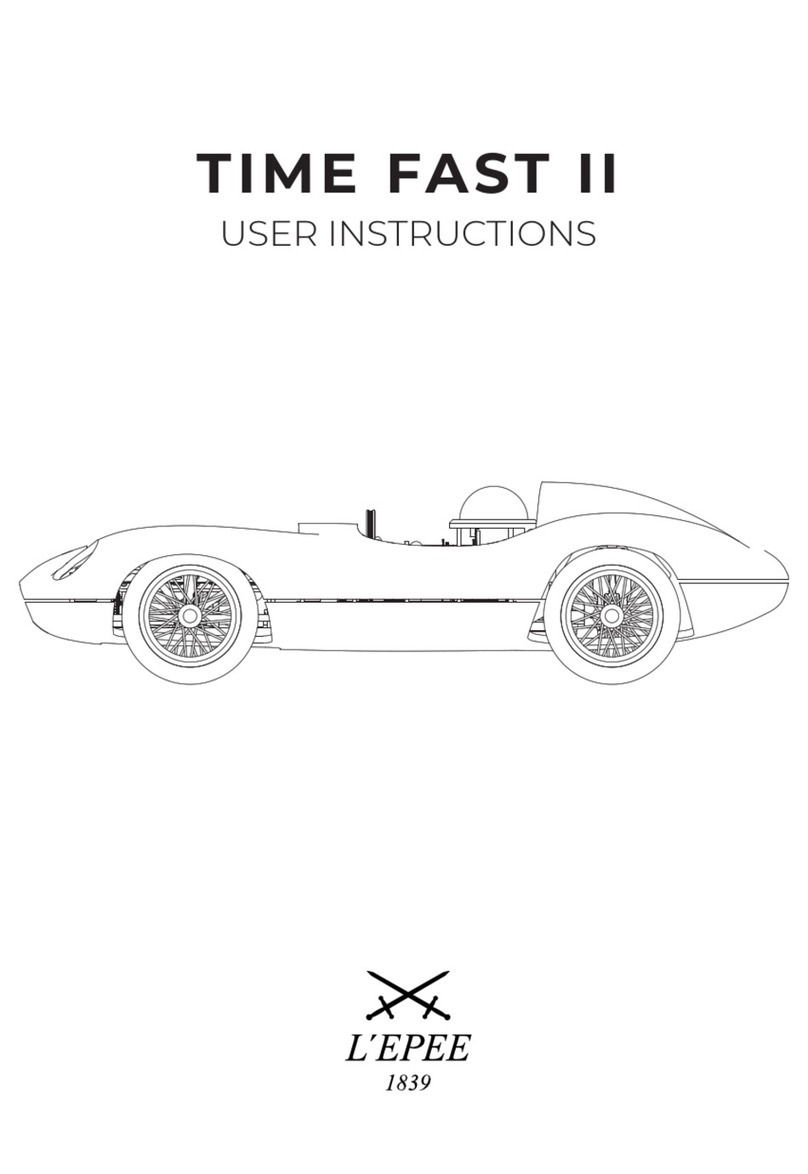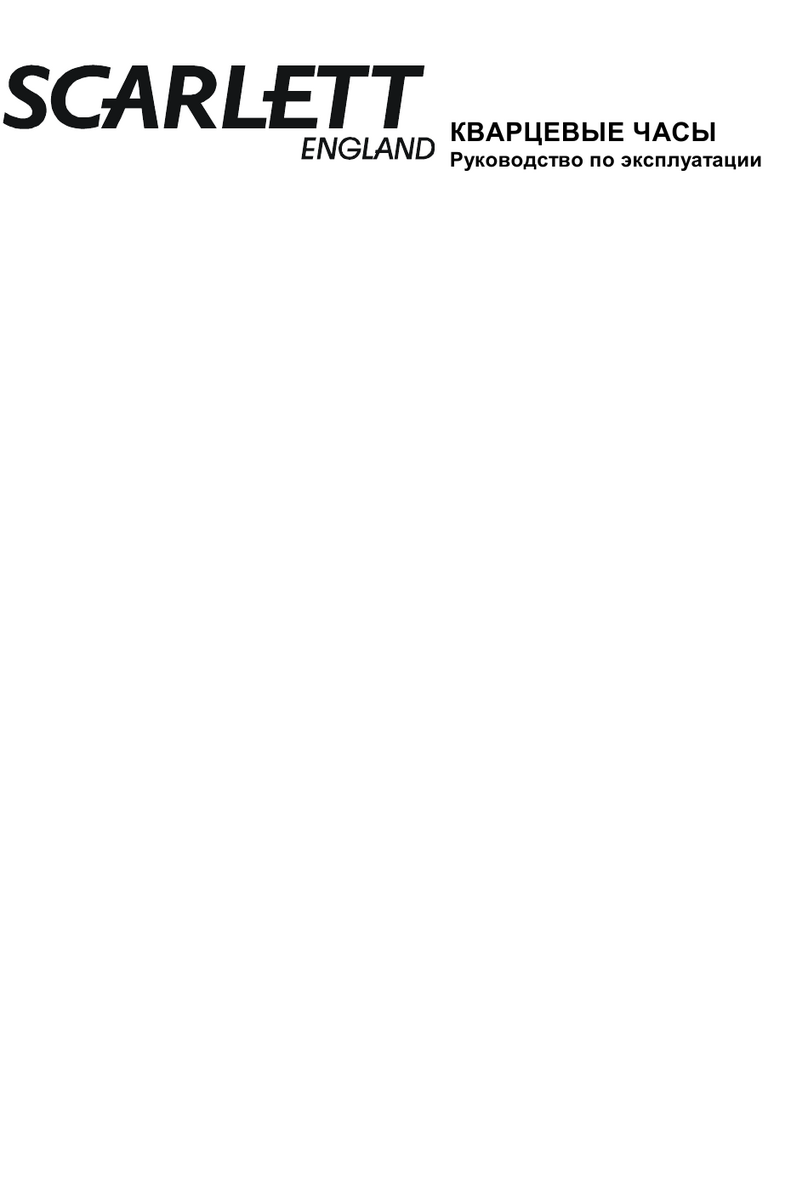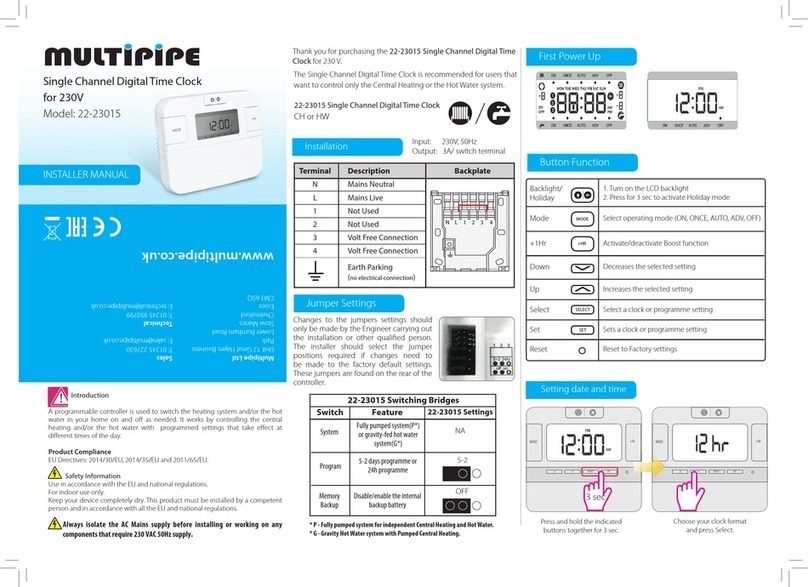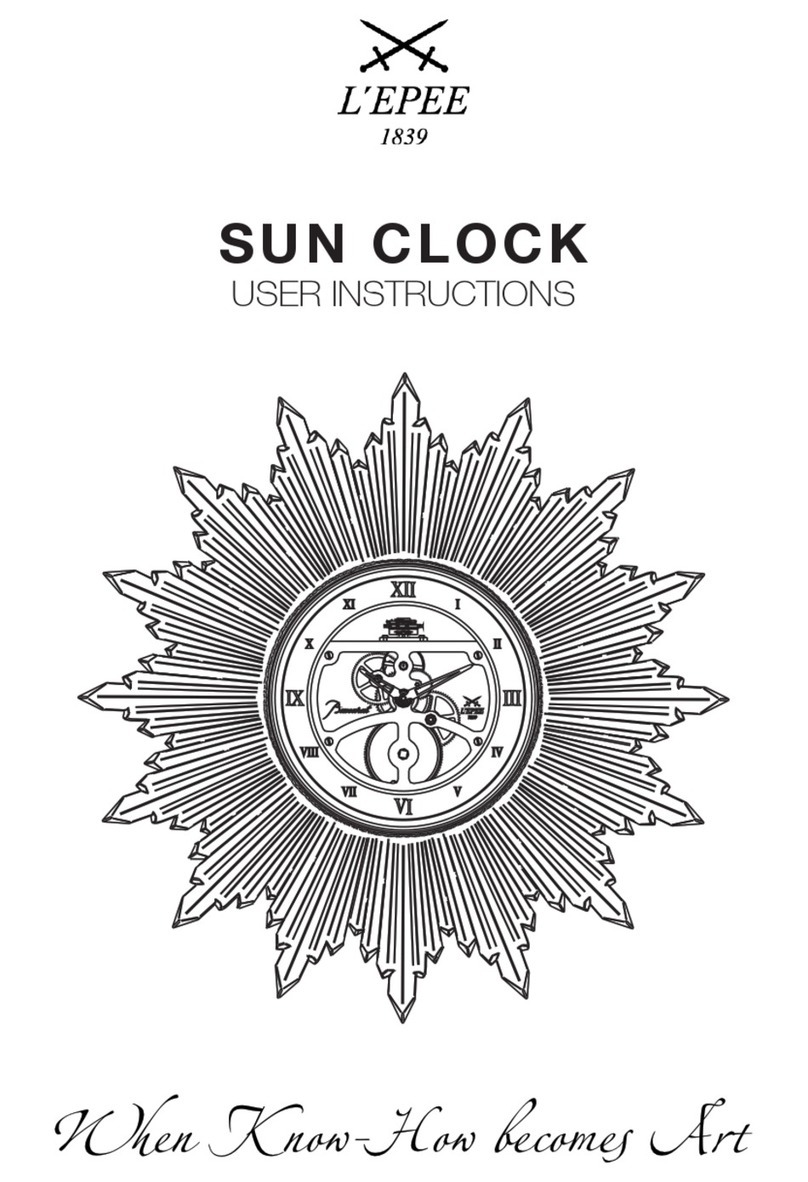KRONOS TIME CLOCK – QUICK REFERENCE GUIDE
Clocking In/Out
1. To clock in/out, select the appropriate soft key and scan your finger by placing it on the top of
the time clock device.
Note: The screen displays the timestamp of the clock in/out action
Viewing Your Information
You can view your Timecard and Accruals information.
1. Tap the applicable soft key.
2. Scan your finger by placing it on the finger scanner on top of the device.
3. Review the information on the screen.
4. Press Home when finished.
Approving Your Timecard
Use the Approve Timecard soft key to review and approve the timecard for a specific pay period. You
can also use this transaction to revert an approved timecard to its un approved state.
1. Tap Approve Timecard.
2. Scan your finger by placing it on the finger scanner on top of the device.
3. Scroll through the timecard and select the Pay Period you wish to approve.
4. Tap Submit.
5. When the timecard entries are displayed, tap Approve or Remove Approval as needed.
Transferring to a Different Job/Department
1. Tap the Choose Job soft key.
2. Scan your finger by placing it on the finger scanner on top of the device.
3. Tap the applicable job.
4. Verify the job transfer was accepted.
Requesting Time Off
1. Tap the Request Time Off soft key.
2. Scan your finger by placing it on the finger scanner on top of the device.
3. Select the Leave Type (i.e. VAC or HOLP pay code)
4. Select the From Date, the To Date, and number of hours for each day.
5. Tap Submit.